知识点:
android:layout_margin:设置当前布局与屏幕边界,周围布局或控件的距离,有android:layout_marginTop上边界、android:layout_marginBottom下边界、android:layout_marginLeft左边界、android:layout_marginRight有边界
android:layout_padding:设置当前布局与该布局控件的距离
android:layout_width:match_parent:表示该布局宽度跟父容器相同
android:layout_height:wrap_content:表示该布局高度恰好能包裹他的内容
首先把需要的图片复制到drawable目录下:
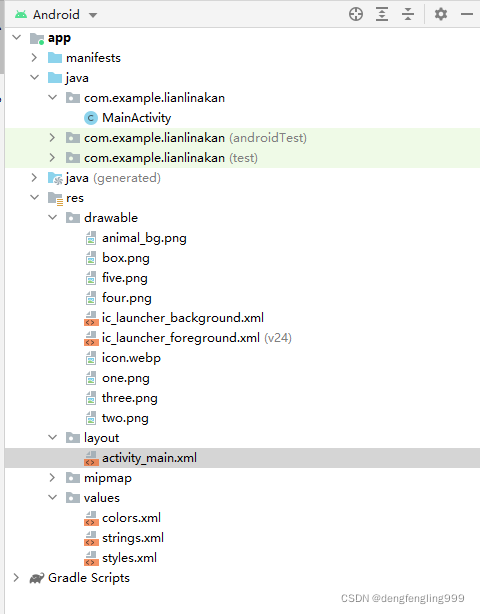
编写布局文件activity_main.xml,代码如下:
首先把外围打布局更改为线性布局LinearLayout,添加背景:android:background="@drawable/two",在其中再添加4行线性布局LinearLayout,在每个线性布局里面添加4个按钮
<?xml version="1.0" encoding="utf-8"?>
<LinearLayout xmlns:android="http://schemas.android.com/apk/res/android"
xmlns:app="http://schemas.android.com/apk/res-auto"
xmlns:tools="http://schemas.android.com/tools"
android:layout_width="match_parent"
android:layout_height="match_parent"
android:orientation="vertical"
android:paddingLeft="15dp"
tools:context=".MainActivity"
android:background="@drawable/animal_bg"
>
<LinearLayout
android:layout_width="match_parent"
android:layout_height="wrap_content"
android:layout_marginTop="250dp">
<Button
style="@style/btnStyle"
android:background="@drawable/two">
</Button>
<Button
style="@style/btnStyle"
android:background="@drawable/one">
</Button>
<Button
style="@style/btnStyle"
android:background="@drawable/three">
</Button>
<Button
style="@style/btnStyle"
android:background="@drawable/four">
</Button>
</LinearLayout>
<LinearLayout
android:layout_width="match_parent"
android:layout_height="wrap_content"
>
<Button
style="@style/btnStyle"
android:background="@drawable/two">
</Button>
<Button
style="@style/btnStyle"
android:background="@drawable/one">
</Button>
<Button
style="@style/btnStyle"
android:background="@drawable/four">
</Button>
<Button
style="@style/btnStyle"
android:background="@drawable/three">
</Button>
</LinearLayout>
<LinearLayout
android:layout_width="match_parent"
android:layout_height="wrap_content"
>
<Button
style="@style/btnStyle"
android:background="@drawable/one">
</Button>
<Button
style="@style/btnStyle"
android:background="@drawable/two">
</Button>
<Button
style="@style/btnStyle"
android:background="@drawable/four">
</Button>
<Button
style="@style/btnStyle"
android:background="@drawable/three">
</Button>
</LinearLayout>
<LinearLayout
android:layout_width="match_parent"
android:layout_height="wrap_content"
>
<Button
style="@style/btnStyle"
android:background="@drawable/two">
</Button>
<Button
style="@style/btnStyle"
android:background="@drawable/three">
</Button>
<Button
style="@style/btnStyle"
android:background="@drawable/four">
</Button>
<Button
style="@style/btnStyle"
android:background="@drawable/one">
</Button>
</LinearLayout>
</LinearLayout>
按钮的样式都是相同的所以在values文件夹下,style.xml里添加样式:在用的时候调用就可以了,来简化代码。
把宽度设为0dp,权重设为1,就是设置以上一个线性布局里面的4个按钮控件平分线性布局,每个所占比例相等
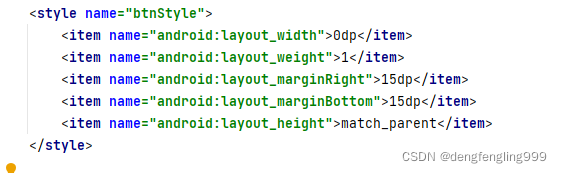
style.xml详细代码如下:
<resources>
<!-- Base application theme. -->
<style name="AppTheme" parent="Theme.AppCompat.Light.DarkActionBar">
<!-- Customize your theme here. -->
<item name="colorPrimary">@color/colorPrimary</item>
<item name="colorPrimaryDark">@color/colorPrimaryDark</item>
<item name="colorAccent">@color/colorAccent</item>
</style>
<style name="btnStyle">
<item name="android:layout_width">0dp</item>
<item name="android:layout_weight">1</item>
<item name="android:layout_marginRight">15dp</item>
<item name="android:layout_marginBottom">15dp</item>
<item name="android:layout_height">match_parent</item>
</style>
</resources>
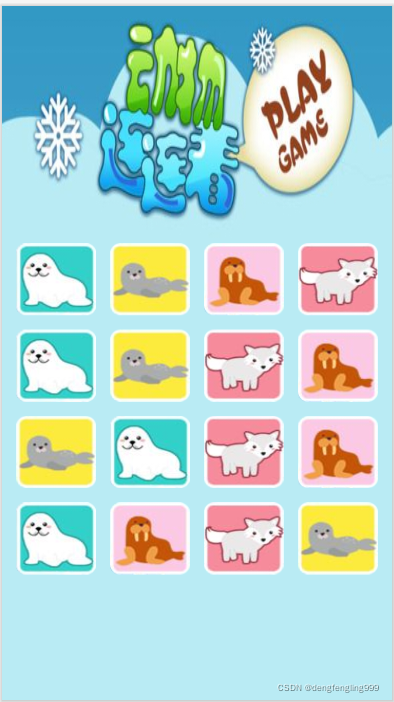
打开逍遥模拟器,运行项目结果:
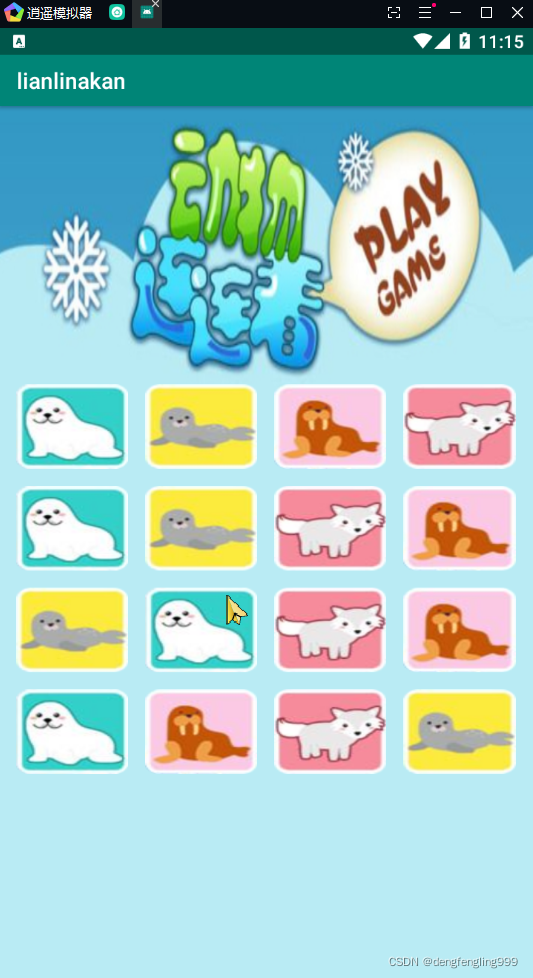








 本文详细介绍了Android中layout_margin和layout_padding的区别,以及如何使用match_parent和wrap_content实现灵活布局。通过实例演示了如何创建四行按钮布局,利用weight属性实现等宽分布,并在values文件中定义统一的按钮样式。
本文详细介绍了Android中layout_margin和layout_padding的区别,以及如何使用match_parent和wrap_content实现灵活布局。通过实例演示了如何创建四行按钮布局,利用weight属性实现等宽分布,并在values文件中定义统一的按钮样式。

















 2309
2309

 被折叠的 条评论
为什么被折叠?
被折叠的 条评论
为什么被折叠?










