
mac mini 服务器
Apple has been pushing the use of the Macintosh as the heart of one’s media center for a long time now, but more specifically since the release of the Mac Mini. With its compact size, low price and FrontRow, it’s the perfect computer to plug into your TV and watch some of those “archived” Lost episodes.
苹果很长一段时间以来一直在推动将Macintosh用作人们的媒体中心,但更具体地说是自Mac Mini发布以来。 凭借其紧凑的尺寸,低廉的价格和FrontRow,它是插入电视并观看其中一些“存档” Lost情节的理想计算机。
Granted, Apple has now released to market the AppleTV, and a lot of people are ogling over it. But there are certain things that can be done with a full-fledged computer which can’t be done on an AppleTV. For one thing, the AppleTV limits you to either playing movies locally, or streaming them from iTunes. This poses a bit of a problem to those of us who have massive, 300 GB collections of AVIs on our server. So all in all, power-users will probably be happier with a Mac Mini. And on top of that, you may already have a Mini lying around that you want to convert.
诚然,Apple现在已经将AppleTV投放市场,并且很多人都在关注它。 但是,某些功能可以通过成熟的计算机完成,而AppleTV则无法完成。 一方面,AppleTV限制您只能在本地播放电影或从iTunes流式播放电影。 对于我们服务器上拥有300 GB大量AVI集合的我们这些人来说,这构成了一个问题。 因此,总而言之,高级用户可能会更喜欢Mac Mini。 最重要的是,您可能已经有了一个想要转换的Mini。
初始设置 (Initial Setup)
The first step is to setup the Mini near your television and (preferably) some variety of Ethernet. While the Mac Mini does have wifi built-in, FrontRow’s network streaming over wireless leaves a lot to be desired. I have my Mini (as well as my server) plugged into a gigabit Ethernet switch. Gigabit is a bit more expensive, but the speed benefits are manifest when you’re streaming a high bit-rate file.
第一步是在电视和(最好是)各种以太网附近安装Mini。 尽管Mac Mini确实内置了wifi,但是FrontRow的无线网络流传输仍有很多不足之处。 我将Mini(以及服务器)插入了千兆位以太网交换机。 千兆比特要贵一点,但是当您流式传输高比特率文件时,速度优势是显而易见的。
The next important thing is to get your Mini actually connected to the television. For this you’ll need two cables and (at least one adapter). The adaptor can be purchased from Apple here ($20 USD). Basically what it does is convert DVI (Digital Video Interface) to either S-Video or RCA video out (I recommend using S-Video). (note, you may be lucky enough to have a DVI-in on your television. Check for this first) At this point, you should be able to turn the mini on and use the television as a monitor.
下一件重要的事情是将Mini真正连接到电视。 为此,您需要两根电缆和(至少一个适配器)。 可以在此处从Apple购买适配器(20美元)。 基本上,它所做的是将DVI(数字视频接口)转换为S-Video或RCA视频输出(我建议使用S-Video)。 (请注意,您可能很幸运在电视上可以使用DVI输入。请首先进行检查)。此时,您应该可以打开迷你电视并将电视用作监视器。

You will also need to pass the audio from the Mini into your system. Usually, this means connecting the audio to the television, but you may have a different setup. To do this you will need a 1/8th inch stereo to duel-RCA converter cable (you can get these at any electronics store). Connect the 1/8th inch end to the head-phones jack on the mini and the other two ends of the cable to the appropriate audio ins on your system. You can try playing a few songs out of iTunes to see if the audio is working.
您还需要将音频从Mini传递到系统中。 通常,这意味着将音频连接到电视,但是您可能有不同的设置。 要做到这一点,你需要一个1/8英寸立体声决斗- RCA转换线(你可以得到这些在任何电子商店)。 连接1/8英寸端连接到迷你头手机插Kong和电缆到您的系统上适当的音频插件的另外两端。 您可以尝试从iTunes播放几首歌曲,以查看音频是否正常运行。
VNC服务器 (VNC Server)
We will want to control the Mini using the Apple Remote exclusively. After all, sitting on your couch watching The X-Files is not a good time to have to dig out a laptop to change the episode. However, a remote is a pretty limited interface and can only do so much. So, in order to control the mini without leaving a mouse plugged into it, we’re going to have to remotely connect to it somehow. To do this, we’ll use VNC.
我们将只想使用Apple Remote来控制Mini。 毕竟,坐在沙发上看X档案不是抽出笔记本电脑更改剧集的好时机。 但是,遥控器的接口非常有限,只能做很多事情。 因此,为了在不插入鼠标的情况下控制迷你,我们将不得不以某种方式远程连接它。 为此,我们将使用VNC。
All Macs come with a VNC server called Remote Desktop, which can be activated and configured easily from System Preferences. However, this has its issues and really isn’t the best server to use. Instead, I recommend you install and configure OSXvnc. Installation is pretty easy (like with most Mac applications). Just download the DMG, let it mount, and then drag the OSXvnc.app file to /Applications.
所有Mac都配备了一个名为Remote Desktop的VNC服务器,可以从“系统偏好设置”中轻松激活和配置它。 但是,这有其问题,实际上并不是最好的服务器。 相反,我建议您安装和配置OSXvnc 。 安装非常简单(就像大多数Mac应用程序一样)。 只需下载DMG,使其挂载,然后将OSXvnc.app文件拖到/ Applications。
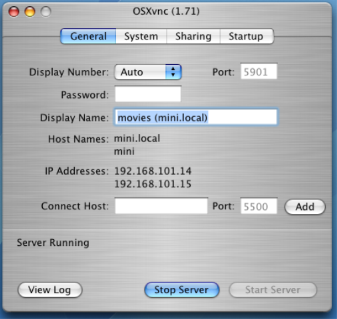
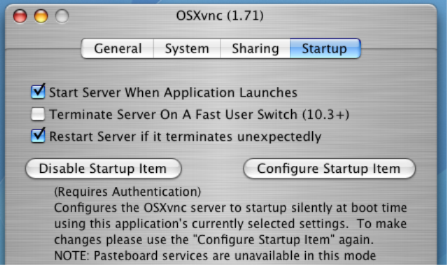
Fire up the OSXvnc application and choose a password. Now you’re going to want to jump to the “Startup” section and click on “Configure Startup Item”. After you authenticate, OSXvnc should be installed (and running) on your Mini. The one final step is to allow VNC traffic through your firewall. Open System Preferences and select “Sharing”. Choose “Firewall” and click on “Add…” For port name, select “Other”. For the description, fill in “VNC Server”, and for the TCP Port you will want to enter 5900. Just leave the UDP Port blank. Click OK and ensure that the service is checked.
启动OSXvnc应用程序并选择一个密码。 现在,您将要跳到“启动”部分,然后单击“配置启动项”。 验证后,应在Mini上安装(并运行)OSXvnc。 最后一步是允许VNC流量通过防火墙。 打开系统偏好设置,然后选择“共享”。 选择“防火墙”,然后单击“添加”。对于端口名称,选择“其他”。 对于说明,请填写“ VNC服务器”,对于TCP端口,您将要输入5900。只需将UDP端口保留为空白。 单击确定,并确保已选中该服务。
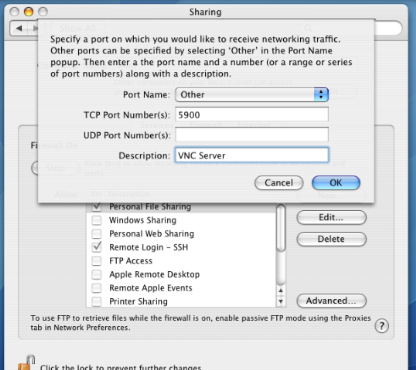
Now you should be able to connect to your Mini from any computer (even Windows or Linux) using a VNC client (as long as you know what the Mini’s IP address is). If you’re able to connect successfully, you should be able to unplug the mouse and keyboard and just connect remotely.
现在,您应该能够使用VNC客户端从任何计算机(甚至Windows或Linux)连接到Mini(只要您知道Mini的IP地址是什么)即可。 如果能够成功连接,则应该能够拔下鼠标和键盘,而只是远程连接。
The one wrinkle in this magic kingdom of remote elegance is that Macs require input devices to completely boot. By default, if they don’t find any input devices connected, they will scan until they are bluetooth in the face or until they find an input device to pair with, thus interupting the boot process if you have no Bluetooth keyboard and mouse. Luckily, this can be overridden in System Preferences.
在这个充满魔力的远程优雅王国中,一个难题是Mac需要输入设备才能完全启动。 默认情况下,如果找不到连接的任何输入设备,它们将进行扫描,直到脸部出现蓝牙或找到要配对的输入设备为止,如果没有蓝牙键盘和鼠标,则会中断启动过程。 幸运的是,可以在“系统偏好设置”中将其覆盖。
Go to the “Bluetooth” section and uncheck “Open Bluetooth Setup Assistant at startup when no input device is present”. Now, you should be able to restart without that annoying setup wizard spinning its wheels for hours and hours.
转到“蓝牙”部分,然后取消选中“启动时在没有输入设备的情况下打开蓝牙设置助手”。 现在,您应该能够重新启动,而无需那个烦人的安装向导将其旋转数小时之久。
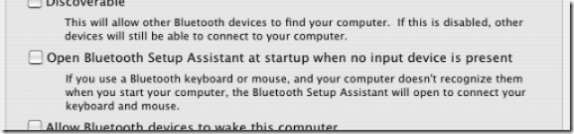
前排 (FrontRow)
Every modern Mac comes packaged with this magical little app called “FrontRow”. FrontRow lets you control iTunes, iPhoto, DVD Player and QuickTime all using your Apple Remote (which should have come with the Mini). Accessing FrontRow is extremely complicated, but I’ll try to explain it simply:
每台现代Mac都随附了一个名为“ FrontRow”的神奇小应用程序。 FrontRow使您可以使用Apple Remote遥控器(Mini随附)来控制iTunes,iPhoto,DVD Player和QuickTime。 访问FrontRow非常复杂,但是我将尝试简单地解释一下:
Step 1: Press the “menu” button on your remote. Make sure the remote is pointed at the Mini
步骤1:按遥控器上的“菜单”按钮。 确保遥控器对准了迷你
- Step 2: Wait approximately 0.5 seconds while FrontRow starts 步骤2:等待约0.5秒,而FrontRow启动
- Step 3: Applaud your brilliance第3步:称赞您的才华
FrontRow is pretty intuitive, so you should be able to figure out what’s going on fairly easily. You navigate using the + – and << >> controls on your remote. Play/Pause is used to select a menu item, and menu should bring you up one level in the menus.
FrontRow非常直观,因此您应该能够很容易地弄清楚发生了什么。 您可以使用遥控器上的+ –和<< >>控件进行导航。 播放/暂停用于选择菜单项,菜单应使您在菜单中上一层。
Any iTunes movies you have in your library should be available from the “Videos” section. Also, any movie files you have stored in your “Movies” folder (in your home directory) will be available under Videos -> Movies in FrontRow. We’ll exploit this fact in part 3 to store our movies on a separate server.
您在资料库中拥有的所有iTunes电影都应在“视频”部分中提供。 另外,您存储在“电影”文件夹(位于主目录中)中的所有电影文件都将在FrontRow中的“视频”->“电影”下显示。 我们将在第3部分中利用这一事实将影片存储在单独的服务器上。
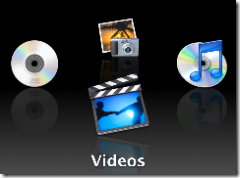
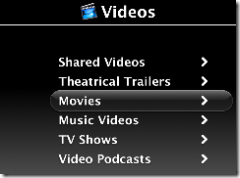

翻译自: https://www.howtogeek.com/howto/uncategorized/use-your-mac-mini-as-a-media-server-part-1/
mac mini 服务器







 本文介绍了如何利用Mac Mini搭建家庭媒体服务器,包括初始设置、安装VNC服务器以实现远程控制,以及利用FrontRow进行多媒体管理。强调了Mac Mini的便携性、价格优势以及对于大容量AVI文件的支持,对比了与AppleTV的区别。文章提供了设置步骤,如连接电视、音频设备,以及设置VNC服务器和FrontRow的详细指南。
本文介绍了如何利用Mac Mini搭建家庭媒体服务器,包括初始设置、安装VNC服务器以实现远程控制,以及利用FrontRow进行多媒体管理。强调了Mac Mini的便携性、价格优势以及对于大容量AVI文件的支持,对比了与AppleTV的区别。文章提供了设置步骤,如连接电视、音频设备,以及设置VNC服务器和FrontRow的详细指南。
















 8368
8368

 被折叠的 条评论
为什么被折叠?
被折叠的 条评论
为什么被折叠?








