上一篇我们已经实现了一个自定义的编辑窗口,但里面没有任何内容,我们也没有真正为其保存属性。这一篇我们将完成这个任务项。
1. 为任务添加几个自定义属性
#region 属性
private string source = string.Empty;
public string Source { get{return source;} set{source=value;}}
private string target = string.Empty;
public string Target { get { return target; } set { target = value; } }
private string xpath = string.Empty;
public string Xpath { get { return xpath; } set { xpath = value; } }
private string defs = string.Empty;
public string Namespacedefs { get { return defs; } set { defs = value; } }
#endregion【特别注意】这里的属性必须是按照上面的写法。如果用VS2008的简写方式,则会无效
所谓VS 2008的简写方式,是类似下面这样。 我测试发现这样写是不行的,总是报告未将对象设置到引用实例。
public string Source { get; set; }
2. 为任务项添加持久化支持
方法是,为任务项实现IDTSComponentPersist接口
#region IDTSComponentPersist 成员
///
/// 从包的那个XML文件中加载属性
///
///
///
public void LoadFromXML(System.Xml.XmlElement node, IDTSInfoEvents infoEvents)
{
try
{
Source = node.SelectSingleNode("Source").InnerText;
Target = node.SelectSingleNode("Target").InnerText;
Xpath = node.SelectSingleNode("Xpath").InnerText;
Namespacedefs = node.SelectSingleNode("NamespaceDefs").InnerText;
}
catch
{
throw;
}
}
///
/// 将自定义属性保存到包中
///
///
///
public void SaveToXML(System.Xml.XmlDocument doc, IDTSInfoEvents infoEvents)
{
XmlElement taskElement = doc.CreateElement("MyXMLTask");
XmlElement source = doc.CreateElement(string.Empty, "Source", string.Empty);
source.InnerText = this.Source;
XmlElement target = doc.CreateElement(string.Empty, "Target", string.Empty);
target.InnerText = this.Target;
XmlElement xpath = doc.CreateElement(string.Empty, "Xpath", string.Empty);
xpath.InnerText = this.Xpath;
XmlElement def = doc.CreateElement(string.Empty, "NamespaceDefs", string.Empty);
def.InnerText = this.Namespacedefs;
taskElement.AppendChild(source);
taskElement.AppendChild(target);
taskElement.AppendChild(xpath);
taskElement.AppendChild(def);
doc.AppendChild(taskElement);
}
#endregion
也就是说,任务项的自定义属性肯定是要保存起来的。它保存在哪里呢?保存在包的定义文件中。这其实就是一个XML文件
3. 为任务项添加一个验证输入的方法
///
/// 验证输入
///
///
///
///
///
///
public override DTSExecResult Validate(Connections connections, VariableDispenser variableDispenser, IDTSComponentEvents componentEvents, IDTSLogging log)
{
if (string.IsNullOrEmpty(source) || string.IsNullOrEmpty(target) || string.IsNullOrEmpty(xpath))
{
componentEvents.FireError(0, "MyXMLTask", "来源文件,目标文件,以及查询表达式不可以为空", string.Empty, 0);
return DTSExecResult.Failure;
}
if (!File.Exists(source))
{
componentEvents.FireError(0, "MyXMLTask", "来源文件不存在", string.Empty, 0);
return DTSExecResult.Failure;
}
return DTSExecResult.Success;
}4. 为任务项实现Execute方法
///
/// 这个方法真正执行操作
///
///
///
///
///
///
///
public override DTSExecResult Execute(Connections connections,
VariableDispenser variableDispenser,
IDTSComponentEvents componentEvents,
IDTSLogging log, object transaction)
{
try
{
XmlDocument doc = new XmlDocument();
doc.Load(source);
XmlNamespaceManager xnm = new XmlNamespaceManager(doc.NameTable);
if (!string.IsNullOrEmpty(defs))
{
string[] def = defs.Split('/n');
foreach (var item in def)
{
xnm.AddNamespace(item.Split(',')[0].Trim(), item.Split(',')[1].Trim());
}
}
XmlNode result = doc.SelectSingleNode(xpath, xnm);
File.WriteAllText(target, result.OuterXml);
return DTSExecResult.Success;
}
catch(Exception ex) {
componentEvents.FireError(0, "MyXMLTask", ex.Message, string.Empty, 0);
return DTSExecResult.Failure;
}
}5. 设计编辑窗体
为了让大家做练习的时候和我这边是一样的。我把窗体设计器的代码贴在下面
namespace MySSISTaskSample
{
partial class MyTaskEditor
{
///
/// Required designer variable.
///
private System.ComponentModel.IContainer components = null;
///
/// Clean up any resources being used.
///
/// true if managed resources should be disposed; otherwise, false.
protected override void Dispose(bool disposing)
{
if (disposing && (components != null))
{
components.Dispose();
}
base.Dispose(disposing);
}
#region Windows Form Designer generated code
///
/// Required method for Designer support - do not modify
/// the contents of this method with the code editor.
///
private void InitializeComponent()
{
this.label1 = new System.Windows.Forms.Label();
this.txtSource = new System.Windows.Forms.TextBox();
this.txtOutput = new System.Windows.Forms.TextBox();
this.label2 = new System.Windows.Forms.Label();
this.txtxpath = new System.Windows.Forms.TextBox();
this.label3 = new System.Windows.Forms.Label();
this.txtDef = new System.Windows.Forms.RichTextBox();
this.label4 = new System.Windows.Forms.Label();
this.label5 = new System.Windows.Forms.Label();
this.btOk = new System.Windows.Forms.Button();
this.btCancel = new System.Windows.Forms.Button();
this.SuspendLayout();
//
// label1
//
this.label1.AutoSize = true;
this.label1.Location = new System.Drawing.Point(13, 27);
this.label1.Name = "label1";
this.label1.Size = new System.Drawing.Size(53, 12);
this.label1.TabIndex = 0;
this.label1.Text = "输入文件";
//
// txtSource
//
this.txtSource.Location = new System.Drawing.Point(15, 42);
this.txtSource.Name = "txtSource";
this.txtSource.Size = new System.Drawing.Size(448, 21);
this.txtSource.TabIndex = 1;
//
// txtOutput
//
this.txtOutput.Location = new System.Drawing.Point(15, 83);
this.txtOutput.Name = "txtOutput";
this.txtOutput.Size = new System.Drawing.Size(448, 21);
this.txtOutput.TabIndex = 3;
//
// label2
//
this.label2.AutoSize = true;
this.label2.Location = new System.Drawing.Point(13, 68);
this.label2.Name = "label2";
this.label2.Size = new System.Drawing.Size(53, 12);
this.label2.TabIndex = 2;
this.label2.Text = "输出文件";
//
// txtxpath
//
this.txtxpath.Location = new System.Drawing.Point(15, 129);
this.txtxpath.Name = "txtxpath";
this.txtxpath.Size = new System.Drawing.Size(448, 21);
this.txtxpath.TabIndex = 5;
//
// label3
//
this.label3.AutoSize = true;
this.label3.Location = new System.Drawing.Point(13, 114);
this.label3.Name = "label3";
this.label3.Size = new System.Drawing.Size(59, 12);
this.label3.TabIndex = 4;
this.label3.Text = "XPATH语法";
//
// txtDef
//
this.txtDef.Location = new System.Drawing.Point(16, 175);
this.txtDef.Name = "txtDef";
this.txtDef.Size = new System.Drawing.Size(450, 108);
this.txtDef.TabIndex = 6;
this.txtDef.Text = "";
//
// label4
//
this.label4.AutoSize = true;
this.label4.Location = new System.Drawing.Point(14, 160);
this.label4.Name = "label4";
this.label4.Size = new System.Drawing.Size(77, 12);
this.label4.TabIndex = 7;
this.label4.Text = "命名空间定义";
//
// label5
//
this.label5.AutoSize = true;
this.label5.Location = new System.Drawing.Point(14, 286);
this.label5.Name = "label5";
this.label5.Size = new System.Drawing.Size(395, 12);
this.label5.TabIndex = 8;
this.label5.Text = "一行一个,用逗号分开。类似于这样的格式: d, http://www.xizhang.com";
//
// btOk
//
this.btOk.DialogResult = System.Windows.Forms.DialogResult.OK;
this.btOk.Location = new System.Drawing.Point(480, 42);
this.btOk.Name = "btOk";
this.btOk.Size = new System.Drawing.Size(75, 23);
this.btOk.TabIndex = 9;
this.btOk.Text = "确定";
this.btOk.UseVisualStyleBackColor = true;
this.btOk.Click += new System.EventHandler(this.btOk_Click);
//
// btCancel
//
this.btCancel.Location = new System.Drawing.Point(480, 71);
this.btCancel.Name = "btCancel";
this.btCancel.Size = new System.Drawing.Size(75, 23);
this.btCancel.TabIndex = 10;
this.btCancel.Text = "取消";
this.btCancel.UseVisualStyleBackColor = true;
//
// MyTaskEditor
//
this.AutoScaleDimensions = new System.Drawing.SizeF(6F, 12F);
this.AutoScaleMode = System.Windows.Forms.AutoScaleMode.Font;
this.ClientSize = new System.Drawing.Size(570, 317);
this.Controls.Add(this.btCancel);
this.Controls.Add(this.btOk);
this.Controls.Add(this.label5);
this.Controls.Add(this.label4);
this.Controls.Add(this.txtDef);
this.Controls.Add(this.txtxpath);
this.Controls.Add(this.label3);
this.Controls.Add(this.txtOutput);
this.Controls.Add(this.label2);
this.Controls.Add(this.txtSource);
this.Controls.Add(this.label1);
this.FormBorderStyle = System.Windows.Forms.FormBorderStyle.FixedToolWindow;
this.MaximizeBox = false;
this.MinimizeBox = false;
this.Name = "MyTaskEditor";
this.StartPosition = System.Windows.Forms.FormStartPosition.CenterParent;
this.Text = "我的自定义XML任务";
this.ResumeLayout(false);
this.PerformLayout();
}
#endregion
private System.Windows.Forms.Label label1;
private System.Windows.Forms.TextBox txtSource;
private System.Windows.Forms.TextBox txtOutput;
private System.Windows.Forms.Label label2;
private System.Windows.Forms.TextBox txtxpath;
private System.Windows.Forms.Label label3;
private System.Windows.Forms.RichTextBox txtDef;
private System.Windows.Forms.Label label4;
private System.Windows.Forms.Label label5;
private System.Windows.Forms.Button btOk;
private System.Windows.Forms.Button btCancel;
}
}
6. 修改窗体代码
using System;
using System.Windows.Forms;
using Microsoft.SqlServer.Dts.Runtime;
namespace MySSISTaskSample
{
public partial class MyTaskEditor : Form
{
public MyTaskEditor()
{
InitializeComponent();
}
private TaskHost taskHost;
public MyTaskEditor(TaskHost host):this()
{
taskHost = host;//这里接受传递过来的宿主,其实就是那个MyXmlTask的实例
//读取属性
txtSource.Text = taskHost.Properties["Source"].GetValue(host).ToString();
txtOutput.Text = taskHost.Properties["Target"].GetValue(host).ToString();
txtxpath.Text = taskHost.Properties["Xpath"].GetValue(host).ToString();
txtDef.Text = taskHost.Properties["Namespacedefs"].GetValue(host).ToString();
}
private void btOk_Click(object sender, EventArgs e)
{
//写入属性
//TODO:这里还可以做得更好一些,例如添加验证代码
taskHost.Properties["Source"].SetValue(taskHost, txtSource.Text);
taskHost.Properties["Target"].SetValue(taskHost, txtOutput.Text);
taskHost.Properties["Xpath"].SetValue(taskHost, txtxpath.Text);
taskHost.Properties["Namespacedefs"].SetValue(taskHost, txtDef.Text);
//如果验证无法通过,则将窗体的DialogResult设置为None,阻止其退出
}
}
}
7. 重新生成项目,并且进行部署
8. 测试该任务项
为了做练习,我们预先准备一份XML文件
xml version="1.0" encoding="utf-8" ?>
<Orders>
<Order OrderID="1" OrderDate="2008-12-17">
<OrderItems>
<Item>
<ProductID>1
ProductID>
<Quantity>2.0
Quantity>
<UnitPrice>25.5
UnitPrice>
Item>
<Item>
<ProductID>2
ProductID> <Quantity>2.0
Quantity> <UnitPrice>5.5
UnitPrice>
Item> <Item> <ProductID>3
ProductID> <Quantity>29.0
Quantity> <UnitPrice>300.5
UnitPrice>
Item>
OrderItems>
Order> <Order OrderID="2" OrderDate="2009-01-01"> <OrderItems> <Item> <ProductID>1
ProductID> <Quantity>2.0
Quantity> <UnitPrice>25.5
UnitPrice>
Item>
OrderItems>
Order>
Orders>将该文件保存在一个目录下面,如E:/Temp/Order.xml重新打开BI Studio,在一个新建的包中,使用我们这个自定义的任务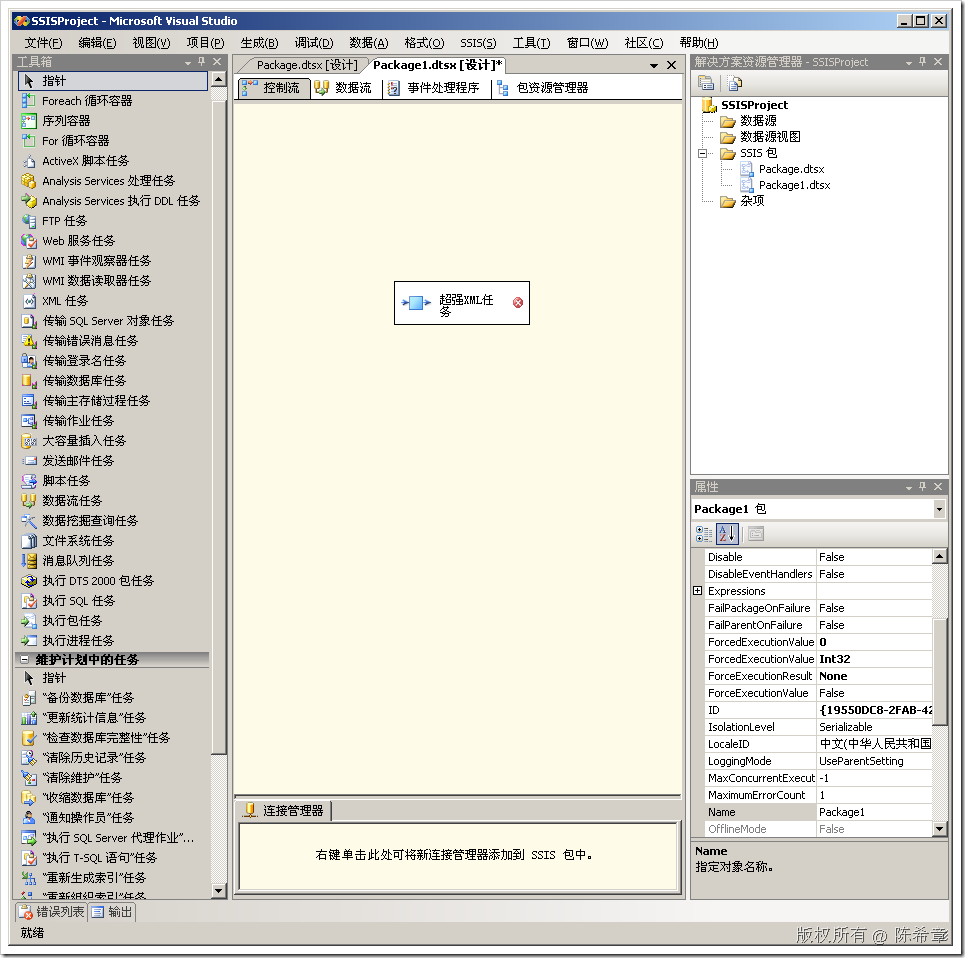
把鼠标放在任务上面,会看到错误消息。这是为什么呢?因为我们有一个Validate方法在起作用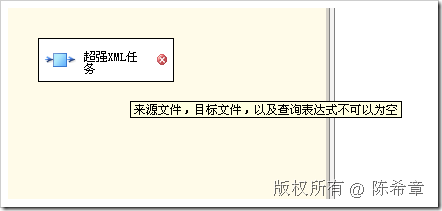
右键点击该任务,选择“编辑”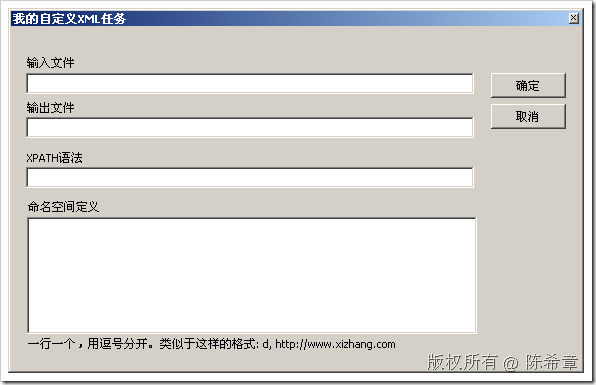
我们先不考虑命名空间的问题,输入前三个选项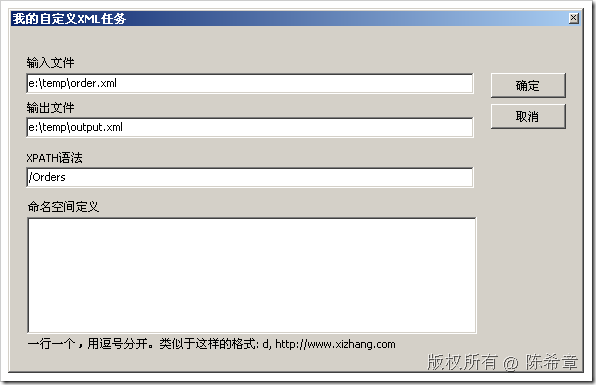
点击“确定”之后,回到设计器界面,我们看到任务没有警告了
我们来了解一下这些属性被存放到哪里去了。选中Package1.dtsx,右键,查看代码
好了,激动人心的时刻终于到来了。我们现在去运行这个任务
我们去查看一下生成的那个output.xml文件
最后,我们来加入一点复杂性,例如我们的来源文档是有命名空间的
xml version="1.0" encoding="utf-8" ?>
<Orders xmlns:d="http://www.xizhang.com">
<d:Order OrderID="1" OrderDate="2008-12-17">
<OrderItems>
<Item>
<ProductID>1
ProductID>
<Quantity>2.0
Quantity>
<UnitPrice>25.5
UnitPrice>
Item>
<Item>
<ProductID>2
ProductID> <Quantity>2.0
Quantity> <UnitPrice>5.5
UnitPrice>
Item> <Item> <ProductID>3
ProductID> <Quantity>29.0
Quantity> <UnitPrice>300.5
UnitPrice>
Item>
OrderItems>
d:Order> <Order OrderID="2" OrderDate="2009-01-01"> <OrderItems> <Item> <ProductID>1
ProductID> <Quantity>2.0
Quantity> <UnitPrice>25.5
UnitPrice>
Item>
OrderItems>
Order>
Orders>第一个订单是带有命名空间前缀的我们修改一下自定义XML任务的属性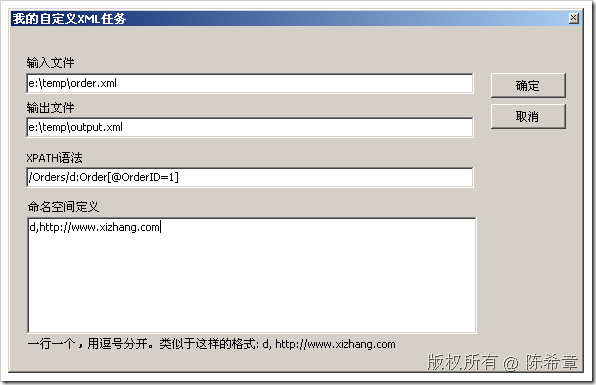
再次执行该任务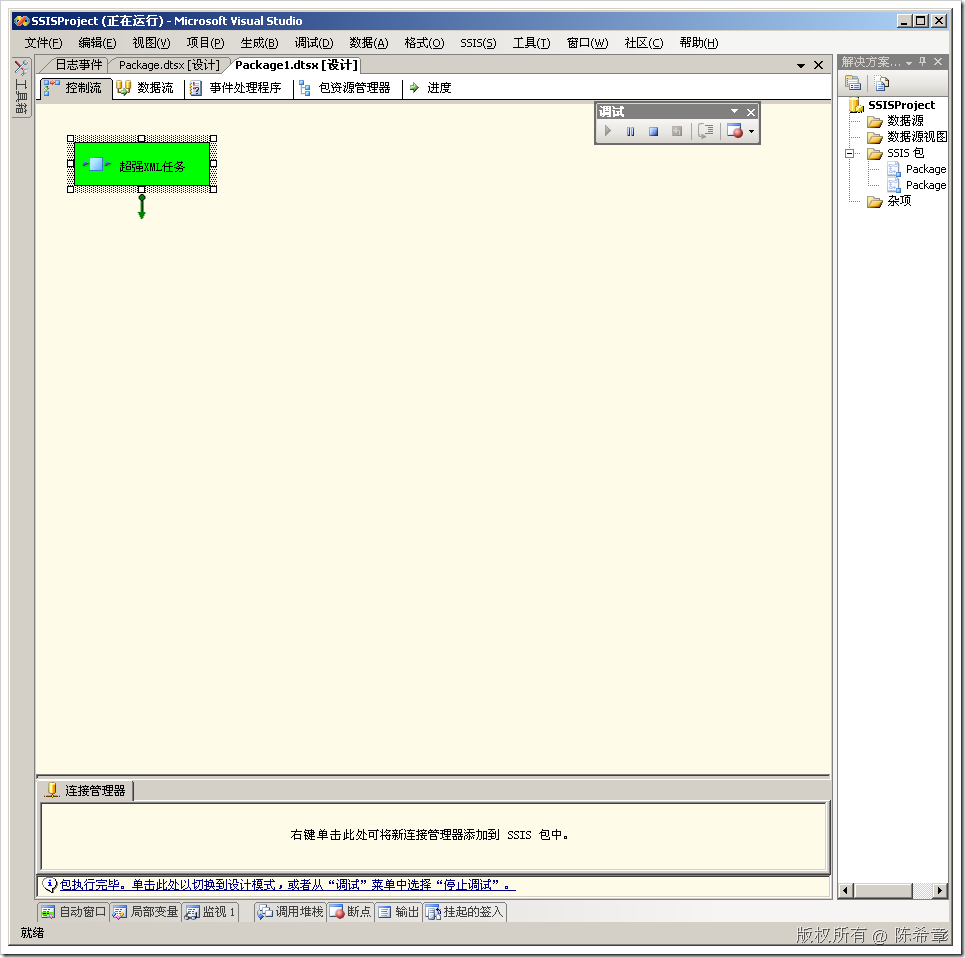
最后查看结果如下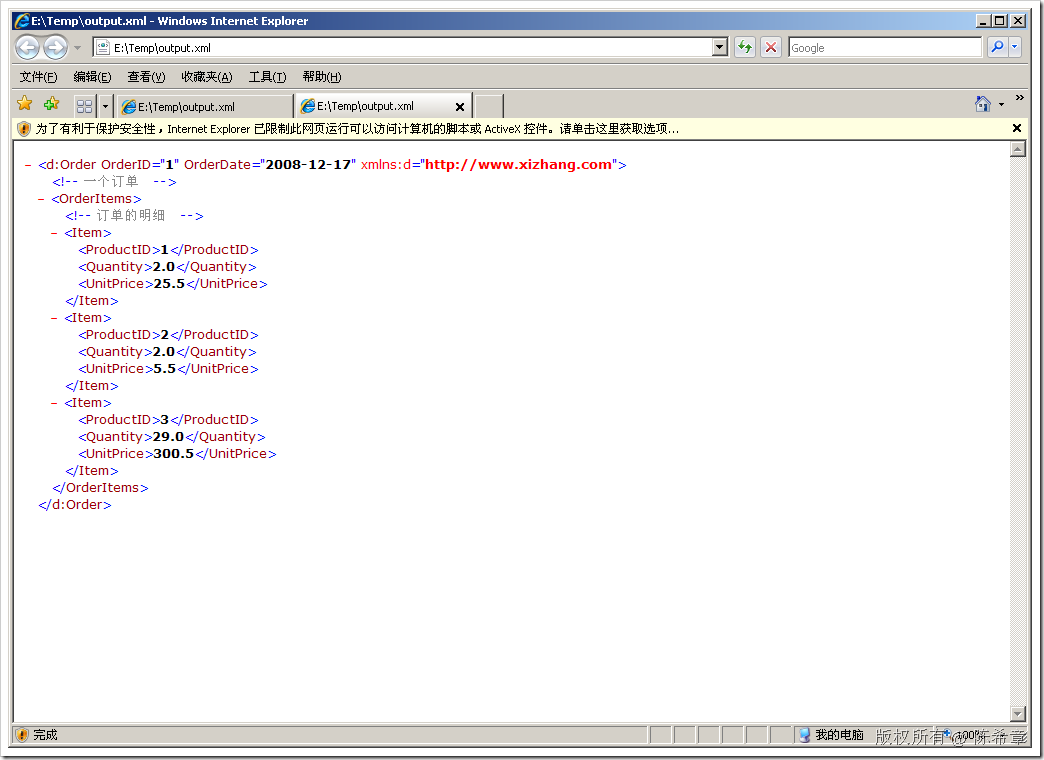
到这里为止,我们就完整地实现了一个自定义的任务项。这个任务项与标准的XML任务有一个区别,就是它可以根据命名空间自动去进行处理。看起来不错吧 









 本文深入介绍了如何为SSIS创建自定义任务项,包括添加自定义属性、实现IDTSComponentPersist接口以实现持久化,添加输入验证方法,设计并修改编辑窗体代码,以及部署和测试任务项。通过实践,展示了任务属性在包的XML定义文件中的存储位置,并演示了任务执行过程及处理命名空间的复杂情况。
本文深入介绍了如何为SSIS创建自定义任务项,包括添加自定义属性、实现IDTSComponentPersist接口以实现持久化,添加输入验证方法,设计并修改编辑窗体代码,以及部署和测试任务项。通过实践,展示了任务属性在包的XML定义文件中的存储位置,并演示了任务执行过程及处理命名空间的复杂情况。
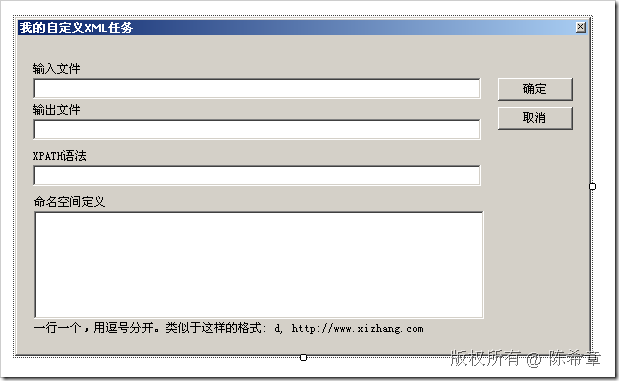
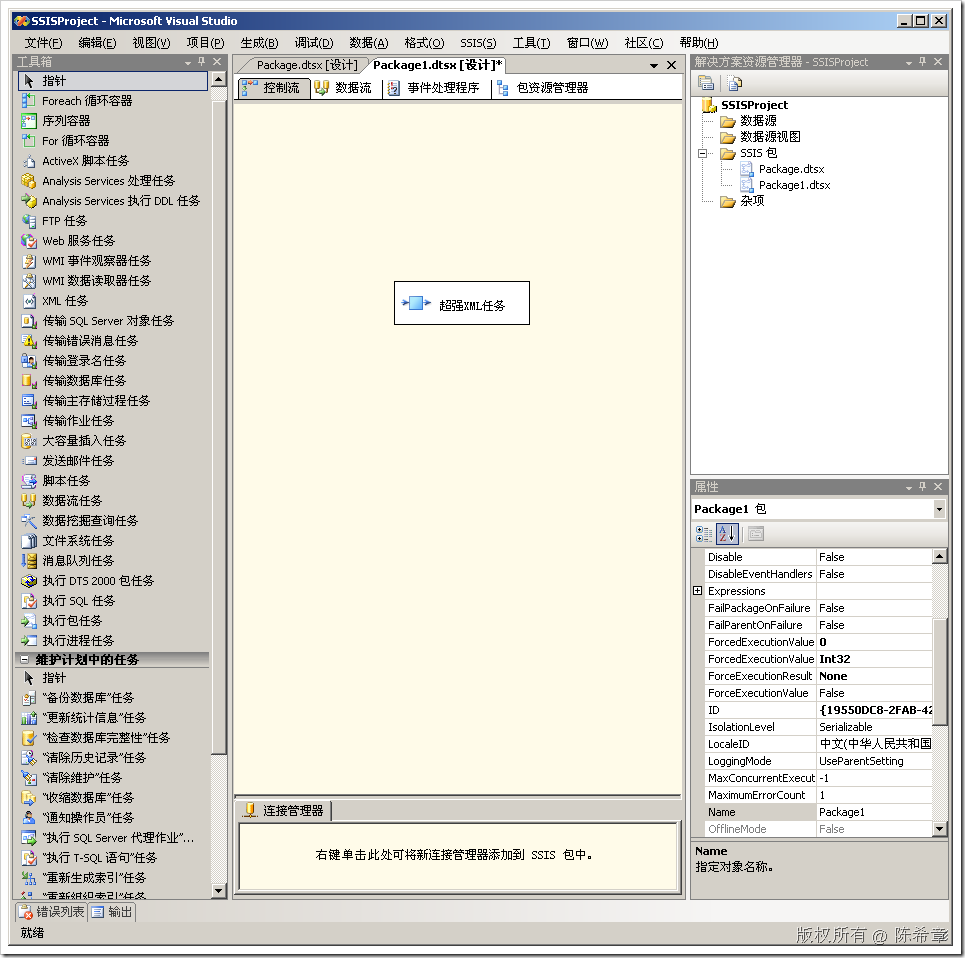
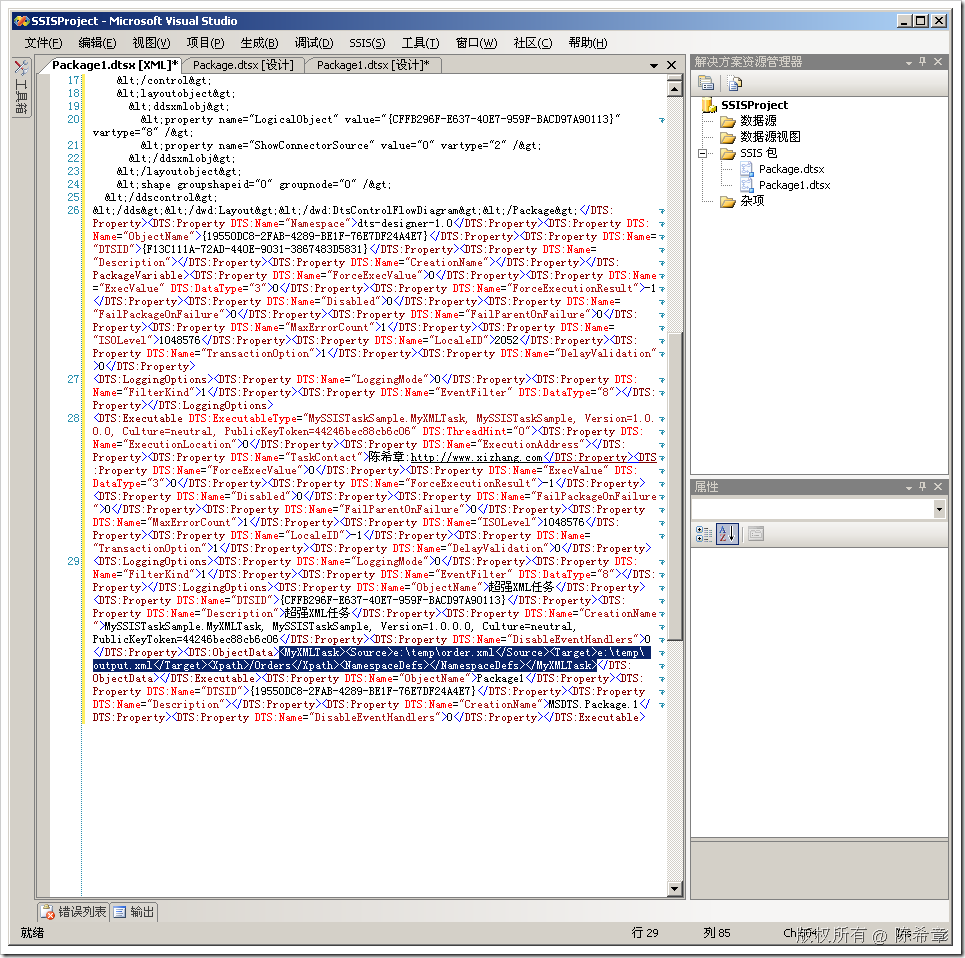
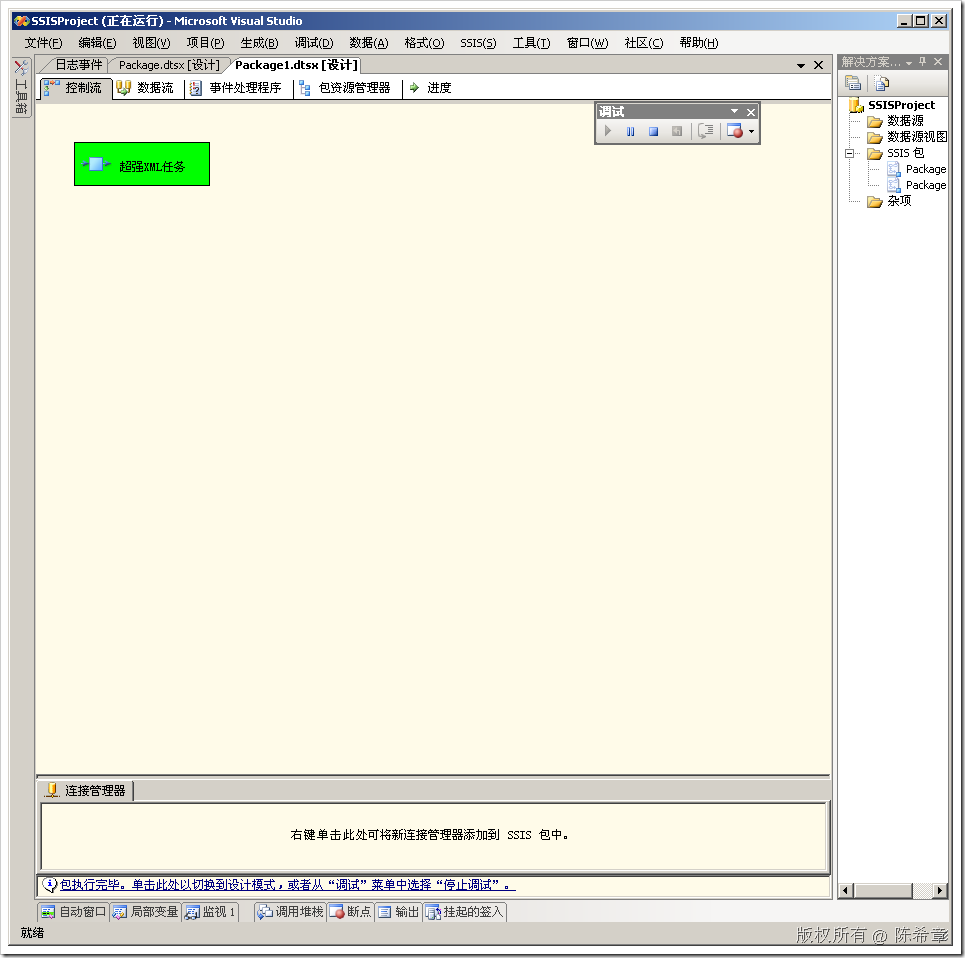
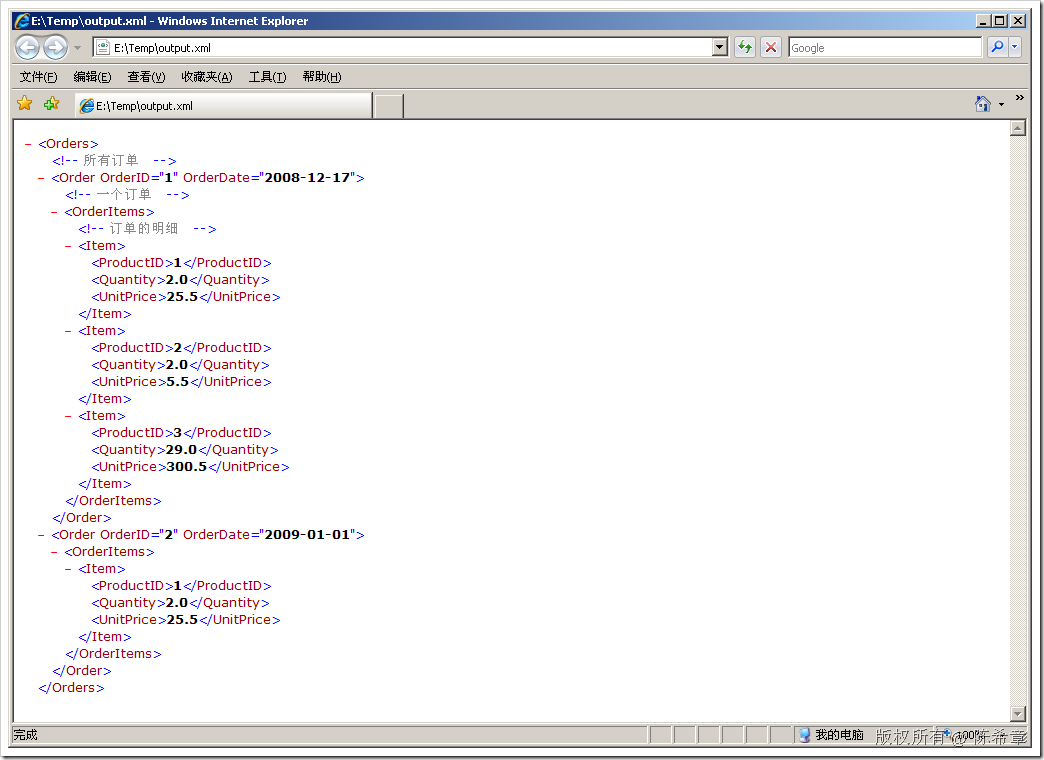
















 213
213

 被折叠的 条评论
为什么被折叠?
被折叠的 条评论
为什么被折叠?








