<template>
<div style="border: 1px solid #ccc">
<Toolbar
style="border-bottom: 1px solid #ccc"
:editor="editor"
:defaultConfig="toolbarConfig"
:mode="mode"
/>
<Editor
style="height: 500px; overflow-y: hidden"
v-model="html"
:defaultConfig="editorConfig"
:mode="mode"
@onCreated="onCreated"
/>
</div>
</template>
<script>
import Vue from 'vue'
import { Editor, Toolbar } from '@wangeditor/editor-for-vue'
import axios from '@/request/request.js'
export default Vue.extend({
components: { Editor, Toolbar },
data() {
return {
editor: null,
html: '',
toolbarConfig: {},
editorConfig: {
placeholder: '请输入内容...',
MENU_CONF: {},
},
mode: 'default', // or 'simple'
}
},
props: {
content: {
type: String,
default: '',
},
},
created() {
const uploadConfig = {
// 自定义增加 http header
headers: {
'Content-Type': 'multipart/form-data',
},
// 自定义图片上传
async customUpload(file, insertFn) {
// file 即选中的文件
const fd = new FormData()
fd.append('file', file)
axios
.post('/api/upload', fd)
.then((response) => {
const url = process.env.VUE_APP_BASE_IMG + response
// 插入图片
insertFn(url)
})
.catch(() => {})
},
}
// 图片配置设置
this.editorConfig.MENU_CONF['uploadImage'] = uploadConfig
// 视频配置设置
this.editorConfig.MENU_CONF['uploadVideo'] = uploadConfig
},
methods: {
onCreated(editor) {
this.editor = Object.seal(editor) // 一定要用 Object.seal() ,否则会报错
this.html = this.content // 回显数据需要在editor构建之后
},
getContent() {
return this.html
},
},
beforeDestroy() {
const editor = this.editor
if (editor == null) return
editor.destroy() // 组件销毁时,及时销毁编辑器
},
})
</script>
<style src="@wangeditor/editor/dist/css/style.css"></style>
wangEditor实现自定义上传图片/视频【customUpload方法配置】
 Vue实现WangEditor富文本编辑器定制上传功能,
Vue实现WangEditor富文本编辑器定制上传功能,
最新推荐文章于 2025-10-10 14:21:11 发布
 本文介绍了如何在Vue项目中使用WangEditor构建富文本编辑器,并自定义图片和视频上传功能,包括设置http头和异步上传处理。
本文介绍了如何在Vue项目中使用WangEditor构建富文本编辑器,并自定义图片和视频上传功能,包括设置http头和异步上传处理。
部署运行你感兴趣的模型镜像
您可能感兴趣的与本文相关的镜像
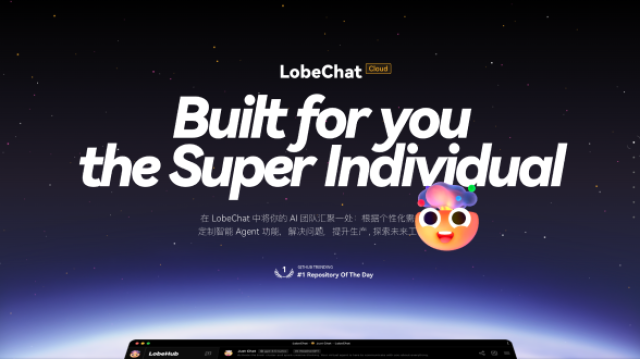
LobeChat
AI应用
LobeChat 是一个开源、高性能的聊天机器人框架。支持语音合成、多模态和可扩展插件系统。支持一键式免费部署私人ChatGPT/LLM 网络应用程序。




















 2961
2961










