1、前言
本篇用到的pre-trained model是coco(上一篇提到的),下载几个图片文件作为训练数据,迭代次数10次,训练差不都5分钟。只是给个例子,本机小破mac怕爆炸。看google建议是每个label是100张图片(能500+最好)。本人实测,一个label样式不是很多的logo类图像,40或50个训练数据,200k迭代,感觉效果已经不错了。
上一篇:https://blog.youkuaiyun.com/bjjoy2009/article/details/94962333
2、安装cocoapi
打开终端,按顺序执行下面操作
(1)我的本地cocoapi下载路经
cd /Users/bjjoy
(2)git clone https://github.com/cocodataset/cocoapi.git
(3)cd cocoapi/PythonAPI
(4)make
(5)将编译好的文件夹放到第一篇下载的models对应路径下
cp -r pycocotools /Users/bjjoy/JupyterProjects/models/research/
3、安装LabelImg
该项目就是标记图像,打标签用的(python3以上),直接终端安装
(1)pip install labelImg
(2)终端输入:labelImg,打开下图
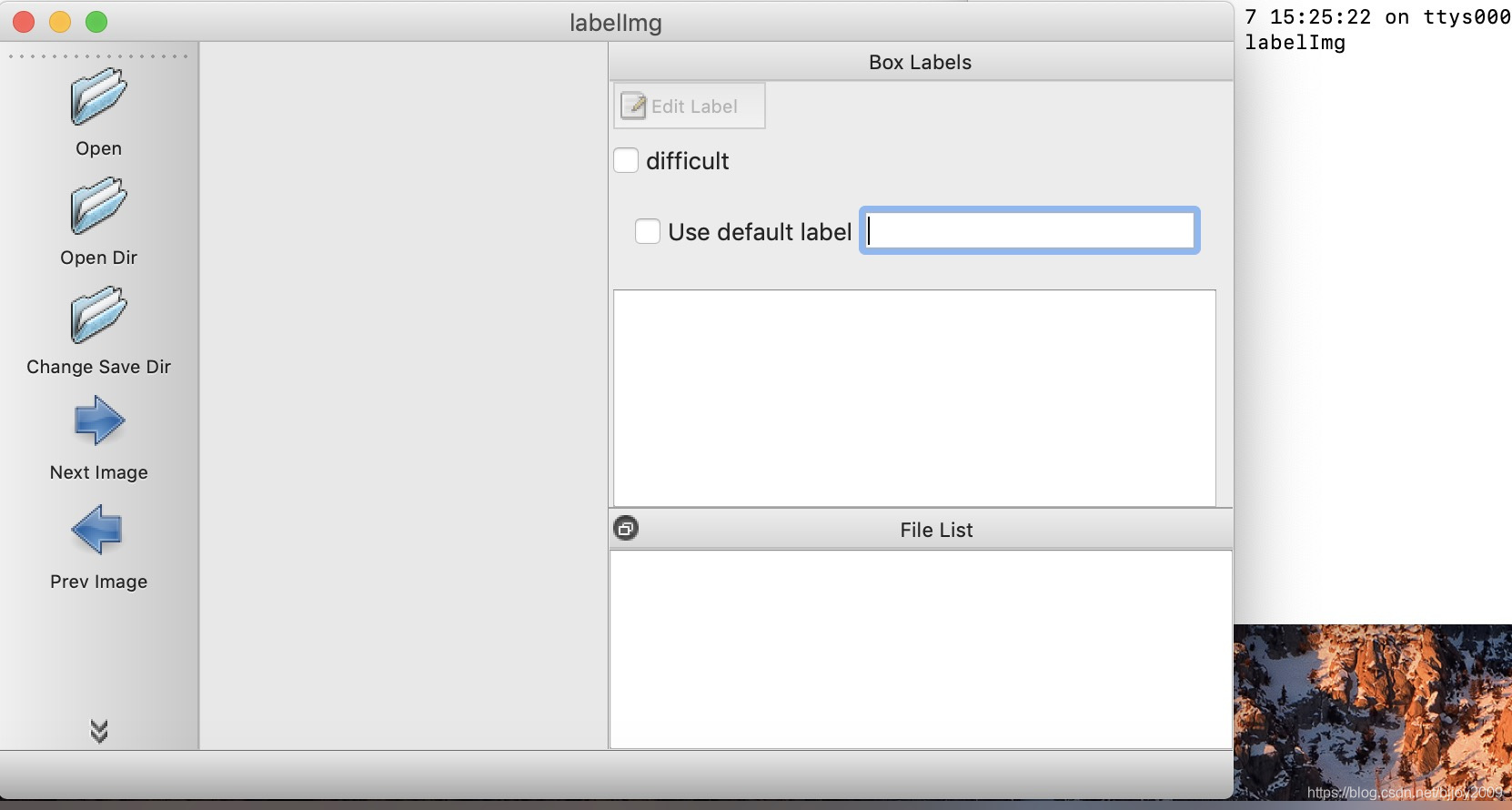
4、构建测试数据
(1)在model路径下(~/JupyterProjects/models/research/object_detection)创建3个文件夹
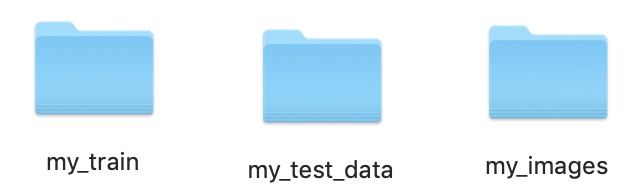
my_train:存放训练模型
my_test_data: 训练和测试图像数据
my_image:需要标注的图像数据(这里用了6个huawei的logo,4训练2测试)
(2)用labelImg标记图像(这里标签就用的huawei)
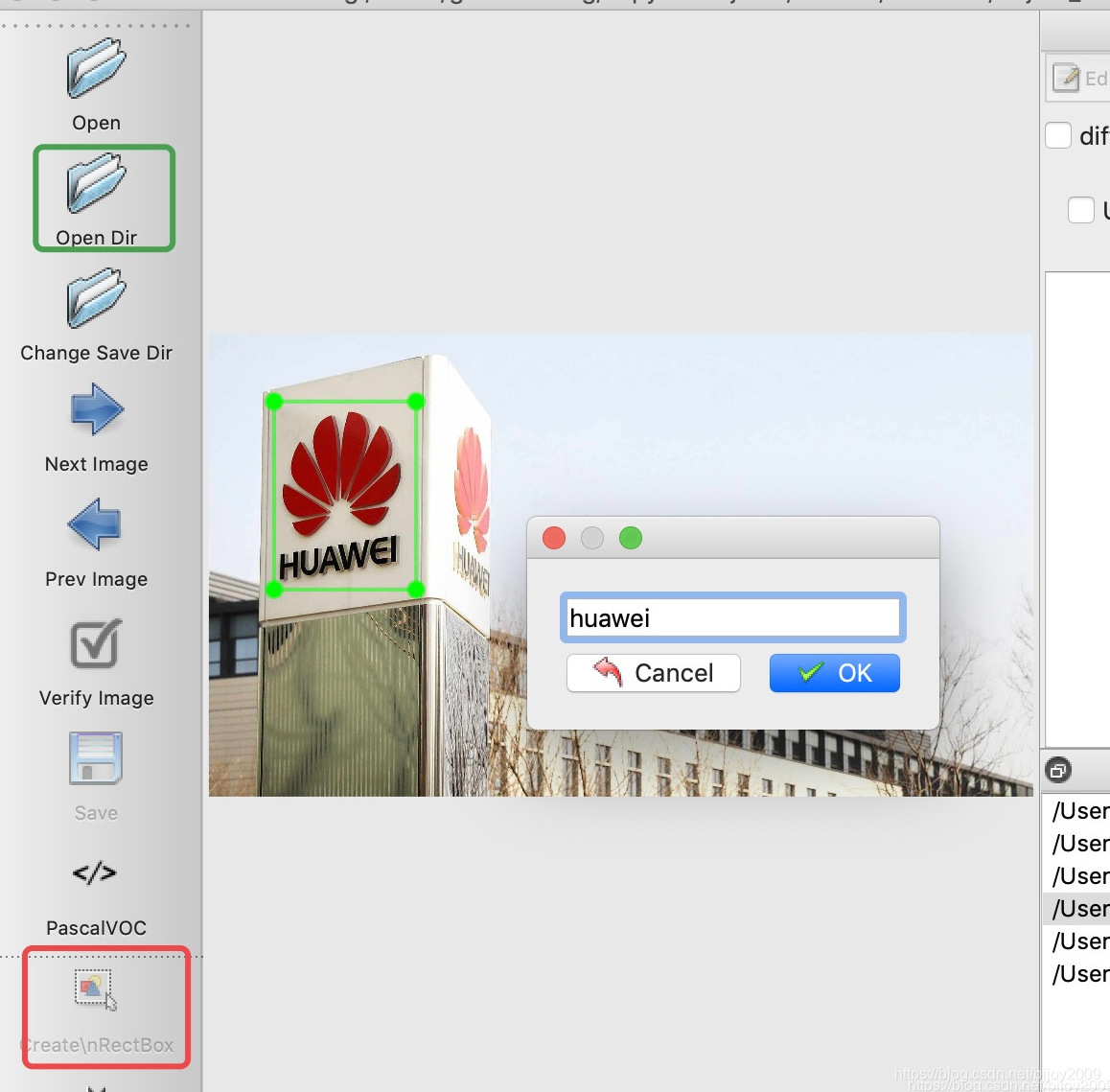
左侧绿框 Open Dir:下载的图片存放路径(这里是my_images)
左侧红框Create\nRecBox:标记图像(右侧绿色框)
输入标签名:点击ok
保存(command+s):存储为xml文件,每个图像一个xml文件
5、训练数据xml转为csv
参考:https://github.com/datitran/raccoon_dataset
(1)xml ->csv
用pycharm创建了一个xml转csv的项目,结构如下图
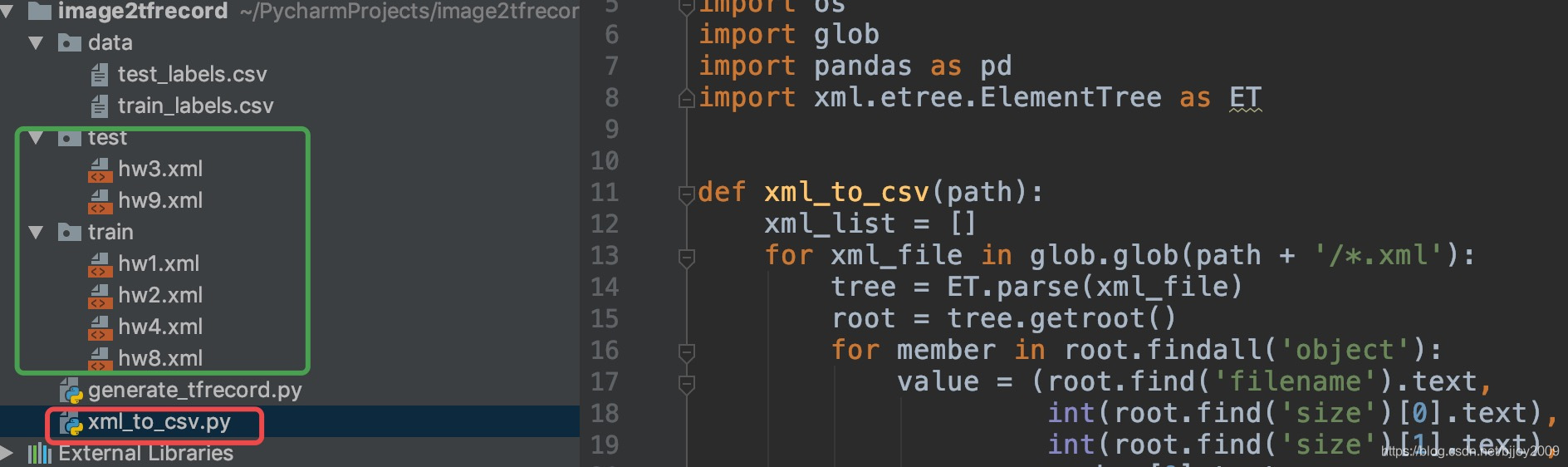
将labelImg生成的xml文件放到绿色框对应文件夹中
红色框xml_to_csv.py程序如下,运行后csv文件放到data目录下
import os
import glob
import pandas as pd
import xml.etree.ElementTree as ET
def xml_to_csv(path):
xml_list = []
for xml_file in glob.glob(path + '/*.xml'):
tree = ET.parse(xml_file)
root = tree.getroot()
for member in root.findall('object'):
value = (root.find('filename').text,
int(root.find('size')[0].text),
int(root.find('size')[1].text),
member[0].text,
int(member[4][0].text),
int(member[4][1].text),
int(member[4][2].text),
int(member[4][3].text)
)
xml_list.append(value)
column_name = ['filename', 'width', 'height', 'class', 'xmin', 'ymin', 'xmax', 'ymax']
xml_df = pd.DataFrame(xml_list, columns=column_name)
return xml_df
def main2():
for directory in ['train', 'test']:
image_path = os.path.join(os.getcwd(), '{}'.format(directory))
xml_df = xml_to_csv(image_path)
xml_df.to_csv('data/{}_labels.csv'.format(directory), index=None)
print('Successfully converted xml to csv.')
main2()
6、csv转为tfrecord(训练识别的文件类型)
(1)将上面的csv文件搬到models/research/object_detection/my_test_data
(2)在models/research/object_detection 创建一个generate_tfrecord.py,代码如下
from __future__ import division
from __future__ import print_function
from __future__ import absolute_import
import os
import io
import pandas as pd
import tensorflow as tf
from PIL import Image
from object_detection.utils import dataset_util
from collections import namedtuple, OrderedDict
flags = tf.app.flags
flags.DEFINE_string('csv_input', '', 'Path to the CSV input')
flags.DEFINE_string('output_path', '', 'Path to output TFRecord')
flags.DEFINE_string('image_dir', '', 'Path to images')
FLAGS = flags.FLAGS
# TO-DO replace this with label map
def class_text_to_int(row_label):
if row_label == 'huawei':
return 1
else:
None
def split(df, group):
data = namedtuple('data', ['filename', 'object'])
gb = df.groupby(group)
return [data(filename, gb.get_group(x)) for filename, x in zip(gb.groups.keys(), gb.groups)]
def create_tf_example(group, path):
with tf.gfile.GFile(os.path.join(path, '{}'.format(group.filename)), 'rb') as fid:
encoded_jpg = fid.read()
encoded_jpg_io = io.BytesIO(encoded_jpg)
image = Image.open(encoded_jpg_io)
width, height = image.size
filename = group.filename.encode('utf8')
image_format = b'jpg'
xmins = []
xmaxs = []
ymins = []
ymaxs = []
classes_text = []
classes = []
for index, row in group.object.iterrows():
xmins.append(row['xmin'] / width)
xmaxs.append(row['xmax'] / width)
ymins.append(row['ymin'] / height)
ymaxs.append(row['ymax'] / height)
classes_text.append(row['class'].encode('utf8'))
classes.append(class_text_to_int(row['class']))
tf_example = tf.train.Example(features=tf.train.Features(feature={
'image/height': dataset_util.int64_feature(height),
'image/width': dataset_util.int64_feature(width),
'image/filename': dataset_util.bytes_feature(filename),
'image/source_id': dataset_util.bytes_feature(filename),
'image/encoded': dataset_util.bytes_feature(encoded_jpg),
'image/format': dataset_util.bytes_feature(image_format),
'image/object/bbox/xmin': dataset_util.float_list_feature(xmins),
'image/object/bbox/xmax': dataset_util.float_list_feature(xmaxs),
'image/object/bbox/ymin': dataset_util.float_list_feature(ymins),
'image/object/bbox/ymax': dataset_util.float_list_feature(ymaxs),
'image/object/class/text': dataset_util.bytes_list_feature(classes_text),
'image/object/class/label': dataset_util.int64_list_feature(classes),
}))
return tf_example
def main(_):
writer = tf.python_io.TFRecordWriter(FLAGS.output_path)
path = os.path.join(FLAGS.image_dir)
examples = pd.read_csv(FLAGS.csv_input)
grouped = split(examples, 'filename')
for group in grouped:
tf_example = create_tf_example(group, path)
writer.write(tf_example.SerializeToString())
writer.close()
output_path = os.path.join(os.getcwd(), FLAGS.output_path)
print('Successfully created the TFRecords: {}'.format(output_path))
if __name__ == '__main__':
tf.app.run()
(3)生成tfrecord
i)打开终端,cd进入到models/research
ii) 切换python项目路径:export PYTHONPATH=$PYTHONPATH:pwd:pwd/slim
iii)cd进入models/research/object_detection,执行下面2条命令:
python generate_tfrecord.py --csv_input=my_test_data/test_labels.csv --output_path=my_test_data/test.record --image_dir=my_images/
python generate_tfrecord.py --csv_input=my_test_data/train_labels.csv --output_path=my_test_data/train.record --image_dir=my_images/
7、训练
7.1 生成标签文件
在my_test_data文件夹创建huawei_detetion.pbtxt,内容如下
item {
id: 1
name: ‘huawei’
}
7.2 解压coco模型内文件
此处用的版本是ssd_mobilenet_v1_coco_2017_11_17.tar.gz,直接解压到object_detection文件夹下即可。
7.3 配置config
(1)在models/research/object_detection/samples/configs,找到ssd_mobilenet_v1_coco.config,复制到my_test_data中
(2)修改config文件,主要修改如下
迭代次数,num_steps: 10
减小 batch_size: 24
文件最下面,所有路径相关参数,例如 fine_tune_checkpoint
# SSD with Mobilenet v1 configuration for MSCOCO Dataset.
# Users should configure the fine_tune_checkpoint field in the train config as
# well as the label_map_path and input_path fields in the train_input_reader and
# eval_input_reader. Search for "PATH_TO_BE_CONFIGURED" to find the fields that
# should be configured.
model {
ssd {
num_classes: 1
box_coder {
faster_rcnn_box_coder {
y_scale: 10.0
x_scale: 10.0
height_scale: 5.0
width_scale: 5.0
}
}
matcher {
argmax_matcher {
matched_threshold: 0.5
unmatched_threshold: 0.5
ignore_thresholds: false
negatives_lower_than_unmatched: true
force_match_for_each_row: true
}
}
similarity_calculator {
iou_similarity {
}
}
anchor_generator {
ssd_anchor_generator {
num_layers: 6
min_scale: 0.2
max_scale: 0.95
aspect_ratios: 1.0
aspect_ratios: 2.0
aspect_ratios: 0.5
aspect_ratios: 3.0
aspect_ratios: 0.3333
}
}
image_resizer {
fixed_shape_resizer {
height: 300
width: 300
}
}
box_predictor {
convolutional_box_predictor {
min_depth: 0
max_depth: 0
num_layers_before_predictor: 0
use_dropout: false
dropout_keep_probability: 0.8
kernel_size: 1
box_code_size: 4
apply_sigmoid_to_scores: false
conv_hyperparams {
activation: RELU_6,
regularizer {
l2_regularizer {
weight: 0.00004
}
}
initializer {
truncated_normal_initializer {
stddev: 0.03
mean: 0.0
}
}
batch_norm {
train: true,
scale: true,
center: true,
decay: 0.9997,
epsilon: 0.001,
}
}
}
}
feature_extractor {
type: 'ssd_mobilenet_v1'
min_depth: 16
depth_multiplier: 1.0
conv_hyperparams {
activation: RELU_6,
regularizer {
l2_regularizer {
weight: 0.00004
}
}
initializer {
truncated_normal_initializer {
stddev: 0.03
mean: 0.0
}
}
batch_norm {
train: true,
scale: true,
center: true,
decay: 0.9997,
epsilon: 0.001,
}
}
}
loss {
classification_loss {
weighted_sigmoid {
}
}
localization_loss {
weighted_smooth_l1 {
}
}
hard_example_miner {
num_hard_examples: 3000
iou_threshold: 0.99
loss_type: CLASSIFICATION
max_negatives_per_positive: 3
min_negatives_per_image: 0
}
classification_weight: 1.0
localization_weight: 1.0
}
normalize_loss_by_num_matches: true
post_processing {
batch_non_max_suppression {
score_threshold: 1e-8
iou_threshold: 0.6
max_detections_per_class: 100
max_total_detections: 100
}
score_converter: SIGMOID
}
}
}
train_config: {
batch_size: 24
optimizer {
rms_prop_optimizer: {
learning_rate: {
exponential_decay_learning_rate {
initial_learning_rate: 0.004
decay_steps: 800720
decay_factor: 0.95
}
}
momentum_optimizer_value: 0.9
decay: 0.9
epsilon: 1.0
}
}
fine_tune_checkpoint: "object_detection/ssd_mobilenet_v1_coco_2017_11_17/model.ckpt"
from_detection_checkpoint: true
# Note: The below line limits the training process to 200K steps, which we
# empirically found to be sufficient enough to train the pets dataset. This
# effectively bypasses the learning rate schedule (the learning rate will
# never decay). Remove the below line to train indefinitely.
num_steps: 10
data_augmentation_options {
random_horizontal_flip {
}
}
data_augmentation_options {
ssd_random_crop {
}
}
}
train_input_reader: {
tf_record_input_reader {
input_path: "object_detection/my_test_data/train.record"
}
label_map_path: "object_detection/my_test_data/huawei_detetion.pbtxt"
}
eval_config: {
num_examples: 12
# Note: The below line limits the evaluation process to 10 evaluations.
# Remove the below line to evaluate indefinitely.
max_evals: 10
}
eval_input_reader: {
tf_record_input_reader {
input_path: "object_detection/my_test_data/test.record"
}
label_map_path: "object_detection/my_test_data/huawei_detetion.pbtxt"
shuffle: false
num_readers: 1
}
8、训练
终端执行,等几分钟
python object_detection/model_main.py --model_dir=object_detection/my_train/ --pipeline_config_path=object_detection/my_test_data/ssd_mobilenet_v1_coco.config
9、tensorboard查看结果
tensorboard --logdir=‘object_detection/my_train’
10、object_detection_tutorial.ipynb测试训练好的模型
(1)模型转为pb文件
python object_detection/export_inference_graph.py --input_type image_tensor --pipeline_config_path object_detection/my_test_data/ssd_mobilenet_v1_coco.config --trained_checkpoint_prefix object_detection/my_train/model.ckpt-10 --output_directory object_detection/my_test_data/frozen_inference_graph
(2)object_detection_tutorial.ipynb运行
修改模型路径:
PATH_TO_FROZEN_GRAPH = 'my_test_data' + '/frozen_inference_graph.pb'
PATH_TO_LABELS = os.path.join('my_test_data', 'huawei_detetion.pbtxt')
Download Model模块代码全部注释掉
# opener = urllib.request.URLopener()
# opener.retrieve(DOWNLOAD_BASE + MODEL_FILE, MODEL_FILE)
# tar_file = tarfile.open(MODEL_FILE)
# for file in tar_file.getmembers():
# file_name = os.path.basename(file.name)
# if 'frozen_inference_graph.pb' in file_name:
# tar_file.extract(file, os.getcwd())
测试图片参数
TEST_IMAGE_PATHS = ['my_images/hw8.jpg']
(3)运行结果,及其不准
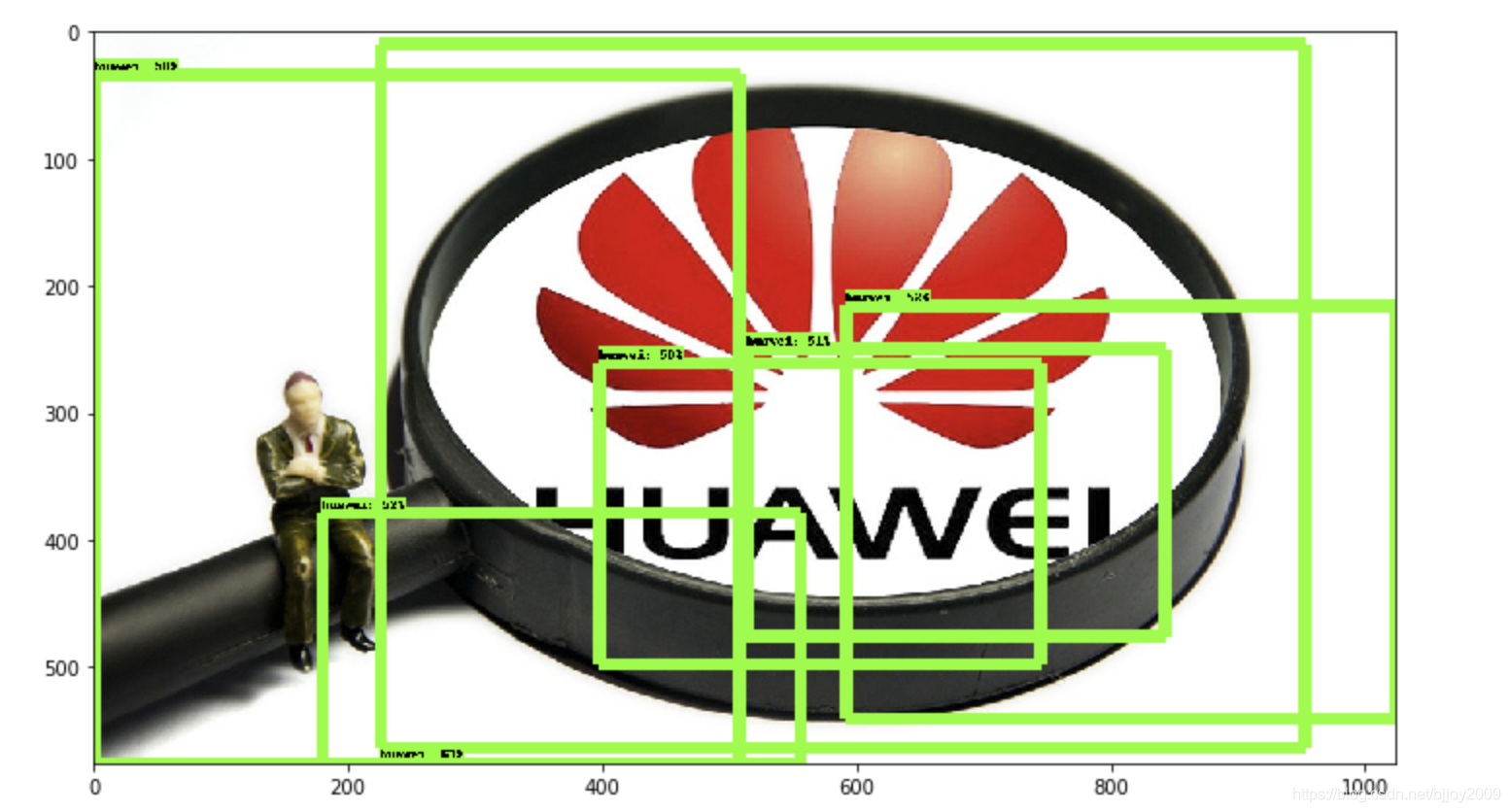
11、总结
写的有点长,中间也不知道哪里会有问题了,有些是根据回忆。只是没想到原来想用现成的项目原来也这么麻烦啊。





 本文详细介绍如何使用COCO预训练模型进行物体检测,包括环境搭建、数据准备、模型训练及评估的全过程。从安装COCO API、LabelImg标注工具,到数据集转换、配置模型参数,直至训练模型并使用TensorBoard监控,提供了一套完整的实战指南。
本文详细介绍如何使用COCO预训练模型进行物体检测,包括环境搭建、数据准备、模型训练及评估的全过程。从安装COCO API、LabelImg标注工具,到数据集转换、配置模型参数,直至训练模型并使用TensorBoard监控,提供了一套完整的实战指南。

















 被折叠的 条评论
为什么被折叠?
被折叠的 条评论
为什么被折叠?








