QML 自定义菜单及按钮的应用 [转]

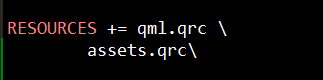
import QtQuick 2.14
import QtQuick.Controls 2.14
Button {
id: control
property color normalColor: "#E4E4E4"
property color hoveredColor: "#F65050"
property color iconHoveredColor: "white"
property color pressedColor: "#FFAAAA"
states: [
State {
name: "pressed"
when: control.down
PropertyChanges {
target: bg
color: control.pressedColor
}
},
State {
name: "hovered"
when: control.hovered
PropertyChanges {
target: bg
color: control.hoveredColor
}
PropertyChanges {
target: control
icon.color: control.iconHoveredColor
}
}
]
background: Rectangle {
id: bg
color: control.normalColor
}
}
import QtQuick.Layouts 1.14
Rectangle {
id: appContent
anchors.fill: parent
anchors.margins: gConfig.isMaxed ? 0 : 10
color: "#ffffff"
border.color: "#DEDEDE"
ColumnLayout {
anchors.fill: parent
spacing: 0
Header {
Layout.fillWidth: true
height: 30
}
Item {
Layout.fillWidth: true
Layout.fillHeight: true
}
}
}
import QtQuick 2.14
import QtQuick.Controls 2.14
import "../widgets"
Rectangle {
height: parent.height
color: "#E4E4E4"
MoveArea {
height: parent.height
anchors.left: parent.left
anchors.right: parent.right
anchors.rightMargin: 135
dispatcher: appWindow
}
Label {
anchors.left: parent.left
anchors.leftMargin: 10
anchors.top: parent.top
anchors.bottom: parent.bottom
width: 350
verticalAlignment: Label.AlignVCenter
text: qsTr("Qt Quick")
font.pixelSize: 12
font.family: "microsoft yahei"
}
CButton {
id: minWindow
width: 45
height: 30
hoveredColor: "#DEDEDE"
pressedColor: "#CCCCCC"
iconHoveredColor: "#666666"
anchors.right: parent.right
anchors.rightMargin: 90
display: AbstractButton.IconOnly
icon.source: "../../assets/svgs/min.svg"
icon.width: 13
icon.height: 1
onClicked: {
appWindow.showMinimized()
gConfig.isMaxed = false
}
}
CButton {
id: normalWindow
visible: gConfig.isMaxed
width: 45
height: 30
hoveredColor: "#DEDEDE"
pressedColor: "#CCCCCC"
iconHoveredColor: "#666666"
anchors.right: closeBtn.left
display: AbstractButton.IconOnly
icon.source: "../../assets/svgs/normal.svg"
icon.width: 12
icon.height: 12
onClicked: {
appWindow.showNormal()
gConfig.isMaxed = false
}
}
CButton {
visible: !gConfig.isMaxed
id: maxWindow
width: 45
height: 30
hoveredColor: "#DEDEDE"
pressedColor: "#CCCCCC"
iconHoveredColor: "#666666"
anchors.right: closeBtn.left
display: AbstractButton.IconOnly
icon.source: "../../assets/svgs/max.svg"
icon.width: 11
icon.height: 11
onClicked: {
appWindow.showMaximized()
gConfig.isMaxed = true
}
}
CButton {
id: closeBtn
width: 45
height: 30
anchors.right: parent.right
display: AbstractButton.IconOnly
icon.source: "../../assets/svgs/close.svg"
icon.width: 10
icon.height: 10
onClicked: appWindow.close()
}
}





 本文介绍了如何使用QML语言创建自定义按钮,并实现颜色变化和状态切换。通过实例展示了如何在布局中应用这些自定义控件,包括正常、鼠标悬停和按下状态。同时涵盖了添加按钮到项目中的步骤和属性设置。
本文介绍了如何使用QML语言创建自定义按钮,并实现颜色变化和状态切换。通过实例展示了如何在布局中应用这些自定义控件,包括正常、鼠标悬停和按下状态。同时涵盖了添加按钮到项目中的步骤和属性设置。

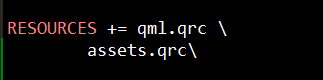
















 432
432

 被折叠的 条评论
为什么被折叠?
被折叠的 条评论
为什么被折叠?








