1.获取所有日程
const getAllSchedules = async () => {
let res = await axios.get("calendar/get");
state.schedules = res.data;
};

2.计算属性同步更新日程
const getOneSchedule = computed(() => {
return function (data) {
let theDay = [];
state.schedules.find((item) => {
if (item.date === data.day) {
theDay.push(item);
}
});
return theDay;
};
});
3.通过popover插入日历
<el-calendar v-model="state.value"
><template #dateCell="{ data }">
<el-popover
placement="top-start"
trigger="hover"
v-if="getOneSchedule(data).length"
width="auto"
>
<li v-for="item in getOneSchedule(data)">
<span>{{ item.event }}</span>
<span v-if="item.completed" style="margin-left: 8px">—{{ item.completed }}%</span>
</li>
<template #reference>
<div class="hasSchedule">
{{ data.day.split("-").slice(2).join("") }}
</div>
</template>
</el-popover>
<div v-else>
{{ data.day.split("-").slice(2).join("") }}
</div>
</template></el-calendar
>
4.伪元素显示有日程的日期
.hasSchedule::before {
content: "";
position: absolute;
width: 18px;
height: 2px;
background: #409eff;
margin-top: 36px;
margin-left: 0;
}
5.最终效果及完整代码如下
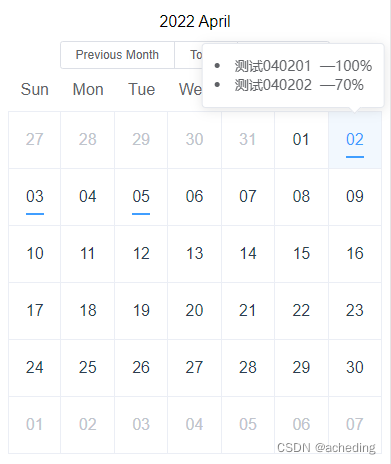
<script setup>
import axios from "axios";
import { computed, onMounted, reactive } from "vue";
const state = reactive({
schedules: [],
});
onMounted(async () => {
getAllSchedules();
});
const getAllSchedules = async () => {
let res = await axios.get("calendar/get");
state.schedules = res.data;
};
const getOneSchedule = computed(() => {
return function (data) {
let theDay = [];
state.schedules.find((item) => {
if (item.date === data.day) {
theDay.push(item);
}
});
return theDay;
};
});
</script>
<template>
<el-calendar v-model="state.value"
><template #dateCell="{ data }">
<el-popover
placement="top-start"
trigger="hover"
v-if="getOneSchedule(data).length"
width="auto"
>
<li v-for="item in getOneSchedule(data)">
<span>{{ item.event }}</span>
<span v-if="item.completed" style="margin-left: 8px"
>—{{ item.completed }}%</span
>
</li>
<template #reference>
<div class="hasSchedule">
{{ data.day.split("-").slice(2).join("") }}
</div>
</template>
</el-popover>
<div v-else>
{{ data.day.split("-").slice(2).join("") }}
</div>
</template></el-calendar
>
</template>
<style scoped lang="scss">
.el-calendar {
--el-calendar-header-border-bottom: transparent;
:deep(.el-calendar__header) {
flex-direction: column;
height: 56px;
padding: 0;
}
:deep(.el-calendar__body) {
padding: 0;
.el-calendar-day {
height: 56px;
div {
height: 100%;
width: 100%;
line-height: 40px;
}
.hasSchedule::before {
content: "";
position: absolute;
width: 18px;
height: 2px;
background: #409eff;
margin-top: 36px;
margin-left: 0;
}
}
}
}
</style>

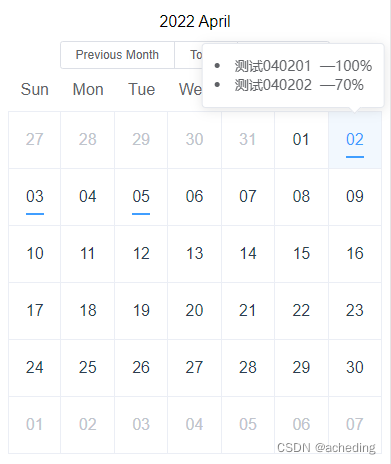







 本文介绍了如何使用Vue.js和axios库获取日程数据,并通过el-calendar组件展示。通过计算属性实现实时过滤和计算显示特定日期的日程,同时利用Popover插件在鼠标悬停时弹出详细事件信息。代码展示了前端开发者如何处理日程管理和UI交互。
本文介绍了如何使用Vue.js和axios库获取日程数据,并通过el-calendar组件展示。通过计算属性实现实时过滤和计算显示特定日期的日程,同时利用Popover插件在鼠标悬停时弹出详细事件信息。代码展示了前端开发者如何处理日程管理和UI交互。
















 2092
2092

 被折叠的 条评论
为什么被折叠?
被折叠的 条评论
为什么被折叠?








