在本教程中,我们将学习如何使用纯 JavaScript 创建一个 CRUD(创建、读取、更新和删除)应用程序。我们不会使用任何 JavaScript 框架,而是使用纯 JavaScript、CSS 和 HTML 来构建 CRUD 应用程序。
让我们使用 HTML、CSS 和 JavaScript 逐步开发 CRUD 应用程序(员工管理应用程序)。
1. 创建 HTML 页面
让我们创建一个名为index.html的 HTML 文件,并在其中添加以下内容:
<!DOCTYPE html>
<html>
<head>
<title>
JavaScript CRUD Example Tutorial
</title>
<link rel="stylesheet" href="style.css">
</head>
<body>
<h1><center>JavaScript CRUD Example Tutorial</center></h1>
<hr>
<div class="employee-form">
<form onsubmit="event.preventDefault();onFormSubmit();" autocomplete="off">
<div>
<label>Full Name*</label><label class="validation-error hide" id="fullNameValidationError">This field is required.</label>
<input type="text" name="fullName" id="fullName">
</div>
<div>
<label>Email Id</label>
<input type="text" name="email" id="email">
</div>
<div>
<label>Salary</label>
<input type="text" name="salary" id="salary">
</div>
<div>
<label>City</label>
<input type="text" name="city" id="city">
</div>
<div class="form-action-buttons">
<input type="submit" value="Submit">
</div>
</form>
</div>
<br/>
<div class = "employees-table">
<table class="list" id="employeeList">
<thead>
<tr>
<th>Full Name</th>
<th>Email Id</th>
<th>Salary</th>
<th>City</th>
<th>Actions</th>
</tr>
</thead>
<tbody>
</tbody>
</table>
</div>
<script src="script.js"></script>
</body>
</html>请注意,我们创建了一个员工表单来将新员工添加到列表中。我们还创建了一个 HTML 表格来列出新创建的员工。
我们已经为 HTML 表单中的fullName、email、salary和city输入元素分配了一个唯一的 id:
<input type="text" name="fullName" id="fullName">
<input type="text" name="email" id="email">
<input type="text" name="salary" id="salary">
<input type="text" name="city" id="city">2. JavaScript 中的 CRUD 操作
让我们创建一个名为script.js的 JavaScript来处理 JavaScript 中的 CRUD 操作及其以下内容:
var selectedRow = null
function onFormSubmit() {
if (validate()) {
var formData = readFormData();
if (selectedRow == null)
insertNewRecord(formData);
else
updateRecord(formData);
resetForm();
}
}
function readFormData() {
var formData = {};
formData["fullName"] = document.getElementById("fullName").value;
formData["email"] = document.getElementById("email").value;
formData["salary"] = document.getElementById("salary").value;
formData["city"] = document.getElementById("city").value;
return formData;
}
function insertNewRecord(data) {
var table = document.getElementById("employeeList").getElementsByTagName('tbody')[0];
var newRow = table.insertRow(table.length);
cell1 = newRow.insertCell(0);
cell1.innerHTML = data.fullName;
cell2 = newRow.insertCell(1);
cell2.innerHTML = data.email;
cell3 = newRow.insertCell(2);
cell3.innerHTML = data.salary;
cell4 = newRow.insertCell(3);
cell4.innerHTML = data.city;
cell4 = newRow.insertCell(4);
cell4.innerHTML = `<a onClick="onEdit(this)">Edit</a>
<a onClick="onDelete(this)">Delete</a>`;
}
function resetForm() {
document.getElementById("fullName").value = "";
document.getElementById("email").value = "";
document.getElementById("salary").value = "";
document.getElementById("city").value = "";
selectedRow = null;
}
function onEdit(td) {
selectedRow = td.parentElement.parentElement;
document.getElementById("fullName").value = selectedRow.cells[0].innerHTML;
document.getElementById("email").value = selectedRow.cells[1].innerHTML;
document.getElementById("salary").value = selectedRow.cells[2].innerHTML;
document.getElementById("city").value = selectedRow.cells[3].innerHTML;
}
function updateRecord(formData) {
selectedRow.cells[0].innerHTML = formData.fullName;
selectedRow.cells[1].innerHTML = formData.email;
selectedRow.cells[2].innerHTML = formData.salary;
selectedRow.cells[3].innerHTML = formData.city;
}
function onDelete(td) {
if (confirm('Are you sure to delete this record ?')) {
row = td.parentElement.parentElement;
document.getElementById("employeeList").deleteRow(row.rowIndex);
resetForm();
}
}
function validate() {
isValid = true;
if (document.getElementById("fullName").value == "") {
isValid = false;
document.getElementById("fullNameValidationError").classList.remove("hide");
} else {
isValid = true;
if (!document.getElementById("fullNameValidationError").classList.contains("hide"))
document.getElementById("fullNameValidationError").classList.add("hide");
}
return isValid;
}让我们理解上面的 JavaScript 代码。
使用以下函数处理 HTML 表单提交:
function onFormSubmit() {
if (validate()) {
var formData = readFormData();
if (selectedRow == null)
insertNewRecord(formData);
else
updateRecord(formData);
resetForm();
}
}HTML 表单提交后,在 HTML 表中动态创建新记录,函数如下:
function insertNewRecord(data) {
var table = document.getElementById("employeeList").getElementsByTagName('tbody')[0];
var newRow = table.insertRow(table.length);
cell1 = newRow.insertCell(0);
cell1.innerHTML = data.fullName;
cell2 = newRow.insertCell(1);
cell2.innerHTML = data.email;
cell3 = newRow.insertCell(2);
cell3.innerHTML = data.salary;
cell4 = newRow.insertCell(3);
cell4.innerHTML = data.city;
cell4 = newRow.insertCell(4);
cell4.innerHTML = `<a onClick="onEdit(this)">Edit</a>
<a onClick="onDelete(this)">Delete</a>`;
}请注意,我们为 HTML 表中的每条记录动态添加了编辑和删除按钮。
使用以下 JavaScript 函数重置 HTML 表单:
function resetForm() {
document.getElementById("fullName").value = "";
document.getElementById("email").value = "";
document.getElementById("salary").value = "";
document.getElementById("city").value = "";
selectedRow = null;
}使用以下 JavaScript 函数处理 HTML 表格中每一行的编辑操作:
function onEdit(td) {
selectedRow = td.parentElement.parentElement;
document.getElementById("fullName").value = selectedRow.cells[0].innerHTML;
document.getElementById("email").value = selectedRow.cells[1].innerHTML;
document.getElementById("salary").value = selectedRow.cells[2].innerHTML;
document.getElementById("city").value = selectedRow.cells[3].innerHTML;
}请注意,对于编辑操作,我们使用行数据填充 HTML 表单。
编辑操作后,我们需要在 HTML 表格中显示更新的数据,例如:
function updateRecord(formData) {
selectedRow.cells[0].innerHTML = formData.fullName;
selectedRow.cells[1].innerHTML = formData.email;
selectedRow.cells[2].innerHTML = formData.salary;
selectedRow.cells[3].innerHTML = formData.city;
}使用以下 JavaScript 函数处理删除操作:
function onDelete(td) {
if (confirm('Are you sure to delete this record ?')) {
row = td.parentElement.parentElement;
document.getElementById("employeeList").deleteRow(row.rowIndex);
resetForm();
}
}请注意,我们使用deleteRow()函数从 HTML 表中删除行。
我们还向fullName字段添加了验证:
function validate() {
isValid = true;
if (document.getElementById("fullName").value == "") {
isValid = false;
document.getElementById("fullNameValidationError").classList.remove("hide");
} else {
isValid = true;
if (!document.getElementById("fullNameValidationError").classList.contains("hide"))
document.getElementById("fullNameValidationError").classList.add("hide");
}
return isValid;
}3. 样式化 HTML 页面
现在让我们在 HTML 中添加一些 CSS 以使网页更时尚。
让我们创建一个名为style.css的 CSS 文件并向其中添加以下内容:
.employee-form {
border-style: solid;
/* margin-bottom: 10px; */
/* margin-left: 10px; */
padding: 10px;
/* width: 50%; */
margin: auto;
width: 50%;
/* border: 3px solid green; */
/* padding: 10px; */
}
.employees-table {
border-style: solid;
/* margin-bottom: 10px; */
/* margin-left: 10px; */
padding: 20px;
/* width: 50%; */
margin: auto;
width: 70%;
/* border: 3px solid green; */
/* padding: 10px; */
}
body > table{
width: 80%;
}
table{
border-collapse: collapse;
}
table.list{
width:100%;
}
td, th {
border: 1px solid #dddddd;
text-align: left;
padding: 8px;
}
tr:nth-child(even),table.list thead>tr {
background-color: #dddddd;
}
input[type=text], input[type=number] {
width: 100%;
padding: 8px 20px;
margin: 8px 0;
display: inline-block;
border: 1px solid #ccc;
border-radius: 4px;
box-sizing: border-box;
}
input[type=submit] {
width: 30%;
background-color: black;
color: white;
padding: 10px 18px;
/* margin: 0px 0; */
border: none;
border-radius: 5px;
cursor: pointer;
}
form div.form-action-buttons{
text-align: right;
}
a{
cursor: pointer;
text-decoration: underline;
color: #0000ee;
margin-right: 4px;
}
label.validation-error{
color: red;
margin-left: 5px;
}
.hide{
display:none;
}在浏览器中运行 index.html
让我们打开index.html文件,浏览器将在网页下方输出:

使用 HTML 表单将员工添加到表中:
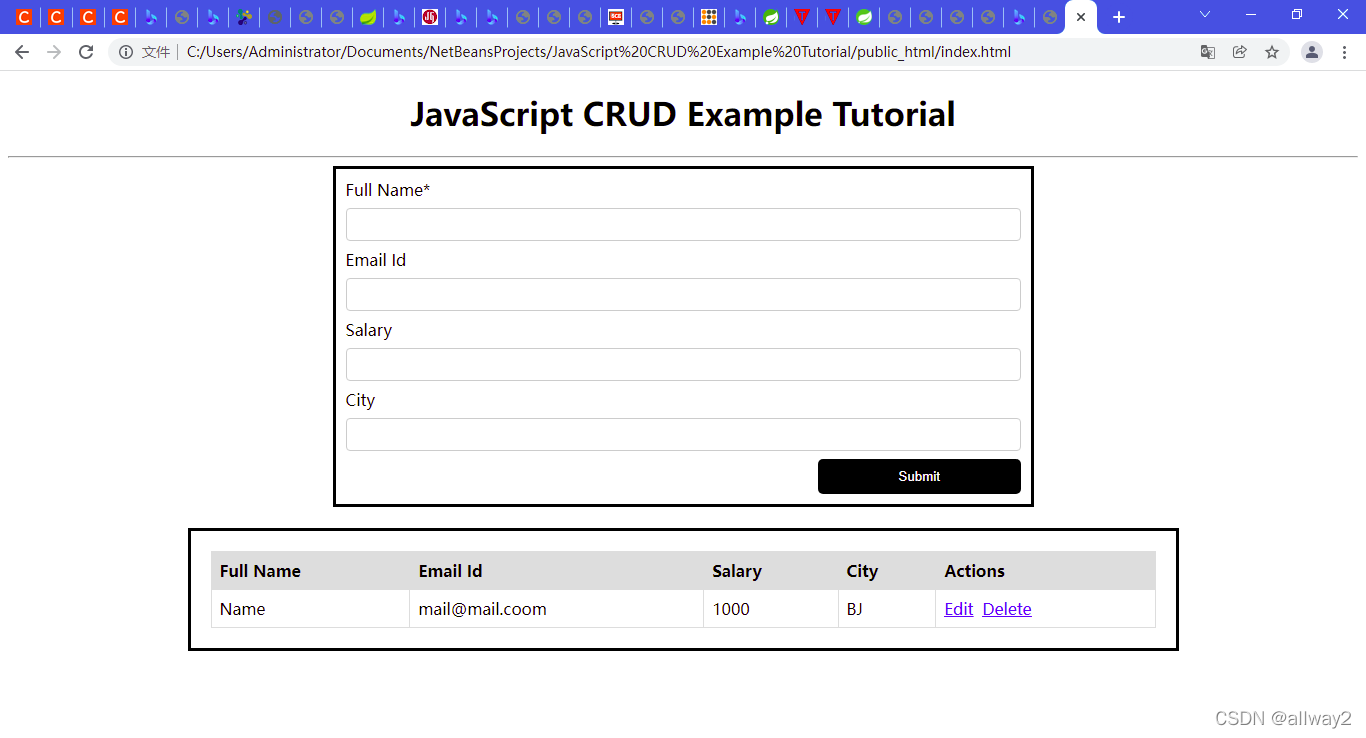







 本教程介绍如何仅使用HTML、CSS及纯JavaScript实现CRUD(创建、读取、更新和删除)功能,构建一个简单的员工管理应用程序。教程涵盖HTML表单创建、JavaScript中CRUD操作的实现,以及CSS样式美化。
本教程介绍如何仅使用HTML、CSS及纯JavaScript实现CRUD(创建、读取、更新和删除)功能,构建一个简单的员工管理应用程序。教程涵盖HTML表单创建、JavaScript中CRUD操作的实现,以及CSS样式美化。
















 410
410

 被折叠的 条评论
为什么被折叠?
被折叠的 条评论
为什么被折叠?








