目录
1.元素不响应点击、点击穿透
.decoration{
pointer-events: none;
}pointer-events: none; 是一个 CSS 属性,它的作用是让元素不响应鼠标或触摸事件。设置为 none 后,该元素会像“不可点击”一样,鼠标事件会直接穿过该元素,触发它后面的元素。
常见用途
-
禁用点击事件: 当需要让某些元素不可交互(例如按钮、链接等),但又不想通过
disabled属性或隐藏元素时,可以使用pointer-events: none;。 -
透明背景点击穿透: 在某些情况下,你可能希望让一个透明的覆盖层允许点击穿透到下面的元素;可以用于装饰性元素(如图标、动画元素)上,让这些元素不会阻碍鼠标操作。
注意事项
-
子元素也会受影响: 如果对父元素应用了
pointer-events: none;,其子元素也无法接收任何鼠标事件。 -
恢复交互: 如果需要恢复元素的交互,可以设置为
pointer-events: auto;,这是默认值。
2.目录布局
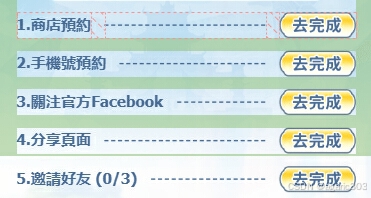
html-js-css:中间的点线用边框+flex1布局
<div v-for="(item, index) in taskList" :key="item.id" class="task-item">
<span class="task-item-text">{{ index + 1 }}.{{ item.text }}</span>
<span class="task-item-line"></span>
<img v-if="!item.isComplete" src="task-finish-btn.png" />
<img v-else src="task-complete-btn.png" />
</div>computed: {
taskList() {
let { store_reservation,..., invite_number } = this.userInfo
return [
{
id: 1,
text: '商店預約',
isComplete: store_reservation,
line: '·····'
},
//......
{
key: 'inviteOne',
text: `邀請好友 (${invite_number || 0}/3)`,
isComplete: invite_number >= 3,
line: '·····'
}
]
}
}.task-item {
white-space: nowrap;
&:not(:last-child) {
padding-bottom: 18px;
}
display: flex;
justify-content: space-between;
align-items: center;
gap: 20px;
.task-item-line {
border-bottom: 3px dashed #4a6e97;
height: 0;
flex: 1;
}
}3.文字描边
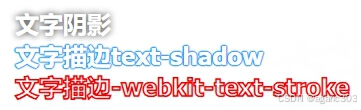
-
text-shadow可以制作文字发光,文字阴影效果;多个text-shadow重叠制作文字描边效果;向外描边。(text-shadow: [水平偏移] [垂直偏移] [模糊半径] [颜色];)
-
-webkit-text-stroke是最清晰的描边效果,但兼容性较差仅支持 Webkit 内核;会占用原本字体的宽度,向内描边。
<template>
<div class="text">
<div class="text-shadow">文字阴影</div>
<div class="text-border">文字描边text-shadow</div>
<div class="text-inner">文字描边-webkit-text-stroke</div>
</div>
</template>
<style lang="scss" scoped>
.text {
font-size: 16px;
font-weight: 700;
color: #fff;
}
.text-shadow {
text-shadow: 0 0 5px #333;
}
.text-border {
text-shadow: 0 0 1px #409eff, 0 0 1px #409eff, 0 0 1px #409eff, 0 0 1px #409eff, 0 0 1px #409eff, 0 0 1px #409eff,
0 0 1px #409eff, 0 0 1px #409eff, 0 0 1px #409eff, 0 0 1px #409eff, 0 0 1px #409eff, 0 0 1px #409eff,
0 0 1px #409eff;
}
.text-inner {
-webkit-text-stroke: 1px red;
}
</style>4.渐变圆角边框-渐变文字
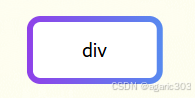
.box {
border-radius: 20px;
border: 10px solid transparent;
background-clip: padding-box, border-box;
background-origin: padding-box, border-box;
background-image: linear-gradient(to right, #fff, #fff), linear-gradient(to right, #8f41e9, #578a
}缺点:必须设置盒子背景颜色,不能transparent。
| 第一个背景(内) | 第二个背景(外) | |
|---|---|---|
| background-clip背景显示的范围 | padding及以内 | border及以内 |
| background-origin决定背景图片的起点 | padding及以内 | border及以内 |
| background-image | 必须设置非transparent颜色 | 渐变色linear-gradient() |

.box {
font-size: 50px;
font-weight: bold;
background-clip: text;
color: transparent;
background-image: linear-gradient(to right, #f512b1, #11eedc);
}5.悬浮按钮/图截停
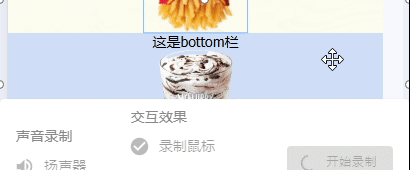
| 效果 | 悬浮图停在底栏a处 | 停在距离文档底部x处 | 被底栏覆盖 |
|---|---|---|---|
| css | bottom: a px; | bottom: a px; | z-index <= bottom的即可 |
| js | if (...), | if (window.scrollY >= document.body.scrollHeight - window.innerHeight - bottomHeight - b ) | 不用监听 |
| 条件 | .fixed { 不写bottom属性} | bottomHeight+a+b=x;.fixed {bottom: a+b px !important;} | 不添加.fixed |
<div class="home">
<div class="main">
<div class="slide-bottom">这是悬浮图/按钮<br><img src="chips.png" /></div>
</div>
<div class="bottom">这是bottom栏<img src="cream.png" /></div>
</div>.main {
position: relative;
z-index: 1;
.slide-bottom {
position: fixed;
bottom: 100px; // 悬浮时距离屏幕底的距离
z-index: 2;
}
}
.bottom {
position: relative;
height: 225px;
z-index: 2;
width: 100%;
display: flex;
flex-direction: column;
align-items: center;
}
.fixed {
position: absolute !important;
z-index: 4 !important;
}mounted() {
window.addEventListener('scroll', () => {
const slideBottom = document.querySelector('.slide-bottom')
const bottomHeight = document.querySelector('.bottom').offsetHeight
// window.scrollY 滚动条在Y轴的滚动距离
// document.body.scrollHeight 文档的总高度
// window.innerHeight 浏览器窗口的高度
// bottomHeight 底部栏的高度
if (window.scrollY >= document.body.scrollHeight - window.innerHeight - bottomHeight) {
slideBottom.classList.add('fixed')
} else {
slideBottom.classList.remove('fixed')
}
})
},
























 295
295

 被折叠的 条评论
为什么被折叠?
被折叠的 条评论
为什么被折叠?








