lamp
lamp简介
有了前面学习的知识的铺垫,今天可以来学习下第一个常用的web架构了。
所谓lamp,其实就是由Linux+Apache+Mysql/MariaDB+Php/Perl/Python的一组动态网站或者服务器的开源软件,除Linux外其它各部件本身都是各自独立的程序,但是因为经常被放在一起使用,拥有了越来越高的兼容度,共同组成了一个强大的Web应用程序平台。
LAMP指的是Linux(操作系统)、Apache(HTTP服务器)、MySQL(也指MariaDB,数据库软件)和PHP(有时也是指Perl或Python)的第一个字母,一般用来建立web应用平台。
web服务器工作流程
在说lamp架构平台的搭建前,我们先来了解下什么是CGI,什么是FastCGI,什么是…
web服务器的资源分为两种,静态资源和动态资源
静态资源就是指静态内容,客户端从服务器获得的资源的表现形式与原文件相同。可以简单的理解为就是直接存储于文件系统中的资源
动态资源则通常是程序文件,需要在服务器执行之后,将执行的结果返回给客户端
那么web服务器如何执行程序并将结果返回给客户端呢?下面通过一张图来说明一下web服务器如何处理客户端的请求
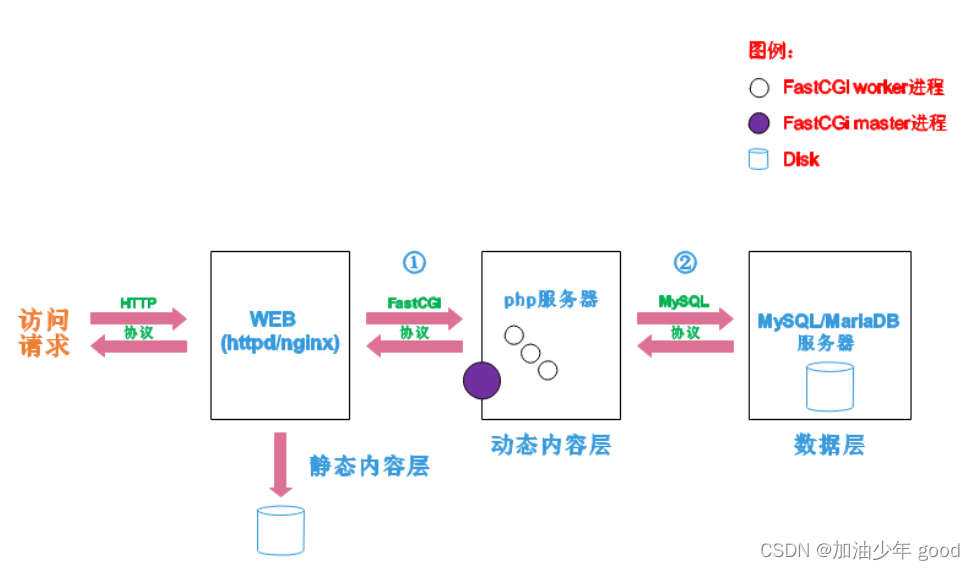
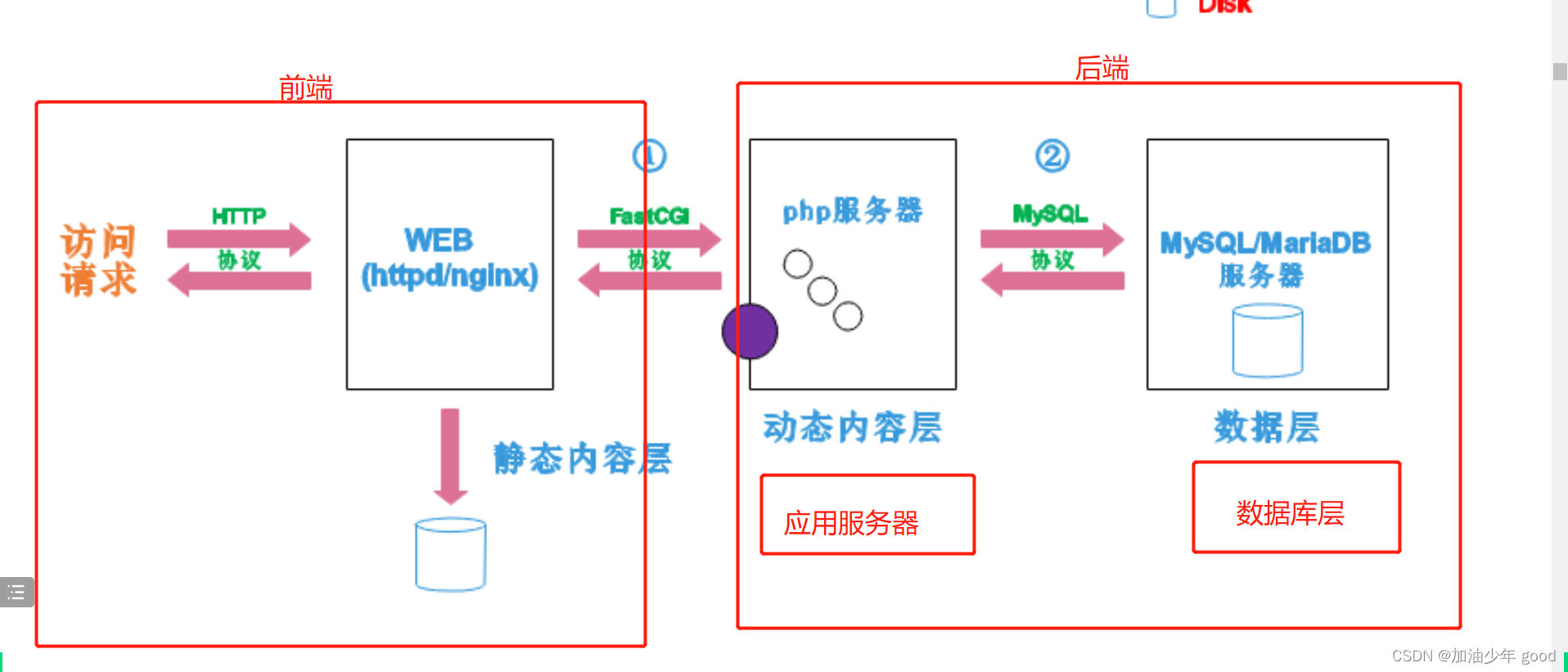
如上图所示
阶段①显示的是httpd服务器(即apache)和php服务器通过FastCGI协议进行通信,且php作为独立的服务进程运行
阶段②显示的是php程序和mysql数据库间通过mysql协议进行通信。php与mysql本没有什么联系,但是由Php语言写成的程序可以与mysql进行数据交互。同理perl和python写的程序也可以与mysql数据库进行交互
cgi与fastcgi
上图阶段①中提到了FastCGI,下面我们来了解下CGI与FastCGI。
CGI(Common Gateway Interface,通用网关接口),CGI是外部应用程序(CGI程序)与WEB服务器之间的接口标准,是在CGI程序和Web服务器之间传递信息的过程。CGI规范允许Web服务器执行外部程序,并将它们的输出发送给Web浏览器,CGI将web的一组简单的静态超媒体文档变成一个完整的新的交互式媒体。
FastCGI(Fast Common Gateway Interface)是CGI的改良版,CGI是通过启用一个解释器进程来处理每个请求,耗时且耗资源,而FastCGI则是通过master-worker形式来处理每个请求,即启动一个master主进程,然后根据配置启动几个worker进程,当请求进来时,master会从worker进程中选择一个去处理请求,这样就避免了重复的生成和杀死进程带来的频繁cpu上下文切换而导致耗时
httpd与php结合的方式
httpd与php结合的方式有以下三种:
modules:php将以httpd的扩展模块形式存在,需要加载动态资源时,httpd可以直接通过php模块来加工资源并返回给客户端
httpd prefork:libphp5.so(多进程模型的php)
httpd event or worker:libphp5-zts.so(线程模型的php)
CGI:httpd需要加载动态资源时,通过CGI与php解释器联系,获得php执行的结果,此时httpd负责与php连接的建立和断开等
FastCGI:利用php-fpm机制,启动为服务进程,php自行运行为一个服务,https通过socket与php通信
较于CGI方式,FastCGI更为常用,很少有人使用CGI方式来加载动态资源
web工作流程
通过上面的图说明一下web的工作流程:
客户端通过http协议请求web服务器资源
web服务器收到请求后判断客户端请求的资源是静态资源或是动态资源
若是静态资源则直接从本地文件系统取之返回给客户端。
否则若为动态资源则通过FastCGI协议与php服务器联系,通过CGI程序的master进程调度worker进程来执行程序以获得客户端请求的动态资源,并将执行的结果通过FastCGI协议返回给httpd服务器,httpd服务器收到php的执行结果后将其封装为http响应报文响应给客户端。在执行程序获取动态资源时若需要获得数据库中的资源时,由Php服务器通过mysql协议与MySQL/MariaDB服务器交互,取之而后返回给httpd,httpd将从php服务器收到的执行结果封装成http响应报文响应给客户端。
lamp平台构建
环境说明:
| 系统平台 | IP | 需要安装的服务 |
|---|---|---|
| centos7 redhat7 | 172.16.12.128 | httpd-2.4 mysql-5.7 php php-mysql |
lamp平台软件安装次序:
httpd --> mysql --> php
注意:php要求httpd使用prefork MPM
安装httpd
YUM源配置,删除自带的yum源在下载
[root@localhost ~]# wget -O /etc/yum.repos.d/CentOS-Base.repo https://mirrors.aliyun.com/repo/Centos-vault-8.5.2111.repo
[root@localhost ~]# sed -i -e '/mirrors.cloud.aliyuncs.com/d' -e '/mirrors.aliyuncs.com/d' /etc/yum.repos.d/CentOS-Base.repo
[root@localhost ~]#
[root@localhost ~]# wget -O /etc/yum.repos.d/CentOS-Base.repo https://mirrors.aliyun.com/repo/Centos-vault-8.5.2111.repo
[root@localhost ~]# sed -i 's|^#baseurl=https://download.example/pub|baseurl=https://mirrors.aliyun.com|' /etc/yum.repos.d/epel*
[root@localhost ~]# sed -i 's|^metalink|#metalink|' /etc/yum.repos.d/epel*
[root@localhost ~]#
创建apache服务的用户
[root@localhost ~]# useradd -M -r -s /sbin/nologin/ apache
[root@localhost ~]# id apache
uid=975(apache) gid=974(apache) 组=974(apache)
[root@localhost ~]#
安装依赖包
[root@localhost ~]# yum -y install openssl-devel pcre-devel expat-devel libtool gcc gcc-c++ --allowerasing
下载和安装apr以及apr-util以及编译安装
[root@localhost ~]# cd /usr/src/
[root@localhost src]# ls
apr-1.6.5.tar.bz2 debug kernels
apr-util-1.6.1.tar.bz2 httpd-2.4.54.tar.bz2 mysql-5.7.37-linux-glibc2.12-x86_64.tar.gz
[root@localhost src]#
apr编译安装
[root@localhost src]# tar xf apr-1.6.5.tar.bz2
[root@localhost src]# cd apr-1.6.5/
[root@localhost apr-1.6.5]# vim configure
# $RM "$cfgfile"
[root@localhost apr-1.6.5]# ./configure --prefix=/usr/local/apr
过程略...
[root@localhost apr-1.6.5]# make && make install
过程略...
apr-uti编译安装
[root@localhost src]# tar xf apr-util-1.6.1.tar.bz2
[root@localhost src]# cd apr-util-1.6.1/
[root@localhost apr-util-1.6.1]# ./configure --prefix=/usr/local/apr-util --with-apr=/usr/local/apr
过程略...
[root@localhost apr-util-1.6.1]# make && make install
过程略...
编译安装httpd
[root@localhost apr-util-1.6.1]# cd ..
[root@localhost src]# ls
apr-1.6.5 apr-util-1.6.1 debug kernels
apr-1.6.5.tar.bz2 apr-util-1.6.1.tar.bz2 httpd-2.4.54.tar.bz2 mysql-5.7.37-linux-glibc2.12-x86_64.tar.gz
[root@localhost src]# tar xf httpd-2.4.54.tar.bz2
[root@localhost src]# cd httpd-2.4.54/
[root@localhost httpd-2.4.54]# ./configure --prefix=/usr/local/apache \
> --sysconfdir=/etc/httpd24 \
> --enable-so \
> --enable-ssl \
> --enable-cgi \
> --enable-rewrite \
> --with-zlib \
> --with-pcre \
> --with-apr=/usr/local/apr \
> --with-apr-util=/usr/local/apr-util/ \
> --enable-modules=most \
> --enable-mpms-shared=all \
> --with-mpm=prefork
[root@localhost httpd-2.4.54]# make && make install
过程略...
安装后配置
[root@localhost ~]# echo 'export PATH=/usr/local/apache/bin:$PATH' > /etc/profile.d/httpd.sh
[root@localhost ~]# source /etc/profile.d/httpd.sh
[root@localhost ~]# ln -s /usr/local/apache/include/ /usr/include/httpd
[root@localhost ~]# vim /etc/man_db.conf
MANDATORY_MANPATH /usr/local/apache/man
取消ServerName前面的注释
[root@localhost ~]# sed -i '/#ServerName/s/#//g' /etc/httpd24/httpd.conf
[root@localhost ~]# vim /etc/httpd24/httpd.conf
[root@localhost ~]# httpd -t
Syntax OK
[root@localhost ~]#
启动apache
[root@localhost system]# cd /usr/lib/systemd/system/
[root@localhost system]# cp sshd.service httpd.service
[root@localhost system]# vim httpd.service
[Unit]
Description=mysqld server daemon
After=network.target sshd-keygen.target
[Service]
Type=forking
ExecStart=/usr/local/apache/bin/apachectl start
ExecStop=/usr/local/apache/bin/apachectl stop
ExecReload=/bin/kill -HUP $MAINPID
[Install]
WantedBy=multi-user.target
[root@localhost ~]# systemctl daemon-reload
[root@localhost ~]# systemctl start httpd.service
[root@localhost ~]# systemctl enable httpd.service
[root@localhost ~]# ss -antlp
State Recv-Q Send-Q Local Address:Port Peer Address:Port Process
LISTEN 0 32 192.168.122.1:53 0.0.0.0:* users:(("dnsmasq",pid=1947,fd=6))
LISTEN 0 128 [::]:111 [::]:* users:(("rpcbind",pid=1004,fd=6),("systemd",pid=1,fd=36))
LISTEN 0 128 *:80 *:* users:(("httpd",pid=71431,fd=4),("httpd",pid=71430,fd=4),("httpd",pid=71429,fd=4),("httpd",pid=71428,fd=4),("httpd",pid=71427,fd=4),("httpd",pid=71426,fd=4))
[root@localhost ~]#
安装mysql
安装依赖包
[root@localhost ~]# yum -y install ncurses-devel openssl-devel openssl cmake
创建用户
[root@localhost src]# useradd -M -r -s /sbin/nologin/ mysql
[root@localhost src]# id mysql
uid=974(mysql) gid=973(mysql) 组=973(mysql)
[root@localhost src]#
下载二进制格式的mysql软件包
[root@localhost ~]# cd /usr/src/
[root@localhost src]# ls
apr-1.6.5 apr-util-1.6.1 debug httpd-2.4.54.tar.bz2 mysql-5.7.37-linux-glibc2.12-x86_64.tar.gz
apr-1.6.5.tar.bz2 apr-util-1.6.1.tar.bz2 httpd-2.4.54 kernels
[root@localhost src]#
解压软件至/usr/local/
[root@localhost src]# tar xf mysql-5.7.37-linux-glibc2.12-x86_64.tar.gz -C /usr/local/
[root@localhost src]# cd /usr/local/
[root@localhost local]# ln -s mysql-5.7.37-linux-glibc2.12-x86_64/ mysql
[root@localhost local]# ll | grep mysql
lrwxrwxrwx. 1 root root 36 8月 2 05:43 mysql -> mysql-5.7.37-linux-glibc2.12-x86_64/
drwxr-xr-x. 9 root root 129 8月 2 05:40 mysql-5.7.37-linux-glibc2.12-x86_64
[root@localhost local]#
修改目录/usr/local/mysql的属主属组
[root@localhost local]# ln -s mysql-5.7.37-linux-glibc2.12-x86_64/ mysql
[root@localhost local]# ll | grep mysql
lrwxrwxrwx. 1 root root 36 8月 2 05:43 mysql -> mysql-5.7.37-linux-glibc2.12-x86_64/
drwxr-xr-x. 9 root root 129 8月 2 05:40 mysql-5.7.37-linux-glibc2.12-x86_64
[root@localhost local]# chown -R mysql.mysql mysql*
[root@localhost local]# chown -R mysql.mysql /usr/local/
[root@localhost local]#
安装后配置
[root@localhost mysql]# echo 'export PATH=/usr/local/mysql/bin:$PATH' > /etc/profile.d/mysql.sh
[root@localhost mysql]# ln -s /usr/local/mysql/include/ /usr/include/mysql
[root@localhost mysql]# echo '/usr/local/mysql/bin/' > /etc/ld.so.conf.d/mysql.conf
[root@localhost mysql]# ldconfig
[root@localhost mysql]# source /etc/profile.d/mysql.sh
[root@localhost mysql]# vim /etc/man_db.conf
MANDATORY_MANPATH /usr/local/mysql/man
建立数据存放目录
[root@localhost mysql]# mkdir /opt/data
[root@localhost mysql]# chown -R mysql.mysql /opt/data/
[root@localhost mysql]# ll /opt/
总用量 0
drwxr-xr-x. 2 mysql mysql 6 8月 2 05:49 data
初始化数据库
[root@localhost mysql]# mysqld --initialize --user=mysql --datadir=/opt/data/
2022-08-02T09:50:31.229358Z 0 [Warning] TIMESTAMP with implicit DEFAULT value is deprecated. Please use --explicit_defaults_for_timestamp server option (see documentation for more details).
2022-08-02T09:50:31.380695Z 0 [Warning] InnoDB: New log files created, LSN=45790
2022-08-02T09:50:31.404584Z 0 [Warning] InnoDB: Creating foreign key constraint system tables.
2022-08-02T09:50:31.409681Z 0 [Warning] No existing UUID has been found, so we assume that this is the first time that this server has been started. Generating a new UUID: 8bffd06e-1248-11ed-ab43-000c29a3510a.
2022-08-02T09:50:31.410706Z 0 [Warning] Gtid table is not ready to be used. Table 'mysql.gtid_executed' cannot be opened.
2022-08-02T09:50:31.827103Z 0 [Warning] A deprecated TLS version TLSv1 is enabled. Please use TLSv1.2 or higher.
2022-08-02T09:50:31.827129Z 0 [Warning] A deprecated TLS version TLSv1.1 is enabled. Please use TLSv1.2 or higher.
2022-08-02T09:50:31.827492Z 0 [Warning] CA certificate ca.pem is self signed.
2022-08-02T09:50:32.096725Z 1 [Note] A temporary password is generated for root@localhost: ?h%-q2hKKq4T
[root@localhost mysql]#
生成配置文件
[root@localhost ~]# vim /etc/my.cnf
[mysqld]
basedir = /usr/local/mysql
datadir = /opt/data
socket = /tmp/mysql.sock
port = 3306
pid-file = /opt/data/mysql.pid
user = mysql
skip-name-resolve
配置服务启动脚本
[root@localhost ~]# cp -a /usr/local/mysql/support-files/mysql.server /etc/init.d/mysqld
[root@localhost ~]# sed -ri 's#^(basedir=).*#\1/usr/local/mysql#g' /etc/init.d/mysqld
[root@localhost ~]# sed -ri 's#^(datadir=).*#\1/opt/data#g' /etc/init.d/mysqld
启动mysql
[root@localhost system]# vim mysql.service
[Unit]
Description=mysqld server daemon
After=network.target sshd-keygen.target
[Service]
Type=forking
ExecStart=/usr/local/mysql/bin/mysqld start
ExecStop=/usr/local/mysql/bin/mysqld stop
ExecReload=/bin/kill -HUP $MAINPID
[Install]
WantedBy=multi-user.target
[root@localhost bin]# cd
[root@localhost ~]# systemctl daemon-reload
[root@localhost ~]# systemctl start mysqld
[root@localhost ~]# ss -antlp
State Recv-Q Send-Q Local Address:Port Peer Address:Port Process
LISTEN 0 80 *:3306 *:* users:(("mysqld",pid=75081,fd=23))
LISTEN 0 128 [::]:111 [::]:* users:(("rpcbind",pid=1004,fd=6),("systemd",pid=1,fd=44))
LISTEN 0 128 *:80 *:* users:(("httpd",pid=71431,fd=4),("httpd",pid=71430,fd=4),("httpd",pid=71429,fd=4),("httpd",pid=71428,fd=4),("httpd",pid=71427,fd=4),("httpd",pid=71426,fd=4))
[root@localhost ~]# systemctl enable mysqld
mysqld.service is not a native service, redirecting to systemd-sysv-install.
Executing: /usr/lib/systemd/systemd-sysv-install enable mysqld
[root@localhost ~]#
修改密码
使用临时密码登录,设置新密码
[root@localhost ~]# mysql -uroot -p'?h%-q2hKKq4T'
mysql: error while loading shared libraries: libncurses.so.5: cannot open shared object file: No such file or directory
[root@localhost ~]# dnf whatprovides libncurses.so.5
上次元数据过期检查:1:37:12 前,执行于 2022年08月02日 星期二 04时27分28秒。
ncurses-compat-libs-6.1-9.20180224.el8.i686 : Ncurses compatibility libraries
仓库 :base
匹配来源:
提供 : libncurses.so.5
[root@localhost ~]# dnf -y install ncurses-compat-libs
[root@localhost ~]# mysql -uroot -p'?h%-q2hKKq4T'
mysql: [Warning] Using a password on the command line interface can be insecure.
Welcome to the MySQL monitor. Commands end with ; or \g.
Your MySQL connection id is 2
Server version: 5.7.37
Copyright (c) 2000, 2022, Oracle and/or its affiliates.
Oracle is a registered trademark of Oracle Corporation and/or its
affiliates. Other names may be trademarks of their respective
owners.
Type 'help;' or '\h' for help. Type '\c' to clear the current input statement.
mysql> set password = password('123456');
Query OK, 0 rows affected, 1 warning (0.00 sec)
mysql> exit
Bye
[root@localhost ~]# mysql -uroot -p123456
mysql: [Warning] Using a password on the command line interface can be insecure.
Welcome to the MySQL monitor. Commands end with ; or \g.
Your MySQL connection id is 3
Server version: 5.7.37 MySQL Community Server (GPL)
Copyright (c) 2000, 2022, Oracle and/or its affiliates.
Oracle is a registered trademark of Oracle Corporation and/or its
affiliates. Other names may be trademarks of their respective
owners.
Type 'help;' or '\h' for help. Type '\c' to clear the current input statement.
mysql>
安装php
安装依赖包
[root@localhost ~]# yum -y install libxml2 libxml2-devel openssl openssl-devel bzip2 bzip2-devel libcurl libcurl-devel libicu-devel libjpeg libjpeg-devel libpng libpng-devel openldap-devel pcre-devel freetype freetype-devel gmp gmp-devel libmcrypt libmcrypt-devel readline readline-devel libxslt libxslt-devel mhash mhash-devel php-mysqlnd --nobest
下载php
[root@localhost src]# wget https://www.php.net/distributions/php-7.4.30.tar.xz
--2022-08-02 06:10:19-- https://www.php.net/distributions/php-7.4.30.tar.xz
正在解析主机 www.php.net (www.php.net)... 185.85.0.29, 2a02:cb40:200::1ad
正在连接 www.php.net (www.php.net)|185.85.0.29|:443... 已连接。
已发出 HTTP 请求,正在等待回应... 200 OK
长度:10419136 (9.9M) [application/octet-stream]
正在保存至: “php-7.4.30.tar.xz”
php-7.4.30.tar.xz 100%[==========================================================================>] 9.94M 2.53MB/s 用时 4.4s
2022-08-02 06:10:24 (2.24 MB/s) - 已保存 “php-7.4.30.tar.xz” [10419136/10419136])
编译安装php
[root@localhost php-7.4.30]# yum -y install libzip-devel
[root@localhost php-7.4.30]# dnf -y install http://mirror.centos.org/centos/8-stream/PowerTools/x86_64/os/Packages/oniguruma-devel-6.8.2-2.el8.x86_64.rpm
[root@localhost src]# tar xf php-7.4.30.tar.xz
[root@localhost php-7.4.30]# ./configure --prefix=/usr/local/php7 \
> --with-config-file-path=/etc \
> --enable-fpm \
> --enable-inline-optimization \
> --disable-debug \
> --disable-rpath \
> --enable-shared \
> --enable-soap \
> --with-openssl \
> --enable-bcmath \
> --with-iconv \
> --with-bz2 \
> --enable-calendar \
> --with-curl \
> --enable-exif \
> --enable-ftp \
> --enable-gd \
> --with-jpeg \
> --with-zlib-dir \
> --with-freetype \
> --with-gettext \
> --enable-json \
> --enable-mbstring \
> --enable-pdo \
> --with-mysqli=mysqlnd \
> --with-pdo-mysql=mysqlnd \
> --with-readline \
> --enable-shmop \
> --enable-simplexml \
> --enable-sockets \
> --with-zip \
> --enable-mysqlnd-compression-support \
> --with-pear \
> --enable-pcntl \
> --enable-posix
[root@localhost php-7.4.30]# make -j4 && make install
过程略。。。。
安装后配置
[root@localhost ~]# echo 'export PATH=/usr/local/php7/bin:$PATH' > /etc/profile.d/php7.sh
[root@localhost ~]# cd /usr/local/php7/
[root@localhost php7]# ls
bin etc include lib php sbin var
[root@localhost php7]# ln -s /usr/local/php7/include/ /usr/include/php7
[root@localhost php7]# echo '/usr/local/php7/lib/' > /etc/ld.so.conf.d/php7.conf
[root@localhost php7]# ldconfig
[root@localhost ~]# source /etc/profile.d/php7.sh
配置php-fpm
[root@localhost src]# cd php-7.4.30/
[root@localhost php-7.4.30]# cp php.ini-production /etc/php.ini
cp:是否覆盖'/etc/php.ini'? y
[root@localhost php-7.4.30]# cp sapi/fpm/init.d.php-fpm /etc/init.d/php-fpm
[root@localhost php-7.4.30]# chmod +x /etc/rc.d/init.d/php-fpm
[root@localhost php-7.4.30]# cp /usr/local/php7/etc/php-fpm.conf.default /usr/local/php7/etc/php-fpm.conf
[root@localhost php-7.4.30]# cp /usr/local/php7/etc/php-fpm.d/www.conf.default /usr/local/php7/etc/php-fpm.d/www.conf
[root@localhost php-7.4.30]#
编辑php-fpm的配置文件(/usr/local/php7/etc/php-fpm.conf):
配置fpm的相关选项为你所需要的值:
[root@localhost ~]# vim /usr/local/php7/etc/php-fpm.conf
.....
.....
pm.max_children = 50 ;最多同时提供50个进程提供50个并发服务
pm.start_servers = 5 ;启动时启动5个进程
pm.min_spare_servers = 2 ;最小空闲进程数
pm.max_spare_servers = 8 ;最大空闲进程数
[root@localhost ~]# tail /usr/local/php7/etc/php-fpm.conf
; file.
; Relative path can also be used. They will be prefixed by:
; - the global prefix if it's been set (-p argument)
; - /usr/local/php7 otherwise
include=/usr/local/php7/etc/php-fpm.d/*.conf
pm.max_children = 50
pm.start_servers = 5
pm.min_spare_servers = 2
pm.max_spare_servers = 8
启动php-fpm
[root@localhost ~]# cd /usr/lib/systemd/system
[root@localhost system]# cp sshd.service php-fpm.service
[root@localhost system]# vim php-fpm.service
[Unit]
Description=php-fpm server daemon
After=network.target sshd-keygen.target
[Service]
Type=forking
ExecStart=/etc/init.d/php-fpm start
ExecStop=/etc/init.d/php-fpm stop
ExecReload=/bin/kill -HUP $MAINPID
[Install]
WantedBy=multi-user.target
[root@localhost system]# systemctl daemon-reload
[root@localhost system]# systemctl start php-fpm.service
[root@localhost system]# systemctl enable php-fpm.service
Synchronizing state of php-fpm.service with SysV service script with /usr/lib/systemd/systemd-sysv-install.
Executing: /usr/lib/systemd/systemd-sysv-install enable php-fpm
Created symlink /etc/systemd/system/multi-user.target.wants/php-fpm.service → /usr/lib/systemd/system/php-fpm.service.
[root@localhost system]#
默认情况下,fpm监听在127.0.0.1的9000端口,也可以使用如下命令验证其是否已经监听在相应的套接字
[root@localhost system]# ss -antlp
State Recv-Q Send-Q Local Address:Port Peer Address:Port Process
LISTEN 0 32 192.168.122.1:53 0.0.0.0:* users:(("dnsmasq",pid=1947,fd=6))
LISTEN 0 128 0.0.0.0:22 0.0.0.0:* users:(("sshd",pid=1216,fd=5))
LISTEN 0 5 127.0.0.1:631 0.0.0.0:* users:(("cupsd",pid=1224,fd=10))
LISTEN 0 128 127.0.0.1:6010 0.0.0.0:* users:(("sshd",pid=95265,fd=15))
LISTEN 0 128 127.0.0.1:6011 0.0.0.0:* users:(("sshd",pid=71236,fd=15))
LISTEN 0 128 127.0.0.1:9000 0.0.0.0:*
配置apache
启用代理模块
在apache httpd 2.4以后已经专门有一个模块针对FastCGI的实现,此模块为mod_proxy_fcgi.so,它其实是作为mod_proxy.so模块的扩展,因此,这两个模块都要加载,编辑httpd.conf文件,取消以下两行内容的注释:
- LoadModule proxy_module modules/mod_proxy.so
- LoadModule proxy_fcgi_module modules/mod_proxy_fcgi.so
启用httpd的相关模块
[root@localhost ~]# sed -i '/proxy_module/s/#//g' /etc/httpd24/httpd.conf
[root@localhost ~]# sed -i '/proxy_fcgi_module/s/#//g' /etc/httpd24/httpd.conf
配置虚拟主机
在需要使用fcgi的虚拟主机中添加类似如下两行:
ProxyRequests Off //关闭正向代理
ProxyPassMatch ^/(.*\.php)$ fcgi://127.0.0.1:9000/PATH/TO/DOCUMENT_ROOT/$1
**例如:**
ProxyPassMatch ^/(.*\.php)$ fcgi://127.0.0.1:9000/var/www/html/idfsoft.com/$1
以上设置表示把以.php结尾的文件请求发送到php-fpm进程,php-fpm至少需要知道运行的目录和URI,所以这里直接在fcgi://127.0.0.1:9000后指明了这两个参数,其它参数的传递已经被mod_proxy_fcgi.so进行了封装,不需要手动指定。
注意:
这里写的/var/www/html/是yum源安装方式生成的网页存放目录,这里必须改成你编译安装指定的网页存放路径,禁止直接复制我这里的路径
这里的idfsoft.com是域名,你必须改成你所使用的域名,禁止直接复制此处的域名
这里的$1表示匹配所有以.php结尾的http请求
创建虚拟主机目录并生成php测试页面
[root@localhost ~]# cd /usr/local/apache/htdocs/
[root@localhost htdocs]# ls
index.html
[root@localhost htdocs]# rm -rf *
[root@localhost htdocs]# ls
[root@localhost htdocs]# vim index.php
[root@localhost htdocs]#
[root@localhost htdocs]# mkdir /haha
[root@localhost htdocs]# mv index.php /haha/
[root@localhost htdocs]# cd /haha/
[root@localhost haha]# ls
index.php
[root@localhost haha]#
[root@localhost ~]# chown -R apache.apache /usr/local/apache/htdocs/
[root@localhost htdocs]# ll /usr/local/apache/htdocs/
总用量 0
drwxr-xr-x. 2 apache apache 23 8月 2 07:02 haha
[root@localhost htdocs]#
[root@localhost ~]# vim /etc/httpd24/httpd.conf
在配置文件的最后加入以下内容
[root@localhost ~]# vim /etc/httpd24/httpd.conf
Include /etc/httpd24/extra/httpd-vhosts.conf
<VirtualHost *:80>
DocumentRoot "/usr/local/apache/htdocs/haha"
ServerName haha.example.com
ErrorLog "logs/dummy-host.example.com-error_log"
CustomLog "logs/dummy-host.example.com-access_log" common
ProxyRequests Off
ProxyPassMatch ^/(.*\.php)$ fcgi://127.0.0.1:9000/usr/local/apache/htdocs/haha/$1
<Directory "/usr/local/apache/htdocs/haha">
Options none
AllowOverride none
Require all granted
</Directory>
</VirtualHost>
[root@localhost ~]# vim /etc/httpd24/httpd.conf
搜索AddType,添加以下内容
AddType application/x-compress .Z
AddType application/x-gzip .gz .tgz
AddType application/x-httpd-php .php
AddType application/x-httpd-php-source .phps
[root@localhost ~]# sed -i '/ DirectoryIndex/s/index.html/index.php index.html/g' /etc/httpd24/httpd.conf
重启apache服务
[root@localhost system]# systemctl restart httpd.service
[root@localhost system]# systemctl stop firewalld.service
[root@localhost system]# systemctl disable firewalld.service
Removed /etc/systemd/system/multi-user.target.wants/firewalld.service.
Removed /etc/systemd/system/dbus-org.fedoraproject.FirewallD1.service.
[root@localhost system]# setenforce 0
[root@localhost system]#
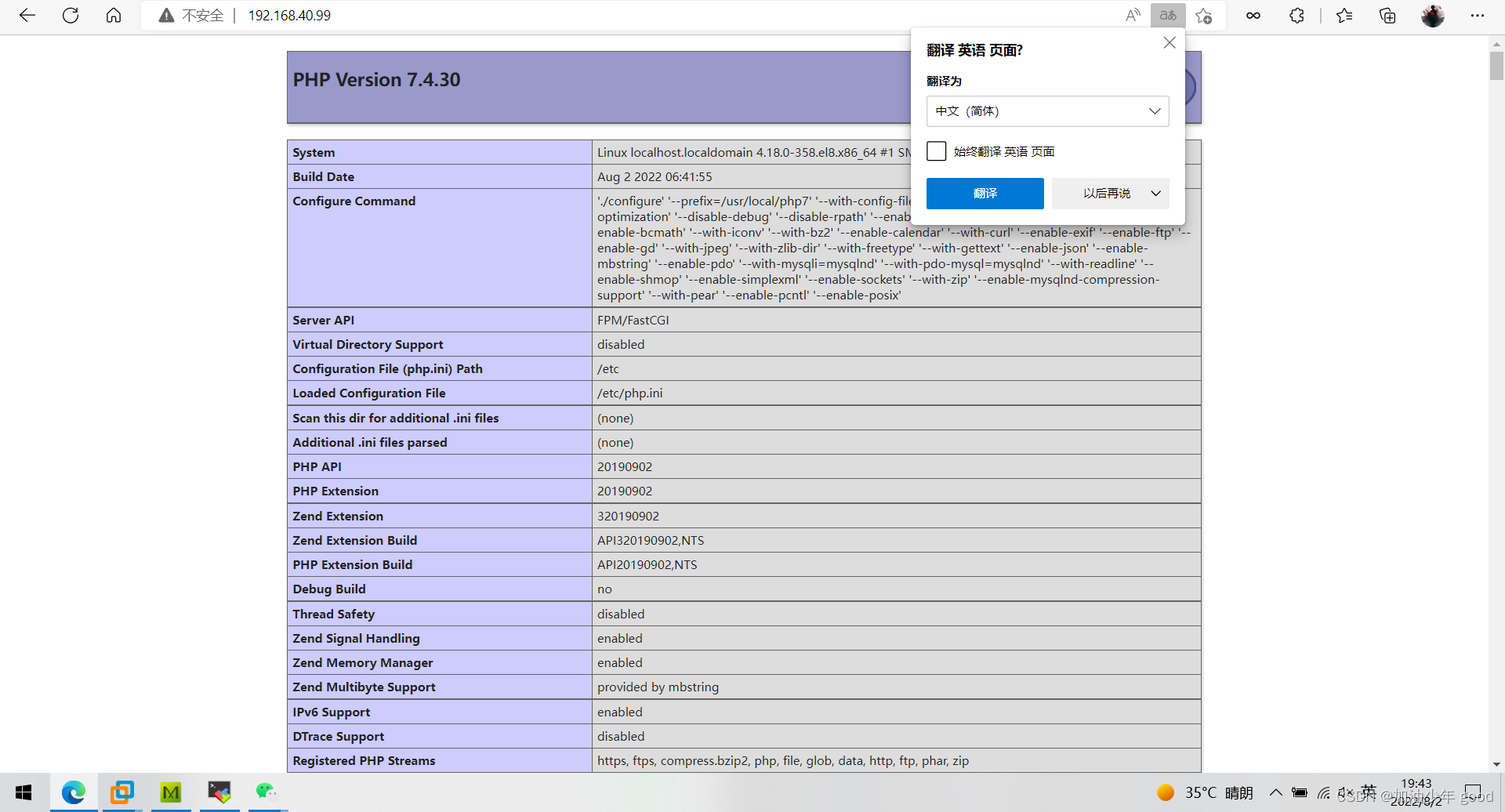




 本文介绍了LAMP架构,包括Linux、Apache、MySQL/MariaDB和PHP/Perl/Python的组合,以及它们在Web应用程序平台中的作用。详细讲解了web服务器的工作流程,如CGI、FastCGI的概念,以及httpd与PHP结合的不同方式。此外,还详述了LAMP平台的构建过程,包括安装Apache、MySQL和PHP,以及配置Apache的代理模块和虚拟主机。
本文介绍了LAMP架构,包括Linux、Apache、MySQL/MariaDB和PHP/Perl/Python的组合,以及它们在Web应用程序平台中的作用。详细讲解了web服务器的工作流程,如CGI、FastCGI的概念,以及httpd与PHP结合的不同方式。此外,还详述了LAMP平台的构建过程,包括安装Apache、MySQL和PHP,以及配置Apache的代理模块和虚拟主机。
















 2242
2242










