WinForms (Windows Forms) 是 Microsoft 提供的用于构建 Windows 桌面应用程序的框架。它提供了丰富的控件集合,可以满足各种 UI 设计需求。以下是 WinForms 中主要控件的详细使用教程。
一、基础控件
1. Button (按钮)
功能:执行命令或触发事件
基本用法:
// 创建按钮
Button btn = new Button();
btn.Text = "点击我";
btn.Location = new Point(50, 50);
btn.Click += Btn_Click; // 绑定点击事件
// 添加到窗体
this.Controls.Add(btn);
// 事件处理方法
private void Btn_Click(object sender, EventArgs e)
{
MessageBox.Show("按钮被点击了!");
}
常用属性:
Text:按钮显示的文本Enabled:是否启用按钮Visible:是否可见BackColor:背景颜色ForeColor:文本颜色
2. Label (标签)
功能:显示静态文本或图像
基本用法:
Label lbl = new Label();
lbl.Text = "这是一个标签";
lbl.Location = new Point(50, 100);
lbl.AutoSize = true; // 自动调整大小以适应文本
this.Controls.Add(lbl);
常用属性:
Text:显示的文本AutoSize:是否自动调整大小ForeColor:文本颜色BackColor:背景颜色Font:字体设置
3. TextBox (文本框)
功能:允许用户输入或编辑文本
基本用法:
TextBox txt = new TextBox();
txt.Location = new Point(50, 150);
txt.Width = 200;
txt.Text = "默认文本";
this.Controls.Add(txt);
// 获取文本框内容
string inputText = txt.Text;
常用属性:
Text:文本内容ReadOnly:是否只读Multiline:是否多行输入PasswordChar:密码输入时显示的字符MaxLength:最大输入长度
4. CheckBox (复选框)
功能:允许用户选择多个选项
基本用法:
CheckBox chk = new CheckBox();
chk.Text = "我同意条款";
chk.Location = new Point(50, 200);
chk.CheckedChanged += Chk_CheckedChanged; // 绑定状态改变事件
this.Controls.Add(chk);
// 事件处理方法
private void Chk_CheckedChanged(object sender, EventArgs e)
{
MessageBox.Show("复选框状态: " + chk.Checked);
}
常用属性:
Checked:是否选中Text:显示的文本ThreeState:是否支持第三种状态(不确定)
5. RadioButton (单选按钮)
功能:允许用户从一组选项中选择一个
基本用法:
RadioButton radio1 = new RadioButton();
radio1.Text = "选项1";
radio1.Location = new Point(50, 250);
RadioButton radio2 = new RadioButton();
radio2.Text = "选项2";
radio2.Location = new Point(50, 280);
// 将单选按钮放入同一个容器(如Panel)中,它们会自动互斥
Panel panel = new Panel();
panel.Location = new Point(50, 200);
panel.Height = 100;
panel.Controls.Add(radio1);
panel.Controls.Add(radio2);
this.Controls.Add(panel);
常用属性:
Checked:是否选中Text:显示的文本
二、容器控件
1. Panel (面板)
功能:作为其他控件的容器
基本用法:
Panel panel = new Panel();
panel.Location = new Point(50, 50);
panel.Size = new Size(200, 100);
panel.BackColor = Color.LightGray;
// 添加控件到面板
Button btn = new Button();
btn.Text = "面板中的按钮";
btn.Location = new Point(10, 10);
panel.Controls.Add(btn);
this.Controls.Add(panel);
常用属性:
BackColor:背景颜色BorderStyle:边框样式Dock:停靠方式
2. GroupBox (分组框)
功能:将相关控件分组显示
基本用法:
GroupBox grp = new GroupBox();
grp.Text = "用户信息";
grp.Location = new Point(50, 50);
grp.Size = new Size(200, 150);
// 添加控件到分组框
TextBox txtName = new TextBox();
txtName.Location = new Point(10, 20);
grp.Controls.Add(txtName);
this.Controls.Add(grp);
常用属性:
Text:分组标题FlatStyle:外观样式
3. TabControl (选项卡控件)
功能:提供多个选项卡页面
基本用法:
TabControl tabCtrl = new TabControl();
tabCtrl.Location = new Point(50, 50);
tabCtrl.Size = new Size(400, 300);
// 添加选项卡页
TabPage tabPage1 = new TabPage("页面1");
TabPage tabPage2 = new TabPage("页面2");
// 添加控件到选项卡页
TextBox txt1 = new TextBox();
txt1.Location = new Point(10, 10);
tabPage1.Controls.Add(txt1);
TextBox txt2 = new TextBox();
txt2.Location = new Point(10, 10);
tabPage2.Controls.Add(txt2);
// 将选项卡页添加到选项卡控件
tabCtrl.TabPages.Add(tabPage1);
tabCtrl.TabPages.Add(tabPage2);
this.Controls.Add(tabCtrl);
三、列表和选择控件
1. ListBox (列表框)
功能:显示项目列表,允许用户选择
基本用法:
ListBox listBox = new ListBox();
listBox.Location = new Point(50, 50);
listBox.Size = new Size(200, 100);
// 添加项目
listBox.Items.Add("项目1");
listBox.Items.Add("项目2");
listBox.Items.Add("项目3");
this.Controls.Add(listBox);
// 获取选中的项目
string selectedItem = listBox.SelectedItem?.ToString();
常用属性:
Items:项目集合SelectedIndex:选中的索引SelectedItem:选中的项目SelectionMode:选择模式(单选/多选)
2. ComboBox (组合框)
功能:下拉列表,可以选择或输入
基本用法:
ComboBox comboBox = new ComboBox();
comboBox.Location = new Point(50, 50);
comboBox.Size = new Size(200, 20);
// 添加项目
comboBox.Items.Add("选项1");
comboBox.Items.Add("选项2");
comboBox.Items.Add("选项3");
this.Controls.Add(comboBox);
// 获取选中的项
string selectedText = comboBox.SelectedItem?.ToString();
常用属性:
DropDownStyle:下拉样式(简单/下拉/下拉列表)SelectedIndex:选中的索引SelectedItem:选中的项
3. ListView (列表视图)
功能:显示项目列表,支持多种视图模式
基本用法:
ListView listView = new ListView();
listView.Location = new Point(50, 50);
listView.Size = new Size(400, 200);
listView.View = View.Details; // 设置视图模式
// 添加列
listView.Columns.Add("ID", 50);
listView.Columns.Add("名称", 150);
listView.Columns.Add("描述", 200);
// 添加项目
ListViewItem item1 = new ListViewItem("1");
item1.SubItems.Add("项目1");
item1.SubItems.Add("这是项目1的描述");
listView.Items.Add(item1);
this.Controls.Add(listView);
常用属性:
View:视图模式(大图标/小图标/列表/详细信息)Columns:列集合Items:项目集合
四、数据输入控件
1. DateTimePicker (日期时间选择器)
功能:选择日期和时间
基本用法:
DateTimePicker dtp = new DateTimePicker();
dtp.Location = new Point(50, 50);
dtp.Format = DateTimePickerFormat.Short; // 设置日期格式
this.Controls.Add(dtp);
// 获取选择的日期
DateTime selectedDate = dtp.Value;
常用属性:
Value:选择的日期时间Format:日期格式(短/长/自定义)MinDate:最小可选日期MaxDate:最大可选日期
2. NumericUpDown (数字增减控件)
功能:输入或调整数值
基本用法:
NumericUpDown numUpDn = new NumericUpDown();
numUpDn.Location = new Point(50, 50);
numUpDn.Minimum = 0; // 最小值
numUpDn.Maximum = 100; // 最大值
numUpDn.Value = 50; // 初始值
this.Controls.Add(numUpDn);
// 获取当前值
int currentValue = (int)numUpDn.Value;
常用属性:
Value:当前值Minimum:最小值Maximum:最大值Increment:增减步长
五、对话框和通知控件
1. MessageBox (消息框)
功能:显示消息或获取用户确认
基本用法:
// 显示消息
MessageBox.Show("这是一个消息框");
// 显示确认对话框
DialogResult result = MessageBox.Show("确定要继续吗?", "确认", MessageBoxButtons.YesNo);
if (result == DialogResult.Yes)
{
// 用户点击了"是"
}
常用参数:
text:显示的消息文本caption:标题buttons:按钮类型icon:图标类型
2. OpenFileDialog (打开文件对话框)
功能:让用户选择文件
基本用法:
OpenFileDialog openFileDialog = new OpenFileDialog();
openFileDialog.Filter = "文本文件 (*.txt)|*.txt|所有文件 (*.*)|*.*";
openFileDialog.Title = "选择文件";
if (openFileDialog.ShowDialog() == DialogResult.OK)
{
string selectedFile = openFileDialog.FileName;
MessageBox.Show("选择的文件: " + selectedFile);
}
常用属性:
Filter:文件类型过滤器Title:对话框标题FileName:选择的文件名InitialDirectory:初始目录
3. SaveFileDialog (保存文件对话框)
功能:让用户选择保存文件的位置
基本用法:
SaveFileDialog saveFileDialog = new SaveFileDialog();
saveFileDialog.Filter = "文本文件 (*.txt)|*.txt|所有文件 (*.*)|*.*";
saveFileDialog.Title = "保存文件";
if (saveFileDialog.ShowDialog() == DialogResult.OK)
{
string savePath = saveFileDialog.FileName;
MessageBox.Show("将保存到: " + savePath);
}
六、高级控件
1. DataGridView (数据网格视图)
功能:显示和编辑表格数据
基本用法:
DataGridView dataGridView = new DataGridView();
dataGridView.Location = new Point(50, 50);
dataGridView.Size = new Size(600, 300);
dataGridView.AutoGenerateColumns = true; // 自动生成列
// 绑定数据源
DataTable table = new DataTable();
table.Columns.Add("ID", typeof(int));
table.Columns.Add("Name", typeof(string));
table.Columns.Add("Age", typeof(int));
table.Rows.Add(1, "张三", 25);
table.Rows.Add(2, "李四", 30);
dataGridView.DataSource = table;
this.Controls.Add(dataGridView);
常用属性:
DataSource:数据源AutoGenerateColumns:是否自动生成列EditMode:编辑模式
2. Timer (定时器)
功能:执行定时任务
基本用法:
Timer timer = new Timer();
timer.Interval = 1000; // 间隔1秒
timer.Tick += Timer_Tick; // 绑定定时事件
timer.Start(); // 启动定时器
// 定时事件处理方法
private void Timer_Tick(object sender, EventArgs e)
{
MessageBox.Show("定时器触发");
}
常用属性:
Interval:间隔时间(毫秒)Enabled:是否启用
3. WebBrowser (网页浏览器控件)
功能:在应用程序中嵌入网页浏览器
基本用法:
WebBrowser webBrowser = new WebBrowser();
webBrowser.Location = new Point(50, 50);
webBrowser.Size = new Size(800, 600);
// 导航到URL
webBrowser.Navigate("https://www.example.com");
this.Controls.Add(webBrowser);
常用属性:
Url:当前URLDocumentText:HTML文档内容Document:文档对象模型
七、控件布局技巧
1. 使用Dock属性
Panel panel = new Panel();
panel.Dock = DockStyle.Top; // 停靠在顶部
panel.Height = 50;
panel.BackColor = Color.LightGray;
this.Controls.Add(panel);
2. 使用Anchor属性
Button btn = new Button();
btn.Text = "按钮";
btn.Location = new Point(50, 50);
btn.Anchor = AnchorStyles.Bottom | AnchorStyles.Right; // 锚定在右下角
this.Controls.Add(btn);
3. 使用TableLayoutPanel
TableLayoutPanel tableLayoutPanel = new TableLayoutPanel();
tableLayoutPanel.Dock = DockStyle.Fill;
tableLayoutPanel.RowCount = 2;
tableLayoutPanel.ColumnCount = 2;
// 添加控件到表格布局
Button btn1 = new Button();
btn1.Text = "按钮1";
tableLayoutPanel.Controls.Add(btn1, 0, 0);
Button btn2 = new Button();
btn2.Text = "按钮2";
tableLayoutPanel.Controls.Add(btn2, 1, 0);
this.Controls.Add(tableLayoutPanel);
八、控件事件处理
1. 常用事件
Click:点击事件TextChanged:文本改变事件SelectedIndexChanged:选中项改变事件ValueChanged:值改变事件Load:加载事件
2. 事件绑定
Button btn = new Button();
btn.Text = "点击我";
btn.Click += (sender, e) =>
{
MessageBox.Show("按钮被点击了");
};
this.Controls.Add(btn);
九、控件样式和外观
1. 设置字体
Label lbl = new Label();
lbl.Text = "自定义字体";
lbl.Font = new Font("微软雅黑", 12, FontStyle.Bold);
2. 设置颜色
Button btn = new Button();
btn.Text = "彩色按钮";
btn.BackColor = Color.LightBlue;
btn.ForeColor = Color.DarkBlue;
3. 设置边框
Panel panel = new Panel();
panel.BorderStyle = BorderStyle.FixedSingle; // 实线边框
- 使用有意义的控件名称:便于代码维护
- 合理使用布局控件:如TableLayoutPanel、FlowLayoutPanel
- 事件处理分离:将事件处理逻辑放在单独的方法中
- 数据绑定:尽量使用数据绑定而不是手动操作控件
- 异常处理:对用户输入进行验证和异常处理







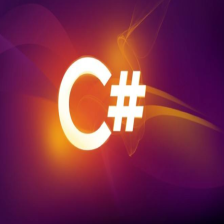


















 3653
3653

 被折叠的 条评论
为什么被折叠?
被折叠的 条评论
为什么被折叠?










