一、windows对象
1.BOM(浏览器对象模型)
2.window
<script type="text/javascript">
var age=15;
function sayAge(){
alert("我"+age);
}
//声明一个全局变量
window.username="marry"; //var username="marry";
window.sayName=function(){
alert("我是"+this.username);
}
sayAge();
window.sayName();
</script>

alert
- 语法:window.alert(“content”);
- 功能:显示带有一段消息和一个确认按钮的警告框

confirm
- window.confirm(“message”);
- 显示带有指定消息和ok及取消按钮的对话框

<div id="box" class="box">
<span>iphone6s</span>
<input type="button" name="删除" id="btn" value="删除">
</div>
<script type="text/javascript">
var btn=document.getElementById("btn");
btn.onclick=function(){
var result=window.confirm("确定删除吗?");
if(result){
document.getElementById("box").style.display="none";
}
}
</script>prompt

var message=prompt("请输入星座:","天蝎座");
console.log(message);
open
<h1>hello window.open</h1>
<script type="text/javascript">
window.onload=function(){
//打开了窗口,显示newwindow.html
window.open("newwindow.html","newwindow","width=400,height=200,left=0,top=0,toolbar=no,menubar=no,scrollbars=no,location=no,status=no");
}
</script>

close

<input type="button" value="退出" id="quit">
<script type="text/javascript">
window.onload=function(){
//打开了窗口,显示newwindow.html
window.open("newwindow.html","newwindow","width=400,height=200,left=0,top=0,toolbar=no,menubar=no,scrollbars=no,location=no,status=no");
}
var quit=document.getElementById('quit');
//点击关闭当前窗口
quit.onclick=function(){
window.close();
}
</script>3.超时调用:

<script type="text/javascript">
//setTimeout("alert('hello')",4000);
setTimeout(function(){
alert("hello");
},2000) //2000ms以后弹出
</script>setTimeout方法返回一个ID值,可以通过它取消超时调用。
clearTimeout
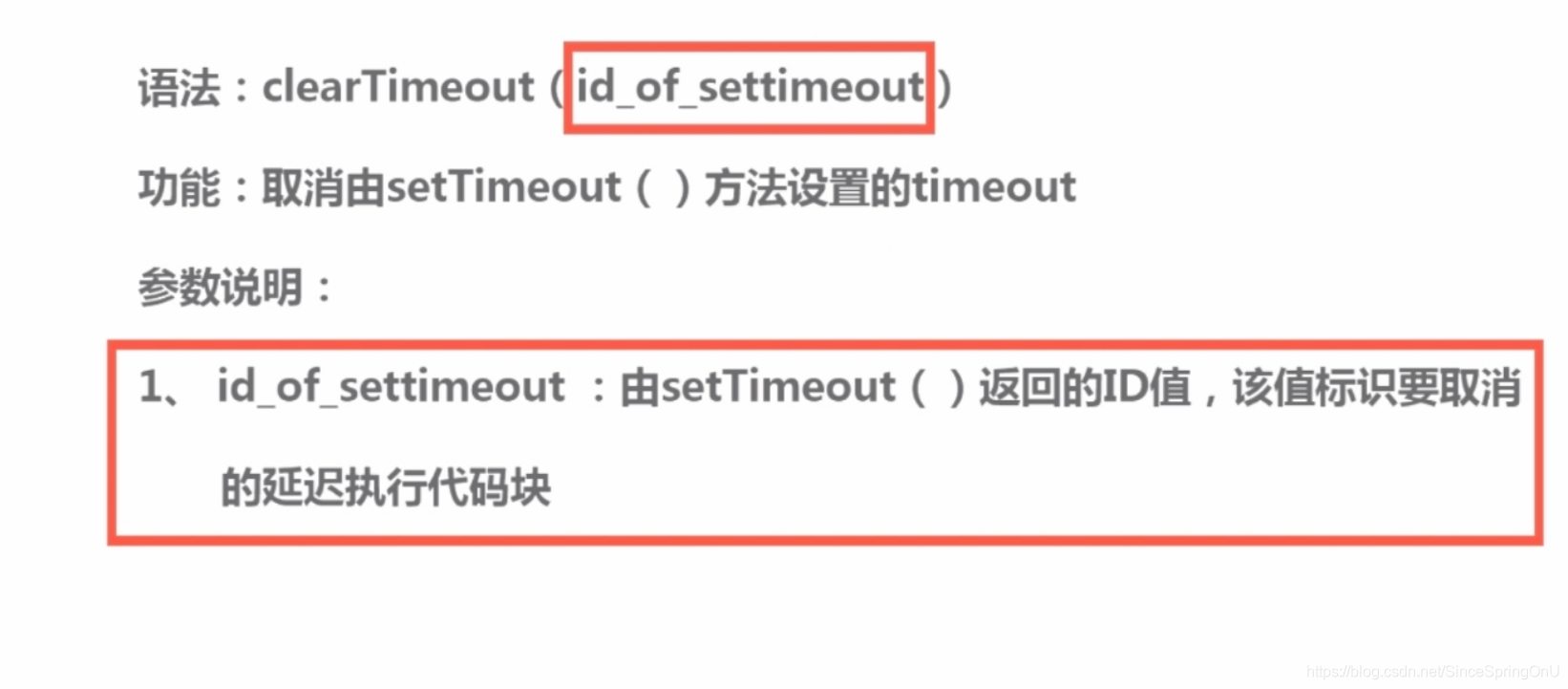
setInterval

<script type="text/javascript">
var intervalId=setInterval(function(){
console.log("123");
},1000);//一秒钟打印一次
//十秒钟后停止打印
setTimeout(function(){
clearInterval(intervalId);
},10000);
</script>4.清除间歇调用

<script type="text/javascript">
var intervalId=setInterval(function(){
console.log("123");
},1000);//一秒钟打印一次
//十秒钟后停止打印
setTimeout(function(){
clearInterval(intervalId);
},10000);
</script>
练习:
<script type="text/javascript">
var num=1,
max=10,
timer=null; //释放内存
//每隔一秒钟number递增一次,直到num的值=max清除。
timer=setInterval(function(){
num++;
if(num>=max){
clearInterval(timer);
}
console.log(num);
},1000);
</script>使用超时调用实现:
var num=1,
max=10,
timer=null; //释放内存
//每隔一秒钟number递增一次,直到num的值=max清除。
function inCreamentNum(){
console.log(num);
num++;
if(num<=max){
setTimeout(inCreamentNum,1000);
}
else{
clearTimeout(timer);
}
}
timer=setTimeout(inCreamentNum,1000);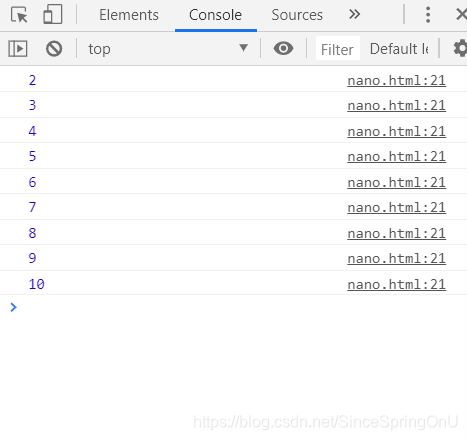
二、location对象
1.href hash

<!DOCTYPE html>
<html>
<head>
<title>LOCATION</title>
<meta charset="utf-8">
<link rel="stylesheet" type="text/css" href="style.css">
<style type="text/css">
.box1{
height: 400px;
background:#ccc;
}
.box2{
height: 600px;
background-color: #666;
}
</style>
</head>
<body>
<div class="box1" id="top"></div>
<div class="box2"></div>
<input type="button" id="btn" value="返回顶部">
<script type="text/javascript">
console.log(location.hash);
var btn=document.getElementById("btn");
btn.onclick=function(){
location.hash="#top";
}
</script>
</body>
</html>点击“返回顶部”,即找到id为“top”的位置,并且地址栏多了“#top”
2.host hostname pathname

3.port protocol search

4.replace

5.reload

6.位置操作
<script type="text/javascript">
setTimeout(function(){
//location.href="falling.html";
window.location="falling.html";
//跳转到“falling.html”
location.replace("falling.html");
//不会生成回退按钮;
},1000);//一秒钟后跳转
document.btn("btn").onclick=function(){
locaction.reload();
//页面刷新
}
</script>三、history
保留了用户在浏览器中访问页面的一个记录
1.back go
urie.html
<a href="lucky.html">hi</a>
lucky.html
<script type="text/javascript">
var btn=document.getElementById("btn")
btn.onclick=function(){
history.back();
//history.go(-1); //-1可以选择跳转页面
}
</script> 可以来回跳转
可以来回跳转
2.forward

四、Screen
<script type="text/javascript">
console.log("页面宽:"+screen.availWidth);
console.log("页面高:"+screen.availHeight);
//是除去状态栏的屏幕大小
console.log("pageWidth:"+window.innerWidth);
console.log("pageHeight:"+window.innerHeight);
</script>
五、Navigator
1.userAgent
用于识别浏览器名称、版本、引擎以及操作系统等信息的内容。
var explorer=navigator.userAgent;
alert(explorer);

<script type="text/javascript">
function getBrowser(){
var explorer=navigator.userAgent.toLowerCase(),browser;
if(explorer.indexOf("msie")>-1){
browser="IE";
}
else if (explorer.indexOf("chrome")>-1){
browser="chrome";
}
else if (explorer.indexOf("opera")>-1){
browser="opera";
}
return browser;
}
var explorer=getBrowser();
alert("您当前使用的是:"+explorer+"浏览器");
</script>



 本文深入探讨了浏览器对象模型(BOM)与文档对象模型(DOM)的核心概念,包括window对象的功能与使用,如alert、confirm、prompt等方法,以及location、history、screen和navigator对象的应用。同时,讲解了如何通过BOM进行页面跳转、刷新和历史记录操作,以及如何获取屏幕和浏览器信息。
本文深入探讨了浏览器对象模型(BOM)与文档对象模型(DOM)的核心概念,包括window对象的功能与使用,如alert、confirm、prompt等方法,以及location、history、screen和navigator对象的应用。同时,讲解了如何通过BOM进行页面跳转、刷新和历史记录操作,以及如何获取屏幕和浏览器信息。
















 1278
1278

 被折叠的 条评论
为什么被折叠?
被折叠的 条评论
为什么被折叠?








