一 NFS
1.sudo apt-get install nfs-kernel-server 安装nfs.

2.sudo mkdir /home/share/nfs 建立nfs共享文件夹.
3.sudo vi /etc/exports 配置nfs
在文档的最后一行加入/home/song/nfs *(rw,sync,no_root_squash,no_subtree_check),保存退出。
4.sudo /etc/init.d/rpcbind restart 重启rpcbind
5.sudo /etc/init.d/nfs-kernel-server restart 重启nfs

6.sudo mount -t nfs 10.67.112.182:/home/share/nfs 在目标机中挂载服务器的共享文件夹,把以上指令写到/etc/rc.local 当中可实现开机自动挂载
二 SSH
1. 安装ssh server ,开一个终端输入如下命令:
sudo apt-get install openssh-server2. 之后,查看ssh 的状态:
sudo service ssh status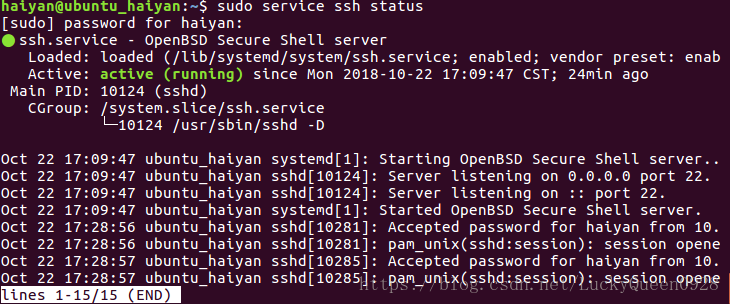
3. 你也看要通过修改如下的文件来改变默认的端口等信息的配置:
sudo nano /etc/ssh/sshd_configOn Ubuntu desktop, you may use gedit instead of nano:
4.最后重启服务应用新的配置信息:
sudo service ssh restart
三 proxy
1.Ubuntu 12.04 LTS and Newer Automatic Shell Script
The following shell script will set up Intel proxies on Ubuntu. The script has been tested on Ubuntu 12.04, 14.04, 16.04.2, and 18.04, but will probably work on other versions as well. Run it as follows:
wget --no-proxy --no-check-certificate https://intelpedia.intel.com/images/8/88/Setup_intel_proxy.sh.zip unzip Setup_intel_proxy.sh.zip chmod +x setup_intel_proxy.sh sudo ./setup_intel_proxy.sh
Matthew Fernandez: why does the above script set include 134.134.0.0/16 in no_proxy? At first I thought this was a mistake and it was supposed to be the private rage 172.16.0.0/12 (which is also missing), but after looking up 134.134.0.0/16 it seems this might be a range assigned to Intel in Hillsboro. Is this range universally reachable without a proxy for users outside US?
Proxy Environment Variables to set
Linux/UNIX/MinGW users who are using clients not capable of auto-configuration will want to define these environment variables.
export http_proxy=http://proxy-chain.intel.com:911 export https_proxy=http://proxy-chain.intel.com:912 export ftp_proxy=http://proxy-chain.intel.com:911 export socks_proxy=http://proxy-us.intel.com:1080 export no_proxy=intel.com,.intel.com,localhost,127.0.0.1
On OpenSuse or SLES look at /etc/sysconfig/proxy or use yast proxy, on other platforms consider modification of /etc/environment or ~/.bashrc
Manual Configuration
- Edit the
/etc/environmentfile
sudo vi /etc/environment
- Copy the following lines in the file:
http_proxy=http://proxy-chain.intel.com:911 https_proxy=http://proxy-chain.intel.com:912 ftp_proxy=http://proxy-chain.intel.com:911 socks_proxy=http://proxy-us.intel.com:1080 no_proxy=intel.com,.intel.com,localhost,127.0.0.1
- Save the file.
- Let's make the Proxy available every time that we use sudo
- Edit the
/etc/sudoersfile withvisudo. To use nano, instead runsudo EDITOR=nano visudo /etc/sudoers.
sudo visudo -f /etc/sudoers
- Find entry:
Defaults env_reset
- Below add
Defaults env_keep += "http_proxy https_proxy ftp_proxy socks_proxy no_proxy"
- Edit the
/etc/apt/apt.conffile
sudo vi /etc/apt/apt.conf
- Add the following lines:
Acquire::http::proxy "http://proxy-chain.intel.com:911"; Acquire::https::proxy "http://proxy-chain.intel.com:912";








 本文详细介绍了如何在Ubuntu系统上配置NFS共享、SSH服务和代理设置。包括NFS服务的安装与配置、SSH服务的启动与端口修改、以及Intel代理的自动与手动配置方法。
本文详细介绍了如何在Ubuntu系统上配置NFS共享、SSH服务和代理设置。包括NFS服务的安装与配置、SSH服务的启动与端口修改、以及Intel代理的自动与手动配置方法。
















 5437
5437

 被折叠的 条评论
为什么被折叠?
被折叠的 条评论
为什么被折叠?








