一、Vue,格式化配置
1. 依赖文档格式化插件,Prettier - Code formatter,Vetur,StandardJS - JavaScript Standard Style

2. 设置settings.json(文件 --> 首选项 --> 设置 --> 工作区设置)

// settings.json
{
"editor.tabSize": 2,
"prettier.semi": false,
"prettier.singleQuote": true,
"javascript.format.insertSpaceBeforeFunctionParenthesis": true,
"typescript.format.insertSpaceBeforeFunctionParenthesis": true,
"vetur.format.defaultFormatter.html": "js-beautify-html",
"vetur.format.defaultFormatter.js": "vscode-typescript",
"vetur.format.defaultFormatterOptions": {
"js-beautify-html": {
"wrap_attributes": "force-expand-multiline"
},
"prettyhtml": {
"printWidth": 100,
"singleQuote": true,
"wrapAttributes": false,
"sortAttributes": false
}
},
"eslint.autoFixOnSave": true,
"eslint.validate": [
"javascript",
"javascriptreact",
"html",
"vue"
],
"prettier.jsxSingleQuote": true,
"standard.autoFixOnSave": true,
"standard.validate": [
"javascript",
"javascriptreact",
"html"
]
}
3. 项目的package.json配置
安装开发依赖,standard
npm install --save-dev standard
配置 package.json
"standard": {
"ignore": [
"/test",
"/node_modules",
"*.test.js"
],
"parser": "babel-eslint",
"global": [
"$http",
"sessionStorage",
"localStorage"
]
}
如图位置:
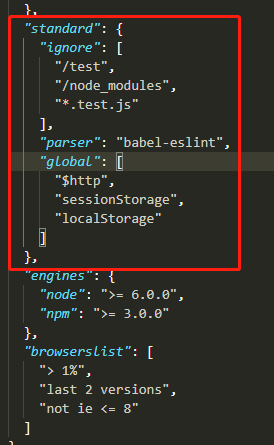
二、React 格式化配置
参考以上的2,3步骤










 本文介绍了如何在VS Code中为Vue和React项目配置代码格式化,包括使用Prettier、Vetur、StandardJS等插件,并详细说明了在settings.json和package.json中的配置步骤。
本文介绍了如何在VS Code中为Vue和React项目配置代码格式化,包括使用Prettier、Vetur、StandardJS等插件,并详细说明了在settings.json和package.json中的配置步骤。
















 800
800

 被折叠的 条评论
为什么被折叠?
被折叠的 条评论
为什么被折叠?








