本文将详细阐述在Linux环境中进行硬盘初始化、挂载的步骤、相关概念以及最佳实践。
1、查看磁盘是否分配
$ fdisk -l
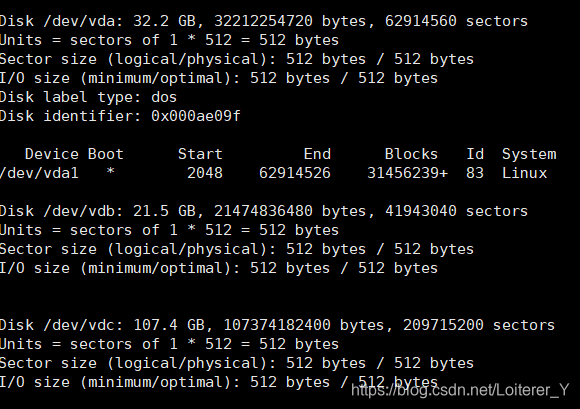
磁盘路径为/dev/vdc
2. 建立分区
$ fdisk /dev/vdc
Welcome to fdisk (util-linux 2.23.2).
Changes will remain in memory only, until you decide to write them.
Be careful before using the write command.
Device does not contain a recognized partition table
Building a new DOS disklabel with disk identifier 0xa7343e4f.
Command (m for help): m
Command action
a toggle a bootable flag
b edit bsd disklabel
c toggle the dos compatibility flag
d delete a partition
g create a new empty GPT partition table
G create an IRIX (SGI) partition table
l list known partition types
m print this menu
n add a new partition
o create a new empty DOS partition table
p print the partition table
q quit without saving changes
s create a new empty Sun disklabel
t change a partition's system id
u change display/entry units
v verify the partition table
w write table to disk and exit
x extra functionality (experts only)
Command (m for help): n
Partition type:
p primary (0 primary, 0 extended, 4 free)
e extended
Select (default p):
Using default response p
Partition number (1-4, default 1):
First sector (2048-209715199, default 2048):
Using default value 2048
Last sector, +sectors or +size{K,M,G} (2048-209715199, default 209715199):
Using default value 209715199
Partition 1 of type Linux and of size 100 GiB is set
Command (m for help): w
The partition table has been altered!
Calling ioctl() to re-read partition table.
Syncing disks.
$ fdisk -l
Disk /dev/vda: 32.2 GB, 32212254720 bytes, 62914560 sectors
Units = sectors of 1 * 512 = 512 bytes
Sector size (logical/physical): 512 bytes / 512 bytes
I/O size (minimum/optimal): 512 bytes / 512 bytes
Disk label type: dos
Disk identifier: 0x000ae09f
Device Boot Start End Blocks Id System
/dev/vda1 * 2048 62914526 31456239+ 83 Linux
Disk /dev/vdb: 21.5 GB, 21474836480 bytes, 41943040 sectors
Units = sectors of 1 * 512 = 512 bytes
Sector size (logical/physical): 512 bytes / 512 bytes
I/O size (minimum/optimal): 512 bytes / 512 bytes
Disk /dev/vdc: 107.4 GB, 107374182400 bytes, 209715200 sectors
Units = sectors of 1 * 512 = 512 bytes
Sector size (logical/physical): 512 bytes / 512 bytes
I/O size (minimum/optimal): 512 bytes / 512 bytes
Disk label type: dos
Disk identifier: 0xa7343e4f
Device Boot Start End Blocks Id System
/dev/vdc1 2048 209715199 104856576 83 Linux
3、格式化分区
$ mkfs.xfs -f /dev/vdc1
4、挂载
临时挂载:通过mount命令手动将磁盘或分区挂载到指定目录,系统重启后,挂载关系就会丢失;
永久性挂载:通过配置文件/etc/fstab,使磁盘在系统启动时自动挂载到指定目录。这样,无论何时重启系统,硬盘都会按照预设规则自动挂载,无需用户干预,大大提升了数据访问的便捷性和系统的稳定性。
$ mkdir /data
$ mount /dev/vdc1 /data
$ vi /etc/fstab
/dev/vdc1 /data xfs defaults 0 0
各字段含义如下:
/dev/vdb1:待挂载的硬盘设备或分区。设备名(如/dev/sda1)可能会因系统环境变化而改变,导致fstab配置失效。使用blkid命令获取硬盘UUID,并在fstab中使用UUID代替设备名,可确保挂载的稳定性。
/data:挂载点,即硬盘将挂载到的目录。
xfs:文件系统类型,根据实际情况填写,如XFS、Btrfs等。
defaults:挂载选项,包括rw(读写)、auto(自动挂载)、exec(允许执行)、suid(保留SUID位)等默认设置。可根据需要添加其他选项,如noatime、nodiratime优化性能。
0:dump备份工具的检查级别,0表示不进行备份。
0:fsck磁盘检查顺序,根分区为1,其余按需递增,0表示不进行检查。
5、查看挂载是否成功
$ df -hl
Filesystem Size Used Avail Use% Mounted on
/dev/vda1 30G 1.4G 29G 5% /
devtmpfs 32G 0 32G 0% /dev
tmpfs 32G 0 32G 0% /dev/shm
tmpfs 32G 25M 32G 1% /run
tmpfs 32G 0 32G 0% /sys/fs/cgroup
tmpfs 6.3G 0 6.3G 0% /run/user/0
/dev/vdc1 100G 33M 100G 1% /data
借助dmesg、journalctl、systemctl status等命令或工具监控系统启动时的挂载过程,及时发现并解决挂载问题。





 本文详细介绍在CentOS 7环境下初始化硬盘、创建分区、格式化及挂载的操作步骤,并提供临时与永久挂载的方法,确保数据访问稳定。
本文详细介绍在CentOS 7环境下初始化硬盘、创建分区、格式化及挂载的操作步骤,并提供临时与永久挂载的方法,确保数据访问稳定。

















 1116
1116

 被折叠的 条评论
为什么被折叠?
被折叠的 条评论
为什么被折叠?










