Distraction Free Mode
In the distraction-free mode, the editor occupies the entire IntelliJ IDEA frame, without any editor tabs and tool-window buttons. The code is center-aligned.
- To switch to the distraction-free mode, choose View | Enter Distraction-Free Mode on the main menu.
- To exit the distraction-free mode, choose View | Exit Distraction-Free Mode.
效果图如下:

但是你可能会发现你进入 Distraction free mode 效果是这样的:
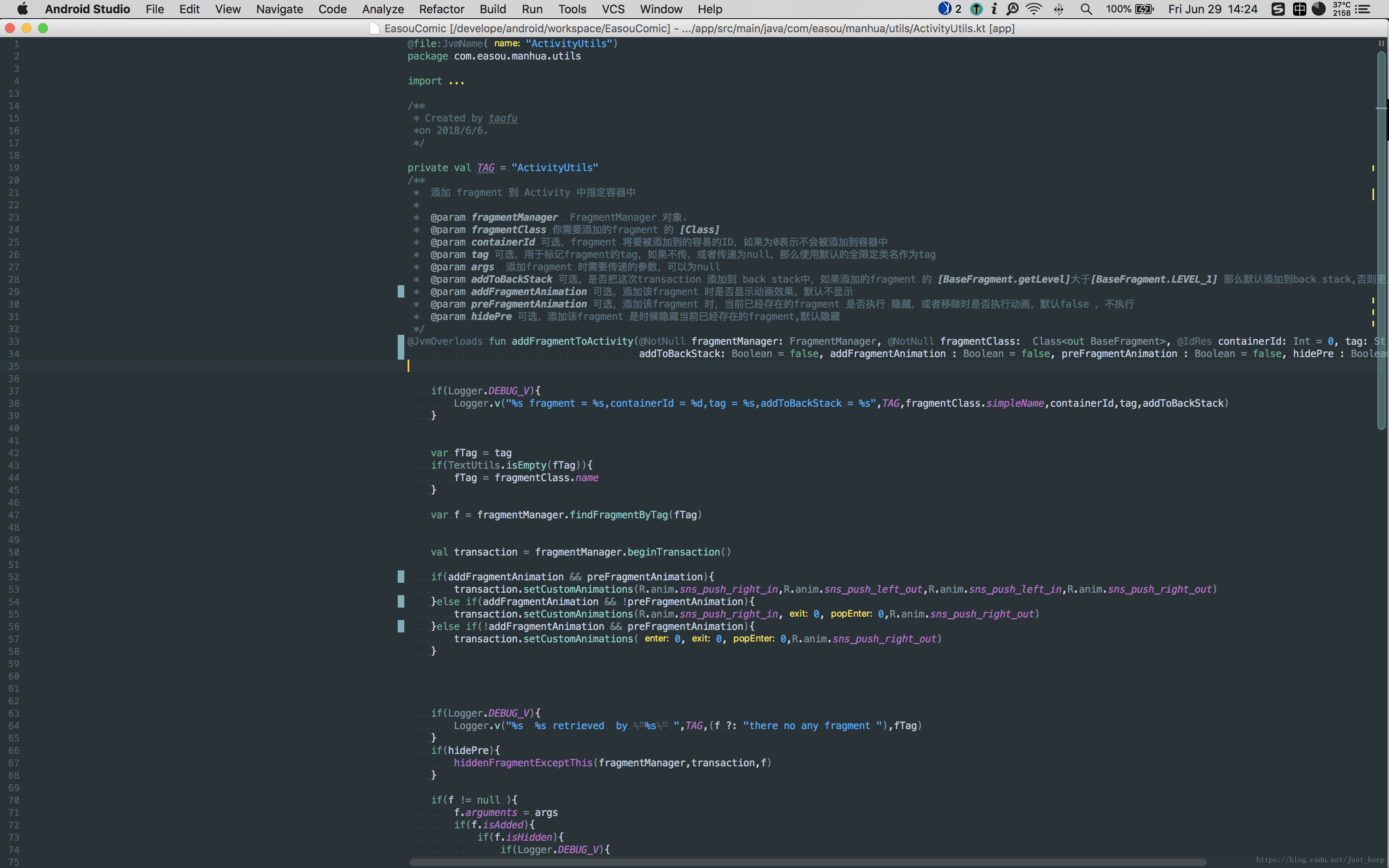
左边有一块区域不能,怎么都去不掉。
解决办法:
Setting > Editor > Code Style > 修改 Hard wrap at里面值最1000(范围是0~1000)








 本文介绍了如何在Android Studio中启用和退出Distraction Free Mode,以及解决该模式下左侧区域无法隐藏的问题。通过调整Settings中的Code Style设置,并在需要时使用快捷键来切换工具窗口和编辑标签。
本文介绍了如何在Android Studio中启用和退出Distraction Free Mode,以及解决该模式下左侧区域无法隐藏的问题。通过调整Settings中的Code Style设置,并在需要时使用快捷键来切换工具窗口和编辑标签。
 最低0.47元/天 解锁文章
最低0.47元/天 解锁文章

















 254
254

 被折叠的 条评论
为什么被折叠?
被折叠的 条评论
为什么被折叠?










