《Android自定义控件入门到精通》文章索引 ☞ https://blog.youkuaiyun.com/Jhone_csdn/article/details/118146683
《Android自定义控件入门到精通》所有源码 ☞ https://gitee.com/zengjiangwen/Code
动画分为三种
- 帧动画(FrameAnimation/DrawableAnimation)
- 补间动画(TweenAnimation/ViewAnimation)
- 属性动画(PropertyAnimation)
帧动画
类似我们常见的gif动画(由一帧一帧的图片循环播放达到动画效果)
帧动画优点是使用简单又能实现比较复杂的动画效果

使用方法一:xml
步骤一:准备图片素材

步骤二:在drawable目录下写动画xml文件(anima_discove.xml)
<?xml version="1.0" encoding="utf-8"?>
<animation-list xmlns:android="http://schemas.android.com/apk/res/android"
android:oneshot="false" >
<item
android:drawable="@drawable/radar01"
android:duration="250">
</item>
<item
android:drawable="@drawable/radar02"
android:duration="250">
</item>
<item
android:drawable="@drawable/radar03"
android:duration="250">
</item>
<item
android:drawable="@drawable/radar04"
android:duration="250">
</item>
<item
android:drawable="@drawable/radar05"
android:duration="250">
</item>
<item
android:drawable="@drawable/radar06"
android:duration="250">
</item>
<item
android:drawable="@drawable/radar07"
android:duration="250">
</item>
<item
android:drawable="@drawable/radar08"
android:duration="250">
</item>
<item
android:drawable="@drawable/radar09"
android:duration="250">
</item>
<item
android:drawable="@drawable/radar10"
android:duration="250">
</item>
<item
android:drawable="@drawable/radar11"
android:duration="250">
</item>
<item
android:drawable="@drawable/radar12"
android:duration="250">
</item>
</animation-list>
步骤三:引用动画文件
<?xml version="1.0" encoding="utf-8"?>
<LinearLayout xmlns:android="http://schemas.android.com/apk/res/android"
xmlns:app="http://schemas.android.com/apk/res-auto"
xmlns:tools="http://schemas.android.com/tools"
android:layout_width="match_parent"
android:layout_height="wrap_content"
android:orientation="vertical"
android:background="#333333"
tools:context=".activity.MainActivity">
<ImageView
android:id="@+id/imageView"
android:layout_width="160dp"
android:layout_height="160dp"
android:layout_gravity="center_horizontal"
android:src="@drawable/anima_discove"
/>
<Button
android:id="@+id/playBtn"
android:layout_width="match_parent"
android:layout_height="40dp"
android:layout_margin="20dp"
android:textSize="14sp"
android:text="播放"
android:textColor="#222222"
android:background="#e7e7e7"
android:gravity="center"
/>
<Button
android:id="@+id/stopBtn"
android:layout_width="match_parent"
android:layout_height="40dp"
android:layout_margin="20dp"
android:textSize="14sp"
android:textColor="#222222"
android:text="停止"
android:background="#e7e7e7"
android:gravity="center"
/>
</LinearLayout>
步骤四:代码实现控制播放和停止
public class MainActivity extends AppCompatActivity {
@Override
protected void onCreate(@Nullable Bundle savedInstanceState) {
super.onCreate(savedInstanceState);
setContentView(R.layout.activity_main);
ImageView imageView=findViewById(R.id.imageView);
Button playBtn=findViewById(R.id.playBtn);
Button stopBtn=findViewById(R.id.stopBtn);
final AnimationDrawable animationDrawable= (AnimationDrawable) imageView.getDrawable();
animationDrawable.setOneShot(false);//设置是否只执行一遍(循环)
playBtn.setOnClickListener(new View.OnClickListener() {
@Override
public void onClick(View v) {
animationDrawable.start();
}
});
stopBtn.setOnClickListener(new View.OnClickListener() {
@Override
public void onClick(View v) {
animationDrawable.stop();
}
});
}
}
除了ImageView的src引用,还可以设置给任意View的background,background动画的获取方式为:
AnimationDrawable animationDrawable= (AnimationDrawable) imageView.getBackground();
使用方法二:java
final AnimationDrawable animationDrawable= new AnimationDrawable();
animationDrawable.addFrame(getDrawable(R.drawable.radar01),250);
animationDrawable.addFrame(getDrawable(R.drawable.radar02),250);
animationDrawable.addFrame(getDrawable(R.drawable.radar03),250);
animationDrawable.addFrame(getDrawable(R.drawable.radar04),250);
animationDrawable.addFrame(getDrawable(R.drawable.radar05),250);
animationDrawable.addFrame(getDrawable(R.drawable.radar06),250);
animationDrawable.addFrame(getDrawable(R.drawable.radar07),250);
animationDrawable.addFrame(getDrawable(R.drawable.radar08),250);
animationDrawable.setOneShot(false);//设置是否只执行一遍(循环)
//如果不是ImageView,也可以使用setBackGround()引用动画
imageView.setImageDrawable(animationDrawable);
直接使用java代码的方式创建AnimationDrawable对象




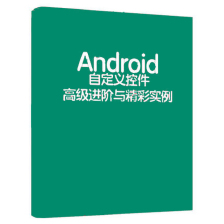
 本文详细介绍了Android中帧动画的使用,包括XML和Java代码两种实现方式。通过创建一系列图片帧并设定播放时间,实现类似GIF的循环动画效果。在XML中,通过animation-list定义动画序列;在Java中,动态添加帧并启动动画。提供了完整的代码示例,帮助开发者理解和应用帧动画。
本文详细介绍了Android中帧动画的使用,包括XML和Java代码两种实现方式。通过创建一系列图片帧并设定播放时间,实现类似GIF的循环动画效果。在XML中,通过animation-list定义动画序列;在Java中,动态添加帧并启动动画。提供了完整的代码示例,帮助开发者理解和应用帧动画。


















 184
184

 被折叠的 条评论
为什么被折叠?
被折叠的 条评论
为什么被折叠?










