日常练习篇 基于element ui的表格的简单二次封装
Table Attributes
| 参数 | 说明 | 类型 | 默认值 |
| tableData | 显示的数据 | array | |
| showBorder | 是否带有纵向边框 | boolean | false |
|
columns | 列属性 | object | |
|
indexOptions | 序号 |
object | |
|
expandOptions | 是否展示下拉 |
boolean | false |
| showPagination | 是否展示分页 | boolean | false |
| loadingOptions | 是否有加载动画 | object | |
|
currentPage | 当前页 | number | 1 |
|
pageSizes | 每页显示个数选择器的选项设置 | number[] |
[10, 20, 30, 40] |
|
pageSize | 每页显示条目个数 | number |
10 |
|
total | 总条目数 | number |
Table配置项
<xwTable
:tableData="rolesList"
:columns="columns"
:index-options="indexOptions"
:showBorder="showBorder"
:expand-options="true"
:loadingOptions="loadingOptions"
:showPagination="false"
></xwTable>
Table-column Attributes
| 参数 | 说明 | 类型 |
| prop | 对应列内容的字段名 | string |
| label | 显示的标题 | string |
|
align | 对齐方式 | left / center / right |
|
slot | 槽 | string |
(prop 和solt 不能共用)
//列配置项 注意一般数据和插槽的区别
columns: [
{
prop: "roleName", //一般数据
label: "职位",
align: "center"
},
{
prop: "roleDesc", //一般数据
label: "描述",
align: "center"
},
{
label: "操作", //插槽
slot: "operation",
align: "center"
}
],
插槽的使用: 注意v-slot绑定的值
<template v-slot:operation="scope">
<el-button type="primary" @click="edit(scope.scope.row)" size="mini">编辑</el-
button>
<el-button type="danger" @click="del(scope.scope.row)" size="mini">删除</el-
button>
<el-button type="warning" @click="allocate(scope.scope.row)" size="mini">分配角
色</el-button>
</template>
loadingOptions Attributes
| 参数 | 说明 | 类型 | 默认值 |
|
text | 显示在加载图标下方的加载文案 | string | 空 |
|
icon | 显示加载图标 | 图标 |
有默认 |
|
bgColor | 遮罩背景色 | string | 有默认 |
//加载配置项
loadingOptions: {
text: "加载中...",
icon: "el-icon-loading",
bgColor: "rgba(0, 0, 0, 0.8)"
},
indexOptions Attributes
| 参数 | 说明 | 类型 | 默认值 |
|
showIndex | 是否显示序号 | boolean | true |
|
label | 显示的标题 | string | |
|
align | 对齐方式 | string | left / center /right |
|
IndexMethod | 方法 |
//序号配置项
indexOptions: {
showIndex: true,
label: "#",
align: "center",
IndexMethod(index) {
return index + 1;
}
},
Table Events
| 事件名称 | 说明 | 回调参数 |
|
handleSizeChange | pageSize 改变时会触发 | 每页条数 |
|
handleCurrentChange | currentPage 改变时会触发 | 当前页 |
handleSizeChange(val) {
console.log(`每页 ${val} 条`)
},
handleCurrentChange(val) {
console.log(`当前页: ${val}`)
}
总代码
<template>
<div>
<el-table
:data="tableData"
:border="showBorder"
:element-loading-text="loadingOptions.text"
:element-loading-spinner="loadingOptions.icon"
:element-loading-background="loadingOptions.bgColor"
@handleSizeChange="handleSizeChange"
@handleCurrentChange="handleCurrentChange"
v-loading="!tableData.length"
>
<!-- 是否展示下拉 -->
<el-table-column v-if="expandOptions" type="expand">
<template slot-scope="scope">
<slot name="expand" :scope="scope"></slot>
</template>
</el-table-column>
<!-- 是否展示序号 -->
<el-table-column
v-if="indexOptions&& indexOptions.showIndex"
type="index"
:label="indexOptions.label"
:align="indexOptions.align"
:index="indexOptions.indexMethod"
></el-table-column>
<!-- 一般数据正常循环 -->
<template v-for="(item,index) in columns">
<el-table-column
v-if="item.prop"
:prop="item.prop"
:label="item.label"
:key="index"
:align="item.align"
>
</el-table-column>
<!-- 具名插槽放置按钮 -->
<el-table-column v-else :key="index" :label="item.label" :align="item.align">
<template slot-scope="scope">
<slot :name="item.slot" :scope="scope"></slot>
</template>
</el-table-column>
</template>
</el-table>
<!-- 分页 -->
<div v-if="showPagination" class="pagination">
<el-pagination
@size-change="handleSizeChange"
@current-change="handleCurrentChange"
:current-page="currentPage"
:page-sizes="pageSizes"
:page-size="pageSize"
layout="total, sizes, prev, pager, next, jumper"
:total="total"
></el-pagination>
</div>
</div>
</template>
<script>
export default {
name: "",
props: {
tableData: {
//表格数据
type: Array,
requrequired: true
},
columns: {
//字段名
type: Array,
requrequired: true
},
showBorder: {
//是否带有边框
type: Boolean,
default: false
},
total: {
//分页总数据
type: [String, Number],
default: 0
},
indexOptions: {
//序号
type: Object
},
expandOptions: {
//是否展示下拉
type: Boolean
},
showPagination: {
//是否展示分页
type: Boolean,
default: true
},
currentPage: {
//当前页
type: Number,
default: 1
},
pageSizes: {
//当前页数数量
type: Array,
default: () => [10, 20, 30, 40]
},
pageSize: {
//当前页数大小
type: Number,
default: 10
},
loadingOptions: {
//加载
type: Object,
default: () => {
return {
text: "",
icon: "el-icon-loading",
bgColor: "hsla(0,0%,100%,.9)"
};
}
},
},
data() {
return {};
},
components: {},
methods: {
//改变
handleSizeChange(val) {
this.$emit("handleSizeChange", val);
},
handleCurrentChange(val) {
this.$emit("handleCurrentChange", val);
},
},
mounted() {},
watch: {},
computed: {}
};
</script>
<style scoped lang='scss'>
</style>
显示效果
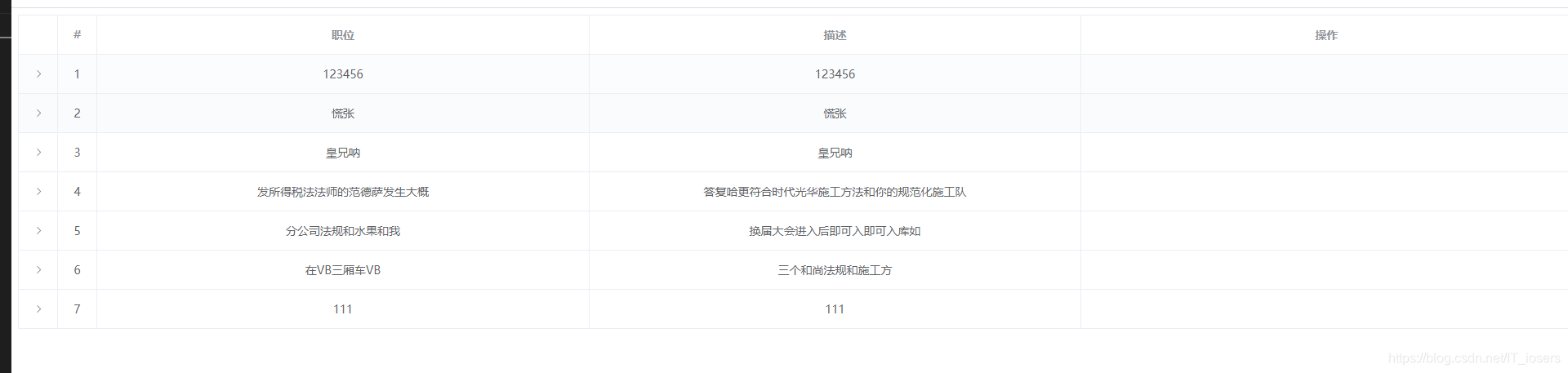







 本文详细介绍了基于ElementUI的表格组件进行二次封装的方法,包括如何配置显示数据、边框、序号、下拉展开、分页及加载动画等功能,同时提供了列属性、插槽和事件的使用示例。
本文详细介绍了基于ElementUI的表格组件进行二次封装的方法,包括如何配置显示数据、边框、序号、下拉展开、分页及加载动画等功能,同时提供了列属性、插槽和事件的使用示例。
















 955
955

 被折叠的 条评论
为什么被折叠?
被折叠的 条评论
为什么被折叠?








