写在前:自定义头部标题栏,并封装引用到需要的页面。
实现单页面可用自定义头部(未封装)
首先:根据小程序文档 顶配置项 在需要自定义的页面的json文件中添加下面的配置
{
"navigationStyle": "custom"
}其次:为适配各手机顶部状态栏高度高度不同,动态获取高度并存放在全局变量中(放到app.js中)
App({
onLaunch: function() {
},
globalData: {
statusBarHeight: wx.getSystemInfoSync()['statusBarHeight'],
}
})之后:布局,(注:因为浮动的元素不占位置,所以用空标签来占位置,当然也可以清除浮动的元素带来的影响)
<view class="topbar" style="padding-top:{{statusBarHeight}}px">
<view class="arrow-box row">
<image src="../image/mine_back.png"></image>
</view>
<view class="input-box row">
<input placeholder="请输入你想找的内容" />
</view>
</view>
<view class="top-comend" style="padding-top:{{statusBarHeight}}px"></view>
<view>这是测试</view>之后:样式(注:因为设置的是px,效果不是很完美,需自调)
.topbar {
width: 100%;
height: 45px;
/* background-color: pink; */
position: fixed;
top: 0;
left: 0;
z-index: 999;
}
.row {
display: flex;
justify-content: center;
align-items: center;
}
.arrow-box {
width: 10%;
height: 100%;
/* background-color: #fe6969; */
float: left;
}
.arrow-box image {
width: 14px;
height: 16px;
transform: rotateY(180deg);
}
.input-box {
width: 52%;
height: 100%;
/* background-color: #eee; */
justify-content: center;
align-items: center;
float: left;
margin-left: 3%;
}
.input-box input {
font-size: 12px;
color: #333;
width: 93%;
height: 30px;
background-color: #f2f2f2;
border-radius: 44rpx;
padding-left: 7%;
}
.top-comend {
width: 100%;
height: 45px;
}
最后:因为头部状态栏高度是动态获取的,所以需要单页面引用全局变量
const app = getApp()
Page({
data: {
statusBarHeight: app.globalData.statusBarHeight
},
/**
* 生命周期函数--监听页面加载
*/
onLoad: function () {
// console.log(app.globalData.statusBarHeight);
},
})
以上是单页面内单独写,以下写成一个自定义组件,各需要的单页面可引用
根据 小程序自定义组件 封装,自定义组件引用
示意图:背景图通栏
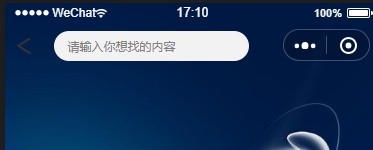
首先,我们新建四个文件, my-component.js、my-component.json、my-component.wxml、my-component.wxss,
放到文件夹components里,
之后,my-component.wxml:布局
<!-- 这是自定义组件的内部WXML结构 -->
<view class="topbar" style="padding-top:{{statusBarHeight}}px">
<view class="arrow-box row">
<image src="../image/mine_back.png"></image>
</view>
<view class="input-box row">
<input placeholder="请输入你想找的内容" />
</view>
</view>
<!-- <view class="top-comend" style="padding-top:{{statusBarHeight}}px"></view> -->之后:my-component.wxss:样式
.topbar {
width: 100%;
height: 45px;
/* background-color: pink; */
position: fixed;
top: 0;
left: 0;
z-index: 999;
}
.row {
display: flex;
justify-content: center;
align-items: center;
}
.arrow-box {
width: 10%;
height: 100%;
/* background-color: #fe6969; */
float: left;
}
.arrow-box image {
width: 14px;
height: 16px;
transform: rotateY(180deg);
}
.input-box {
width: 52%;
height: 100%;
/* background-color: #eee; */
justify-content: center;
align-items: center;
float: left;
margin-left: 3%;
}
.input-box input {
font-size: 12px;
color: #333;
width: 90%;
height: 30px;
background-color: #f2f2f2;
border-radius: 44rpx;
padding-left: 7%;
padding-right: 3%;
}
.top-comend {
width: 100%;
height: 45px;
}
之后:在自定义组件的 js 文件中,需要使用 Component() 来注册组件,并提供组件的属性定义、内部数据和自定义方法。
const app = getApp()
Component({
properties: {
// 这里定义了innerText属性,属性值可以在组件使用时指定
innerText: {
type: String,
value: 'default value',
}
},
data: {
statusBarHeight: app.globalData.statusBarHeight,
// 这里是一些组件内部数据
someData: {}
},
methods: {
// 这里是一个自定义方法
customMethod: function () { }
}
})之后:声明这是组件 自定义组件
{
"component": true
}以上都是自定义组件各页面,以下是对组件的调用
当前,(我的页面时index.wxml)布局页面调用
<view>
<component-tag-name inner-text="Some text"></component-tag-name>
</view>
<view class="ceshi"></view>当前,(我的页面index.wxss)样式页面编写
page {
width: 100%;
height: 100%;
}
.ceshi {
width: 100%;
height: 100%;
background-image: url(http://img2.imgtn.bdimg.com/it/u=514294704,4187138556&fm=15&gp=0.jpg);
background-position: center;
background-repeat: no-repeat;
background-size: 100% 100%;
-moz-background-size: 100% 100%;
}当前,(我的页面index.json)配置页面 (注:"/components/my-component" 路径是我的页面路径配置,与index同级)
{
"navigationStyle": "custom",
"navigationBarTextStyle": "white",
"usingComponents": {
"component-tag-name": "/components/my-component"
}
}当前,(我的页面index.js),因为没有组件通讯(现阶段),所以省略此页面
基本实现自定义页面,后期会继续记录,以免自己忘记





 本文档介绍了如何在小程序中实现自定义单页面头部导航栏,包括在页面JSON配置中添加顶配置项,动态获取并设置状态栏高度,布局与样式调整,以及组件封装和引用的方法。通过创建组件文件并进行相应配置,可以在多个页面中复用该自定义导航栏。
本文档介绍了如何在小程序中实现自定义单页面头部导航栏,包括在页面JSON配置中添加顶配置项,动态获取并设置状态栏高度,布局与样式调整,以及组件封装和引用的方法。通过创建组件文件并进行相应配置,可以在多个页面中复用该自定义导航栏。
















 1万+
1万+

 被折叠的 条评论
为什么被折叠?
被折叠的 条评论
为什么被折叠?








