Animation
import SwiftUI
struct AnimationBootcamp: View {
@State var isAnimation: Bool = false
var body: some View {
VStack{
Button("Button"){
withAnimation(
Animation
.default
//重复
//autoreverses: true:A-B-A-B
//false: A-B,A-B
.repeatForever(autoreverses: true)){
isAnimation.toggle()
}
}
Spacer()
Rectangle()
.fill(isAnimation ? .green : .red)
.cornerRadius(isAnimation ? 10 : 50)
.frame(
width: isAnimation ? 300 : 100,
height: isAnimation ? 300 : 100)
//移动距离
.offset(y: isAnimation ? 200 : 0)
//转动角度
.rotationEffect(Angle(degrees: isAnimation ? 360 : 0))
Spacer()
}
}
}
#Preview {
AnimationBootcamp()
}
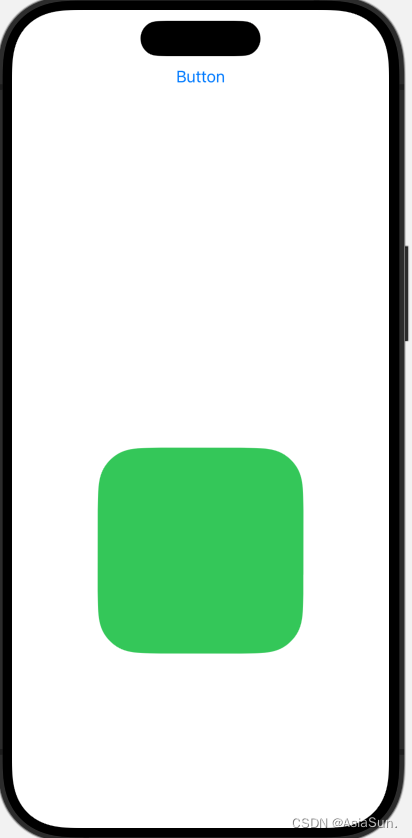
Transition
import SwiftUI
struct TransitionBootcamp: View {
@State var isShowView: Bool = true
var body: some View {
ZStack(alignment: .bottom) {
VStack {
Button("Button") {
//等价于:isShowView = !isShowView
isShowView.toggle()
}
Spacer()
}
if isShowView {
RoundedRectangle(cornerRadius: 30)
.frame(height: UIScreen.main.bounds.height * 0.5)
//从什么地方进,从什么地方出
.transition(.asymmetric(
insertion: .move(edge: .leading),
removal: .move(edge: .bottom)))
///动画:慢进慢出
.animation(.easeInOut)
}
}
///忽略底部的间隙
.edgesIgnoringSafeArea(.bottom)
}
}
#Preview {
TransitionBootcamp()
}
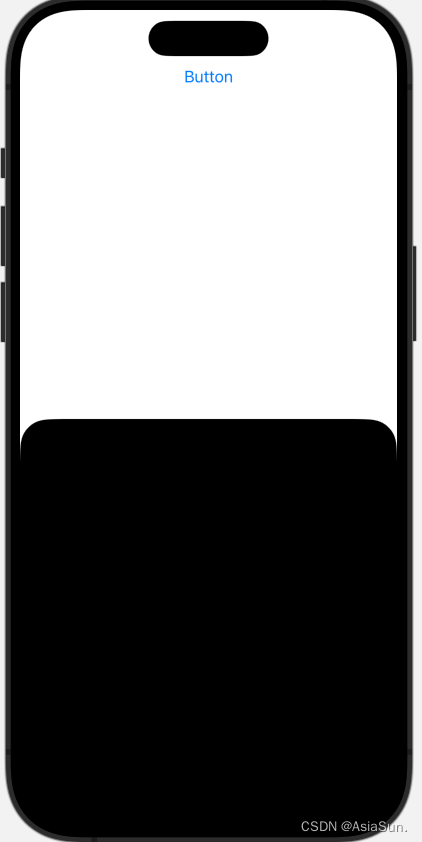
Sheets
import SwiftUI
struct SheetsBootcamp: View {
@State var isPresented: Bool = false
var body: some View {
ZStack {
///绿色背景
Color.green
.edgesIgnoringSafeArea(.all)//全部填充满
Button(action: {
isPresented.toggle()
}, label: {
Text("pop另外一个view")
.foregroundColor(.green)
.font(.headline)
.padding(20)
.background(Color.white.cornerRadius(5.0))
})
///pop出下一个view
.sheet(isPresented: $isPresented, content: {
NextSheetsBootcamp()
})
///全屏出现
.fullScreenCover(isPresented: $isPresented, content: {
NextSheetsBootcamp()
})
///方法二:Transition
ZStack{
if isPresented {
NextSheetsBootcamp(isPresented: $isPresented)
.padding(.top, 100)
.transition(.move(edge: .bottom))
.animation(.spring)
}
}
//设置了视图的堆叠顺序(不加这个,也有动画效果)
.zIndex(2)
///方法三:Animation
NextSheetsBootcamp(isPresented: $isPresented)
.padding(.top, 100)
.offset(y: isPresented ? 0 : UIScreen.main.bounds.height)
.animation(.spring)
}
}
}
///出现的新View
struct NextSheetsBootcamp: View {
///固定写法
@Environment(\.presentationMode) var presentationMode
var body: some View {
///关闭按钮在左上角
ZStack(alignment: .topLeading) {
Color.red
.edgesIgnoringSafeArea(.all)
Button(action: {
///点击按钮,关闭popView
presentationMode.wrappedValue.dismiss()
///方法二、三的关闭
isPresented.toggle()
}, label: {
Image(systemName: "xmark")
.foregroundColor(.white)
.font(.largeTitle)





 最低0.47元/天 解锁文章
最低0.47元/天 解锁文章

















 1214
1214

 被折叠的 条评论
为什么被折叠?
被折叠的 条评论
为什么被折叠?








