什么是漏斗图
漏斗图:顾名思义就是想漏斗一样的图标,用梯形面积表示某个环节业务量与上一个环节之间的差异。
业务需求
根据数据实现漏斗图,要求用梯形的边长来反映某个环节业务量与上一环节之间的差异。最后一个数据如果经过过滤后不为0,数据要能漏下去(也就是漏斗图最后一个框不是尖的三角形而是个矩形)。如果过滤后为0,则需要数据漏下去,也就是最后一个为尖三角形。
这里拿Echarts官网的漏斗图实例来模拟一下。
过滤后数据为0的情况
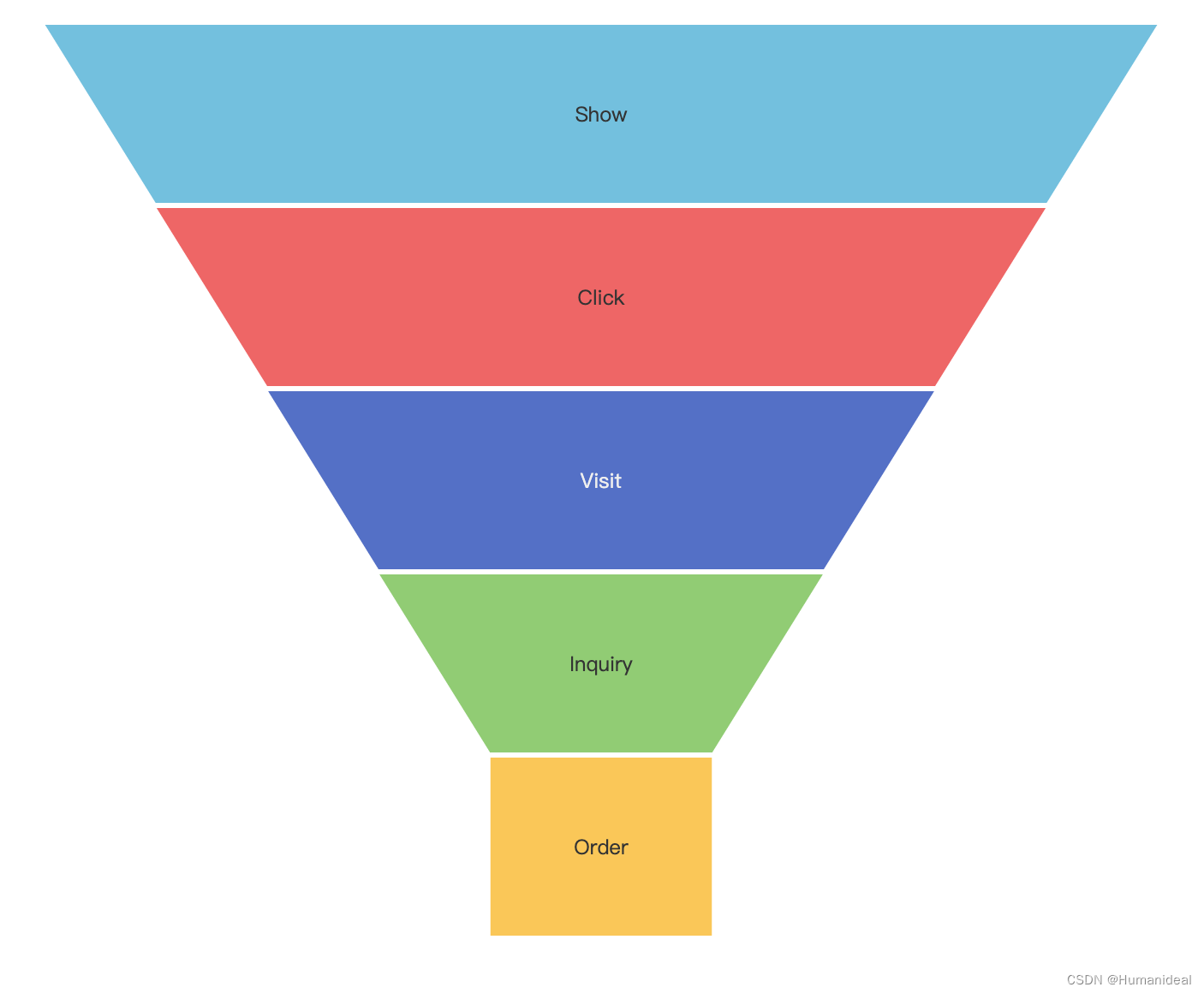
option = {
title: {
text: 'Funnel'
},
tooltip: {
trigger: 'item',
formatter: '{a} <br/>{b} : {c}%'
},
toolbox: {
feature: {
dataView: { readOnly: false },
restore: {},
saveAsImage: {}
}
},
legend: {
data: ['Show', 'Click', 'Visit', 'Inquiry', 'Order']
},
series: [
{
name: 'Funnel',
type: 'funnel',
left: '10%',
top: 60,
bottom: 60,
width: '80%',
min: 20,
max: 100,
minSize: '20%',
maxSize: '100%',
sort: 'descending',
gap: 2,
label: {
show: true,
position: 'inside'
},
labelLine: {
length: 10,
lineStyle: {
width: 1,
type: 'solid'
}
},
itemStyle: {
borderColor: '#fff',
borderWidth: 1
},
emphasis: {
label: {
fontSize: 20
}
},
data: [
{ value: 60, name: 'Visit' },
{ value: 40, name: 'Inquiry' },
{ value: 20, name: 'Order' },
{ value: 80, name: 'Click' },
{ value: 100, name: 'Show' }
]
}
]
};
过滤后数据不为0的情况

option = {
title: {
text: 'Funnel'
},
tooltip: {
trigger: 'item',
formatter: '{a} <br/>{b} : {c}%'
},
toolbox: {
feature: {
dataView: { readOnly: false },
restore: {},
saveAsImage: {}
}
},
legend: {
data: ['Show', 'Click', 'Visit', 'Inquiry', 'Order']
},
series: [
{
name: 'Funnel',
type: 'funnel',
left: '10%',
top: 60,
bottom: 60,
width: '80%',
min: 0,
max: 100,
minSize: '0%',
maxSize: '100%',
sort: 'descending',
gap: 2,
label: {
show: true,
position: 'inside'
},
labelLine: {
length: 10,
lineStyle: {
width: 1,
type: 'solid'
}
},
itemStyle: {
borderColor: '#fff',
borderWidth: 1
},
emphasis: {
label: {
fontSize: 20
}
},
data: [
{ value: 60, name: 'Visit' },
{ value: 40, name: 'Inquiry' },
{ value: 20, name: 'Order' },
{ value: 80, name: 'Click' },
{ value: 100, name: 'Show' }
]
}
]
};
这里最主要的是操作配置项里面min,max,minSize,maxSize来实现的。
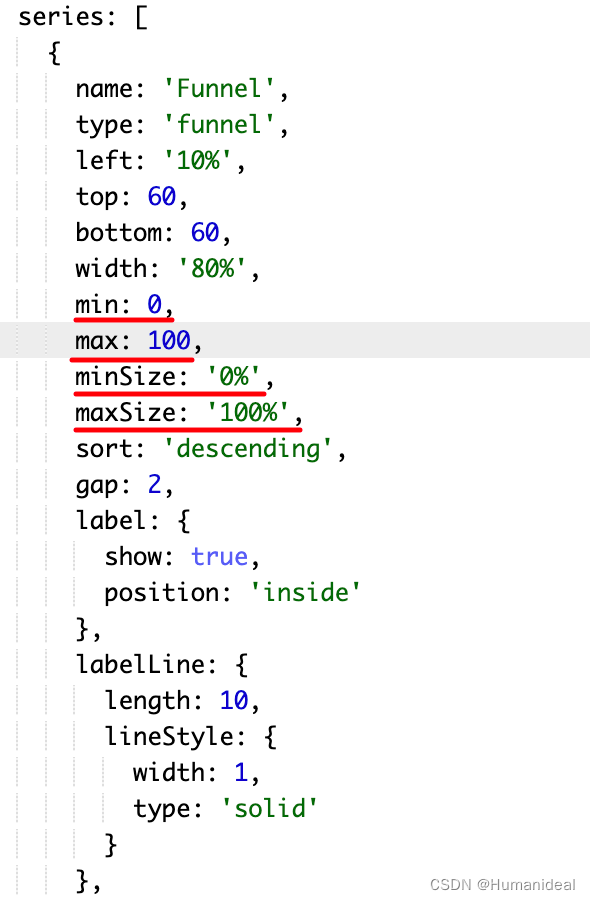
这里min取data里面value的最小值,max取data里面value的最大值,maxSize一直设置为‘100%’,
minSize为min/max%就可以实现上面的效果。不过实际开发中不是只给一个数组的数据让你判断过滤掉的数据,实现这样的效果一般有两组数据形成对比。比如下面这样的:
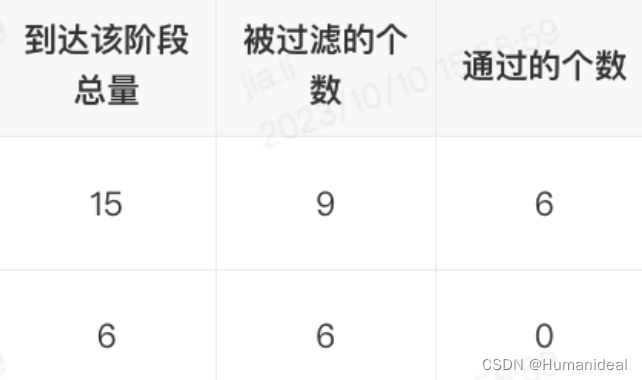
项目中实际代码体现
//按需引入echarts
import * as echarts from 'echarts/core'
import {
TitleComponent,
ToolboxComponent,
TooltipComponent,
LegendComponent
} from 'echarts/components'
import { FunnelChart } from 'echarts/charts'
import { CanvasRenderer } from 'echarts/renderers'
echarts.use([
TitleComponent,
ToolboxComponent,
TooltipComponent,
LegendComponent,
FunnelChart,
CanvasRenderer
])
//配置项数据
data(){
return {
option: {
title: {
text: '数据概览',
show: false
},
tooltip: {
trigger: 'item',
formatter: '{b}'
},
toolbox: {
feature: {
saveAsImage: {}
}
},
legend: {
data: []
},
series: [
{
name: '',
type: 'funnel',
left: '10%',
top: 54,
bottom: 0,
min: 0,
max: 0,
width: '90%',
height: '100%',
minSize: '0%',
maxSize: '100%',//这里以最大数来作为100%来占据长度
sort: 'descending',
gap: 1,
label: {
show: true,
position: 'inside',
textStyle: {
color: '#FFFFFF'
}
},
labelLine: {
length: 10,
lineStyle: {
width: 1,
type: 'solid'
}
},
itemStyle: {
borderColor: '#fff',
borderWidth: 1
},
emphasis: {
label: {
fontSize: 20
}
},
data: []
}
]
}
}
}
//方法
methods:{
// 数据纵览
async dataView() {
await this.$axios
.post(
'xxx',
params
)
.then((res) => {
if (+res?.ret === 0) {
this.dataViewList = res?.data || []
this.$nextTick(() => {
const chartDom = document.getElementById('main')
this.myChart = echarts.init(chartDom)
const arr = this.dataViewList?.map((item) => item.arriveCount)
const arrPassCount = this.dataViewList?.map(
(item) => item.passCount
)
this.option.series[0].data = this.dataViewList?.map((item) => {
return {
name: `${item.dataLifePoint} ${item.arriveCount}`,
value: item.arriveCount
}
})
this.option.series[0].min =
arrPassCount[arrPassCount.length - 1] === 0
? 0
: Math.min(...arr)
this.option.series[0].max = Math.max(...arr)
this.option.series[0].minSize =
arrPassCount[arrPassCount.length - 1] === 0
? 0
: (Math.min(...arr) * 100) / Math.max(...arr) + '%'
this.option.series[0].height = this.dataViewList.length * 47.99
this.funnelHeight = this.dataViewList.length * 47.99 + 54
this.myChart.setOption(this.option)
})
} else {
this.$Message.error(res.msg)
}
})
},
}




 本文详细介绍了如何使用Echarts库在前端展示漏斗图,包括配置项如min、max、minSize和maxSize的应用,以及处理过滤后数据为0时的图形调整。
本文详细介绍了如何使用Echarts库在前端展示漏斗图,包括配置项如min、max、minSize和maxSize的应用,以及处理过滤后数据为0时的图形调整。
















 9734
9734

 被折叠的 条评论
为什么被折叠?
被折叠的 条评论
为什么被折叠?








