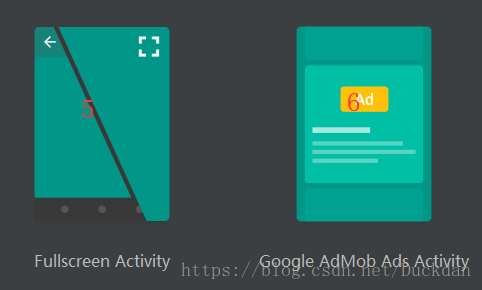
一、Fullscreen Activity
这个模板工程创建完成之后,工程内部包含一个MainActivity.java。运行截图如下所示:
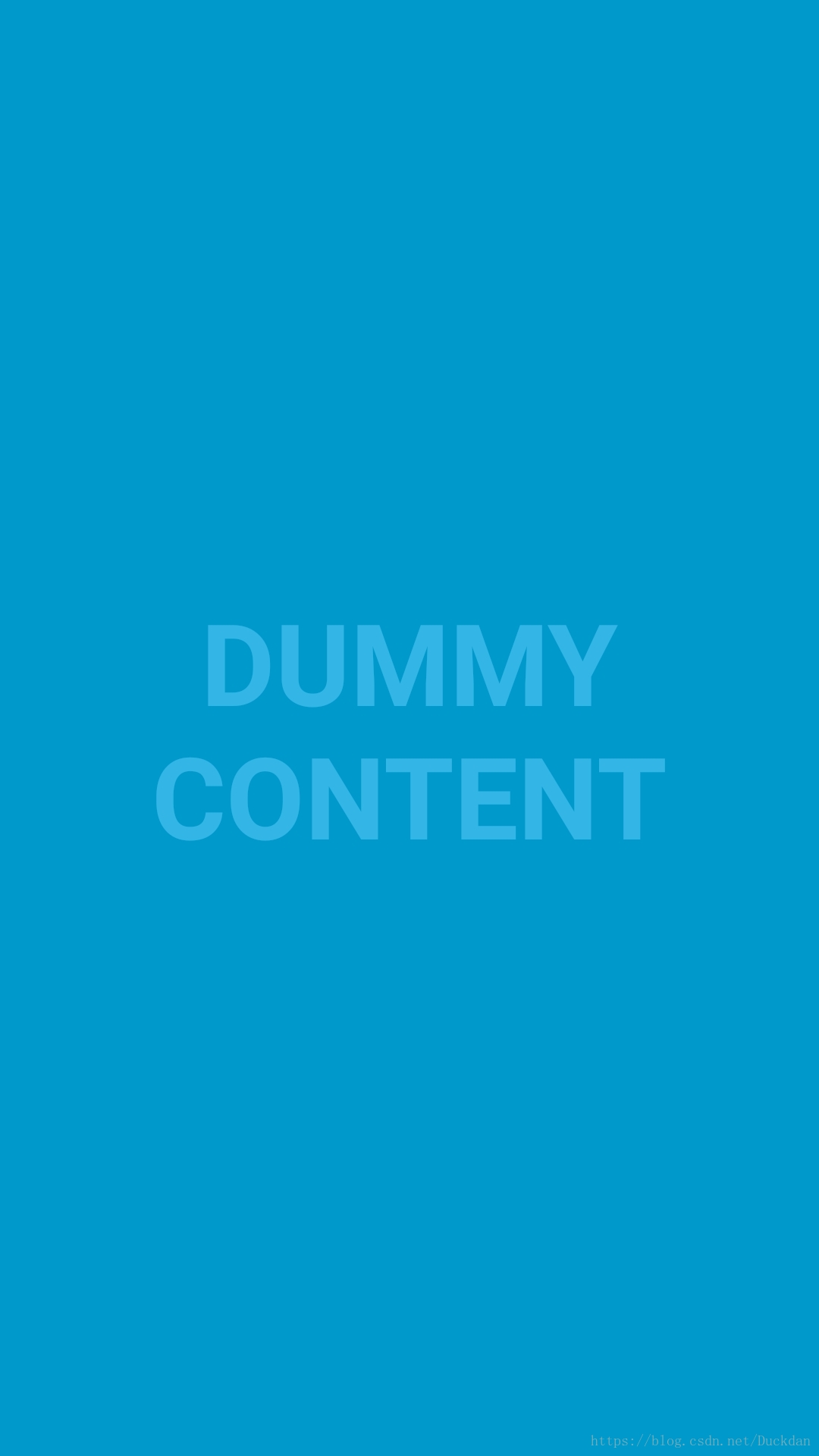

MainActivity的布局文件代码如下所示:
<?xml version="1.0" encoding="utf-8"?>
<FrameLayout xmlns:android="http://schemas.android.com/apk/res/android"
xmlns:tools="http://schemas.android.com/tools"
android:layout_width="match_parent"
android:layout_height="match_parent"
android:background="#0099cc"
tools:context=".FullscreenActivity">
<!-- The primary full-screen view. This can be replaced with whatever view
is needed to present your content, e.g. VideoView, SurfaceView,
TextureView, etc. -->
<TextView
android:id="@+id/fullscreen_content"
android:layout_width="match_parent"
android:layout_height="match_parent"
android:gravity="center"
android:keepScreenOn="true"
android:text="@string/dummy_content"
android:textColor="#33b5e5"
android:textSize="50sp"
android:textStyle="bold" />
<!-- This FrameLayout insets its children based on system windows using
android:fitsSystemWindows. -->
<FrameLayout
android:layout_width="match_parent"
android:layout_height="match_parent"
android:fitsSystemWindows="true">
<!--底部按钮-->
<LinearLayout
android:id="@+id/fullscreen_content_controls"
style="?metaButtonBarStyle"
android:layout_width="match_parent"
android:layout_height="wrap_content"
android:layout_gravity="bottom|center_horizontal"
android:background="@color/black_overlay"
android:orientation="horizontal"
tools:ignore="UselessParent">
<Button
android:id="@+id/dummy_button"
style="?metaButtonBarButtonStyle"
android:layout_width="0dp"
android:layout_height="wrap_content"
android:layout_weight="1"
android:text="@string/dummy_button" />
</LinearLayout>
</FrameLayout>
</FrameLayout>package org.chromium.chrome.browser.androidstudio5demo;
import android.annotation.SuppressLint;
import android.support.v7.app.ActionBar;
import android.support.v7.app.AppCompatActivity;
import android.os.Bundle;
import android.os.Handler;
import android.view.MotionEvent;
import android.view.View;
/**
* An example full-screen activity that shows and hides the system UI (i.e.
* status bar and navigation/system bar) with user interaction.
*/
public class FullscreenActivity extends AppCompatActivity {
/**
* Whether or not the system UI should be auto-hidden after
* {@link #AUTO_HIDE_DELAY_MILLIS} milliseconds.
* 是否自动隐藏
*/
private static final boolean AUTO_HIDE = true;
/**
* If {@link #AUTO_HIDE} is set, the number of milliseconds to wait after
* user interaction before hiding the system UI.
* 自动隐藏的延迟时间
*/
private static final int AUTO_HIDE_DELAY_MILLIS = 3000;
/**
* Some older devices needs a small delay between UI widget updates
* and a change of the status and navigation bar.
* 为了兼容一些老设备
*/
private static final int UI_ANIMATION_DELAY = 300;
/**
* 创建Handler
*/
private final Handler mHideHandler = new Handler();
private View mContentView;
private final Runnable mHidePart2Runnable = new Runnable() {
@SuppressLint("InlinedApi")
@Override
public void run() {
// Delayed removal of status and navigation bar
// 延迟状态栏和导航栏的移除
// Note that some of these constants are new as of API 16 (Jelly Bean)
// and API 19 (KitKat). It is safe to use them, as they are inlined
// at compile-time and do nothing on earlier devices.
mContentView.setSystemUiVisibility(View.SYSTEM_UI_FLAG_LOW_PROFILE
| View.SYSTEM_UI_FLAG_FULLSCREEN
| View.SYSTEM_UI_FLAG_LAYOUT_STABLE
| View.SYSTEM_UI_FLAG_IMMERSIVE_STICKY
| View.SYSTEM_UI_FLAG_LAYOUT_HIDE_NAVIGATION
| View.SYSTEM_UI_FLAG_HIDE_NAVIGATION);
}
};
private View mControlsView;
/**
* 任务接口:用于控制ActionBar和页面底部控件的显示
*/
private final Runnable mShowPart2Runnable = new Runnable() {
@Override
public void run() {
// Delayed display of UI elements
ActionBar actionBar = getSupportActionBar();
if (actionBar != null) {
actionBar.show();
}
mControlsView.setVisibility(View.VISIBLE);
}
};
/**
* 是否可视
*/
private boolean mVisible;
/**
* 任务接口:用于控制ActionBar和页面底部控件的隐藏
*/
private final Runnable mHideRunnable = new Runnable() {
@Override
public void run() {
hide();
}
};
/**
* Touch listener to use for in-layout UI controls to delay hiding the
* system UI. This is to prevent the jarring behavior of controls going away
* while interacting with activity UI.
* 底部控件的触摸监听
*/
private final View.OnTouchListener mDelayHideTouchListener = new View.OnTouchListener() {
@Override
public boolean onTouch(View view, MotionEvent motionEvent) {
if (AUTO_HIDE) {
delayedHide(AUTO_HIDE_DELAY_MILLIS);
}
return false;
}
};
@Override
protected void onCreate(Bundle savedInstanceState) {
super.onCreate(savedInstanceState);
setContentView(R.layout.activity_fullscreen);
mVisible = true;
//底部控制控件
mControlsView = findViewById(R.id.fullscreen_content_controls);
//内容控制控件
mContentView = findViewById(R.id.fullscreen_content);
// Set up the user interaction to manually show or hide the system UI.
mContentView.setOnClickListener(new View.OnClickListener() {
@Override
public void onClick(View view) {
toggle();
}
});
// Upon interacting with UI controls, delay any scheduled hide()
// operations to prevent the jarring behavior of controls going away
// while interacting with the UI.
findViewById(R.id.dummy_button).setOnTouchListener(mDelayHideTouchListener);
}
/**
* 当Activity启动完成的时候调用,在此处可以做一些Splash页做的逻辑
* @param savedInstanceState
*/
@Override
protected void onPostCreate(Bundle savedInstanceState) {
super.onPostCreate(savedInstanceState);
// Trigger the initial hide() shortly after the activity has been
// created, to briefly hint to the user that UI controls
// are available.
delayedHide(100);
}
private void toggle() {
if (mVisible) {
hide();
} else {
show();
}
}
/**
* 隐藏控件
*/
private void hide() {
// Hide UI first 隐藏头标题
ActionBar actionBar = getSupportActionBar();
if (actionBar != null) {
actionBar.hide();
}
//隐藏底部控件
mControlsView.setVisibility(View.GONE);
mVisible = false;
// Schedule a runnable to remove the status and navigation bar after a delay
// 移除显示任务
mHideHandler.removeCallbacks(mShowPart2Runnable);
// 延迟隐藏任务
mHideHandler.postDelayed(mHidePart2Runnable, UI_ANIMATION_DELAY);
}
@SuppressLint("InlinedApi")
private void show() {
// Show the system bar
mContentView.setSystemUiVisibility(View.SYSTEM_UI_FLAG_LAYOUT_FULLSCREEN
| View.SYSTEM_UI_FLAG_LAYOUT_HIDE_NAVIGATION);
mVisible = true;
// Schedule a runnable to display UI elements after a delay
// 移除隐藏任务
mHideHandler.removeCallbacks(mHidePart2Runnable);
// 延迟隐藏任务
mHideHandler.postDelayed(mShowPart2Runnable, UI_ANIMATION_DELAY);
}
/**
* Schedules a call to hide() in delay milliseconds, canceling any
* previously scheduled calls.
*/
private void delayedHide(int delayMillis) {
//移除之前的隐藏任务
mHideHandler.removeCallbacks(mHideRunnable);
//添加新的隐藏任务
mHideHandler.postDelayed(mHideRunnable, delayMillis);
}
}
二、Google AdMob Ads Activity
这个模板工程创建完成之后,工程内部包含一个MainActivity.java。运行截图如下所示: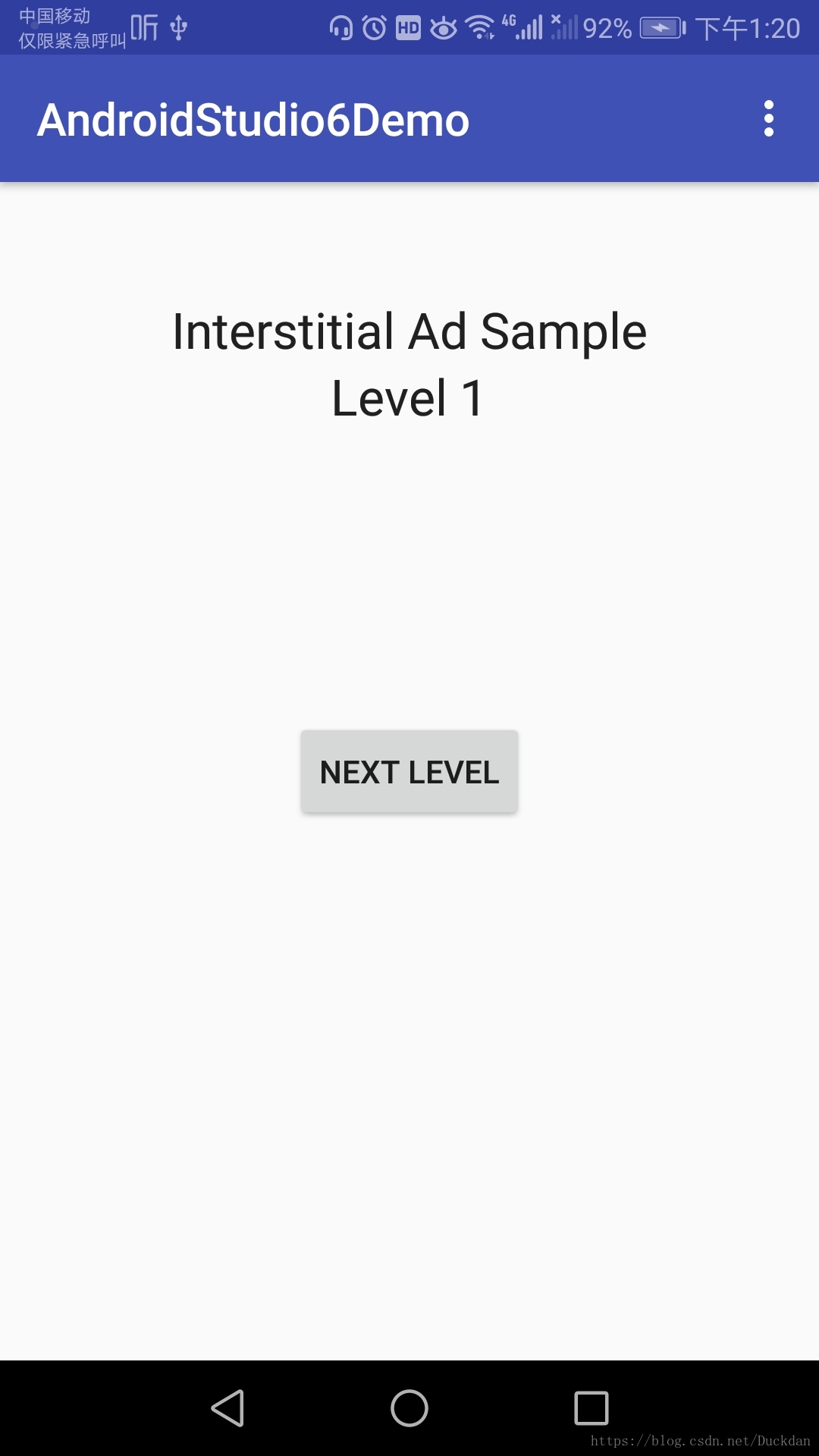
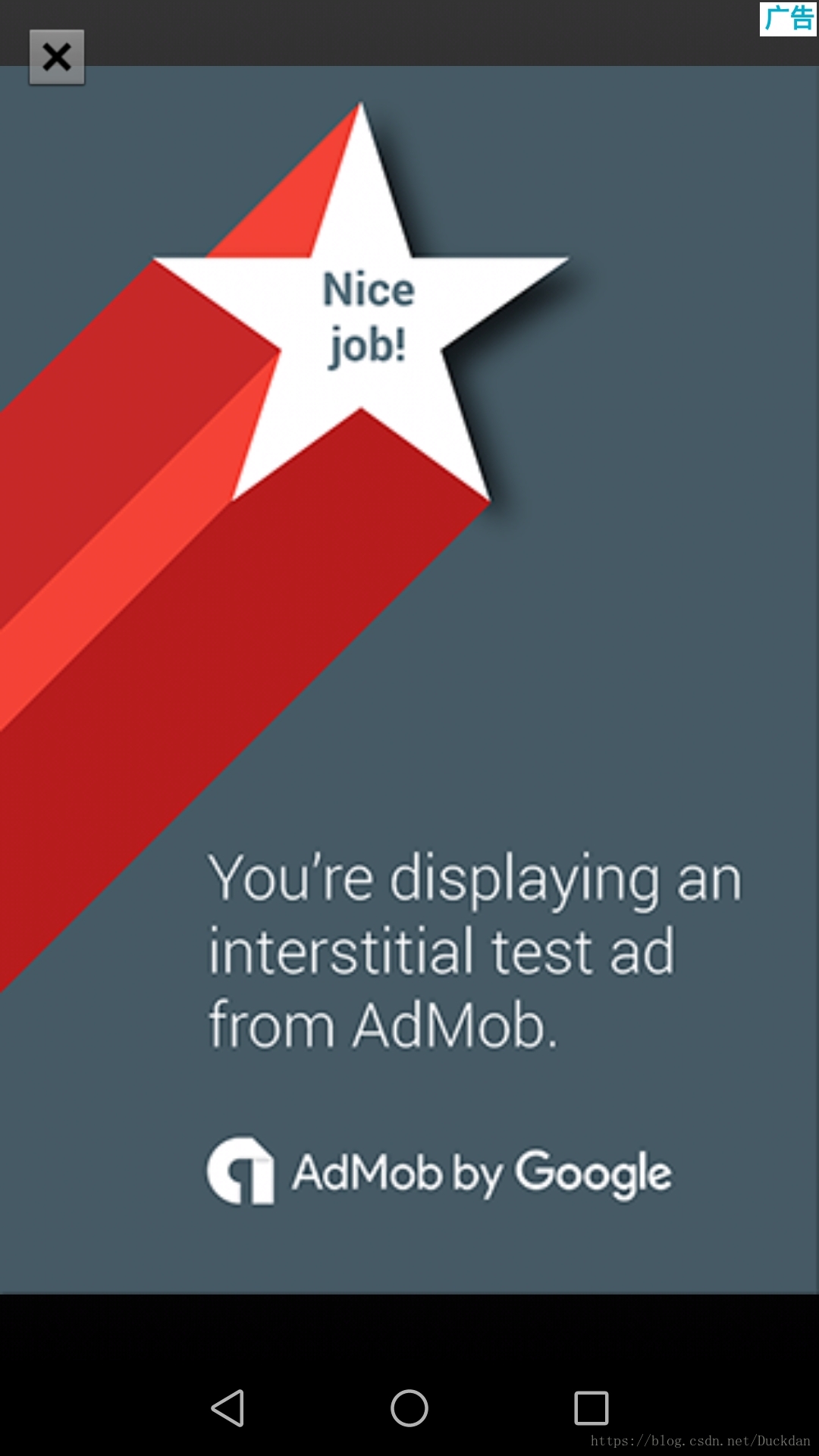
MainActivity的布局文件代码如下所示:
<?xml version="1.0" encoding="utf-8"?>
<RelativeLayout xmlns:android="http://schemas.android.com/apk/res/android"
xmlns:tools="http://schemas.android.com/tools"
android:layout_width="match_parent"
android:layout_height="match_parent"
tools:context=".MainActivity">
<!-- view for AdMob Interstitial Ad -->
<TextView
android:id="@+id/app_title"
android:layout_width="wrap_content"
android:layout_height="wrap_content"
android:layout_centerHorizontal="true"
android:layout_marginTop="50dp"
android:text="@string/interstitial_ad_sample"
android:textAppearance="?android:attr/textAppearanceLarge" />
<TextView
android:id="@+id/level"
android:layout_width="wrap_content"
android:layout_height="wrap_content"
android:layout_below="@+id/app_title"
android:layout_centerHorizontal="true"
android:text="@string/start_level"
android:textAppearance="?android:attr/textAppearanceLarge" />
<Button
android:id="@+id/next_level_button"
android:layout_width="wrap_content"
android:layout_height="wrap_content"
android:layout_centerHorizontal="true"
android:layout_centerVertical="true"
android:text="@string/next_level" />
</RelativeLayout>MainActivity.java的源码如下:
package org.chromium.chrome.browser.androidstudio6demo;
import com.google.android.gms.ads.AdListener;
import com.google.android.gms.ads.AdRequest;
import com.google.android.gms.ads.InterstitialAd;
import android.os.Bundle;
import android.support.v7.app.AppCompatActivity;
import android.view.Menu;
import android.view.MenuItem;
import android.view.View;
import android.widget.Button;
import android.widget.TextView;
import android.widget.Toast;
public class MainActivity extends AppCompatActivity {
// Remove the below line after defining your own ad unit ID.
private static final String TOAST_TEXT = "Test ads are being shown. "
+ "To show live ads, replace the ad unit ID in res/values/strings.xml with your own ad unit ID.";
private static final int START_LEVEL = 1;
private int mLevel;
private Button mNextLevelButton;
private InterstitialAd mInterstitialAd;
private TextView mLevelTextView;
@Override
protected void onCreate(Bundle savedInstanceState) {
super.onCreate(savedInstanceState);
setContentView(R.layout.activity_main);
// Create the next level button, which tries to show an interstitial when clicked.
mNextLevelButton = ((Button) findViewById(R.id.next_level_button));
mNextLevelButton.setEnabled(false);
mNextLevelButton.setOnClickListener(new View.OnClickListener() {
@Override
public void onClick(View view) {
showInterstitial();
}
});
// Create the text view to show the level number.
mLevelTextView = (TextView) findViewById(R.id.level);
mLevel = START_LEVEL;
// Create the InterstitialAd and set the adUnitId (defined in values/strings.xml).
mInterstitialAd = newInterstitialAd();
loadInterstitial();
// Toasts the test ad message on the screen. Remove this after defining your own ad unit ID.
Toast.makeText(this, TOAST_TEXT, Toast.LENGTH_LONG).show();
}
@Override
public boolean onCreateOptionsMenu(Menu menu) {
// Inflate the menu; this adds items to the action bar if it is present.
getMenuInflater().inflate(R.menu.menu_main, menu);
return true;
}
@Override
public boolean onOptionsItemSelected(MenuItem item) {
// Handle action bar item clicks here. The action bar will
// automatically handle clicks on the Home/Up button, so long
// as you specify a parent activity in AndroidManifest.xml.
int id = item.getItemId();
if (id == R.id.action_settings) {
return true;
}
return super.onOptionsItemSelected(item);
}
/**
* 创建新的间隙广告对象
* @return
*/
private InterstitialAd newInterstitialAd() {
InterstitialAd interstitialAd = new InterstitialAd(this);
interstitialAd.setAdUnitId(getString(R.string.interstitial_ad_unit_id));
interstitialAd.setAdListener(new AdListener() {
@Override
public void onAdLoaded() {
//广告加载完成,激活mNextLevelButton
mNextLevelButton.setEnabled(true);
}
@Override
public void onAdFailedToLoad(int errorCode) {
//广告加载完成,激活mNextLevelButton
mNextLevelButton.setEnabled(true);
}
@Override
public void onAdClosed() {
// Proceed to the next level.
//广告关闭的时候调用
goToNextLevel();
}
});
return interstitialAd;
}
/**
* 显示间隙广告
*/
private void showInterstitial() {
// Show the ad if it's ready. Otherwise toast and reload the ad.
if (mInterstitialAd != null && mInterstitialAd.isLoaded()) {
mInterstitialAd.show();
} else {
Toast.makeText(this, "Ad did not load", Toast.LENGTH_SHORT).show();
goToNextLevel();
}
}
/**
* 加载间隙广告
*/
private void loadInterstitial() {
// Disable the next level button and load the ad.
mNextLevelButton.setEnabled(false);
AdRequest adRequest = new AdRequest.Builder()
.setRequestAgent("android_studio:ad_template").build();
mInterstitialAd.loadAd(adRequest);
}
/**
* 去下一级
*/
private void goToNextLevel() {
// Show the next level and reload the ad to prepare for the level after.
mLevelTextView.setText("Level " + (++mLevel));
mInterstitialAd = newInterstitialAd();
loadInterstitial();
}
}
因为国内的Android是不支持谷歌服务的,所以这个模板工程对平时开发作用不大。





 本文介绍两个Android模板工程示例,一是实现全屏显示并自动隐藏系统UI的活动,二是展示如何使用Google AdMob展示间隙广告。前者通过用户交互来显示或隐藏状态栏和导航栏,后者则演示了如何加载和显示广告。
本文介绍两个Android模板工程示例,一是实现全屏显示并自动隐藏系统UI的活动,二是展示如何使用Google AdMob展示间隙广告。前者通过用户交互来显示或隐藏状态栏和导航栏,后者则演示了如何加载和显示广告。
















 3007
3007

 被折叠的 条评论
为什么被折叠?
被折叠的 条评论
为什么被折叠?








