HM-3430: Part Replacement Through Connectors(HM-3430:连接器部件更换)
A new part is needed in the assembly. In this tutorial you will learn how to deletethe original component, import a new part, and update the connections. You will also exportthe connector information to a single file, and then export the entire FE input deck andobserve how the connector information is preserved.(装配中需要一个新零件。在本教程中,您将学习如何删除原始组件、导入新部件和更新连接。您还将把连接器信息导出到单个文件中,然后导出整个FE输入甲板,并观察连接器信息是如何保存的。)
In this tutorial you will learn how to:
。 Replace the rear truss component, Rear_Truss_1, with a new, similar part andthen update the affected connectors.
。 Export the connector information
。export the FE deck and view the connector information in the deck
After the modeling of the assembly is complete, a design change might be made to any oneof the parts. When this occurs, you must replace the current part(s) in the model withthe new, similar one(s) and update the affected connections (welds).
This exercise uses the frame_assembly_3.hm file, which can be foundin the hm.zip file. Copy the file(s) from this directory to yourworking directory.
(在本教程中,您将学习如何:
。将后桁架部件Rear_Truss_1替换为一个新的类似的部件,然后。更新受影响的连接器。。导出连接器信息
。 导出FE甲板,查看甲板中连接器信息
在组件的建模完成后,可以对任何一个部件进行设计更改。当这种情况发生时,您必须用新的、类似的部件替换模型中的当前部件,并更新受影响的连接(焊接)。)
Step 1. Open the Model File
In this step you will open and view the model file.
-
Start HyperMesh Desktop.
-
In the User Profile dialog, select OptiStruct
-
Click OK.
-
Open a model file by clicking File > Open > Model from the menu bar, or by clicking onthe Standard toolbar.
-
In the Open Model dialog, open the frame_assembly_3.hm file.
A model appears in the graphics area. -
Observe the model using various visualization options available, such asrotation and zooming.
Step 2. Load the Connector Browser()
In this step you will load the Connector Browser.
- Open the Connector Browser by clicking View > Browsers > HyperMesh > Connector from the menu bar.
- Review the layout of the Connector Browser. Currently thereare no components or connectors listed because there are no connectors in themodel.
Note: You can use the Connector Browser to view and managethe connectors in your model. The top portion of the browser is referred toas the Link Entity Browser, and it displays information about the linkedentities in your model. The middle portion is referred to as the ConnectorEntity Browser, and it contains a list of the connectors in your model. Thebottom portion of the browser is referred to as the Connector Entity Editor,and it displays attributes assigned to the connector(s) selected in theConnector Entity Browser. HyperMesh groups theconnectors based on their connection type.(注意:您可以使用连接器浏览器来查看和管理模型中的连接器。浏览器的顶部被称为链接实体浏览器(Link Entity browser),它显示关于模型中链接实体的信息。中间部分称为ConnectorEntity Browser,它包含模型中连接器的列表。浏览器的底部部分被称为连接器实体编辑器,它显示分配给在连接器实体浏览器中选择的连接器的属性。HyperMesh根据连接器的连接类型对它们进行分组。)
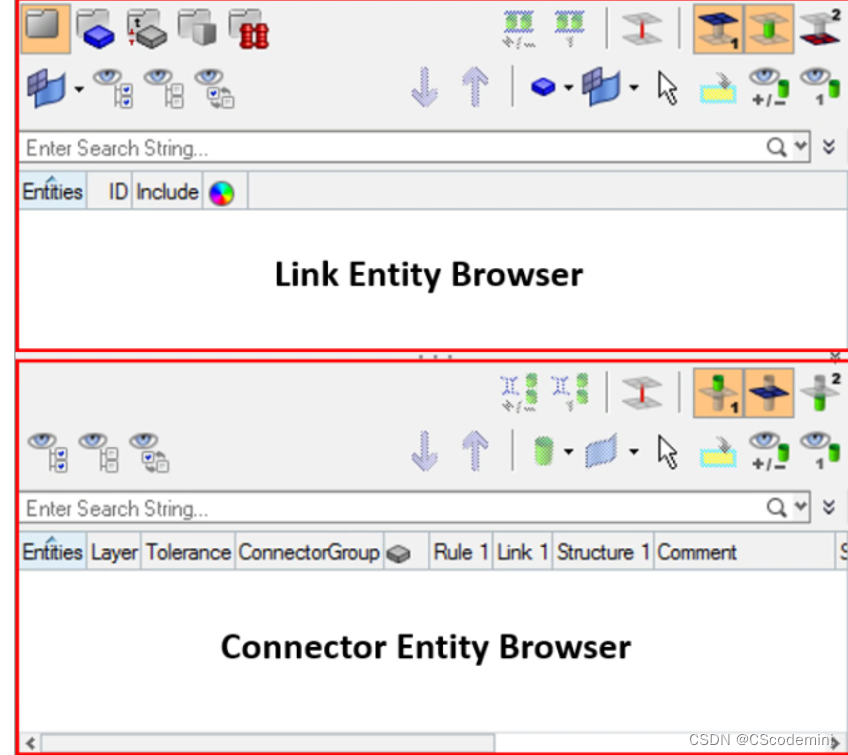
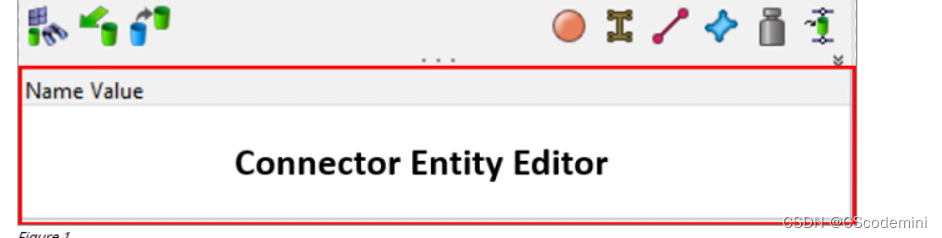
Step 3. Import Component to Set Up Link Update(步骤3。导入组件以设置链接更新)
In this step you will import rear_truss_1_new.hm to set up thelink update.
-
In the Model Browser, Component folder, right-click on Rear_Truss_1 and select Isolate from the context menu.
-
From the menu bar, click File > Import > Model.
-
Under File selection, click .
-
In the Open dialog open the file, rear_truss_1_new.hm.
-
Click Import.
HyperMesh imports rear_truss_1_new on top ofrear_truss_1.
Step 4. Update Connector Links(步骤4。更新连接器链接)
In this step you will use the Connector Browser to update theconnector links to the new component.(在此步骤中,您将使用Connector Browser更新到新组件的连接器链接。)
-
In the Connector Browser, Link Entity Browser, right-clickon Rear_Truss_1 and select FindAttached from the context menu.
-
In the Connector Entity Browser, right-click on any of the highlightedconnector names and select Update Link from the context menu.
-
In the Update window, click the Link Select field in theSearch column.
-
In the panel area, click component.
-
Select the component, Rear_Truss_1.
-
Click proceed.
HyperMesh inserts Rear_Truss_1 into the LinkSelect field.
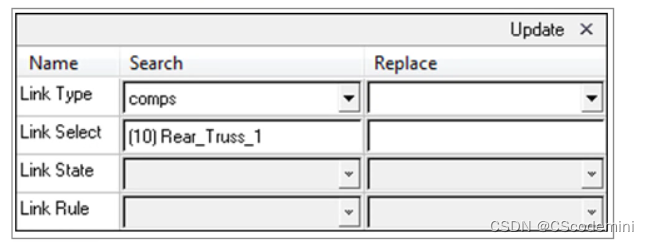
-
In the Replace column, click the Link Selectfield.
-
In the panel area, click component.
-
Select Rear_Truss_1.1.
-
Click proceed.
HyperMesh inserts Rear_Truss_1.1 in the LinkSelect field.
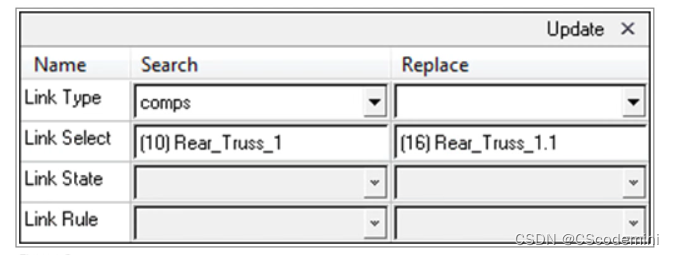
-
Click Update.
The connector links are updated. -
Close the Update window by clicking X next to Update.

























 被折叠的 条评论
为什么被折叠?
被折叠的 条评论
为什么被折叠?








