补充说明一下,经常出现UI不显示自己的设计结果的情况。通过查阅文档,发现在style.xml中的parent中添加Base.即可很好的解决问题。

###1.图片切换

####应用的控件:
- EditView
- TextView
- ImageView
- Button
####将图片引入
这个步骤非常简单,只需要把所需图片复制到drawable文件夹中,如图

####设计布局:
很简单我们只需要它顺次排列,因此只需要用最简单的线性布局,因此在.xml文件中改写:
<LinearLayout xmlns:android="http://schemas.android.com/apk/res/android"
xmlns:app="http://schemas.android.com/apk/res-auto"
xmlns:tools="http://schemas.android.com/tools"
android:layout_width="match_parent"
android:layout_height="match_parent"
android:orientation="vertical"//垂直线性排列
tools:context=".MainActivity">
EditView部分
<EditText
android:id="@+id/editText1"
android:layout_width="match_parent"
android:layout_height="wrap_content" />
####TextView部分
<TextView
android:id="@+id/textView2"
android:layout_width="match_parent"
android:layout_height="wrap_content"
android:text="@string/easy_text"
android:textColor="@color/colorPrimaryDark"/>
####ImageView部分
可能是图片过大的原因,直接防止图片后会导致图片占据整个剩余空间,因此利用android:layout_weight当前剩余空间按权重平分。(具体值当然是我瞎写的啦)
android:id="@+id/imageView1"
android:layout_width="wrap_content"
android:layout_height="wrap_content"
android:layout_weight="5"
android:src="@drawable/cat" />
####Button部分
<Button
android:id="@+id/button2"
android:layout_width="wrap_content"
android:layout_height="wrap_content"
android:text="Cat->Dog" />
####主函数部分
- 首先定义一些变量
private Button button1;
private EditText editText1;
private TextView textView1;
private ImageView imageView1;
private boolean flag=false;//判断button
在函数protected void onCreate中初始化这些变量(必须在方法onCreate中存在一条这样的语句:super.onCreate(也就是调用Activity的onCreate方法),对于super.onCreate方法放的位置要求不是很高,只要被调用了就可以了,super.onCreate主要是加载一些组件。)
实现监听调用findViewById(int id)找到该组件:
textView1=(TextView)findViewById(R.id.textView2);//让组件和对应的ID对应起来
imageView1=(ImageView)findViewById(R.id.imageView1);
button1=(Button)findViewById(R.id.button2);
editText1 = (EditText) findViewById(R.id.editText1);
Button的点击事件监听
button1.setOnClickListener(new View.OnClickListener() {
@Override
public void onClick(View v) {
if(flag){
imageView1.setImageResource(R.drawable.dog);
button1.setText("Dog->Cat");
}
else{
imageView1.setImageResource(R.drawable.cat);
button1.setText("Cat->Dog");
}
flag=!flag;
}
});
EditText的改变事件监听
editText1.addTextChangedListener(new TextWatcher() {
@Override
public void beforeTextChanged(CharSequence s, int start, int count, int after) {
}
@Override
public void onTextChanged(CharSequence s, int start, int before, int count) {
}
@Override
public void afterTextChanged(Editable s) {
textView1.setText(s.toString());//使文本框和对应的输入一致
Toast.makeText(MainActivity.this, s.toString(), LENGTH_SHORT).show();//使消息提示框中内容和输入文本中的一致
}
});
###2.简单登录
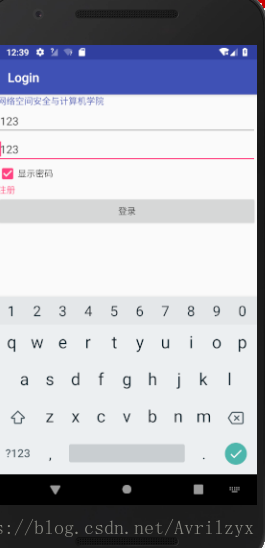
####应用的控件:
- EditView
- TextView
- CheckBox
- Button
####设计布局:
依然用最简单的线性布局!
####XML部分
<?xml version="1.0" encoding="utf-8"?>
<LinearLayout
xmlns:android="http://schemas.android.com/apk/res/android"
xmlns:app="http://schemas.android.com/apk/res-auto"
xmlns:tools="http://schemas.android.com/tools"
android:layout_width="match_parent"
android:layout_height="match_parent"
android:orientation="vertical"
tools:context=".MainActivity">
<TextView
android:id="@+id/textView"
android:layout_width="wrap_content"
android:layout_height="wrap_content"
android:gravity="center_vertical"
android:text="网络空间安全与计算机学院"
android:textColor="@color/colorPrimary"/>
<EditText
android:id="@+id/edittext1"
android:layout_width="match_parent"
android:layout_height="wrap_content"
android:hint="账号"
android:singleLine="true" />
<EditText
android:id="@+id/editText2"
android:layout_width="match_parent"
android:layout_height="wrap_content"
android:hint="密码"
android:inputType="textPassword"
/>
<CheckBox
android:id="@+id/checkBox"
android:layout_width="match_parent"
android:layout_height="wrap_content"
android:text="显示密码"
/>
<TextView
android:layout_width="wrap_content"
android:layout_height="wrap_content"
android:gravity="center_vertical"
android:text="注册"
android:textColor="@color/colorAccent"
android:onClick="TextClick"/>
<Button
android:id="@+id/button"
android:layout_width="match_parent"
android:layout_height="wrap_content"
android:onClick="ButtonClick"
android:text="登录" />
</LinearLayout>
####主函数部分
- 变量声明
private EditText editText2;
private CheckBox isCheck;
- 初始化
editText2 = (EditText) findViewById(R.id.editText2);
isCheck = (CheckBox) findViewById(R.id.checkBox);
isCheck.setOnClickListener(new OnClickListenerImpl());//设置监听器
- 消息框
public void TextClick(View view) {
Toast.makeText(this, "注册功能未实现!", Toast.LENGTH_SHORT).show();
}
public void ButtonClick(View view) {//在源代码中设置一个ButtonClick方法,作为该Button的点击监听方法
Toast.makeText(this, "登陆功能未实现!", Toast.LENGTH_SHORT).show();
}
- 设置密码的显示与隐藏
这部分真是比较的重头戏了,搞了半天,气死了,我利用的是复选框实现的,打勾实现显示,未打勾实现隐藏。
private class OnClickListenerImpl implements OnClickListener{//监听类
@Override
public void onClick(View v) {
if (isCheck.isChecked()) {
editText2.setTransformationMethod(HideReturnsTransformationMethod.getInstance());//百度查的啦啦啦
}
else {
editText2.setTransformationMethod(PasswordTransformationMethod.getInstance());
}
}
}





 本文介绍如何在安卓小程序中创建登录界面,包括图片切换和UI设计。在style.xml中添加Base.解决UI显示问题。控件包括EditView、TextView、ImageView和Button。布局使用线性布局,并通过android:layout_weight分配空间。此外,讲解了EditText的改变事件监听和Button的点击事件监听。登录界面使用EditView、TextView、CheckBox和Button,通过CheckBox控制密码的显示与隐藏。
本文介绍如何在安卓小程序中创建登录界面,包括图片切换和UI设计。在style.xml中添加Base.解决UI显示问题。控件包括EditView、TextView、ImageView和Button。布局使用线性布局,并通过android:layout_weight分配空间。此外,讲解了EditText的改变事件监听和Button的点击事件监听。登录界面使用EditView、TextView、CheckBox和Button,通过CheckBox控制密码的显示与隐藏。
















 39
39

 被折叠的 条评论
为什么被折叠?
被折叠的 条评论
为什么被折叠?








