往期鸿蒙5.0全套实战文章必看:(文中附带全栈鸿蒙5.0学习资料)
属性字符串
方便灵活应用文本样式的对象,可通过TextController中的setStyledString方法与Text组件绑定,可通过RichEditorStyledStringController中的setStyledString方法与RichEditor组件绑定。
说明
从API Version 12开始支持。后续版本如有新增内容,则采用上角标单独标记该内容的起始版本。
属性字符串目前不支持在worker线程中使用。
规则说明
- 当组件样式和属性字符串中的样式冲突时,冲突部分以属性字符串设置的样式为准,未冲突部分则生效组件的样式。
- 当属性字符串和Text子组件冲突时,属性字符串优先级高,即当Text组件中绑定了属性字符串,忽略Text组件下包含Span等子组件的情况。
- 不支持@State修饰。
StyledString
constructor(value: string | ImageAttachment | CustomSpan , styles?: Array<StyleOptions>)
元服务API: 从API version 12开始,该接口支持在元服务中使用。
参数:
| 参数名 | 类型 | 必填 | 说明 |
|---|---|---|---|
| value | string | ImageAttachment | CustomSpan | 是 | 属性字符串文本内容。 说明: 当value值为ImageAttachment或CustomSpan时,styles参数不生效。 |
| styles | Array<StyleOptions> | 否 | 属性字符串初始化选项。 说明: start为异常值时,按默认值0处理。 当start的值合法且length为异常值时,length的值为属性字符串长度与start的值的差值。 StyledStringKey与StyledStringValue不匹配时,不生效。 styledKey参数无默认值。 |
属性
元服务API: 从API version 12开始,该接口支持在元服务中使用。
系统能力: SystemCapability.ArkUI.ArkUI.Full
| 名称 | 类型 | 只读 | 可选 | 说明 |
|---|---|---|---|---|
| length | number | 是 | 否 | 属性字符串字符的长度。 说明: 当属性字符串中包含图片或者CustomSpan时,其返回的长度按1计算。 |
getString
getString(): string
获取字符串信息。
元服务API: 从API version 12开始,该接口支持在元服务中使用。
系统能力: SystemCapability.ArkUI.ArkUI.Full
返回值:
| 类型 | 说明 |
|---|---|
| string | 属性字符串文本内容。 说明: 当属性字符串中包含图片时,其返回的结果用空格表示。 |
equals
equals(other: StyledString): boolean
判断两个属性字符串是否相等。
元服务API: 从API version 12开始,该接口支持在元服务中使用。
系统能力: SystemCapability.ArkUI.ArkUI.Full
参数:
| 参数名 | 类型 | 必填 | 说明 |
|---|---|---|---|
| other | StyledString | 是 | StyledString类型的比较对象。 |
返回值:
| 类型 | 说明 |
|---|---|
| boolean | 两个属性字符串是否相等。 说明: 当属性字符串的文本及样式均一致,视为相等。 不比较GestureStyle,当属性字符串配置了不同事件,文本和其他样式相同时,亦视为相等。 当比较CustomSpan时,比较的是地址,地址相等,视为相等。 |
subStyledString
获取属性字符串的子字符串。
subStyledString(start: number , length?: number): StyledString
元服务API: 从API version 12开始,该接口支持在元服务中使用。
系统能力: SystemCapability.ArkUI.ArkUI.Full
参数:
| 参数名 | 类型 | 必填 | 说明 |
|---|---|---|---|
| start | number | 是 | 子属性字符串开始位置的下标。 |
| length | number | 否 | 子属性字符串的长度。 |
返回值:
| 类型 | 说明 |
|---|---|
| StyledString | 子属性字符串。 说明: 当start为合法入参时,length的默认值是被查询属性字符串对象的长度与start的值的差。 当start和length越界或者必填传入undefined时,会抛出异常。 |
错误码:
以下错误码详细介绍。
| 错误码ID | 错误信息 |
|---|---|
| 401 | Parameter error. Possible causes: 1. Mandatory parameters are left unspecified; 2.Incorrect parameters types; 3. Parameter verification failed. |
getStyles
获取指定范围属性字符串的样式集合。
getStyles(start: number , length: number , styledKey?: StyledStringKey): Array<SpanStyle>
元服务API: 从API version 12开始,该接口支持在元服务中使用。
系统能力: SystemCapability.ArkUI.ArkUI.Full
参数:
| 参数名 | 类型 | 必填 | 说明 |
|---|---|---|---|
| start | number | 是 | 指定范围属性字符串的下标。 |
| length | number | 是 | 指定范围属性字符串的长度。 |
| styledKey | StyledStringKey | 否 | 指定范围属性字符串样式的枚举值。 |
返回值:
| 类型 | 说明 |
|---|---|
| Array<SpanStyle> | 各样式对象的数组。 说明: 当指定范围属性字符串未设置任何样式,则返回空数组。 当start和length越界或者必填传入undefined时,会抛出异常; 当styledKey传入异常值或undefined时,会抛出异常。 当styledKey为CustomSpan时,返回的是创建CustomSpan时传入的样式对象,即修改该样式对象也会影响实际的显示效果。 |
错误码:
以下错误码详细介绍。
| 错误码ID | 错误信息 |
|---|---|
| 401 | Parameter error. Possible causes: 1. Mandatory parameters are left unspecified; 2.Incorrect parameter types; 3. Parameter verification failed. |
fromHtml
将HTML格式字符串转换成属性字符串,当前支持转换的HTML标签范围:<p>、<span>、<img>。仅支持将这三种标签中的style属性样式转换成对应的属性字符串样式。
static fromHtml(html: string): Promise<StyledString>
元服务API: 从API version 12开始,该接口支持在元服务中使用。
系统能力: SystemCapability.ArkUI.ArkUI.Full
参数:
| 参数名 | 类型 | 必填 | 说明 |
|---|---|---|---|
| html | string | 是 | html格式的字符串。 |
返回值:
| 类型 | 说明 |
|---|---|
| StyledString | 属性字符串。 |
错误码:
以下错误码详细介绍。
| 错误码ID | 错误信息 |
|---|---|
| 401 | Parameter error. Possible causes: 1. Mandatory parameters are left unspecified; 2.Incorrect parameter types; 3. Parameter verification failed. |
MutableStyledString
继承于StyledString类。
说明
当start和length越界或者必填传入undefined时,会抛出异常;
当styledKey和styledValue传入异常值或者两者对应关系不匹配时,会抛出异常。
replaceString
替换指定范围的字符串。
replaceString(start: number , length: number , other: string): void
元服务API: 从API version 12开始,该接口支持在元服务中使用。
系统能力: SystemCapability.ArkUI.ArkUI.Full
参数:
| 参数名 | 类型 | 必填 | 说明 |
|---|---|---|---|
| start | number | 是 | 指定范围的下标。 |
| length | number | 是 | 指定范围的长度。 |
| other | string | 是 | 替换的新文本内容。 说明: 替换的字符串使用的是start位置字符的样式。 |
错误码:
以下错误码详细介绍。
| 错误码ID | 错误信息 |
|---|---|
| 401 | Parameter error. Possible causes: 1. Mandatory parameters are left unspecified; 2.Incorrect parameter types; 3. Parameter verification failed. |
insertString
插入字符串。
insertString(start: number , other: string): void
元服务API: 从API version 12开始,该接口支持在元服务中使用。
系统能力: SystemCapability.ArkUI.ArkUI.Full
参数:
| 参数名 | 类型 | 必填 | 说明 |
|---|---|---|---|
| start | number | 是 | 插入位置的下标。 |
| other | string | 是 | 插入的新文本内容。 说明: 插入的字符串使用的是start-1位置字符的样式。若start-1位置字符未设置样式,则使用start位置字符样式。 |
错误码:
以下错误码详细介绍。
| 错误码ID | 错误信息 |
|---|---|
| 401 | Parameter error. Possible causes: 1. Mandatory parameters are left unspecified; 2.Incorrect parameter types; 3. Parameter verification failed. |
removeString
移除指定范围的字符串。
当属性字符串中包含图片时,同样生效。
removeString(start: number , length: number): void
元服务API: 从API version 12开始,该接口支持在元服务中使用。
系统能力: SystemCapability.ArkUI.ArkUI.Full
参数:
| 参数名 | 类型 | 必填 | 说明 |
|---|---|---|---|
| start | number | 是 | 指定范围的下标。 |
| length | number | 是 | 指定范围的长度。 |
错误码:
以下错误码详细介绍。
| 错误码ID | 错误信息 |
|---|---|
| 401 | Parameter error. Possible causes: 1. Mandatory parameters are left unspecified; 2.Incorrect parameter types; 3. Parameter verification failed. |
replaceStyle
替换指定范围内容为指定类型新样式。
replaceStyle(spanStyle: SpanStyle): void
元服务API: 从API version 12开始,该接口支持在元服务中使用。
系统能力: SystemCapability.ArkUI.ArkUI.Full
参数:
| 参数名 | 类型 | 必填 | 说明 |
|---|---|---|---|
| spanStyle | SpanStyle | 是 | 样式对象。 说明: 默认清空原有样式,替换为新样式。 当SpanStyle的styledKey为IMAGE或CUSTOM_SPAN时,只有当start的位置当前是image或CustomSpan且长度为1,才会生效,其余情况无效果。 |
错误码:
以下错误码详细介绍。
| 错误码ID | 错误信息 |
|---|---|
| 401 | Parameter error. Possible causes: 1. Mandatory parameters are left unspecified; 2.Incorrect parameter types; 3. Parameter verification failed. |
setStyle
为指定范围内容设置指定类型新样式。
setStyle(spanStyle: SpanStyle): void
元服务API: 从API version 12开始,该接口支持在元服务中使用。
系统能力: SystemCapability.ArkUI.ArkUI.Full
参数:
| 参数名 | 类型 | 必填 | 说明 |
|---|---|---|---|
| spanStyle | SpanStyle | 是 | 样式对象。 说明: 默认不清空原有样式,叠加新样式。若是已有样式,则更新。 当SpanStyle的styledKey为IMAGE或CUSTOM_SPAN时,只有当start的位置当前是image或者CustomSpan且长度为1,才会生效,其余情况无效果。 |
removeStyle
清除指定范围内容的指定类型样式。
被清空样式类型对象属性使用的是对应Text组件属性的设置值,若Text组件未设置值,则使用对应Text组件属性的默认值。
当属性字符串中包含图片时,同样生效。
removeStyle(start: number , length: number , styledKey: StyledStringKey): void
元服务API: 从API version 12开始,该接口支持在元服务中使用。
系统能力: SystemCapability.ArkUI.ArkUI.Full
参数:
| 参数名 | 类型 | 必填 | 说明 |
|---|---|---|---|
| start | number | 是 | 指定范围开始位置的下标。 |
| length | number | 是 | 指定范围的长度。 |
| styledKey | StyledStringKey | 是 | 样式类型枚举值。 |
错误码:
以下错误码详细介绍。
| 错误码ID | 错误信息 |
|---|---|
| 401 | Parameter error. Possible causes: 1. Mandatory parameters are left unspecified; 2.Incorrect parameter types; 3. Parameter verification failed. |
removeStyles
清除指定范围内容的所有样式。
被清空样式类型对象属性使用的是对应Text组件属性的设置值,若Text组件未设置值,则使用对应Text组件属性的默认值。
当属性字符串中包含图片时,同样生效。
removeStyles(start: number , length: number): void
元服务API: 从API version 12开始,该接口支持在元服务中使用。
系统能力: SystemCapability.ArkUI.ArkUI.Full
参数:
| 参数名 | 类型 | 必填 | 说明 |
|---|---|---|---|
| start | number | 是 | 指定范围开始位置的下标。 |
| length | number | 是 | 指定范围的长度。 |
错误码:
以下错误码详细介绍。
| 错误码ID | 错误信息 |
|---|---|
| 401 | Parameter error. Possible causes: 1. Mandatory parameters are left unspecified; 2.Incorrect parameter types; 3. Parameter verification failed. |
clearStyles
清除属性字符串对象的所有样式。
被清空样式类型对象属性使用的是对应Text组件属性的设置值,若Text组件未设置值,则使用对应Text组件属性的默认值。
clearStyles(): void
元服务API: 从API version 12开始,该接口支持在元服务中使用。
系统能力: SystemCapability.ArkUI.ArkUI.Full
replaceStyledString
替换指定范围为新的属性字符串。
replaceStyledString(start: number , length: number , other: StyledString): void
元服务API: 从API version 12开始,该接口支持在元服务中使用。
系统能力: SystemCapability.ArkUI.ArkUI.Full
参数:
| 参数名 | 类型 | 必填 | 说明 |
|---|---|---|---|
| start | number | 是 | 指定范围开始位置的下标。 |
| length | number | 是 | 指定范围的长度。 |
| other | StyledString | 是 | 新的属性字符串对象。 |
错误码:
以下错误码详细介绍。
| 错误码ID | 错误信息 |
|---|---|
| 401 | Parameter error. Possible causes: 1. Mandatory parameters are left unspecified; 2.Incorrect parameter types; 3. Parameter verification failed. |
insertStyledString
在指定位置插入新的属性字符串。
insertStyledString(start: number , other: StyledString): void
元服务API: 从API version 12开始,该接口支持在元服务中使用。
系统能力: SystemCapability.ArkUI.ArkUI.Full
参数:
| 参数名 | 类型 | 必填 | 说明 |
|---|---|---|---|
| start | number | 是 | 开始插入位置的下标。 |
| other | StyledString | 是 | 新的属性字符串对象。 |
错误码:
以下错误码详细介绍。
| 错误码ID | 错误信息 |
|---|---|
| 401 | Parameter error. Possible causes: 1. Mandatory parameters are left unspecified; 2.Incorrect parameter types; 3. Parameter verification failed. |
appendStyledString
在末尾位置追加新的属性字符串。
appendStyledString(other: StyledString): void
元服务API: 从API version 12开始,该接口支持在元服务中使用。
系统能力: SystemCapability.ArkUI.ArkUI.Full
参数:
| 参数名 | 类型 | 必填 | 说明 |
|---|---|---|---|
| other | StyledString | 是 | 新的属性字符串对象。 |
StyledStringValue
type StyledStringValue = TextStyle | DecorationStyle | BaselineOffsetStyle | LetterSpacingStyle |
TextShadowStyle | GestureStyle | ImageAttachment | ParagraphStyle | LineHeightStyle | UrlStyle | CustomSpan | UserDataSpan | BackgroundColorStyle
样式对象类型,用于设置属性字符串的样式。
元服务API: 从API version 12开始,该接口支持在元服务中使用。
系统能力: SystemCapability.ArkUI.ArkUI.Full
| 类型 | 说明 |
|---|---|
| TextStyle | 文本字体样式。 |
| DecorationStyle | 文本装饰线样式。 |
| BaselineOffsetStyle | 文本基线偏移量样式。 |
| LetterSpacingStyle | 文本字符间距样式。 |
| LineHeightStyle | 文本行高样式。 |
| TextShadowStyle | 文本阴影样式。 |
| GestureStyle | 事件手势样式。 |
| ParagraphStyle | 文本段落样式。 |
| ImageAttachment | 图片样式。 |
| CustomSpan | 自定义绘制Span样式。 |
| UserDataSpan | UserDataSpan样式。 |
StyleOptions对象说明
元服务API: 从API version 12开始,该接口支持在元服务中使用。
| 参数名 | 类型 | 必填 | 说明 |
|---|---|---|---|
| start | number | 否 | 设置属性字符串样式的开始位置。 |
| length | number | 否 | 设置属性字符串样式的长度。 |
| styledKey | StyledStringKey | 是 | 样式类型的枚举值。 |
| styledValue | StyledStringValue | 是 | 样式对象。 |
SpanStyle对象说明
元服务API: 从API version 12开始,该接口支持在元服务中使用。
| 参数名 | 类型 | 必填 | 说明 |
|---|---|---|---|
| start | number | 是 | 匹配属性字符串样式的开始位置。 |
| length | number | 是 | 匹配属性字符串样式的长度。 |
| styledKey | StyledStringKey | 是 | 样式类型的枚举值。 |
| styledValue | StyledStringValue | 是 | 样式对象。 |
TextStyle
文本字体样式对象说明。
系统能力: SystemCapability.ArkUI.ArkUI.Full
属性
元服务API: 从API version 12开始,该接口支持在元服务中使用。
系统能力: SystemCapability.ArkUI.ArkUI.Full
| 名称 | 类型 | 只读 | 必填 | 说明 |
|---|---|---|---|---|
| fontColor | ResourceColor | 是 | 否 | 获取属性字符串的文本颜色。 |
| fontFamily | string | 是 | 否 | 获取属性字符串的文本字体。 |
| fontSize | number | 是 | 否 | 获取属性字符串的文本字体大小。 单位:fp |
| fontWeight | number | 是 | 否 | 获取属性字符串的文本字体粗细。 |
| fontStyle | FontStyle | 是 | 否 | 获取属性字符串的文本字体样式。 |
constructor
constructor(value?: TextStyleInterface)
元服务API: 从API version 12开始,该接口支持在元服务中使用。
系统能力: SystemCapability.ArkUI.ArkUI.Full
参数:
| 参数名 | 类型 | 必填 | 说明 |
|---|---|---|---|
| value | TextStyleInterface | 否 | 字体样式设置项。 |
TextStyleInterface对象说明
元服务API: 从API version 12开始,该接口支持在元服务中使用。
| 参数名 | 类型 | 必填 | 说明 |
|---|---|---|---|
| fontColor | ResourceColor | 否 | 字体颜色。 |
| fontFamily | ResourceStr | 否 | 文本字体。 |
| fontSize | LengthMetrics | 否 | 字体大小。如果LengthMetrics的unit值是percent,当前设置不生效,处理为16fp。 |
| fontWeight | number | FontWeight | string | 否 | 字体粗细。 |
| fontStyle | FontStyle | 否 | 字体样式。 |
GestureStyle
事件手势对象说明。
系统能力: SystemCapability.ArkUI.ArkUI.Full
constructor
constructor(value?: GestureStyleInterface)
元服务API: 从API version 12开始,该接口支持在元服务中使用。
系统能力: SystemCapability.ArkUI.ArkUI.Full
参数:
| 参数名 | 类型 | 必填 | 说明 |
|---|---|---|---|
| value | GestureStyleInterface | 否 | 事件设置项。 |
GestureStyleInterface对象说明
元服务API: 从API version 12开始,该接口支持在元服务中使用。
| 参数名 | 类型 | 必填 | 说明 |
|---|---|---|---|
| onClick | CallBack<ClickEvent> | 否 | 设置点击事件。 |
| onLongPress | CallBack<GestureEvent> | 否 | 设置长按事件。 |
DecorationStyle
文本装饰线样式对象说明。
系统能力: SystemCapability.ArkUI.ArkUI.Full
属性
元服务API: 从API version 12开始,该接口支持在元服务中使用。
系统能力: SystemCapability.ArkUI.ArkUI.Full
| 名称 | 类型 | 只读 | 必填 | 说明 |
|---|---|---|---|---|
| type | TextDecorationType | 是 | 是 | 获取属性字符串的文本装饰线类型。 |
| color | ResourceColor | 是 | 否 | 获取属性字符串的文本装饰线颜色。 |
| style | TextDecorationStyle | 是 | 否 | 获取属性字符串的文本装饰线样式。 |
constructor
constructor(value: DecorationStyleInterface)
元服务API: 从API version 12开始,该接口支持在元服务中使用。
系统能力: SystemCapability.ArkUI.ArkUI.Full
参数:
| 参数名 | 类型 | 必填 | 说明 |
|---|---|---|---|
| value | DecorationStyleInterface | 是 | 文本装饰线设置项。 |
DecorationStyleInterface对象说明
| 参数名 | 类型 | 必填 | 说明 |
|---|---|---|---|
| type | TextDecorationType | 是 | 装饰线类型。 |
| color | ResourceColor | 否 | 装饰线颜色。 |
| style | TextDecorationStyle | 否 | 装饰线样式。 |
DecorationStyleResult
后端返回的文本装饰线样式信息。
系统能力: SystemCapability.ArkUI.ArkUI.Full
参数:
| 参数名 | 类型 | 必填 | 说明 |
|---|---|---|---|
| type | TextDecorationType | 是 | 装饰线类型。 |
| color | ResourceColor | 是 | 装饰线颜色。 |
| style | TextDecorationStyle | 否 | 装饰线样式。 |
BaselineOffsetStyle
文本基线偏移量对象说明。
系统能力: SystemCapability.ArkUI.ArkUI.Full
属性
元服务API: 从API version 12开始,该接口支持在元服务中使用。
系统能力: SystemCapability.ArkUI.ArkUI.Full
| 名称 | 类型 | 只读 | 必填 | 说明 |
|---|---|---|---|---|
| baselineOffset | number | 是 | 是 | 获取属性字符串的文本基线偏移量。 单位:vp |
constructor
constructor(value: LengthMetrics)
元服务API: 从API version 12开始,该接口支持在元服务中使用。
系统能力: SystemCapability.ArkUI.ArkUI.Full
参数:
| 参数名 | 类型 | 必填 | 说明 |
|---|---|---|---|
| value | LengthMetrics | 是 | 文本基线偏移量设置项。如果LengthMetrics的unit值是percent,该设置不生效。 |
LetterSpacingStyle
文本字符间距对象说明。
系统能力: SystemCapability.ArkUI.ArkUI.Full
属性
元服务API: 从API version 12开始,该接口支持在元服务中使用。
系统能力: SystemCapability.ArkUI.ArkUI.Full
| 名称 | 类型 | 只读 | 必填 | 说明 |
|---|---|---|---|---|
| letterSpacing | number | 是 | 是 | 获取属性字符串的文本字符间距。 单位:vp |
constructor
constructor(value: LengthMetrics)
元服务API: 从API version 12开始,该接口支持在元服务中使用。
系统能力: SystemCapability.ArkUI.ArkUI.Full
参数:
| 参数名 | 类型 | 必填 | 说明 |
|---|---|---|---|
| value | LengthMetrics | 是 | 文本字符间距设置项。如果LengthMetrics的unit值是percent,该设置不生效。 |
LineHeightStyle
文本行高对象说明。
系统能力: SystemCapability.ArkUI.ArkUI.Full
属性
元服务API: 从API version 12开始,该接口支持在元服务中使用。
系统能力: SystemCapability.ArkUI.ArkUI.Full
| 名称 | 类型 | 只读 | 必填 | 说明 |
|---|---|---|---|---|
| lineHeight | number | 是 | 是 | 获取属性字符串的文本行高。 单位:vp |
constructor
constructor(lineHeight: LengthMetrics)
元服务API: 从API version 12开始,该接口支持在元服务中使用。
系统能力: SystemCapability.ArkUI.ArkUI.Full
参数:
| 参数名 | 类型 | 必填 | 说明 |
|---|---|---|---|
| lineHeight | LengthMetrics | 是 | 文本行高设置项。如果LengthMetrics的value值不大于0时,不限制文本行高,自适应字体大小。 |
TextShadowStyle
文本阴影对象说明。
系统能力: SystemCapability.ArkUI.ArkUI.Full
属性
元服务API: 从API version 12开始,该接口支持在元服务中使用。
系统能力: SystemCapability.ArkUI.ArkUI.Full
| 名称 | 类型 | 只读 | 必填 | 说明 |
|---|---|---|---|---|
| textShadow | Array<ShadowOptions> | 是 | 是 | 获取属性字符串的文本阴影。 |
constructor
constructor(value: ShadowOptions | Array<ShadowOptions>)
元服务API: 从API version 12开始,该接口支持在元服务中使用。
系统能力: SystemCapability.ArkUI.ArkUI.Full
参数:
| 参数名 | 类型 | 必填 | 说明 |
|---|---|---|---|
| value | ShadowOptions | Array<ShadowOptions> | 是 | 文本阴影设置项。 |
ImageAttachment
图片对象说明。
系统能力: SystemCapability.ArkUI.ArkUI.Full
属性
元服务API: 从API version 12开始,该接口支持在元服务中使用。
系统能力: SystemCapability.ArkUI.ArkUI.Full
| 名称 | 类型 | 只读 | 必填 | 说明 |
|---|---|---|---|---|
| value | PixelMap | 是 | 是 | 获取属性字符串的图片数据源。 |
| size | SizeOptions | 是 | 否 | 获取属性字符串的图片尺寸。 |
| verticalAlign | ImageSpanAlignment | 是 | 否 | 获取属性字符串的图片对齐方式。 |
| objectFit | ImageFit | 是 | 否 | 获取属性字符串的图片缩放类型。 |
| layoutStyle | ImageAttachmentLayoutStyle | 是 | 否 | 获取属性字符串的图片布局。 |
constructor
constructor(value: ImageAttachmentInterface)
元服务API: 从API version 12开始,该接口支持在元服务中使用。
系统能力: SystemCapability.ArkUI.ArkUI.Full
参数:
| 参数名 | 类型 | 必填 | 说明 |
|---|---|---|---|
| value | ImageAttachmentInterface | 是 | 图片设置项。 |
ImageAttachmentInterface对象说明
元服务API: 从API version 12开始,该接口支持在元服务中使用。
| 参数名 | 类型 | 必填 | 说明 |
|---|---|---|---|
| value | PixelMap | 是 | 设置图片数据源。 |
| size | SizeOptions | 否 | 设置图片大小。 |
| verticalAlign | ImageSpanAlignment | 否 | 设置图片基于文本的对齐方式。 |
| objectFit | ImageFit | 否 | 设置图片的缩放类型。 |
| layoutStyle | ImageAttachmentLayoutStyle | 否 | 设置图片布局。 |
ImageAttachmentLayoutStyle对象说明
元服务API: 从API version 12开始,该接口支持在元服务中使用。
| 参数名 | 类型 | 必填 | 说明 |
|---|---|---|---|
| margin | LengthMetrics | Margin | 否 | 设置图片外边距。 |
| padding | LengthMetrics | Padding | 否 | 设置图片内边距。 |
| borderRadius | LengthMetrics | BorderRadiuses | 否 | 设置圆角。 |
CustomSpan
自定义绘制Span,仅提供基类,具体实现由开发者定义。
自定义绘制Span拖拽显示的缩略图为空白。
系统能力: SystemCapability.ArkUI.ArkUI.Full
onMeasure
获取自定义绘制Span的尺寸大小。
abstract onMeasure(measureInfo: CustomSpanMeasureInfo): CustomSpanMetrics
元服务API: 从API version 12开始,该接口支持在元服务中使用。
系统能力: SystemCapability.ArkUI.ArkUI.Full
参数:
| 参数名 | 类型 | 必填 | 说明 |
|---|---|---|---|
| measureInfo | CustomSpanMeasureInfo | 是 | 文本的字体大小。 |
返回值:
| 类型 | 说明 |
|---|---|
| CustomSpanMetrics | 自定义绘制Span的尺寸信息。 说明: 最终的CustomSpan的高度是由当前Text组件的行高所决定的。当height不传值,则默认取Text组件的fontSize的值作为CustomSpan的高度;当height大于当前行的其他子组件的高度时,此时height即为Text组件的行高。 |
onDraw
绘制自定义绘制Span。
abstract onDraw(context: DrawContext, drawInfo: CustomSpanDrawInfo): void
元服务API: 从API version 12开始,该接口支持在元服务中使用。
系统能力: SystemCapability.ArkUI.ArkUI.Full
参数:
| 参数名 | 类型 | 必填 | 说明 |
|---|---|---|---|
| context | DrawContext | 是 | 图形绘制上下文。 说明: DrawContext的canvas方法获取的画布是Text组件的画布,绘制时不会超出Text组件的范围。 |
| drawInfo | CustomSpanDrawInfo | 是 | 自定义绘制Span的绘制信息。 |
CustomSpanMeasureInfo对象说明
元服务API: 从API version 12开始,该接口支持在元服务中使用。
| 参数名 | 类型 | 必填 | 说明 |
|---|---|---|---|
| fontSize | number | 是 | 设置文本字体大小。 单位:fp |
CustomSpanMetrics对象说明
元服务API: 从API version 12开始,该接口支持在元服务中使用。
| 参数名 | 类型 | 必填 | 说明 |
|---|---|---|---|
| width | number | 是 | 自定义绘制Span的宽。 单位:vp |
| height | number | 否 | 自定义绘制Span的高。 单位:vp |
CustomSpanDrawInfo对象说明
元服务API: 从API version 12开始,该接口支持在元服务中使用。
| 参数名 | 类型 | 必填 | 说明 |
|---|---|---|---|
| x | number | 是 | 自定义绘制Span相对于挂载组件的偏移。 单位:px |
| lineTop | number | 是 | 自定义绘制Span相对于Text组件的上边距。 单位:px |
| lineBottom | number | 是 | 自定义绘制Span相对于Text组件的下边距。 单位:px |
| baseline | number | 是 | 自定义绘制Span的所在行的基线偏移量。 单位:px |
ParagraphStyle
文本段落样式对象说明。
除首个段落外,后续段落按'\n'划分。
每个段落的段落样式按首个占位设置的段落样式生效,未设置时,段落按被绑定组件的段落样式生效。
系统能力: SystemCapability.ArkUI.ArkUI.Full
属性
元服务API: 从API version 12开始,该接口支持在元服务中使用。
系统能力: SystemCapability.ArkUI.ArkUI.Full
| 名称 | 类型 | 只读 | 必填 | 说明 |
|---|---|---|---|---|
| textAlign | TextAlign | 是 | 否 | 获取属性字符串文本段落在水平方向的对齐方式。 |
| textIndent | number | 是 | 否 | 获取属性字符串文本段落的首行文本缩进。 |
| maxLines | number | 是 | 否 | 获取属性字符串文本段落的最大行数。 |
| overflow | TextOverflow | 是 | 否 | 获取属性字符串文本段落超长时的显示方式。 |
| wordBreak | WordBreak | 是 | 否 | 获取属性字符串文本段落的断行规则。 |
| leadingMargin | number | LeadingMarginPlaceholder | 是 | 否 | 获取属性字符串文本段落的缩进。 |
说明
属性字符串的maxLines和overflow仅在Text中生效,建议在组件侧设置。
constructor
constructor(value?: ParagraphStyleInterface)
元服务API: 从API version 12开始,该接口支持在元服务中使用。
系统能力: SystemCapability.ArkUI.ArkUI.Full
参数:
| 参数名 | 类型 | 必填 | 说明 |
|---|---|---|---|
| value | ParagraphStyleInterface | 否 | 段落样式设置项。 |
ParagraphStyleInterface对象说明
元服务API: 从API version 12开始,该接口支持在元服务中使用。
| 参数名 | 类型 | 必填 | 说明 |
|---|---|---|---|
| textAlign | TextAlign | 否 | 设置文本段落在水平方向的对齐方式。 |
| textIndent | LengthMetrics | 否 | 设置文本段落的首行文本缩进。 |
| maxLines | number | 否 | 设置文本段落的最大行数。 |
| overflow | TextOverflow | 否 | 设置文本段落超长时的显示方式。 需配合maxLines使用,单独设置不生效。不支持TextOverflow.MARQUEE。 |
| wordBreak | WordBreak | 否 | 设置文本段落的断行规则。 |
| leadingMargin | LengthMetrics | LeadingMarginPlaceholder | 否 | 设置文本段落的缩进。 |
UserDataSpan
支持存储自定义扩展信息,用于存储和获取用户数据,仅提供基类,具体实现由开发者定义。
扩展信息不影响实际显示效果。
元服务API: 从API version 12开始,该接口支持在元服务中使用。
系统能力: SystemCapability.ArkUI.ArkUI.Full
StyledStringKey枚举说明
系统能力: SystemCapability.ArkUI.ArkUI.Full
| 名称 | 说明 |
|---|---|
| FONT | 字体样式键。TextStyle所属键。 |
| DECORATION | 文本装饰线样式键。DecorationStyle所属键。 |
| BASELINE_OFFSET | 文本基线偏移量样式键。BaselineOffsetStyle所属键。 |
| LETTER_SPACING | 文本字符间距样式键。LetterSpacingStyle所属键。 |
| LINE_HEIGHT | 文本行高样式键。LineHeightStyle所属键。 |
| TEXT_SHADOW | 文本阴影样式键。TextShadowStyle所属键。 |
| GESTURE | 事件手势键。GestureStyle所属键。 |
| PARAGRAPH_STYLE | 段落样式键。ParagraphStyle所属键。 |
| IMAGE | 图片键。ImageAttachment所属键。 |
| CUSTOM_SPAN | 自定义绘制Span键。CustomSpan所属键。 |
| USER_DATA | UserDataSpan键。UserDataSpan所属键。 |
示例
示例1(属性字符串处理)
该示例通过insertString、removeStyles、replaceStyle、getStyles接口实现属性字符串的插入、删除、替换、查看。
// xxx.ets
@Entry
@Component
struct styled_string_demo1 {
@State height1: number = 450;
@State fontSize1: number = 16;
@State fontWeight1: number = 400;
@State color1: Color = Color.Blue;
scroll: Scroller = new Scroller();
fontStyleAttr1: TextStyle = new TextStyle({ fontColor: Color.Blue });
fontStyleAttr2: StyledStringValue = new TextStyle({ fontColor: Color.Orange });
// 创建可读写属性字符串的对象mutableStyledString1
mutableStyledString1: MutableStyledString = new MutableStyledString("运动45分钟");
// 创建构造入参有字符串和样式的对象mutableStyledString2
mutableStyledString2: MutableStyledString = new MutableStyledString("test hello world", [{
start: 0,
length: 5,
styledKey: StyledStringKey.FONT,
styledValue: this.fontStyleAttr1
}]);
// 创建只读属性字符串对象styledString2
styledString2: StyledString = new StyledString("运动45分钟");
spanStyle1: SpanStyle = {
start: 0,
length: 5,
styledKey: StyledStringKey.FONT,
styledValue: new TextStyle({ fontColor: Color.Pink })
};
spanStyle2: SpanStyle = {
start: 0,
length: 2,
styledKey: StyledStringKey.FONT,
styledValue: new TextStyle({ fontColor: Color.Red })
};
@State string1: string = '';
@State fontColor1: ResourceColor = Color.Red;
controller1: TextController = new TextController();
controller2: TextController = new TextController();
controller3: TextController = new TextController();
async onPageShow() {
this.controller1.setStyledString(this.styledString2)
this.controller2.setStyledString(this.mutableStyledString1)
this.controller3.setStyledString(this.mutableStyledString2)
}
build() {
Column() {
Scroll(this.scroll) {
Column() {
// 显示属性字符串
Text(undefined, { controller: this.controller1 })
Text(undefined, { controller: this.controller3 }).key('mutableStyledString2')
Button('修改string1的值')
.onClick(() => {
let result = this.mutableStyledString1.equals(this.styledString2);
if (result) {
this.string1 = this.mutableStyledString1.getString();
console.info("mutableStyledString1 content:", this.mutableStyledString1.getString());
console.info("mutableStyledString1 length:", this.mutableStyledString1.length);
}
})
// 属性字符串与Span冲突时忽略Span,以及样式与Text组件属性未冲突部分生效Text设置的属性
Text(undefined, { controller: this.controller2 }) {
Span("span and styledString test")
.fontColor(Color.Yellow)
.decoration({ type: TextDecorationType.LineThrough })
ImageSpan($r('app.media.icon'))
}
.key('styledString2')
.fontColor(this.fontColor1)
.letterSpacing(10)
.fontSize(32)
.fontWeight(600)
.fontStyle(FontStyle.Italic)
.lineHeight(30)
.textShadow({ radius: 5, color: Color.Blue, offsetX: 5, offsetY: 5 })
.textCase(TextCase.UpperCase)
.decoration({ type: TextDecorationType.LineThrough, color: Color.Yellow })
.baselineOffset(2)
.copyOption(CopyOptions.InApp)
.margin({ top: 10 })
.draggable(true)
// 以上冲突测试对照组
Text() {
Span(this.string1)
.fontColor(this.color1)
.decoration({ type: TextDecorationType.LineThrough })
ImageSpan($r('app.media.icon'))
.width(50).height(50)
}
.letterSpacing(10)
.fontSize(32)
.fontWeight(600)
.fontStyle(FontStyle.Italic)
.lineHeight(30)
.textShadow({ radius: 5, color: Color.Blue, offsetX: 5, offsetY: 5 })
.textCase(TextCase.UpperCase)
.decoration({ type: TextDecorationType.LineThrough, color: Color.Yellow })
.baselineOffset(2)
Button('设置样式及替换文本')
.onClick(() => {
this.mutableStyledString1.replaceStyle({
start: 2,
length: 2,
styledKey: StyledStringKey.FONT,
styledValue: this.fontStyleAttr1
})
this.mutableStyledString1.insertString(0, "压力85偏高,")
this.mutableStyledString1.setStyle({
start: 2,
length: 2,
styledKey: StyledStringKey.FONT,
styledValue: this.fontStyleAttr2
})
this.controller2.setStyledString(this.mutableStyledString1)
})
.margin({ top: 10 })
Button('查询样式及清空样式')
.onClick(() => {
let styles = this.mutableStyledString1.getStyles(0, this.mutableStyledString1.length)
if (styles.length == 2) {
for (let i = 0; i < styles.length; i++) {
console.info('StyledString style object start:' + styles[i].start)
console.info('StyledString style object length:' + styles[i].length)
console.info('StyledString style object key:' + styles[i].styledKey)
if (styles[i].styledKey === 0) {
let fontAttr = styles[i].styledValue as TextStyle;
console.info('StyledString fontColor:' + fontAttr.fontColor)
}
}
}
if (styles[0] !== undefined) {
this.mutableStyledString2.setStyle(styles[0]);
this.controller3.setStyledString(this.mutableStyledString2);
}
this.mutableStyledString1.removeStyles(2, 3);
this.controller2.setStyledString(this.mutableStyledString1);
})
.margin({ top: 10 })
}.width('100%')
}
.expandSafeArea([SafeAreaType.KEYBOARD])
.scrollable(ScrollDirection.Vertical)
.scrollBar(BarState.On)
.scrollBarColor(Color.Gray)
.scrollBarWidth(10)
.edgeEffect(EdgeEffect.None)
}
.width('100%')
}
}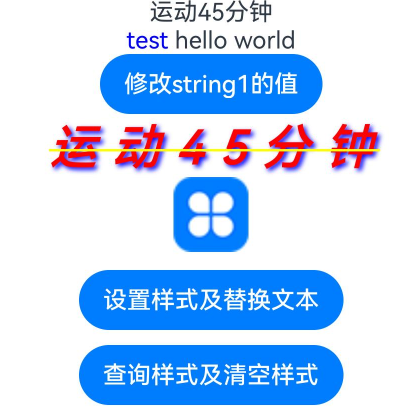
示例2(设置事件)
该示例通过styledKey、styledValue接口实现属性字符串绑定事件。
// xxx.ets
import { promptAction } from '@kit.ArkUI';
@Entry
@Component
struct styled_string_demo2 {
scroll: Scroller = new Scroller();
fontStyleAttr1: TextStyle = new TextStyle({ fontColor: Color.Blue });
clickGestureAttr: GestureStyle = new GestureStyle({
onClick: () => {
promptAction.showToast({ message: 'clickGestureAttr object trigger click event' })
this.backgroundColor1 = Color.Yellow
}
})
gestureStyleAttr: GestureStyle = new GestureStyle({
onClick: () => {
promptAction.showToast({ message: 'gestureStyleAttr object trigger click event' })
this.backgroundColor1 = Color.Green
},
onLongPress: () => {
promptAction.showToast({ message: 'gestureStyleAttr object trigger long press event' })
this.backgroundColor1 = Color.Orange
}
});
// 创建事件的对象mutableStyledString3
mutableStyledString3: MutableStyledString = new MutableStyledString("hello world", [{
start: 0,
length: 5,
styledKey: StyledStringKey.GESTURE,
styledValue: this.clickGestureAttr
},
{
start: 0,
length: 5,
styledKey: StyledStringKey.FONT,
styledValue: this.fontStyleAttr1
},
{
start: 6,
length: 5,
styledKey: StyledStringKey.GESTURE,
styledValue: this.gestureStyleAttr
},
{
start: 6,
length: 5,
styledKey: StyledStringKey.FONT,
styledValue: new TextStyle({ fontColor: Color.Pink })
}]);
@State fontColor1: ResourceColor = Color.Red;
@State backgroundColor1: ResourceColor | undefined = undefined;
controller3: TextController = new TextController();
async onPageShow() {
this.controller3.setStyledString(this.mutableStyledString3)
}
build() {
Column() {
Scroll(this.scroll) {
Column({ space: 30 }) {
Button("响应属性字符串事件改变背景色").backgroundColor(this.backgroundColor1).width('80%')
// 包含事件的属性字符串
Text(undefined, { controller: this.controller3 }).fontSize(30)
.copyOption(CopyOptions.InApp)
.draggable(true)
.clip(true)
}.width('100%')
}
.expandSafeArea([SafeAreaType.KEYBOARD])
.scrollable(ScrollDirection.Vertical)
.scrollBar(BarState.On)
.scrollBarColor(Color.Gray)
.scrollBarWidth(10)
.edgeEffect(EdgeEffect.None)
}
.width('100%')
}
}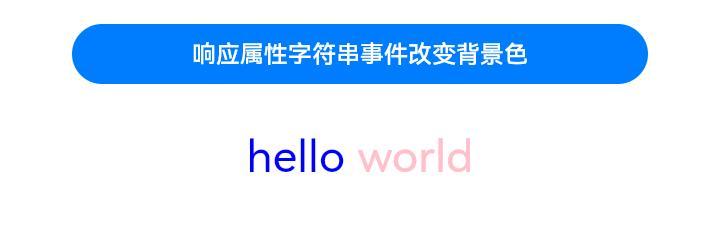
示例3(设置文本样式)
该示例通过getStyles、setStyle接口实现属性字符串查询和设置样式。
// xxx.ets
import { LengthMetrics, LengthUnit } from '@kit.ArkUI'
@Entry
@Component
struct styled_string_demo3 {
fontStyleAttr1: TextStyle = new TextStyle({ fontColor: Color.Blue });
fontStyleAttr2: StyledStringValue = new TextStyle({
fontColor: Color.Orange,
fontSize: LengthMetrics.vp(20),
fontWeight: FontWeight.Bolder,
fontStyle: FontStyle.Italic,
fontFamily: "Arial"
});
fontStyleAttr3: StyledStringValue = new TextStyle({
fontColor: Color.Orange,
fontSize: LengthMetrics.vp(20),
fontWeight: FontWeight.Lighter,
fontStyle: FontStyle.Italic,
fontFamily: "Arial"
});
// 创建多重TextStyle样式的对象mutableStyledString1
mutableStyledString1: MutableStyledString = new MutableStyledString("运动45分钟", [{
start: 0,
length: 2,
styledKey: StyledStringKey.FONT,
styledValue: this.fontStyleAttr3
}, {
start: 2,
length: 2,
styledKey: StyledStringKey.FONT,
styledValue: this.fontStyleAttr2
}
]);
// 创建有多种样式组合对象mutableStyledString2
mutableStyledString2: MutableStyledString = new MutableStyledString("test hello world", [{
start: 0,
length: 5,
styledKey: StyledStringKey.FONT,
styledValue: this.fontStyleAttr1
}, {
start: 0,
length: 5,
styledKey: StyledStringKey.DECORATION,
styledValue: new DecorationStyle({ type: TextDecorationType.LineThrough, color: Color.Blue })
}, {
start: 0,
length: 5,
styledKey: StyledStringKey.TEXT_SHADOW,
styledValue: new TextShadowStyle({
radius: 5,
type: ShadowType.COLOR,
color: Color.Yellow,
offsetX: 10,
offsetY: -10
})
}, {
start: 0,
length: 5,
styledKey: StyledStringKey.BASELINE_OFFSET,
styledValue: new BaselineOffsetStyle(LengthMetrics.px(20))
}, {
start: 0,
length: 5,
styledKey: StyledStringKey.LETTER_SPACING,
styledValue: new LetterSpacingStyle(new LengthMetrics(10, LengthUnit.VP))
}, {
start: 6,
length: 5,
styledKey: StyledStringKey.BASELINE_OFFSET,
styledValue: new BaselineOffsetStyle(LengthMetrics.fp(10))
}
]);
@State fontColor1: ResourceColor = Color.Red;
controller: TextController = new TextController();
options: TextOptions = { controller: this.controller };
controller2: TextController = new TextController();
spanStyle1: SpanStyle = {
start: 0,
length: 5,
styledKey: StyledStringKey.FONT,
styledValue: new TextStyle({ fontColor: Color.Pink })
};
async onPageShow() {
this.controller.setStyledString(this.mutableStyledString1)
this.controller2.setStyledString(this.mutableStyledString2)
}
build() {
Column() {
Column({ space: 10 }) {
// 显示配了字体各种样式的属性字符串,Text组件亦配置冲突部分生效属性字符串配置,未冲突区间生效Text组件属性设置值
Text(undefined, this.options)
.fontColor(this.fontColor1)
.font({ size: 20, weight: 500, style: FontStyle.Normal })
// 显示配置了文本阴影、划线、字符间距、基线偏移量的属性字符串,Text组件亦配置生效属性字符串配置
Text(undefined, { controller: this.controller2 })
.fontSize(30)
.copyOption(CopyOptions.InApp)
.draggable(true)
.decoration({ type: TextDecorationType.Overline, color: Color.Pink })
.textShadow({
radius: 10,
type: ShadowType.COLOR,
color: Color.Green,
offsetX: -10,
offsetY: 10
})
Button('查询字体样式')
.onClick(() => {
let styles = this.mutableStyledString1.getStyles(0, this.mutableStyledString1.length)
if (styles.length !== 0) {
for (let i = 0; i < styles.length; i++) {
console.info('mutableStyledString1 style object start:' + styles[i].start)
console.info('mutableStyledString1 style object length:' + styles[i].length)
console.info('mutableStyledString1 style object key:' + styles[i].styledKey)
if (styles[i].styledKey === 0) {
let fontAttr = styles[i].styledValue as TextStyle;
console.info('mutableStyledString1 fontColor:' + fontAttr.fontColor)
console.info('mutableStyledString1 fontSize:' + fontAttr.fontSize)
console.info('mutableStyledString1 fontWeight:' + fontAttr.fontWeight)
console.info('mutableStyledString1 fontStyle:' + fontAttr.fontStyle)
console.info('mutableStyledString1 fontStyle:' + fontAttr.fontFamily)
}
}
}
})
.margin({ top: 10 })
Button('查询其他文本样式')
.onClick(() => {
let styles = this.mutableStyledString2.getStyles(0, this.mutableStyledString2.length)
if (styles.length !== 0) {
for (let i = 0; i < styles.length; i++) {
console.info('mutableStyledString2 style object start:' + styles[i].start)
console.info('mutableStyledString2 style object length:' + styles[i].length)
console.info('mutableStyledString2 style object key:' + styles[i].styledKey)
if (styles[i].styledKey === 1) {
let decoAttr = styles[i].styledValue as DecorationStyle;
console.info('mutableStyledString2 decoration type:' + decoAttr.type)
console.info('mutableStyledString2 decoration color:' + decoAttr.color)
}
if (styles[i].styledKey === 2) {
let baselineAttr = styles[i].styledValue as BaselineOffsetStyle;
console.info('mutableStyledString2 baselineOffset:' + baselineAttr.baselineOffset)
}
if (styles[i].styledKey === 3) {
let letterAttr = styles[i].styledValue as LetterSpacingStyle;
console.info('mutableStyledString2 letterSpacing:' + letterAttr.letterSpacing)
}
if (styles[i].styledKey === 4) {
let textShadowAttr = styles[i].styledValue as TextShadowStyle;
let shadowValues = textShadowAttr.textShadow;
if (shadowValues.length > 0) {
for (let j = 0; j < shadowValues.length; j++) {
console.info('mutableStyledString2 textShadow type:' + shadowValues[j].type);
console.info('mutableStyledString2 textShadow radius:' + shadowValues[j].radius);
console.info('mutableStyledString2 textShadow color:' + shadowValues[j].color);
console.info('mutableStyledString2 textShadow offsetX:' + shadowValues[j].offsetX);
console.info('mutableStyledString2 textShadow offsetY:' + shadowValues[j].offsetY);
}
}
}
}
}
})
.margin({ top: 10 })
Button('更新mutableStyledString1样式')
.onClick(() => {
this.mutableStyledString1.setStyle(this.spanStyle1)
this.controller.setStyledString(this.mutableStyledString1)
})
.margin({ top: 10 })
}.width('100%')
}
.width('100%')
}
}
示例4(设置图片)
该示例通过ImageAttachment接口实现属性字符串设置图片。
// xxx.ets
import { image } from '@kit.ImageKit'
import { LengthMetrics } from '@kit.ArkUI'
@Entry
@Component
struct styled_string_demo4 {
@State message: string = 'Hello World'
imagePixelMap: image.PixelMap | undefined = undefined
@State imagePixelMap3: image.PixelMap | undefined = undefined
mutableStr: MutableStyledString = new MutableStyledString('123');
controller: TextController = new TextController();
mutableStr2: MutableStyledString = new MutableStyledString('This is set decoration line style to the mutableStr2', [{
start: 0,
length: 15,
styledKey: StyledStringKey.DECORATION,
styledValue: new DecorationStyle({
type: TextDecorationType.Overline,
color: Color.Orange,
style: TextDecorationStyle.DOUBLE
})
}])
async aboutToAppear() {
console.info("aboutToAppear initial imagePixelMap")
this.imagePixelMap = await this.getPixmapFromMedia($r('app.media.icon'))
}
private async getPixmapFromMedia(resource: Resource) {
let unit8Array = await getContext(this)?.resourceManager?.getMediaContent({
bundleName: resource.bundleName,
moduleName: resource.moduleName,
id: resource.id
})
let imageSource = image.createImageSource(unit8Array.buffer.slice(0, unit8Array.buffer.byteLength))
let createPixelMap: image.PixelMap = await imageSource.createPixelMap({
desiredPixelFormat: image.PixelMapFormat.RGBA_8888
})
await imageSource.release()
return createPixelMap
}
build() {
Row() {
Column({ space: 5 }) {
Text(undefined, { controller: this.controller })
.copyOption(CopyOptions.InApp)
.draggable(true)
.fontSize(30)
Button('设置图片')
.onClick(() => {
if (this.imagePixelMap !== undefined) {
this.mutableStr = new MutableStyledString(new ImageAttachment({
value: this.imagePixelMap,
size: { width: 50, height: 50 },
layoutStyle: { borderRadius: LengthMetrics.vp(10) },
verticalAlign: ImageSpanAlignment.BASELINE,
objectFit: ImageFit.Contain
}))
this.controller.setStyledString(this.mutableStr)
}
})
Button('Image之Append')
.onClick(() => {
let str = new StyledString('123')
this.mutableStr.appendStyledString(str)
this.controller.setStyledString(this.mutableStr)
})
Button('Image之Insert 前')
.onClick(() => {
this.mutableStr.insertString(0, '123')
this.controller.setStyledString(this.mutableStr)
})
Button('Image之Insert 后')
.onClick(() => {
this.mutableStr.insertString(1, '123')
this.controller.setStyledString(this.mutableStr)
})
Button('Image之replace')
.onClick(() => {
this.mutableStr.replaceString(2, 5, "789")
this.controller.setStyledString(this.mutableStr)
})
Button('Image之Get')
.onClick(() => {
let imageArray = this.mutableStr.getStyles(0, 1, StyledStringKey.IMAGE)
for (let i = 0; i < imageArray.length; ++i) {
console.info('mutableStr start ' + imageArray[i].start + ' length ' + imageArray[i].length + ' type ' + imageArray[i].styledKey)
if (imageArray[i].styledKey === 300) {
let attachment = imageArray[i].styledValue as ImageAttachment
this.imagePixelMap3 = attachment.value
console.info('mutableStr value ' + JSON.stringify(attachment.value))
if (attachment.size !== undefined) {
console.info('mutableStr size width ' + attachment.size.width + ' height ' + attachment.size.height)
}
console.info('mutableStr vertical ' + attachment.verticalAlign)
console.info('mutableStr fit ' + attachment.objectFit)
if (attachment.layoutStyle !== undefined) {
let radius = attachment.layoutStyle.borderRadius as BorderRadiuses
console.info('mutableStr radius ' + JSON.stringify(radius))
}
}
}
})
Image(this.imagePixelMap3).width(50).height(50)
}
.width('100%')
}
.height('100%')
}
}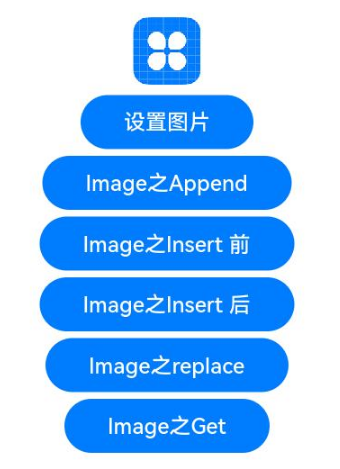
示例5(设置文本行高和段落样式)
该示例通过LineHeightStyle、ParagraphStyle接口实现属性字符串设置文本行高和段落样式。
import { LengthMetrics } from '@kit.ArkUI'
const canvasWidth = 1000
const canvasHeight = 100
class LeadingMarginCreator {
private settings: RenderingContextSettings = new RenderingContextSettings(true)
private offscreenCanvas: OffscreenCanvas = new OffscreenCanvas(canvasWidth, canvasHeight)
private offContext: OffscreenCanvasRenderingContext2D = this.offscreenCanvas.getContext("2d", this.settings)
public static instance: LeadingMarginCreator = new LeadingMarginCreator()
public genSquareMark(fontSize: number): PixelMap {
this.offContext = this.offscreenCanvas.getContext("2d", this.settings)
this.clearCanvas()
const coordinate = fontSize * (1 - 1 / 1.5) / 2
const sideLength = fontSize / 1.5
this.offContext.fillRect(coordinate, coordinate, sideLength, sideLength)
return this.offContext.getPixelMap(0, 0, fontSize, fontSize)
}
private clearCanvas() {
this.offContext.clearRect(0, 0, canvasWidth, canvasHeight)
}
}
@Entry
@Component
struct Index {
private leadingMarkCreatorInstance = LeadingMarginCreator.instance
leadingMarginPlaceholder1: LeadingMarginPlaceholder = {
pixelMap: this.leadingMarkCreatorInstance.genSquareMark(24),
size:[15, 15]
}
titleParagraphStyleAttr: ParagraphStyle = new ParagraphStyle({ textAlign: TextAlign.Center });
//第一段落首行缩进15vp
paragraphStyleAttr1: ParagraphStyle = new ParagraphStyle({ textIndent: LengthMetrics.vp(15) });
//第二段落缩进15vp且首行有placeholder占位显示
paragraphStyleAttr2: ParagraphStyle = new ParagraphStyle({ textAlign: TextAlign.Start, leadingMargin: this.leadingMarginPlaceholder1 });
//第三段落不设置缩进配置最大行数及超长显示方式
paragraphStyleAttr3: ParagraphStyle = new ParagraphStyle({ textAlign: TextAlign.End, maxLines: 1, wordBreak: WordBreak.BREAK_ALL, overflow: TextOverflow.Ellipsis});
//行高样式对象
lineHeightStyle1: LineHeightStyle= new LineHeightStyle(new LengthMetrics(24));
//创建含段落样式的对象paragraphStyledString1
paragraphStyledString1: StyledString = new StyledString("段落标题\n正文第一段落开始0123456789正文第一段落结束\n正文第二段落开始hello world正文第二段落结束\n正文第三段落ABCDEFGHIJKLMNOPQRSTUVWXYZ。", [
{
start: 0,
length: 4,
styledKey: StyledStringKey.PARAGRAPH_STYLE,
styledValue: this.titleParagraphStyleAttr
},
{
start: 0,
length: 4,
styledKey: StyledStringKey.LINE_HEIGHT,
styledValue: new LineHeightStyle(new LengthMetrics(50))
},{
start: 0,
length: 4,
styledKey: StyledStringKey.FONT,
styledValue: new TextStyle({ fontSize: LengthMetrics.vp(24), fontWeight: FontWeight.Bolder })
},
{
start: 5,
length: 3,
styledKey: StyledStringKey.PARAGRAPH_STYLE,
styledValue: this.paragraphStyleAttr1
},
{
start: 5,
length: 20,
styledKey: StyledStringKey.LINE_HEIGHT,
styledValue: this.lineHeightStyle1
},
{
start: 32,
length: 5,
styledKey: StyledStringKey.PARAGRAPH_STYLE,
styledValue: this.paragraphStyleAttr2
},
{
start: 32,
length: 20,
styledKey: StyledStringKey.LINE_HEIGHT,
styledValue: this.lineHeightStyle1
},
{
start: 60,
length: 5,
styledKey: StyledStringKey.PARAGRAPH_STYLE,
styledValue: this.paragraphStyleAttr3
},
{
start: 60,
length: 5,
styledKey: StyledStringKey.LINE_HEIGHT,
styledValue: this.lineHeightStyle1
}
]);
controller: TextController = new TextController();
async onPageShow() {
this.controller.setStyledString(this.paragraphStyledString1)
}
build() {
Row() {
Column( { space : 5 }) {
Text(undefined, { controller: this.controller })
.width(240)
.borderWidth(1)
.copyOption(CopyOptions.InApp)
.draggable(true)
//查询段落样式
Text()
.onClick(() => {
let styles = this.paragraphStyledString1.getStyles(0, this.paragraphStyledString1.length)
if (styles.length !== 0) {
for (let i = 0; i < styles.length; i++) {
console.info('paragraphStyledString1 style object start:' + styles[i].start)
console.info('paragraphStyledString1 style object length:' + styles[i].length)
console.info('paragraphStyledString1 style object key:' + styles[i].styledKey)
if (styles[i].styledKey === 200) {
let paraAttr = styles[i].styledValue as ParagraphStyle;
console.info('paragraphStyledString1 textAlign:' + paraAttr.textAlign)
console.info('paragraphStyledString1 textIndent:' + paraAttr.textIndent)
console.info('paragraphStyledString1 maxLines:' + paraAttr.maxLines)
console.info('paragraphStyledString1 wordBreak:' + paraAttr.wordBreak)
console.info('paragraphStyledString1 leadingMargin:' + paraAttr.leadingMargin)
console.info('paragraphStyledString1 overflow:' + paraAttr.overflow)
}
}
}
})
.margin({ top: 10 })
}
.width('100%')
}
.height('100%')
}
}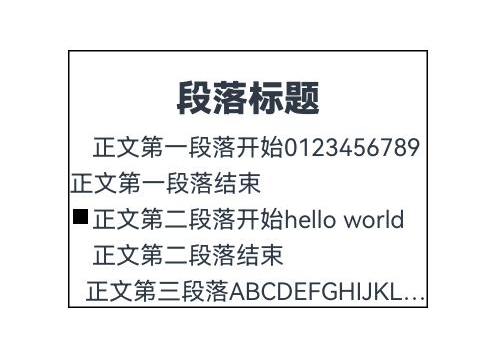
示例6(设置自定义绘制Span)
该示例通过CustomSpan接口实现属性字符串设置自定义绘制Span。
// xxx.ets
import { drawing } from '@kit.ArkGraphics2D'
import { image } from '@kit.ImageKit'
import { LengthMetrics } from '@kit.ArkUI'
class MyCustomSpan extends CustomSpan {
constructor(word: string, width: number, height: number) {
super();
this.word = word;
this.width = width;
this.height = height;
}
onMeasure(measureInfo: CustomSpanMeasureInfo): CustomSpanMetrics {
return { width: this.width, height: this.height };
}
onDraw(context: DrawContext, options: CustomSpanDrawInfo) {
let canvas = context.canvas;
const brush = new drawing.Brush();
brush.setColor({ alpha: 255, red: 0, green: 74, blue: 175 });
const font = new drawing.Font();
font.setSize(25);
const textBlob = drawing.TextBlob.makeFromString(this.word, font, drawing.TextEncoding.TEXT_ENCODING_UTF8);
canvas.attachBrush(brush);
canvas.drawRect({
left: options.x + 10,
right: options.x + vp2px(this.width) - 10,
top: options.lineTop + 10,
bottom: options.lineBottom - 10
});
brush.setColor({ alpha: 255, red: 23, green: 169, blue: 141 });
canvas.attachBrush(brush);
canvas.drawTextBlob(textBlob, options.x + 20, options.lineBottom - 15);
canvas.detachBrush();
}
setWord(word: string) {
this.word = word;
}
width: number = 160;
word: string = "drawing";
height: number = 10;
}
@Entry
@Component
struct styled_string_demo6 {
customSpan2: MyCustomSpan = new MyCustomSpan("change", 130, 10);
customSpan1: MyCustomSpan = new MyCustomSpan("Hello", 80, 10);
customSpan3: MyCustomSpan = new MyCustomSpan("World", 80, 40);
style2: MutableStyledString = new MutableStyledString(this.customSpan2);
style1: MutableStyledString = new MutableStyledString(this.customSpan1);
textStyle: MutableStyledString = new MutableStyledString("123");
textController: TextController = new TextController();
imagePixelMap: image.PixelMap | undefined = undefined;
isPageShow: boolean = true;
private async getPixmapFromMedia(resource: Resource) {
let unit8Array = await getContext(this)?.resourceManager?.getMediaContent({
bundleName: resource.bundleName,
moduleName: resource.moduleName,
id: resource.id
});
let imageSource = image.createImageSource(unit8Array.buffer.slice(0, unit8Array.buffer.byteLength));
let createPixelMap: image.PixelMap = await imageSource.createPixelMap({
desiredPixelFormat: image.PixelMapFormat.RGBA_8888,
desiredSize: { width: 50, height: 50 }
});
await imageSource.release();
return createPixelMap;
}
async onPageShow() {
if (!this.isPageShow) {
return
}
this.isPageShow = false;
this.style1.appendStyledString(new MutableStyledString("文本绘制 示例代码 CustomSpan", [
{
start: 0,
length: 5,
styledKey: StyledStringKey.FONT,
styledValue: new TextStyle({ fontColor: Color.Pink })
}, {
start: 5,
length: 5,
styledKey: StyledStringKey.FONT,
styledValue: new TextStyle({ fontColor: Color.Orange, fontStyle: FontStyle.Italic })
}, {
start: 10,
length: 500,
styledKey: StyledStringKey.FONT,
styledValue: new TextStyle({ fontColor: Color.Green, fontWeight: FontWeight.Bold })
}
]))
this.style1.appendStyledString(new StyledString(this.customSpan3))
this.style1.appendStyledString(new StyledString("自定义绘制", [{
start: 0,
length: 5,
styledKey: StyledStringKey.FONT,
styledValue: new TextStyle({ fontColor: Color.Green, fontSize: LengthMetrics.px(50) })
}]))
this.textController.setStyledString(this.style1)
this.imagePixelMap = await this.getPixmapFromMedia($r('sys.media.ohos_ic_public_voice')).then()
}
build() {
Row() {
Column() {
Text(undefined, { controller: this.textController })
.copyOption(CopyOptions.InApp)
.fontSize(30)
}
.width('100%')
}
.height('100%')
}
}
示例7(支持存储自定义扩展信息)
该示例通过UserDataSpan接口实现属性字符串支持存储自定义扩展信息的功能。
// xxx.ets
class MyUserDateSpan extends UserDataSpan {
constructor(name: string, age: number) {
super()
this.name = name
this.age = age
}
name: string
age: number
}
@Entry
@Component
struct styled_string_demo7 {
@State name: string = "world"
@State age: number = 10
controller: TextController = new TextController()
styleString: MutableStyledString = new MutableStyledString("hello world", [{
start: 0,
length: 11,
styledKey: StyledStringKey.USER_DATA,
styledValue: new MyUserDateSpan("hello", 21)
}])
onPageShow(): void {
this.controller.setStyledString(this.styleString)
}
build() {
Column() {
Text(undefined, { controller: this.controller })
Button("get user data").onClick(() => {
let arr = this.styleString.getStyles(0, this.styleString.length)
let userDataSpan = arr[0].styledValue as MyUserDateSpan
this.name = userDataSpan.name
this.age = userDataSpan.age
})
Text("name:" + this.name + " age: " + this.age)
}.width('100%').height(250).padding({ left: 35, right: 35, top: 35 })
}
}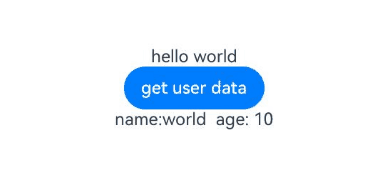

























 1804
1804

 被折叠的 条评论
为什么被折叠?
被折叠的 条评论
为什么被折叠?








