往期鸿蒙全套实战文章必看:
导航转场
导航转场是页面的路由转场方式,也就是一个界面消失,另外一个界面出现的动画效果。开发者也可以自定义导航转场的动画效果,具体请参考Navigation示例3。
导航转场推荐使用Navigation组件实现,可搭配NavDestination组件实现导航功能。
完整的代码示例和效果如下。
创建导航页
实现步骤为:
1.使用Navigation创建导航主页,并创建路由栈NavPathStack以此来实现不同页面之间的跳转。
2.在Navigation中增加List组件,来定义导航主页中不同的一级界面。
3.在List内的组件添加onClick方法,并在其中使用路由栈NavPathStack的pushPathByName方法,使组件可以在点击之后从当前页面跳转到输入参数name在路由表内对应的页面。
//PageOne.ets
@Entry
@Component
struct NavigationDemo {
@Provide('pathInfos') pathInfos: NavPathStack = new NavPathStack();
private listArray: Array<string> = ['WLAN', 'Bluetooth', 'Personal Hotpot', 'Connect & Share'];
build() {
Column() {
Navigation(this.pathInfos) {
TextInput({ placeholder: '输入关键字搜索' })
.width('90%')
.height(40)
.margin({ bottom: 10 })
// 通过List定义导航的一级界面
List({ space: 12, initialIndex: 0 }) {
ForEach(this.listArray, (item: string) => {
ListItem() {
Row() {
Row() {
Text(`${item.slice(0, 1)}`)
.fontColor(Color.White)
.fontSize(14)
.fontWeight(FontWeight.Bold)
}
.width(30)
.height(30)
.backgroundColor('#a8a8a8')
.margin({ right: 20 })
.borderRadius(20)
.justifyContent(FlexAlign.Center)
Column() {
Text(item)
.fontSize(16)
.margin({ bottom: 5 })
}
.alignItems(HorizontalAlign.Start)
Blank()
Row()
.width(12)
.height(12)
.margin({ right: 15 })
.border({
width: { top: 2, right: 2 },
color: 0xcccccc
})
.rotate({ angle: 45 })
}
.borderRadius(15)
.shadow({ radius: 100, color: '#ededed' })
.width('90%')
.alignItems(VerticalAlign.Center)
.padding({ left: 15, top: 15, bottom: 15 })
.backgroundColor(Color.White)
}
.width('100%')
.onClick(() => {
this.pathInfos.pushPathByName(`${item}`, '详情页面参数')//将name指定的NaviDestination页面信息入栈,传递的参数为param
})
}, (item: string): string => item)
}
.listDirection(Axis.Vertical)
.edgeEffect(EdgeEffect.Spring)
.sticky(StickyStyle.Header)
.chainAnimation(false)
.width('100%')
}
.width('100%')
.mode(NavigationMode.Auto)
.title('设置') // 设置标题文字
}
.size({ width: '100%', height: '100%' })
.backgroundColor(0xf4f4f5)
}
}创建导航子页
导航子页1实现步骤为:
1.使用NavDestination,来创建导航子页CommonPage。
2.创建路由栈NavPathStack并在onReady时进行初始化,获取当前所在的页面栈,以此来实现不同页面之间的跳转。
3.在子页面内的组件添加onClick,并在其中使用路由栈NavPathStack的pop方法,使组件可以在点击之后弹出路由栈栈顶元素实现页面的返回。
.onClick(() => {
//弹出路由栈栈顶元素,返回上个页面
this.pathInfos.pop();
})
}
.size({ width: '100%', height: '100%' })
}.title(`${this.name}`)
.onReady((ctx: NavDestinationContext) => {
//NavDestinationContext获取当前所在的页面栈
this.pathInfos = ctx.pathStack;
})
}
}导航子页2实现步骤为:
1.使用NavDestination,来创建导航子页SharePage。
2.创建路由栈NavPathStack并在onReady时进行初始化,获取当前所在的页面栈,以此来实现不同页面之间的跳转。
3.在子页面内的组件添加onClick,并在其中使用路由栈NavPathStack的pushPathByName方法,使组件可以在点击之后从当前页面跳转到输入参数name在路由表内对应的页面。
//PageTwo.ets
@Builder
export function MySharePageBuilder(name: string, param: string) {
MySharePage({ name: name })
}
@Component
export struct MySharePage {
pathInfos: NavPathStack = new NavPathStack();
name: String = '';
private listArray: Array<string> = ['Projection', 'Print', 'VPN', 'Private DNS', 'NFC'];
build() {
NavDestination() {
Column() {
List({ space: 12, initialIndex: 0 }) {
ForEach(this.listArray, (item: string) => {
ListItem() {
Row() {
Row() {
Text(`${item.slice(0, 1)}`)
.fontColor(Color.White)
.fontSize(14)
.fontWeight(FontWeight.Bold)
}
.width(30)
.height(30)
.backgroundColor('#a8a8a8')
.margin({ right: 20 })
.borderRadius(20)
.justifyContent(FlexAlign.Center)
Column() {
Text(item)
.fontSize(16)
.margin({ bottom: 5 })
}
.alignItems(HorizontalAlign.Start)
Blank()
Row()
.width(12)
.height(12)
.margin({ right: 15 })
.border({
width: { top: 2, right: 2 },
color: 0xcccccc
})
.rotate({ angle: 45 })
}
.borderRadius(15)
.shadow({ radius: 100, color: '#ededed' })
.width('90%')
.alignItems(VerticalAlign.Center)
.padding({ left: 15, top: 15, bottom: 15 })
.backgroundColor(Color.White)
}
.width('100%')
.onClick(() => {
this.pathInfos.pushPathByName(`${item}`, '页面设置参数')
})
}, (item: string): string => item)
}
.listDirection(Axis.Vertical)
.edgeEffect(EdgeEffect.Spring)
.sticky(StickyStyle.Header)
.width('100%')
}
.size({ width: '100%', height: '100%' })
}.title(`${this.name}`)
.onReady((ctx: NavDestinationContext) => {
//NavDestinationContext获取当前所在的页面栈
this.pathInfos = ctx.pathStack;
})
}
}创建路由跳转
实现步骤为:
1.工程配置文件module.json5中配置 {"routerMap": "$profile:route_map"}。
2.route_map.json中配置全局路由表,路由栈NavPathStack可根据路由表中的name将对应页面信息入栈。
{
"routerMap" : [
{
"name" : "WLAN",
"pageSourceFile" : "src/main/ets/pages/PageOne.ets",
"buildFunction" : "MyCommonPageBuilder"
},
{
"name" : "Bluetooth",
"pageSourceFile" : "src/main/ets/pages/PageOne.ets",
"buildFunction" : "MyCommonPageBuilder"
},
{
"name" : "Personal Hotpot",
"pageSourceFile" : "src/main/ets/pages/PageOne.ets",
"buildFunction" : "MyCommonPageBuilder"
},
{
"name" : "Connect & Share",
"pageSourceFile" : "src/main/ets/pages/PageTwo.ets",
"buildFunction" : "MySharePageBuilder"
},
{
"name" : "Projection",
"pageSourceFile" : "src/main/ets/pages/PageOne.ets",
"buildFunction" : "MyCommonPageBuilder"
},
{
"name" : "Print",
"pageSourceFile" : "src/main/ets/pages/PageOne.ets",
"buildFunction" : "MyCommonPageBuilder"
},
{
"name" : "VPN",
"pageSourceFile" : "src/main/ets/pages/PageOne.ets",
"buildFunction" : "MyCommonPageBuilder"
},
{
"name" : "Private DNS",
"pageSourceFile" : "src/main/ets/pages/PageOne.ets",
"buildFunction" : "MyCommonPageBuilder"
},
{
"name" : "NFC",
"pageSourceFile" : "src/main/ets/pages/PageOne.ets",
"buildFunction" : "MyCommonPageBuilder"
}
]
}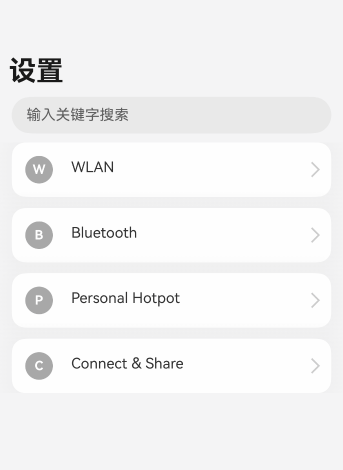
看完三件事❤️
- 如果你觉得这篇内容对你还蛮有帮助,我想邀请你帮我三个小忙:
- 点赞,转发,有你们的 『点赞和评论』,才是我创造的动力。
- 关注作者,不定期分享原创知识。
- 同时可以期待后续文章ing🚀。
























 463
463

 被折叠的 条评论
为什么被折叠?
被折叠的 条评论
为什么被折叠?








