Docker CI: 基于 Dockerfile 构建 WebTestbed 新镜像
一、概述
基于 Docker 集成 CI 环境。涉及技术:Linux(Ubuntu 14.04), Docker, Jenkins, Git/Gitlab, Web/Httpbin, Python/Pytest, UI/Selenium, Robotframework, Grid Server, Appium 等。
架构图如下:

二、Docker 平台(Ubuntu 14.04):基于 Dockerfile 构建 WebTestbed 新镜像
# cd /vm/docker/robotframework
# sudo docker build -t rf .
文件清单
dockerfile
FROM ubuntu:14.04
MAINTAINER Allan <mahuaping@roadoor.com>
ENV DEBIAN_FRONTEND noninteractive
ENV USER root
# VNC 配置
RUN apt-get update && \
apt-get install python-pip -y && \
apt-get install -y --no-install-recommends ubuntu-desktop && \
apt-get install -y gnome-panel gnome-settings-daemon metacity nautilus gnome-terminal && \
apt-get install wget && \
mkdir /root/.vnc
RUN wget https://bintray.com/artifact/download/tigervnc/stable/ubuntu-14.04LTS/amd64/tigervncserver_1.4.3-3ubuntu1_amd64.deb
RUN apt-get install libgnutls28 libtasn1-3-bin -y
RUN dpkg -i tigervncserver_1.4.3-3ubuntu1_amd64.deb
ADD xstartup /root/.vnc/xstartup
ADD passwd /root/.vnc/passwd
RUN chmod 600 /root/.vnc/passwd
# SSH 配置
RUN apt-get update && apt-get install -y openssh-server
RUN mkdir /var/run/sshd
RUN echo 'root:screencast' | chpasswd
# RUN sed -i 's/PermitRootLogin prohibit-password/PermitRootLogin yes/' /etc/ssh/sshd_config
RUN sed -i 's/PermitRootLogin without-password/PermitRootLogin yes/' /etc/ssh/sshd_config
# SSH login fix. Otherwise user is kicked off after login
RUN sed 's@session\s*required\s*pam_loginuid.so@session optional pam_loginuid.so@g' -i /etc/pam.d/sshd
ENV NOTVISIBLE "in users profile"
RUN echo "export VISIBLE=now" >> /etc/profile
# 编译器
RUN apt-get update && \
apt-get install vim -y && \
apt-get install gedit -y
#安装基本字体
RUN apt-get -qqy --no-install-recommends install \
fonts-ipafont-gothic \
xfonts-100dpi \
xfonts-75dpi \
xfonts-cyrillic \
xfonts-scalable
#安装文泉驿微米黑字体
RUN apt-get -qqy install ttf-wqy-microhei \
&& ln -snf /etc/fonts/conf.d/65-wqy-microhei.conf /etc/fonts/conf.d/69-language-selector-zh-cn.conf
# 时区:中国上海
ENV TZ=Asia/Shanghai
RUN ln -snf /usr/share/zoneinfo/$TZ /etc/localtime && echo $TZ > /etc/timezone
# 配置中文
RUN apt-get update && apt-get install -y locales
RUN locale-gen zh_CN.UTF-8 &&\
DEBIAN_FRONTEND=noninteractive dpkg-reconfigure locales
RUN locale-gen zh_CN.UTF-8
ENV LANG zh_CN.UTF-8
ENV LANGUAGE zh_CN:zh
ENV LC_ALL zh_CN.UTF-8
RUN sed -i '$a\set fileencodings=utf-8,ucs-bom,gb18030,gbk,gb2312,cp936' /etc/vim/vimrc
RUN sed -i '$a\set encoding=utf-8' /etc/vim/vimrc
# 安装 Git
RUN apt-get install git -y
# 设置 Java(Jenkins CI)
RUN echo oracle-java8-installer shared/accepted-oracle-license-v1-1 select true | /usr/bin/debconf-set-selections
RUN add-apt-repository ppa:webupd8team/java
RUN apt-get update
RUN apt-get install openjdk-8-jdk -y
RUN apt-get install oracle-java8-set-default
# 配置 pip.conf
ADD pip.conf /root/.pip/pip.conf
# 搭建 robotframework 框架
ADD setuptools-19.2.zip setuptools-19.2.zip
RUN unzip setuptools-19.2.zip
RUN python setuptools-19.2/setup.py install
RUN apt-get install build-essential libssl-dev libffi-dev python-dev -y
RUN apt-get install python-wxgtk2.8 -y
RUN pip install requests
RUN pip install xlrd
RUN pip install xlwt
RUN pip install natsort
RUN pip install selenium==3.13.0
RUN pip install --default-timeout=10000 robotframework
RUN pip install --default-timeout=10000 robotframework-ride
RUN pip install --default-timeout=10000 robotframework-selenium2library
RUN pip install --default-timeout=10000 robotframework-databaselibrary
RUN pip install robotfixml
# python -m robotfixml example.xml fixed.xml
RUN pip --default-timeout=100000 install pymysql
RUN pip install enum
# 设置 chrome & chromedriver
RUN apt-get install libxss1 libappindicator1 libindicator7 fonts-liberation xdg-utils -y
ADD google-chrome_amd64.deb google-chrome_amd64.deb
RUN apt list google-chrome*.deb
RUN dpkg -i google-chrome*.deb
RUN sed -i '$s/.*/& --no-sandbox --start-maximized/' /usr/bin/google-chrome
RUN ln -s /opt/google/chrome/chrome /usr/bin/chrome
ADD chromedriver chromedriver
RUN chmod +x chromedriver
RUN mv -f chromedriver /usr/local/share/chromedriver
RUN ln -s /usr/local/share/chromedriver /usr/local/bin/chromedriver
RUN ln -s /usr/local/share/chromedriver /usr/bin/chromedriver
# 设置工程
RUN mkdir /var/project
ADD testrunner.py testrunner.py
ADD unic.py unic.py
ADD element.py element.py
RUN mv -f testrunner.py /usr/local/lib/python2.7/dist-packages/robotide/contrib/testrunner/testrunner.py
RUN mv -f unic.py /usr/local/lib/python2.7/dist-packages/robot/utils/unic.py
RUN mv -f element.py /usr/local/lib/python2.7/dist-packages/SeleniumLibrary/keywords/element.py
# 启动 SSH 和 vnc
RUN apt-get install supervisor -y
ADD vnc.sh /root/.vnc/vnc.sh
RUN chmod a+x /root/.vnc/vnc.sh
ADD supervisord.conf /etc/supervisord.conf
ADD start.sh /opt
RUN chmod a+x /opt/start.sh
ENTRYPOINT ["/opt/start.sh"]
EXPOSE 22
EXPOSE 5901
passwd
配置密码
pip.conf
[global]
index-url=http://mirrors.aliyun.com/pypi/simple/
[install]
trusted-host=mirrors.aliyun.com
xstartup
#!/bin/sh
export XKL_XMODMAP_DISABLE=1
unset SESSION_MANAGER
unset DBUS_SESSION_BUS_ADDRESS
[ -x /etc/vnc/xstartup ] && exec /etc/vnc/xstartup
[ -r $HOME/.Xresources ] && xrdb $HOME/.Xresources
xsetroot -solid grey
vncconfig -iconic &
gnome-panel &
gnome-settings-daemon &
metacity &
nautilus &
gnome-terminal &
vnc.sh
#!/bin/bash
while [ 1 ]
do
ps -fe|grep Xvnc |grep -v grep
if [ $? -ne 0 ]
then
echo "start vnc ..."
rm -f /tmp/.X1-lock
rm -f /tmp/.X11-unix/X1
/usr/bin/vncserver :1 -geometry 1280x800 -depth 24
else
echo "vnc is running"
fi
sleep 30
done
supervisord.conf
[supervisord]
nodaemon=true
[program:vnc]
command=/root/.vnc/vnc.sh
autorestart=true
priority=200
start.sh
#!/bin/bash
/usr/sbin/sshd -D &
/usr/bin/supervisord -c /etc/supervisord.conf
三、查看并运行 WebTestbed 镜像
--name:容器名
--restart:自动启动
--shm-size:内存大小,1g 防止浏览器 crashed
-d:daemon 守护进程
-p:publlish 端口,5901是 webtest VNC 端口,1022 是 SSH 端口
# sudo docker images
# sudo docker run --name webtest --restart always --shm-size=1g -d -p 5901:5901 -p 1022:22 rf
# sudo docker ps
四、VNC Viewer 打开容器 webtest
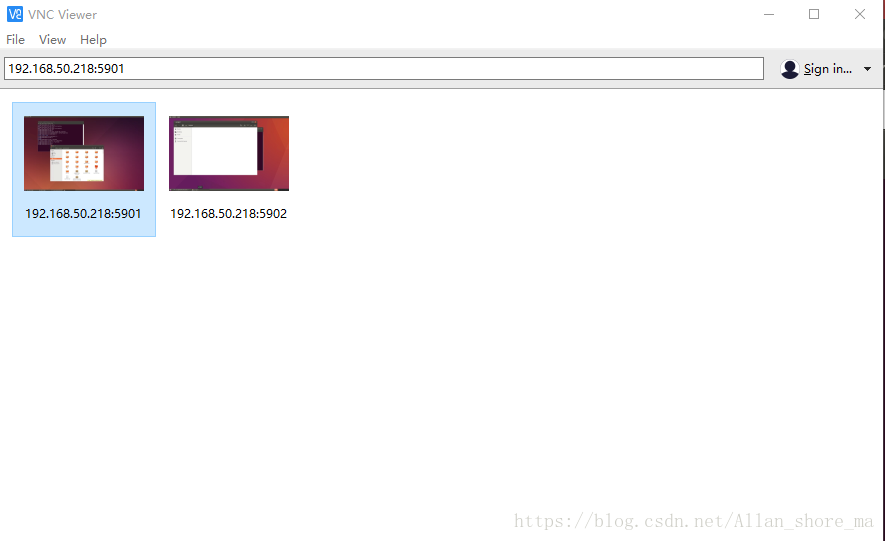
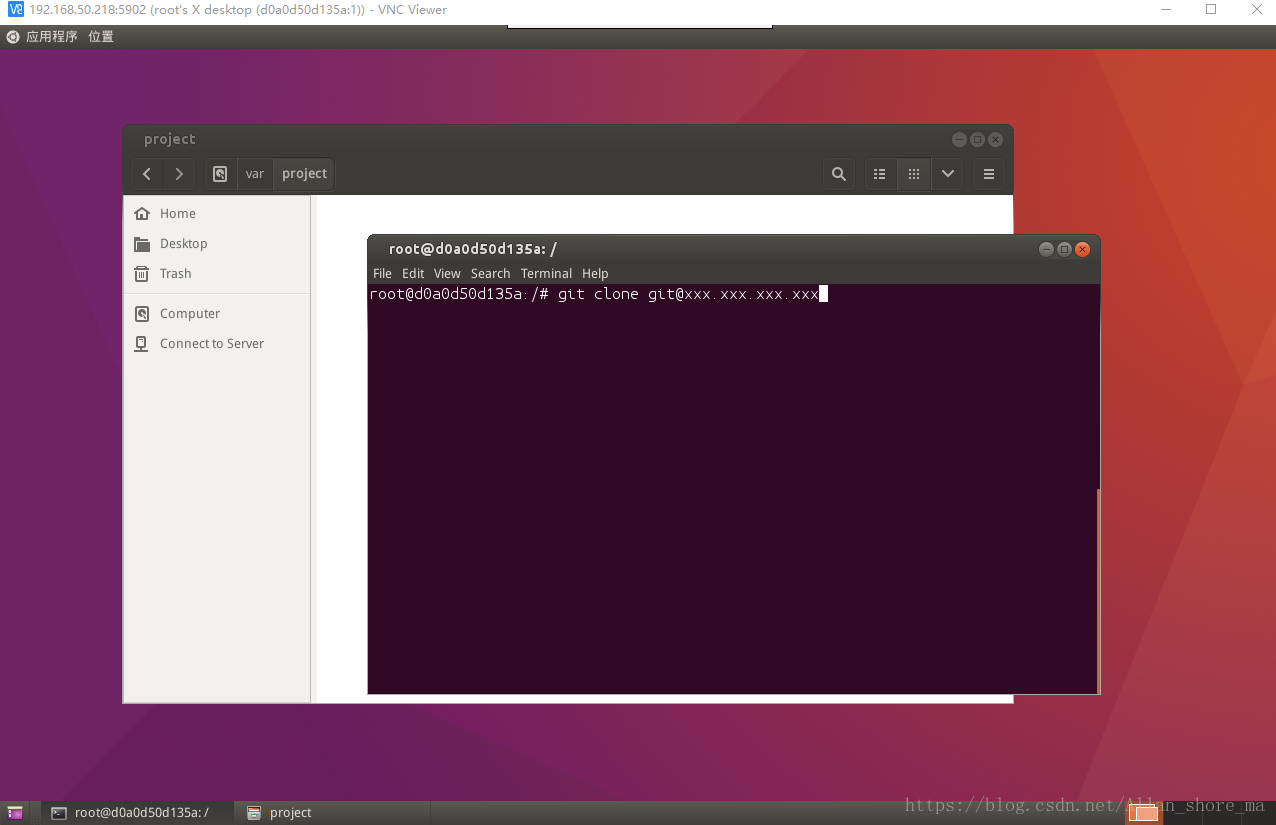










 本文介绍如何使用Docker集成CI环境构建WebTestbed镜像,涵盖Linux(Ubuntu14.04)、Docker、Jenkins、Git、Web/Httpbin、Python/Pytest、UI/Selenium、Robotframework、GridServer、Appium等技术。
本文介绍如何使用Docker集成CI环境构建WebTestbed镜像,涵盖Linux(Ubuntu14.04)、Docker、Jenkins、Git、Web/Httpbin、Python/Pytest、UI/Selenium、Robotframework、GridServer、Appium等技术。

















 被折叠的 条评论
为什么被折叠?
被折叠的 条评论
为什么被折叠?








