fd(0.5)
left(5)
circle(80,45)
for i in range(10):
fd(2)
left(1)
circle(80,25)
for i in range(20):
fd(1)
left(4)
circle(50,50)
time.sleep(0.1)
circle(120,55)
speed(0)
seth(-90)
fd(70)
right(150)
fd(20)
left(140)
circle(140,90)
left(30)
circle(160,100)
left(130)
fd(25)
penup()
right(150)
circle(40,80)
pendown()
left(115)
fd(60)
penup()
left(180)
fd(60)
pendown()
end_fill()
right(120)
circle(-50,50)
circle(-20,90)
speed(1)
fd(75)
speed(0)
circle(90,110)
penup()
left(162)
fd(185)
left(170)
pendown()
circle(200,10)
circle(100,40)
circle(-52,115)
left(20)
circle(100,20)
circle(300,20)
speed(1)
fd(250)
penup()
speed(0)
left(180)
fd(250)
circle(-300,7)
right(80)
circle(200,5)
pendown()
left(60)
begin_fill()
fillcolor(‘green’)
circle(-80,100)
right(90)
fd(10)
left(20)
circle(-63,127)
end_fill()
penup()
left(50)
fd(20)
left(180)
pendown()
circle(200,25)
penup()
right(150)
fd(180)
right(40)
pendown()
begin_fill()
fillcolor(‘green’)
circle(-100,80)
right(150)
fd(10)
left(60)
circle(-80,98)
end_fill()
penup()
left(60)
fd(13)
left(180)
pendown()
speed(1)
circle(-200,23)
exitonclick()
### 实时时钟
效果图:

**源码:**
coding=utf-8
import turtle
from datetime import *
抬起画笔,向前运动一段距离放下
def Skip(step):
turtle.penup()
turtle.forward(step)
turtle.pendown()
def mkHand(name, length):
# 注册Turtle形状,建立表针Turtle
turtle.reset()
Skip(-length \* 0.1)
# 开始记录多边形的顶点。当前的乌龟位置是多边形的第一个顶点。
turtle.begin_poly()
turtle.forward(length \* 1.1)
# 停止记录多边形的顶点。当前的乌龟位置是多边形的最后一个顶点。将与第一个顶点相连。
turtle.end_poly()
# 返回最后记录的多边形。
handForm = turtle.get_poly()
turtle.register_shape(name, handForm)
def Init():
global secHand, minHand, hurHand, printer
# 重置Turtle指向北
turtle.mode("logo")
# 建立三个表针Turtle并初始化
mkHand("secHand", 135)
mkHand("minHand", 125)
mkHand("hurHand", 90)
secHand = turtle.Turtle()
secHand.shape("secHand")
minHand = turtle.Turtle()
minHand.shape("minHand")
hurHand = turtle.Turtle()
hurHand.shape("hurHand")
for hand in secHand, minHand, hurHand:
hand.shapesize(1, 1, 3)
hand.speed(0)
# 建立输出文字Turtle
printer = turtle.Turtle()
# 隐藏画笔的turtle形状
printer.hideturtle()
printer.penup()
def SetupClock(radius):
# 建立表的外框
turtle.reset()
turtle.pensize(7)
for i in range(60):
Skip(radius)
if i % 5 == 0:
turtle.forward(20)
Skip(-radius - 20)
Skip(radius + 20)
if i == 0:
turtle.write(int(12), align="center", font=("Courier", 14, "bold"))
elif i == 30:
Skip(25)
turtle.write(int(i/5), align="center", font=("Courier", 14, "bold"))
Skip(-25)
elif (i == 25 or i == 35):
Skip(20)
turtle.write(int(i/5), align="center", font=("Courier", 14, "bold"))
Skip(-20)
else:
turtle.write(int(i/5), align="center", font=("Courier", 14, "bold"))
Skip(-radius - 20)
else:
turtle.dot(5)
Skip(-radius)
turtle.right(6)
def Week(t):
week = ["星期一", "星期二", "星期三",
"星期四", "星期五", "星期六", "星期日"]
return week[t.weekday()]
def Date(t):
y = t.year
m = t.month
d = t.day
return "%s %d%d" % (y, m, d)
def Tick():
# 绘制表针的动态显示
t = datetime.today()
second = t.second + t.microsecond \* 0.000001
minute = t.minute + second / 60.0
hour = t.hour + minute / 60.0
secHand.setheading(6 \* second)
minHand.setheading(6 \* minute)
hurHand.setheading(30 \* hour)
turtle.tracer(False)
printer.forward(65)
printer.write(Week(t), align="center",
font=("Courier", 14, "bold"))
printer.back(130)
printer.write(Date(t), align="center",
font=("Courier", 14, "bold"))
printer.home()
turtle.tracer(True)
# 100ms后继续调用tick
turtle.ontimer(Tick, 100)
def main():
# 打开/关闭龟动画,并为更新图纸设置延迟。
turtle.tracer(False)
Init()
SetupClock(160)
turtle.tracer(True)
Tick()
turtle.mainloop()
if name == “__main__”:
main()
### 表白爱心
效果图:
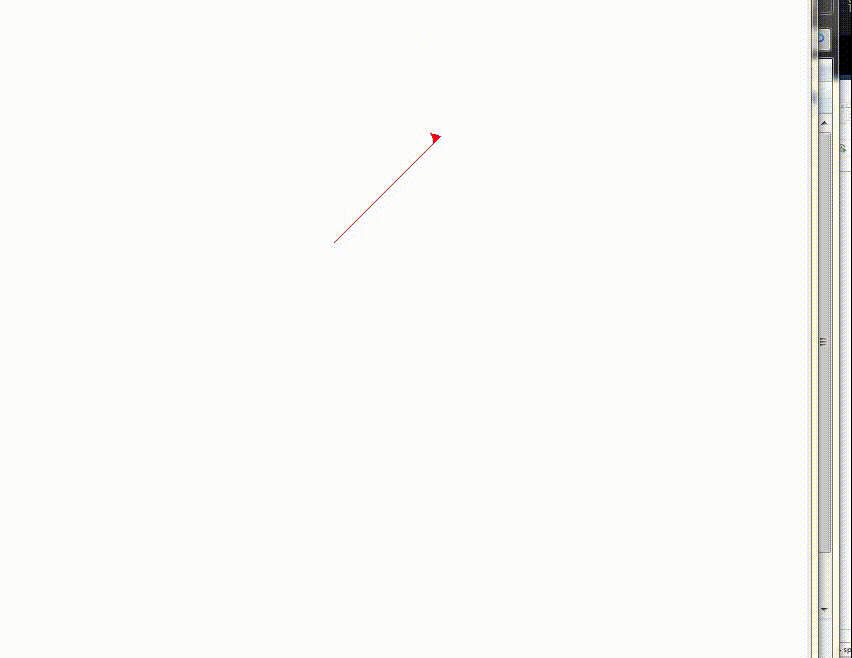
**源码:**
import turtle
import math
turtle.pen()
t=turtle
t.up()
t.goto(0,150)
t.down()
t.color(‘red’)
t.begin_fill()
t.fillcolor(‘red’)
t.speed(1)
t.left(45)
t.forward(150)
t.right(45)
t.forward(100)
t.right(45)
t.forward(100)
t.right(45)
t.forward(100)
t.right(45)
t.forward(250+math.sqrt(2)*100)
t.right (90)
t.speed(2)
t.forward(250+100*math.sqrt(2))
t.right(45)
t.forward(100)
t.right(45)
t.forward(100)
t.right(45)
t.forward(100)
t.right(45)
t.forward(150)
t.end_fill()
t.goto(-10,0)
t.pencolor(‘white’)
#L
t.pensize(10)
t.goto(-50,0)
t.goto(-50,80)
t.up ()
#I
t.goto(-100,0)
t.down()
t.goto(-160,0)
t.goto(-130,0)
t.goto(-130,80)
t.goto(-160,80)
t.goto(-100,80)
t.up()
#O
t.goto(10,25)
t.down()
t.right(45)
t.circle(25,extent=180)
t.goto(60,55)
t.circle(25,extent=180)
t.goto(10,25)
t.up()
t.goto(75,80)
t.down()
t.goto(100,0)
t.goto(125,80)
t.up()
t.goto(180,80)
t.down()
t.goto(140,80)
t.goto(140,0)
t.goto(180,0)
t.up()
t.goto(180,40)
t.down()
t.goto(140,40)
#U
t.up()
t.goto(-40,-30)
t.down()
t.goto(-40,-80)
t.circle(40,extent=180)
t.goto(40,-30)
t.hideturtle()
### 小猪佩奇
效果图:

**源码:**
coding:utf-8
import time
import turtle as t
t.pensize(4)
t.colormode(255)
t.color((255,155,192),“pink”)
t.setup(840,500)
t.speed(10)
t.pu()
t.goto(-100,100)
t.pd()
t.seth(-30)
t.begin_fill()
a=0.4
for i in range(120):
if 0<=i<30 or 60<=i<90:
a=a+0.08
t.lt(3)
t.fd(a)
else:
a=a-0.08
t.lt(3)
t.fd(a)
t.end_fill()
t.pu()
t.seth(90)
t.fd(25)
t.seth(0)
t.fd(10)
t.pd()
t.pencolor(255,155,192)
t.seth(10)
t.begin_fill()
t.circle(5)
t.color(160,82,45)
t.end_fill()
t.pu()
t.seth(0)
t.fd(20)
t.pd()
t.pencolor(255,155,192)
t.seth(10)
t.begin_fill()
t.circle(5)
t.color(160,82,45)
t.end_fill()
t.color((255,155,192),“pink”)
t.pu()
t.seth(90)
t.fd(41)
t.seth(0)
t.fd(0)
t.pd()
t.begin_fill()
t.seth(180)
t.circle(300,-30)
t.circle(100,-60)
t.circle(80,-100)
t.circle(150,-20)
t.circle(60,-95)
t.seth(161)
t.circle(-300,15)
t.pu()
t.goto(-100,100)
t.pd()
t.seth(-30)
a=0.4
for i in range(60):
if 0<=i<30 or 60<=i<90:
a=a+0.08
t.lt(3)
t.fd(a)
else:
a=a-0.08
t.lt(3)
t.fd(a)
t.end_fill()
t.color((255,155,192),“pink”)
t.pu()
t.seth(90)
t.fd(-7)
t.seth(0)
t.fd(70)
t.pd()
t.begin_fill()
t.seth(100)
t.circle(-50,50)
t.circle(-10,120)
t.circle(-50,54)
t.end_fill()
t.pu()
t.seth(90)
t.fd(-12)
t.seth(0)
t.fd(30)
t.pd()
t.begin_fill()
t.seth(100)
t.circle(-50,50)
t.circle(-10,120)
t.circle(-50,56)
t.end_fill()
t.color((255,155,192),“white”)
t.pu()
t.seth(90)
t.fd(-20)
t.seth(0)
t.fd(-95)
t.pd()
t.begin_fill()
t.circle(15)
t.end_fill()
t.color(“black”)
t.pu()
t.seth(90)
t.fd(12)
t.seth(0)
t.fd(-3)
t.pd()
t.begin_fill()
t.circle(3)
t.end_fill()
t.color((255,155,192),“white”)
t.pu()
t.seth(90)
t.fd(-25)
t.seth(0)
t.fd(40)
t.pd()
t.begin_fill()
t.circle(15)
t.end_fill()
t.color(“black”)
t.pu()
t.seth(90)
t.fd(12)
t.seth(0)
t.fd(-3)
t.pd()
t.begin_fill()
t.circle(3)
t.end_fill()
#腮
t.color((255,155,192))
t.pu()
t.seth(90)
t.fd(-95)
t.seth(0)
t.fd(65)
t.pd()
t.begin_fill()
t.circle(30)
t.end_fill()
#嘴
t.color(239,69,19)
t.pu()
t.seth(90)
t.fd(15)
t.seth(0)
t.fd(-100)
t.pd()
t.seth(-80)
t.circle(30,40)
t.circle(40,80)
#身体
t.color(“red”,(255,99,71))
t.pu()
t.seth(90)
t.fd(-20)
t.seth(0)
t.fd(-78)
t.pd()
t.begin_fill()
t.seth(-130)
t.circle(100,10)
t.circle(300,30)
t.seth(0)
t.fd(230)
t.seth(90)
t.circle(300,30)
t.circle(100,3)
t.color((255,155,192),(255,100,100))
t.seth(-135)
t.circle(-80,63)
t.circle(-150,24)
t.end_fill()
#手
t.color((255,155,192))
t.pu()
t.seth(90)
t.fd(-40)
t.seth(0)
t.fd(-27)
t.pd()
t.seth(-160)
t.circle(300,15)
t.pu()
t.seth(90)
t.fd(15)
t.seth(0)
t.fd(0)
t.pd()
t.seth(-10)
t.circle(-20,90)
t.pu()
t.seth(90)
t.fd(30)
t.seth(0)
t.fd(237)
t.pd()
t.seth(-20)
t.circle(-300,15)
t.pu()
t.seth(90)
t.fd(20)
t.seth(0)
t.fd(0)
t.pd()
t.seth(-170)
t.circle(20,90)
#脚
t.pensize(10)
t.color((240,128,128))
t.pu()
t.seth(90)
t.fd(-75)
t.seth(0)
t.fd(-180)
t.pd()
t.seth(-90)
t.fd(40)
t.seth(-180)
t.color(“black”)
t.pensize(15)
t.fd(20)
t.pensize(10)
t.color((240,128,128))
t.pu()
t.seth(90)
t.fd(40)
t.seth(0)
t.fd(90)
t.pd()
t.seth(-90)
t.fd(40)
t.seth(-180)
t.color(“black”)























 6280
6280

 被折叠的 条评论
为什么被折叠?
被折叠的 条评论
为什么被折叠?








