

网上学习资料一大堆,但如果学到的知识不成体系,遇到问题时只是浅尝辄止,不再深入研究,那么很难做到真正的技术提升。
一个人可以走的很快,但一群人才能走的更远!不论你是正从事IT行业的老鸟或是对IT行业感兴趣的新人,都欢迎加入我们的的圈子(技术交流、学习资源、职场吐槽、大厂内推、面试辅导),让我们一起学习成长!
#user nobody;
worker_processes 1;
#error_log logs/error.log;
#error_log logs/error.log notice;
#error_log logs/error.log info;
#pid logs/nginx.pid;
events {
worker_connections 1024;
}
http {
include mime.types;
default_type application/octet-stream;
#log_format main '$remote_addr - $remote_user [$time_local] "$request" '
# '$status $body_bytes_sent "$http_referer" '
# '"$http_user_agent" "$http_x_forwarded_for"';
#access_log logs/access.log main;
sendfile on;
#tcp_nopush on;
#keepalive_timeout 0;
keepalive_timeout 65;
#gzip on;
server {
listen 80;
server_name localhost;
#charset koi8-r;
#access_log logs/host.access.log main;
location / {
root html;
index index.html index.htm;
try_files $uri $uri/ /index.html;
}
#error_page 404 /404.html;
# redirect server error pages to the static page /50x.html
#
error_page 500 502 503 504 /50x.html;
location = /50x.html {
root html;
}
# proxy the PHP scripts to Apache listening on 127.0.0.1:80
#
#location ~ \.php$ {
# proxy_pass http://127.0.0.1;
#}
# pass the PHP scripts to FastCGI server listening on 127.0.0.1:9000
#
#location ~ \.php$ {
# root html;
# fastcgi_pass 127.0.0.1:9000;
# fastcgi_index index.php;
# fastcgi_param SCRIPT_FILENAME /scripts$fastcgi_script_name;
# include fastcgi_params;
#}
# deny access to .htaccess files, if Apache's document root
# concurs with nginx's one
#
#location ~ /\.ht {
# deny all;
#}
}
# another virtual host using mix of IP-, name-, and port-based configuration
#
#server {
# listen 8000;
# listen somename:8080;
# server_name somename alias another.alias;
# location / {
# root html;
# index index.html index.htm;
# }
#}
# HTTPS server
#
#server {
# listen 443 ssl;
# server_name localhost;
# ssl_certificate cert.pem;
# ssl_certificate_key cert.key;
# ssl_session_cache shared:SSL:1m;
# ssl_session_timeout 5m;
# ssl_ciphers HIGH:!aNULL:!MD5;
# ssl_prefer_server_ciphers on;
# location / {
# root html;
# index index.html index.htm;
# }
#}
}
我这配置是本地访问localhost,在浏览器直接输入localhost 就可以访问了,
但是,只要你刷新浏览器就会报404;
原因在于少一句代码:
location / {
try_files $uri $uri/ /index.html;
}

方法②:启动:在主目录下打开DOS命令行窗口,输入: start nginx

关闭:输入:nginx -s stop

推荐使用第二种方法,第一种方法关闭的时候太麻烦
常用到的命令如下:
nginx -s stop 快速关闭Nginx,可能不保存相关信息,并迅速终止web服务。
nginx -s quit 平稳关闭Nginx,保存相关信息,有安排的结束web服务。
nginx -s reload 因改变了Nginx相关配置,需要重新加载配置而重载。
nginx -s reopen 重新打开日志文件。
nginx -c filename 为 Nginx 指定一个配置文件,来代替缺省的。
nginx -t 不运行,而仅仅测试配置文件。nginx 将检查配置文件的语法的正确性,并尝试打开配置文件中所引用到的文件。
nginx -v 显示 nginx 的版本。
nginx -V 显示 nginx 的版本,编译器版本和配置参数。
另外,如果想每次都手动敲命令开启和关闭nginx,可以在nginx安装目录下新添一个启动批处理文件startup.bat,双击即可运行。内容如下:
@echo off
rem 如果启动前已经启动nginx并记录下pid文件,会kill指定进程
nginx.exe -s stop
rem 测试配置文件语法正确性
nginx.exe -t -c conf/nginx.conf
rem 显示版本信息
nginx.exe -v
rem 按照指定配置去启动nginx
nginx.exe -c conf/nginx.conf
接下来就是实践了,仅仅为完成一个反向代理
①先修改nginx.conf配置文件,如下:
#user nobody;
worker_processes 1;
#error_log logs/error.log;
#error_log logs/error.log notice;
#error_log logs/error.log info;
#pid logs/nginx.pid;
events {
worker_connections 1024;
}
http {
include mime.types;
default_type application/octet-stream;
#log_format main '$remote_addr - $remote_user [$time_local] "$request" '
# '$status $body_bytes_sent "$http_referer" '
# '"$http_user_agent" "$http_x_forwarded_for"';
#access_log logs/access.log main;
sendfile on;
#tcp_nopush on;
#keepalive_timeout 0;
keepalive_timeout 65;
#gzip on;
#配置代理参数 可以放在每个server下进行单独配置(需要代理的server)
client_max_body_size 10m; #允许客户端请求的最大单文件字节数
client_body_buffer_size 128k; #缓冲区代理缓冲用户端请求的最大字节数
proxy_redirect off;
proxy_set_header Host $host;#后端的Web服务器可以通过X-Forwarded-For获取用户真实IP
proxy_set_header X-Real-IP $remote_addr; # 真实的客户端IP
proxy_set_header X-Forwarded-For $proxy_add_x_forwarded_for; # 代理路由信息,此处取IP有安全隐患
proxy_set_header X-Forwarded-Proto $scheme;# 真实的用户访问协议
proxy_connect_timeout 65;#nginx跟后端服务器连接超时时间(代理连接超时)
proxy_send_timeout 65;
proxy_read_timeout 65;#连接成功后,后端服务器响应时间(代理接收超时)
proxy_buffer_size 4k; #设置代理服务器(nginx)保存用户头信息的缓冲区大小
proxy_buffers 4 32k;#proxy_buffers缓冲区,网页平均在32k以下的话,这样设置
proxy_busy_buffers_size 64k; #高负荷下缓冲大小(proxy_buffers*2)
proxy_temp_file_write_size 64k; #设定缓存文件夹大小,大于这个值,将从upstream服务器传
#负载均衡组
#upstream的负载均衡,weight是权重,可以根据机器配置定义权重。weigth参数表示权值,权值越高被分配到的几率越大。
#静态服务器组
upstream staticCluster{
server 192.168.0.144:8088 weight=1;
}
#动态服务器组
upstream dynamicCluster{
#ip_hash;
server 192.168.0.144:8088 weight=1;
#server 192.168.0.144:8089 weight=1;
}
server {
#监听端口
listen 80;
#域名可以有多个,用空格隔开
server_name localhost;
#charset koi8-r;
#设置编码为utf-8;
charset utf-8;
#nginx访问日志
#access_log logs/host.access.log main;
#location / {
# index login.html;
#}
#页面地址
set $dz /dev/opt/web/demo;
location = / {
root $dz;
index login.html;
}
#静态文件交给nginx处理
location ~* \.(htm|html|json|gif|jpg|jpeg|png|bmp|swf|ico|rar|zip|txt|flv|mid|doc|docx|ppt|pdf|xls|xlsx|mp3|wma|eot|svg|ttf|woff)$ {
#如果后端的服务器返回502、504、执行超时等错误,自动将请求转发到upstream负载均衡池中的另一台服务器,实现故障转移
#proxy_next_upstream http_502 http_504 error timeout invalid_header;
#proxy_cache cache_one;
#对不同的HTTP状态码设置不同的缓存时间
proxy_cache_valid 200 304 302 5d;
#proxy_cache_valid any 5d;
#以域名、URI、参数组合成Web缓存的Key值,Nginx根据Key值哈希,存储缓存内容到二级缓存目录内
proxy_cache_key '$host:$server_port$request_uri';
add_header X-Cache '$upstream_cache_status from $host';
#静态服务器组
#proxy_pass http://staticCluster;
#所有静态文件直接读取硬盘
root $dz;
expires 30d; #使用expires缓存模块,缓存到客户端30天
}
#静态文件交给nginx处理
location ~* \.(js|css)$ {
root $dz;
expires 1h;
}
#动态文件交给tomcat/jetty处理
location ~*$ {
proxy_intercept_errors on; # 关键参数:这个变量开启后,我们才能自定义错误页面,当后端返回404,nginx拦截错误定义错误页面
#proxy_pass http://127.0.0.1:8088;
proxy_pass http://dynamicCluster;
}
#fastcgi_intercept_errors on;
# 关键参数:这个变量开启后,我们才能自定义错误页面,当后端返回404,nginx拦截错误定义错误页面
error_page 404 /login.html;
location = /login.html {
root $dz;
index login.html;
}
# redirect server error pages to the static page /50x.html
#
error_page 500 502 503 504 /50x.html;
location = /50x.html {
root html;
}
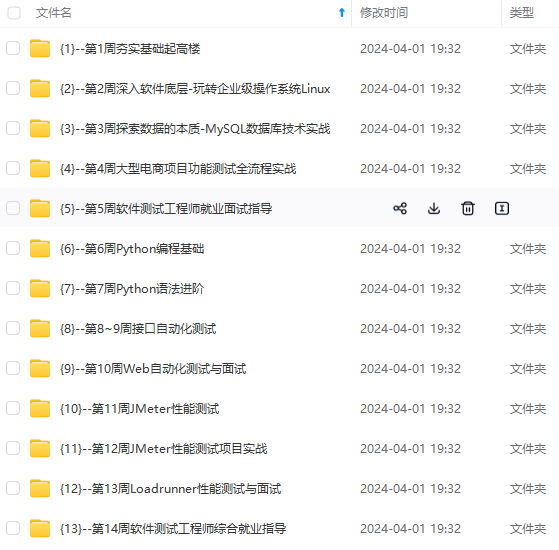
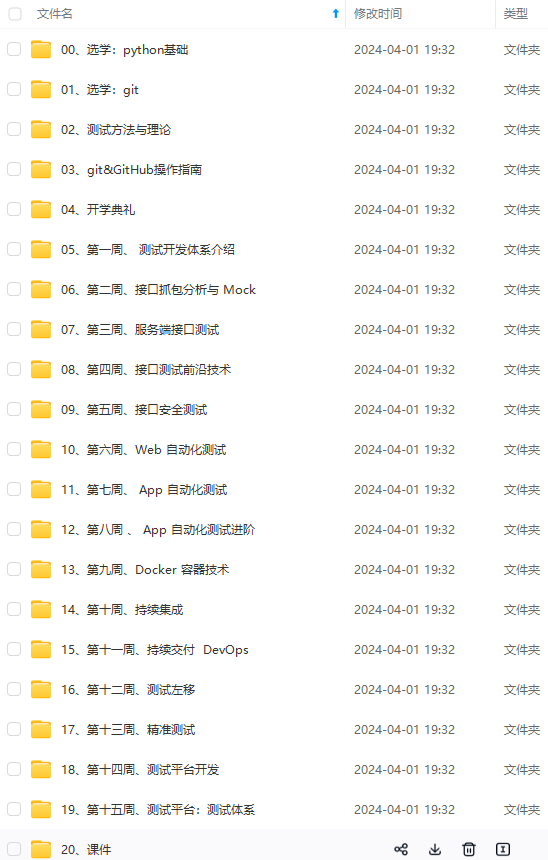
**网上学习资料一大堆,但如果学到的知识不成体系,遇到问题时只是浅尝辄止,不再深入研究,那么很难做到真正的技术提升。**
**[需要这份系统化的资料的朋友,可以戳这里获取](https://bbs.youkuaiyun.com/topics/618631832)**
**一个人可以走的很快,但一群人才能走的更远!不论你是正从事IT行业的老鸟或是对IT行业感兴趣的新人,都欢迎加入我们的的圈子(技术交流、学习资源、职场吐槽、大厂内推、面试辅导),让我们一起学习成长!**
root html;
}
[外链图片转存中...(img-hDrHBwDH-1715811102282)]
[外链图片转存中...(img-ih5HX5dH-1715811102283)]
**网上学习资料一大堆,但如果学到的知识不成体系,遇到问题时只是浅尝辄止,不再深入研究,那么很难做到真正的技术提升。**
**[需要这份系统化的资料的朋友,可以戳这里获取](https://bbs.youkuaiyun.com/topics/618631832)**
**一个人可以走的很快,但一群人才能走的更远!不论你是正从事IT行业的老鸟或是对IT行业感兴趣的新人,都欢迎加入我们的的圈子(技术交流、学习资源、职场吐槽、大厂内推、面试辅导),让我们一起学习成长!**























 663
663

 被折叠的 条评论
为什么被折叠?
被折叠的 条评论
为什么被折叠?








