文章目录
一、外边距
准备
<!DOCTYPE html>
<html>
<head>
<meta charset="UTF-8">
<title></title>
<style>
.in{
border: 1px solid black;
height: 100px;
width: 100px;
}
</style>
</head>
<body>
<div>
<div class="in" style="background-color: red;"> </div>
<div class="in" style="background-color: green;"></div>
<div class="in" style="background-color: yellow;"></div>
</div>
</body>
</html>
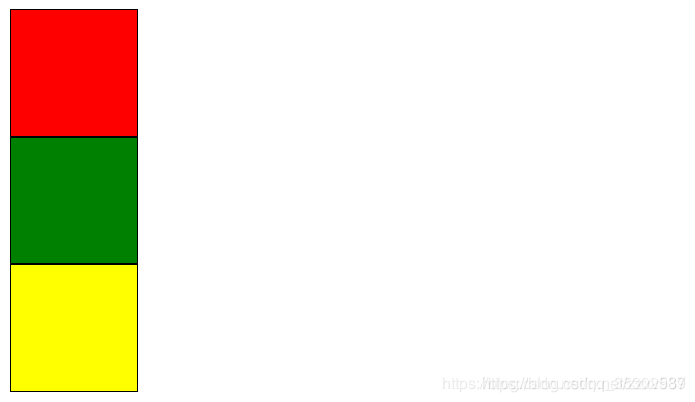
1、margin
- 外边距可以设置1到4个值
一个值
只有一个值的时候是把四周都设为同样的外边距
- 在中间绿色的div标签中设置margin样式属性
<div>
<div class="in" style="background-color: red;"> </div>
<!--设置margin样式属性-->
<div class="in" style="background-color: green;margin: 20px;"></div>
<div class="in" style="background-color: yellow;"> </div>
</div>
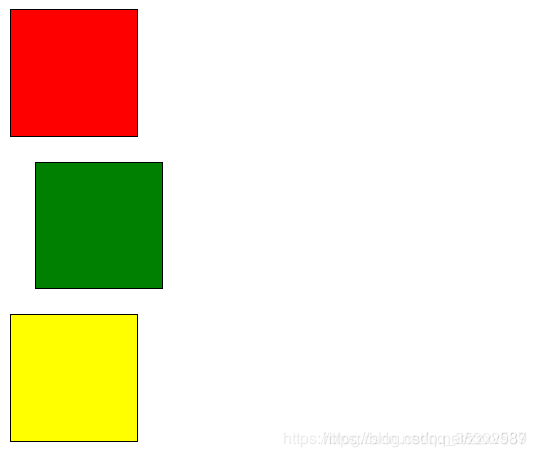
两个值
两个值对应的第一个值是上下外边距,第二个是左右外边距
- 在中间绿色的div标签中设置margin样式属性
<div>
<div class="in" style="background-color: red;"> </div>
<!--设置margin样式属性上下为40px,左右为20px-->
<div class="in" style="background-color: green;margin: 40px 20px;"></div>
<div class="in" style="background-color: yellow;"> </div>
</div>
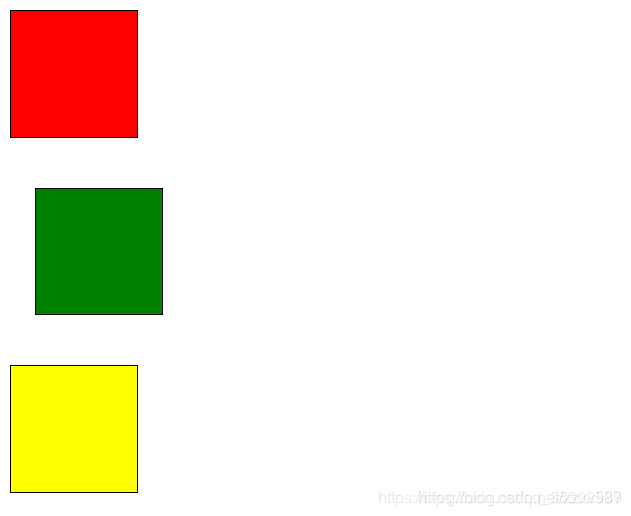
三个值
三个值对应的第一个值是上外边距,第二个是左右外边距,第三个是下外边距
- 在中间绿色的div标签中设置margin样式属性
<div>
<div class="in" style="background-color: red;"> </div>
<!--设置margin样式属性上外边距为40px,左右外边距为10px,下外边距为60px-->
<div class="in" style="background-color: green;margin: 40px 10px 60px;"></div>
<div class="in" style="background-color: yellow;"> </div>
</div>
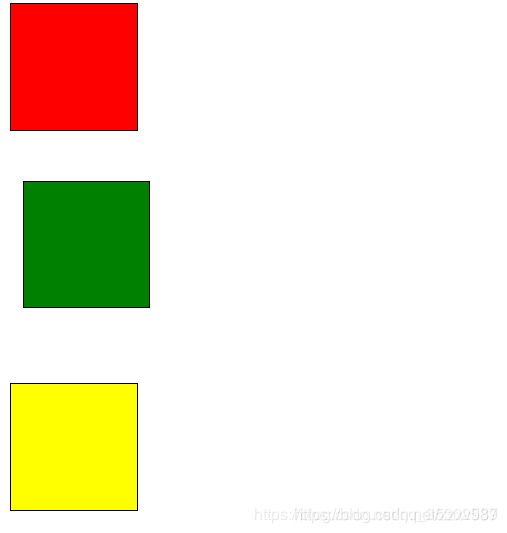
四个值
四个值对应的为顺时针方向,依次为上右下左外边距
- 在中间绿色的div标签中设置margin样式属性
<div>
<div class="in" style="background-color: red;"> </div>
<!--设置margin样式属性,上右下左外边距依次为10px,20px,40px,60px-->
<div class="in" style="background-color: green;margin: 10px 20px 40px 60px;"></div>
<div class="in" style="background-color: yellow;"> </div>
</div>
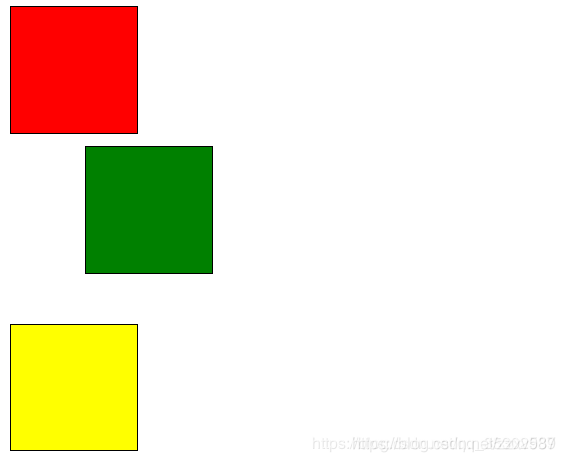
2、margin-top
设置上外边距
<div>
<div class="in" style="background-color: red;"> </div>
<div class="in" style="background-color: green;margin-top: 10px;"></div>
<div class="in" style="background-color: yellow;"> </div>
</div>
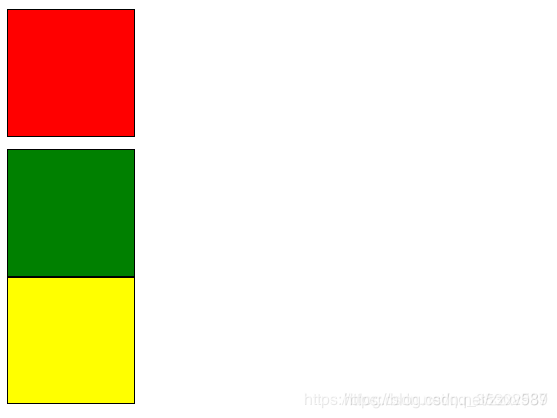
3、margin-right
设置右外边距
<div>
<div class="in" style="background-color: red;"> </div>
<div class="in" style="background-color: green;margin-right: 10px;"></div>
<div class="in" style="background-color: yellow;"> </div>
</div>
- 设置右边距效果不太明显,使用Chrome浏览器的F12可以查看它的属性,可以看到这里已经把右边距设置为了10px
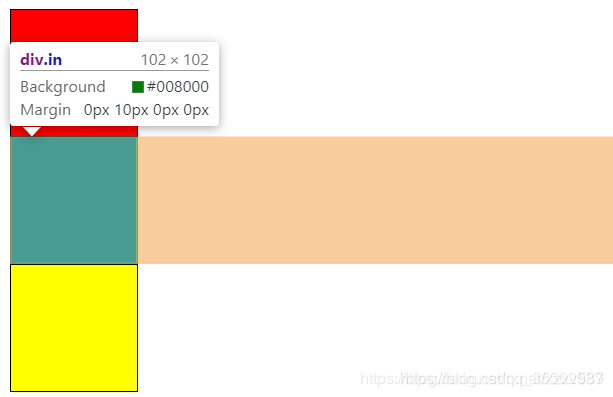
4、margin-bottom
设置下外边距
<div>
<div class="in" style="background-color: red;"> </div>
<div class="in" style="background-color: green;margin-bottom: 10px;"></div>
<div class="in" style="background-color: yellow;"> </div>
</div>
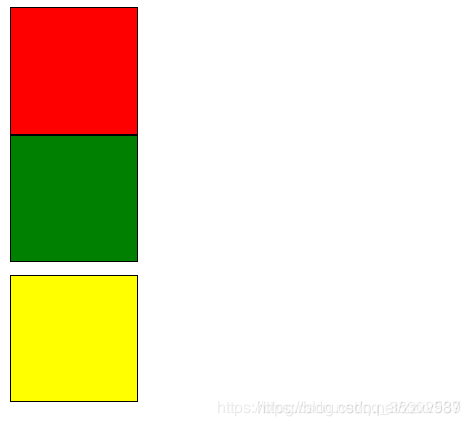
5、margin-left
设置左外边距
<div>
<div class="in" style="background-color: red;"> </div>
<div class="in" style="background-color: green;margin-left: 10px;"></div>
<div class="in" style="background-color: yellow;"> </div>
</div>
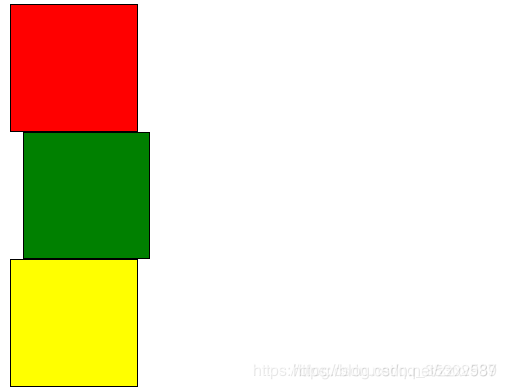
二、内边距
- 内边距和外边距很像所以这里不逐个演示,这里只演示padding样式四个值的情况和padding-left
准备
<!DOCTYPE html>
<html>
<head>
<meta charset="UTF-8">
<title></title>
<style>
#out{
border: 1px solid black;
height: 300px;
width: 300px;
}
.in{
height: 100px;
width: 100px;
}
</style>
</head>
<body>
<div id="out">
<div class="in" style="background-color: red;"> </div>
<div class="in" style="background-color: green;"></div>
<div class="in" style="background-color: yellow;"></div>
</div>
</body>
</html>
结果
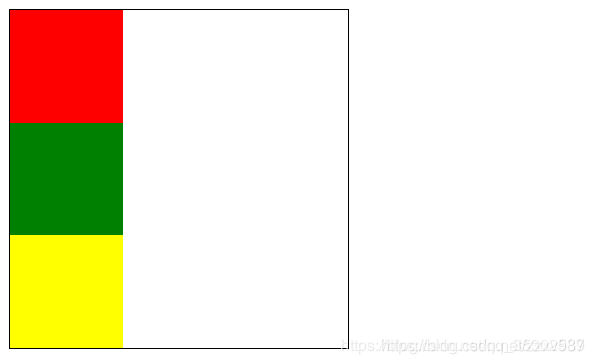
1、padding
- 内边距也可以设置一到四个值,和margin类似
一个值
只有一个值的时候是把四周都设为同样的外边距
两个值
有两个值的时候是第一个值为上下内边距,第二个值为左右内边距
三个值
三个值为第一个值为上内边距,第二个值为左右内边距,第三个值为下内边距
四个值
四个值的时候,为顺时针顺序指定,上右下左。
#out{
border: 1px solid black;
height: 300px;
width: 300px;
padding: 10px 20px 30px 40px;
}
结果
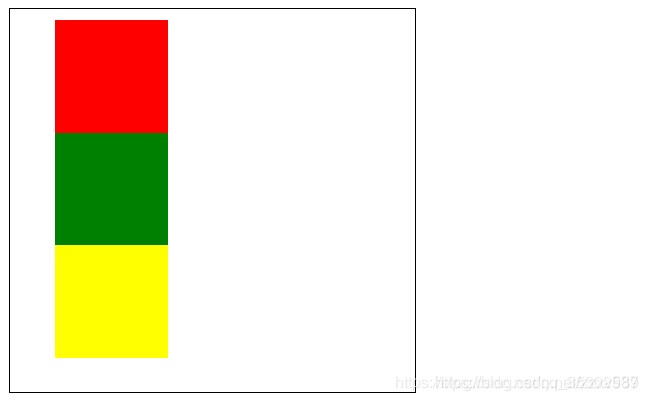
使用浏览器的F12查看
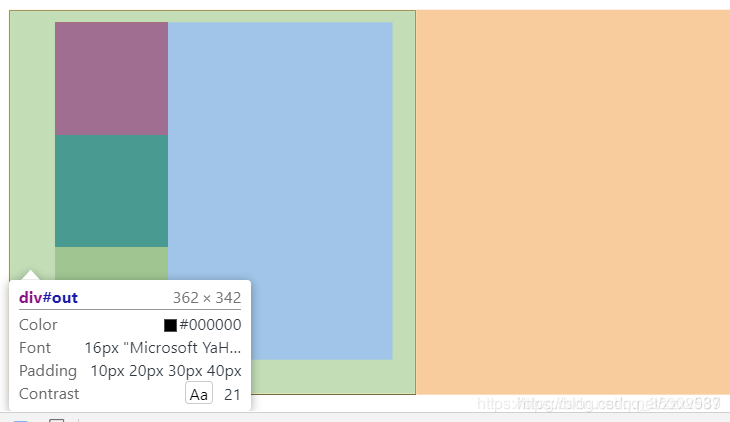
2、padding-top
指定上内边距
3、padding-right
指定右内边距
4、padding-bottom
指定下内边距
5、padding-left
指定左内边距
#out{
border: 1px solid black;
height: 300px;
width: 300px;
padding-left: 30px;
}
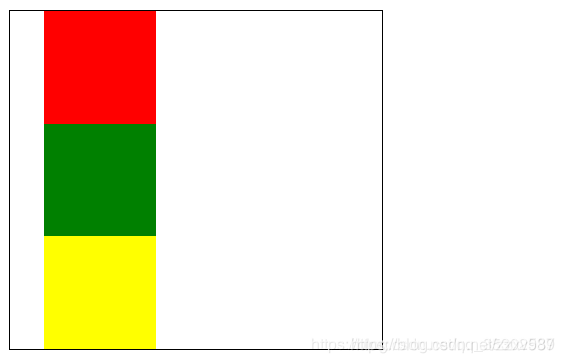
注意
1、设置内边距的时候会改变块级元素的大小
2、使用margin: 0 auto;可以设置居中




 本文详细介绍了CSS中的外边距(margin)和内边距(padding)的使用方法,包括如何设置不同数量的值来控制元素四周的间距,以及特定方向的边距调整。通过实例展示了这些属性如何影响页面布局。
本文详细介绍了CSS中的外边距(margin)和内边距(padding)的使用方法,包括如何设置不同数量的值来控制元素四周的间距,以及特定方向的边距调整。通过实例展示了这些属性如何影响页面布局。
















 6269
6269

 被折叠的 条评论
为什么被折叠?
被折叠的 条评论
为什么被折叠?








