lnmp搭建
安装nginx
[root@localhost ~]# useradd -r -M -s /sbin/nologin nginx
[root@localhost ~]# yum -y install pcre-devel openssl openssl-devel gd-devel gcc gcc-c++ make
[root@localhost ~]# mkdir lnmp
[root@localhost ~]# ls
anaconda-ks.cfg lnmp scripts
[root@localhost ~]# cd lnmp/
[root@localhost lnmp]# wget -c http://nginx.org/download/nginx-1.20.1.tar.gz
--2021-06-24 06:20:43-- http://nginx.org/download/nginx-1.20.1.tar.gz
正在解析主机 nginx.org (nginx.org)... 3.125.197.172, 52.58.199.22, 2a05:d014:edb:5704::6, ...
正在连接 nginx.org (nginx.org)|3.125.197.172|:80... 已连接。
已发出 HTTP 请求,正在等待回应... 200 OK
长度:1061461 (1.0M) [application/octet-stream]
正在保存至: “nginx-1.20.1.tar.gz”
nginx-1.20.1.tar.gz 100%[=============================>] 1.01M 675KB/s 用时 1.5s
2021-06-24 06:20:45 (675 KB/s) - 已保存 “nginx-1.20.1.tar.gz” [1061461/1061461])
[root@localhost lnmp]# ls
nginx-1.20.1.tar.gz
//安装开发工具包
[root@localhost lnmp]# yum -y groups mark install 'Development Tools'
//创建日志存放目录
[root@localhost lnmp]# mkdir -p /var/log/nginx
[root@localhost lnmp]# chown -R nginx.nginx /var/log/nginx
[root@localhost lnmp]# tar xf nginx-1.20.1.tar.gz
[root@localhost lnmp]# ls
nginx-1.20.1 nginx-1.20.1.tar.gz
[root@localhost lnmp]# cd nginx-1.20.1/
编译安装nginx
[root@localhost nginx-1.20.1]# ./configure \
--prefix=/usr/local/nginx \
--user=nginx \
--group=nginx \
--with-debug \
--with-http_ssl_module \
--with-http_realip_module \
--with-http_image_filter_module \
--with-http_gunzip_module \
--with-http_gzip_static_module \
--with-http_stub_status_module \
--http-log-path=/var/log/nginx/access.log \
--error-log-path=/var/log/nginx/error.log
//查看内核数
[root@localhost nginx-1.20.1]# nproc
2
[root@localhost nginx-1.20.1]# make -j 2
[root@localhost nginx-1.20.1]# ls
auto CHANGES.ru configure html Makefile objs src
CHANGES conf contrib LICENSE man README
[root@localhost nginx-1.20.1]# make install
//设置一下环境变量
[root@localhost nginx-1.20.1]# echo 'export PATH=/usr/local/nginx/sbin:$PATH' > /etc/profile.d/nginx.sh
[root@localhost nginx-1.20.1]# source /etc/profile.d/nginx.sh
//编辑配置文件
[root@localhost ~]# cd /usr/local/nginx/conf/
[root@localhost conf]# ls
fastcgi.conf koi-utf nginx.conf uwsgi_params
fastcgi.conf.default koi-win nginx.conf.default uwsgi_params.default
fastcgi_params mime.types scgi_params win-utf
fastcgi_params.default mime.types.default scgi_params.default
[root@localhost conf]# vim nginx.conf
4 user nginx ;
43 location / {
44 root html;
45 index index.html index.htm index.php;
46 }
65 location ~ \.php$ {
66 root html;
67 fastcgi_pass 127.0.0.1:9000;
68 fastcgi_index index.php;
69 fastcgi_param SCRIPT_FILENAME /usr/local/nginx/html$fastcgi_script_name;
70 include fastcgi_params;
71 }
//取消65到71行的注释,并在第69行添加nginx网站发布目录的绝对路径
//检测语法
[root@localhost conf]# nginx -t
nginx: the configuration file /usr/local/nginx/conf/nginx.conf syntax is ok
nginx: configuration file /usr/local/nginx/conf/nginx.conf test is successful
//没有问题
[root@localhost conf]# nginx -s reload
nginx: [error] invalid PID number "" in "/usr/local/nginx/logs/nginx.pid"
//重读配置文件的时候,报了这样的一个错,
解决:
[root@localhost logs]# /usr/local/nginx/sbin/nginx -c /usr/local/nginx/conf/nginx.conf
nginx: [emerg] bind() to 0.0.0.0:80 failed (98: Address already in use)
nginx: [emerg] bind() to 0.0.0.0:80 failed (98: Address already in use)
nginx: [emerg] bind() to 0.0.0.0:80 failed (98: Address already in use)
nginx: [emerg] bind() to 0.0.0.0:80 failed (98: Address already in use)
nginx: [emerg] bind() to 0.0.0.0:80 failed (98: Address already in use)
nginx: [emerg] still could not bind()
[root@localhost logs]# nginx -s reload
关闭防火墙
[root@localhost sbin]# systemctl stop firewalld
[root@localhost sbin]# setenforce 0
访问
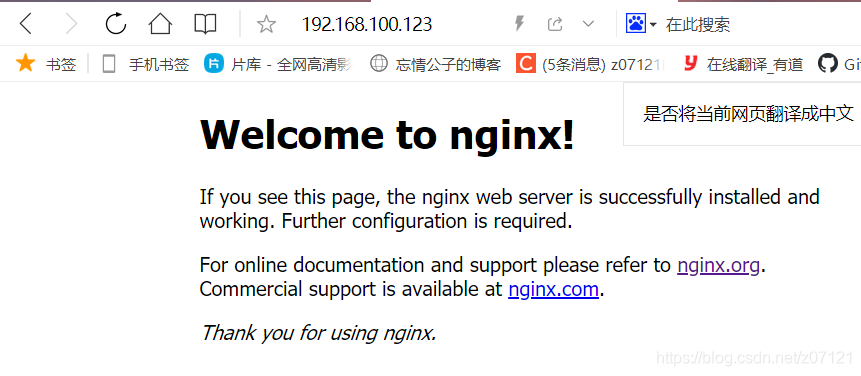
安装mysql
具体安装请看mysql安装
//nginx和mysql的端口都起来了
[root@localhost lnmp]# ss -antl
State Recv-Q Send-Q Local Address:Port Peer Address:Port Process
LISTEN 0 128 0.0.0.0:80 0.0.0.0:*
LISTEN 0 128 0.0.0.0:22 0.0.0.0:*
LISTEN 0 128 [::]:22 [::]:*
LISTEN 0 80 *:3306 *:*
安装php
安装相应的依赖包
[root@localhost ~]# yum -y install libxml2 libxml2-devel openssl openssl-devel bzip2 bzip2-devel libcurl libcurl-devel libicu-devel libjpeg libjpeg-devel libpng libpng-devel openldap-devel pcre-devel freetype freetype-devel gmp gmp-devel libmcrypt libmcrypt-devel readline readline-devel libxslt libxslt-devel mhash mhash-devel
[root@localhost ~]# dnf -y install php*
[root@localhost lnmp]# php -v
PHP 7.2.24 (cli) (built: Oct 22 2019 08:28:36) ( NTS )
Copyright (c) 1997-2018 The PHP Group
Zend Engine v3.2.0, Copyright (c) 1998-2018 Zend Technologies
with Zend OPcache v7.2.24, Copyright (c) 1999-2018, by Zend Technologies
[root@localhost lnmp]# ls /etc/php.ini
/etc/php.ini
[root@localhost lnmp]# systemctl status php-fpm
● php-fpm.service - The PHP FastCGI Process Manager
Loaded: loaded (/usr/lib/systemd/system/php-fpm.service; disabled; vendor preset: disabled)
Active: inactive (dead)
[root@localhost php-fpm.d]# systemctl status php-fpm
● php-fpm.service - The PHP FastCGI Process Manager
Loaded: loaded (/usr/lib/systemd/system/php-fpm.service; disabled; vendor preset: disabled)
Active: active (running) since Thu 2021-06-24 07:14:30 EDT; 23s ago
Main PID: 289573 (php-fpm)
Status: "Processes active: 0, idle: 5, Requests: 0, slow: 0, Traffic: 0req/sec"
Tasks: 6 (limit: 11200)
Memory: 38.5M
CGroup: /system.slice/php-fpm.service
├─289573 php-fpm: master process (/etc/php-fpm.conf)
├─289574 php-fpm: pool www
├─289575 php-fpm: pool www
├─289576 php-fpm: pool www
├─289577 php-fpm: pool www
└─289578 php-fpm: pool www
6月 24 07:14:30 localhost.localdomain systemd[1]: Starting The PHP FastCGI Process Manager...
6月 24 07:14:30 localhost.localdomain systemd[1]: Started The PHP FastCGI Process Manager.
[root@localhost etc]# ss -antl
State Recv-Q Send-Q Local Address:Port Peer Address:Port Process
LISTEN 0 128 0.0.0.0:80 0.0.0.0:*
LISTEN 0 128 0.0.0.0:22 0.0.0.0:*
LISTEN 0 128 [::]:22 [::]:*
LISTEN 0 80 *:3306 *:*
//有状态,但是端口没有起来
root@localhost etc]# cd php-fpm.d/
[root@localhost php-fpm.d]# ls
www.conf
[root@localhost php-fpm.d]# vim www.conf
; Note: This value is mandatory.
;listen = /run/php-fpm/www.sock
listen = 0.0.0.0:9000
重启php,就会发现php的端口起来了
[root@localhost ~]# systemctl restart php-fpm
[root@localhost ~]# ss -antl
State Recv-Q Send-Q Local Address:Port Peer Address:Port Process
LISTEN 0 128 0.0.0.0:80 0.0.0.0:*
LISTEN 0 128 0.0.0.0:22 0.0.0.0:*
LISTEN 0 128 0.0.0.0:9000 0.0.0.0:*
LISTEN 0 128 [::]:22 [::]:*
LISTEN 0 80 *:3306 *:*
在nginx的访问页面目录里添加一个php的语法
[root@localhost ~]# cd /usr/local/nginx/html/
[root@localhost html]# ls
50x.html index.html
[root@localhost html]# vim index.php
[root@localhost html]# cat index.php
<?php
phpinfo();
?>
[root@localhost ~]# vim /etc/php.ini
;cgi.fix_pathinfo=0
//把这里的1 改成0
nginx: [error] open() "/usr/local/nginx/logs/nginx.pid" failed (2: No such file or directory)
//如果报这个错,就把配置文件中第九行的注释取消掉
[root@localhost conf]# vim nginx.conf
9 pid logs/nginx.pid;
35 server {
36 listen 80;
37 server_name localhost;
38 root /www; //添加这行
39 index index.php index.html; //添加这行
40 #charset koi8-r;
重读nginx的配置文件,重启nginx
[root@localhost conf]# nginx -s reload
[root@localhost conf]# nginx -s stop
[root@localhost conf]# nginx
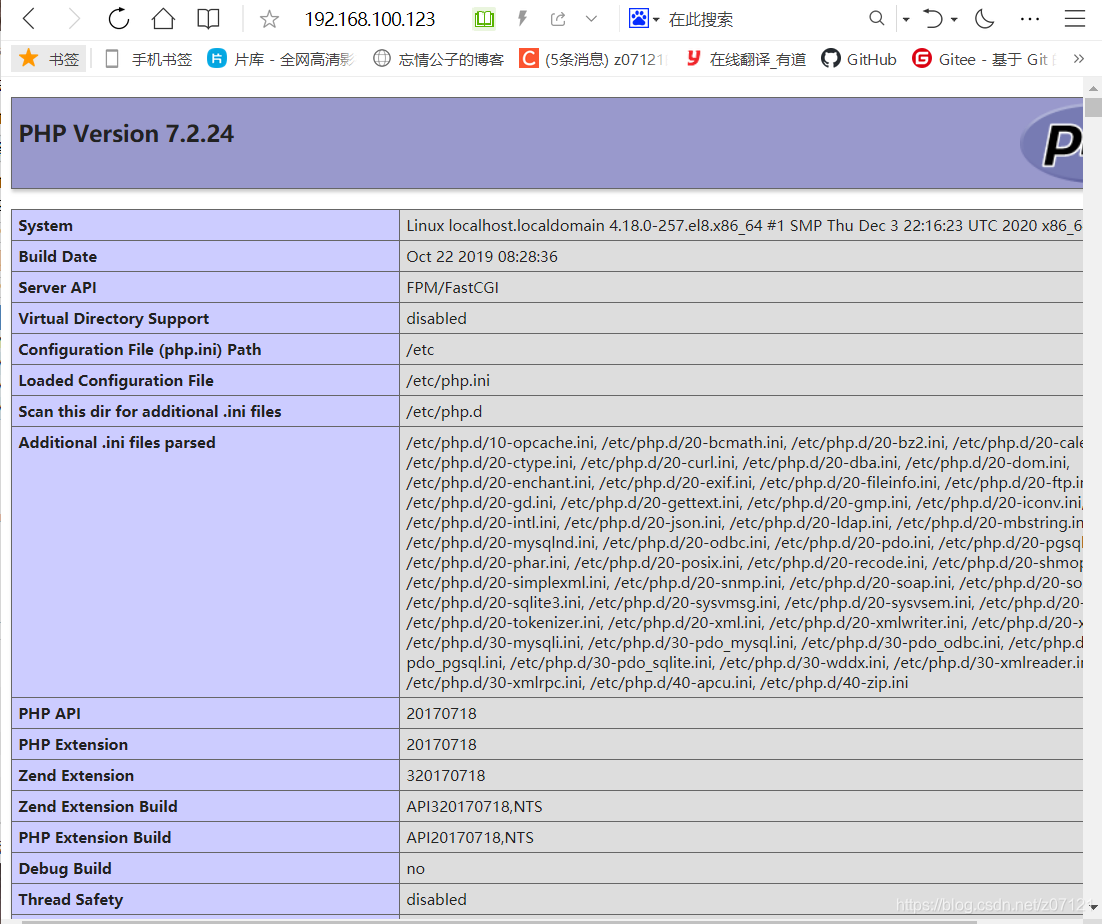





 本文详细记录了在Linux系统上搭建LNMP(Nginx、MySQL、PHP)环境的过程,包括Nginx的安装、配置,MySQL的安装,以及PHP的安装和配置。在Nginx配置中,设置了监听端口、日志路径,以及PHP-FPM的集成。同时,文章提到了在安装和配置过程中可能遇到的问题及其解决方案,如端口冲突和配置文件错误等。
本文详细记录了在Linux系统上搭建LNMP(Nginx、MySQL、PHP)环境的过程,包括Nginx的安装、配置,MySQL的安装,以及PHP的安装和配置。在Nginx配置中,设置了监听端口、日志路径,以及PHP-FPM的集成。同时,文章提到了在安装和配置过程中可能遇到的问题及其解决方案,如端口冲突和配置文件错误等。
















 4606
4606

 被折叠的 条评论
为什么被折叠?
被折叠的 条评论
为什么被折叠?








