环境需求:T-Pot 19.03 runs on Debian 9.7 or newer as host system (others may work, but remain untested)
6-8GRAM 128G磁盘空间
真实环境:Debian9.9
apt-get install screen
screen -S sessionName
Media change: please insert the disc labeled
'Debian GNU/Linux 9.4.0 _Stretch_ - Official amd64 DVD Binary-1 20180310-11:21'
in the drive '/media/cdrom/' and press [Enter]
当没有时就无法进行安装了, 这时可以打开文件/etc/apt/sources.list文件,注释掉cdrom那一行
然后再执行apt-get update更新下deb仓库,
这样以后再使用apt-get安装时就不会再搜寻cdrom了apt-get upgrade
apt-get install git
apt-get install sudo
官方提供了三种安装方式
1.
git clone https://github.com/dtag-dev-sec/tpotce
cd tpotce
sudo ./makeiso.sh
之后按照提示操作在当前目录下你会得到一个tpot.iso文件fdisk -l
Disk /dev/sda: 223.6 GiB, 240057409536 bytes, 468862128 sectors
Units: sectors of 1 * 512 = 512 bytes
Sector size (logical/physical): 512 bytes / 512 bytes
I/O size (minimum/optimal): 512 bytes / 512 bytes
Disklabel type: dos
Disk identifier: 0x0974dfc7
Device Boot Start End Sectors Size Id Type
/dev/sda1 * 0 67583 67584 33M 17 Hidden HPFS/NTFS
Disk /dev/sdb: 223.6 GiB, 240057409536 bytes, 468862128 sectors
Units: sectors of 1 * 512 = 512 bytes
Sector size (logical/physical): 512 bytes / 512 bytes
I/O size (minimum/optimal): 512 bytes / 512 bytes
Disklabel type: dos
Disk identifier: 0x244306fc
Device Boot Start End Sectors Size Id Type
/dev/sdb1 * 0 67583 67584 33M 17 Hidden HPFS/NTFS
mount /dev/sdb1 /mnt
mount -t iso9660 -o loop /root/tpotce/tpot.iso /media/cdrom/
apt-cdrom -m -d /media/cdrom/ add
apt-get update
apt-get upgrade
2.
Post-Install User
In some cases it is necessary to install Debian 9.7 (Stretch) on your own:
- Cloud provider does not offer mounting ISO images.
- Hardware setup needs special drivers and / or kernels.
- Within your company you have to setup special policies, software etc.
- You just like to stay on top of things.
The T-Pot Universal Installer will upgrade the system to Debian (Sid) and install all required T-Pot dependencies.
Just follow these steps:
git clone https://github.com/dtag-dev-sec/tpotce
cd tpotce/iso/installer/
./install.sh --type=user
The installer will now start and guideyou through the install process.
3.自动化安装:Post-Install Auto
You can also let the installer run automatically if you provide your own tpot.conf. An example is available in tpotce/iso/installer/tpot.conf.dist. This should make things easier in case you want to automate the installation i.e. with Ansible.
Just follow these steps while adjusting tpot.conf to your needs:
git clone https://github.com/dtag-dev-sec/tpotce
cd tpotce/iso/installer/
cp tpot.conf.dist tpot.conf
./install.sh --type=auto --conf=tpot.conf
出错:
Aborting. Debian buster is not supported.妈蛋,服务商没有debian9.7的系统,需要提供iso重装系统再试试,
创建ISO镜像要求:
- Debian 9.7 or newer as host system (others may work, but remain untested)
- 4GB of free memory
- 32GB of free storage
- A working internet connection
debian9.9也是可以安装的,debian10就安装不了
跟服务商提了提,他答应安装debian9.7,结果安装了个9.2,我将就着试试,
安装了之后:
[MAIN]
ip =**.**.**.**
MY_EXTIP=**.**.**.**
MY_INTIP=**.**.**.**
MY_HOSTNAME=likemethodology
./install.sh: line 188: toilet: command not found
./install.sh: line 847: apt-fast: command not found
./install.sh: line 848: apt-fast: command not found
Done. Please reboot.
root@debian:~/tpotce/iso/installer#当时没安装apt-fast,直接重启了,结果连不上ssh了,
无奈叫服务商再重装系统,估计服务商已经在网络那边艹了千百遍了吧
还是打算先本地实战,下载debian9.7的iso:
从最小光盘进行网络安装:包含安装程序及一小组可以安装(非常)基本系统的软件包
https://cdimage.debian.org/mirror/cdimage/archive/9.7.0/amd64/iso-cd/
DVD:https://cdimage.debian.org/mirror/cdimage/archive/9.7.0/amd64/iso-dvd/debian-9.7.0-amd64-DVD-1.iso
本地虚拟机搭建起来,经过漫长等待,debian安装好了
然后重新安装t-pot,又是一阵漫长等待
结果没安装好,系统变成了debian10...
妈的,创建快照很重要,可惜我没有创建,
内核降级没成功,只好重装再来过
后来用镜像安装,关闭虚拟机,开机加载tpot.iso,或者用自动安装指令也可以。
然后出现图形界面选项配置,配置好了之后经过一段漫长(挂机一天)的等待才安装好
安装好之后,ssh端口不再是默认的22,变成了64295
web管理界面:https://[IP]:64297
服务器管理界面:https://[IP]:64294
安装的时候使用一些监测:
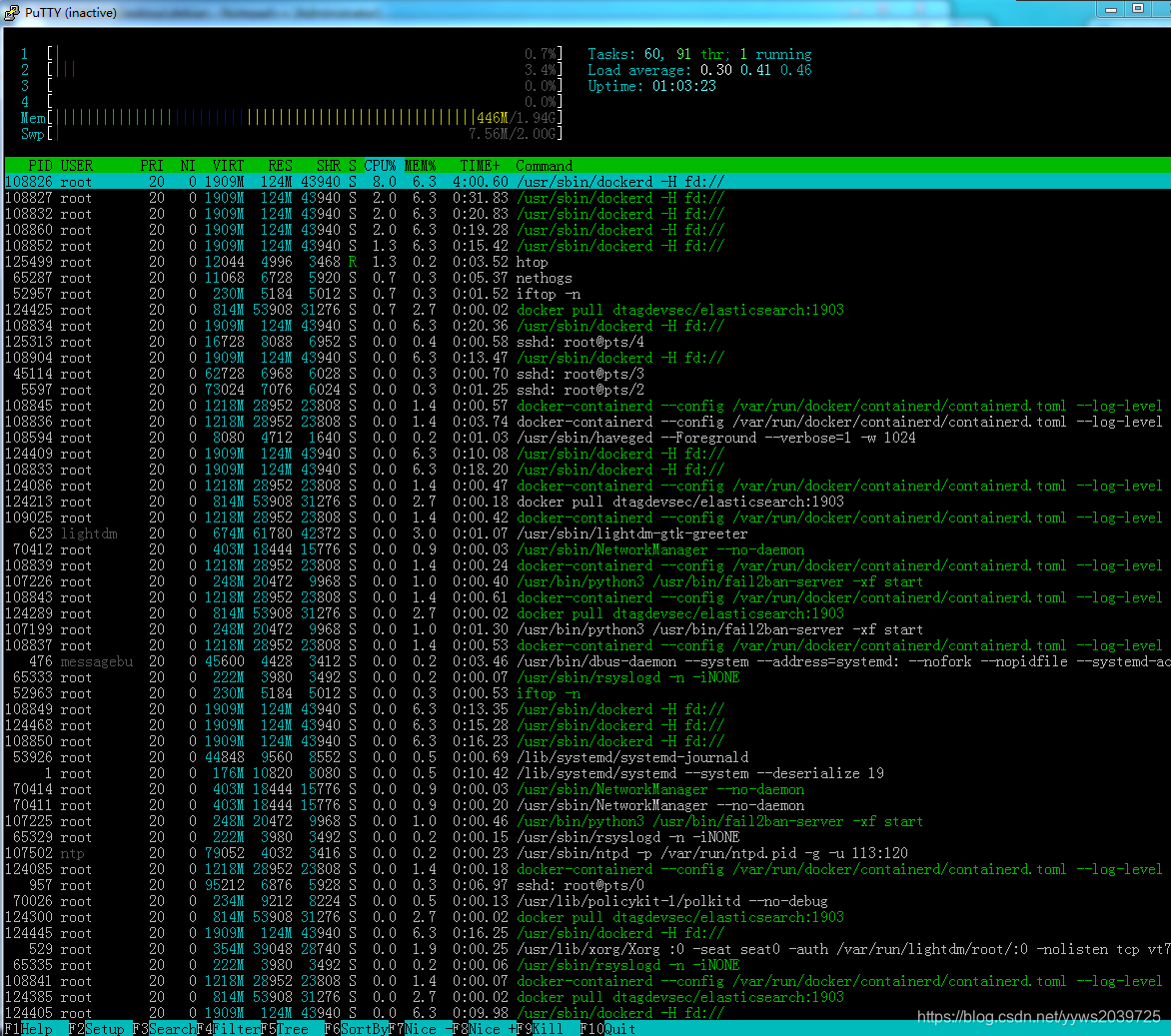
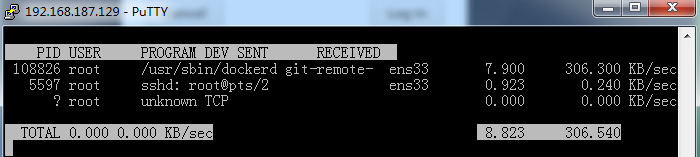
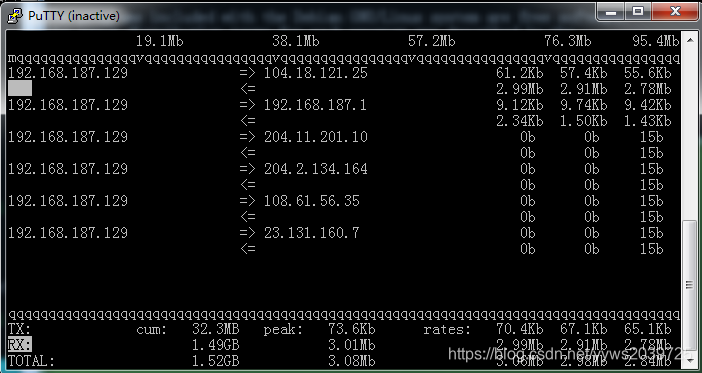
重启后连上去:
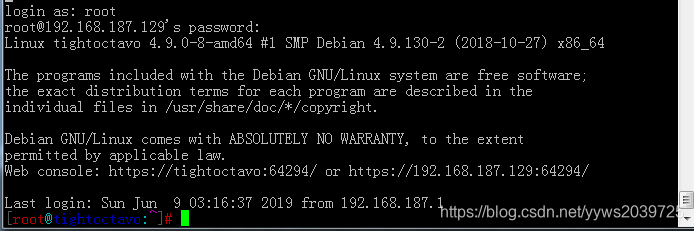
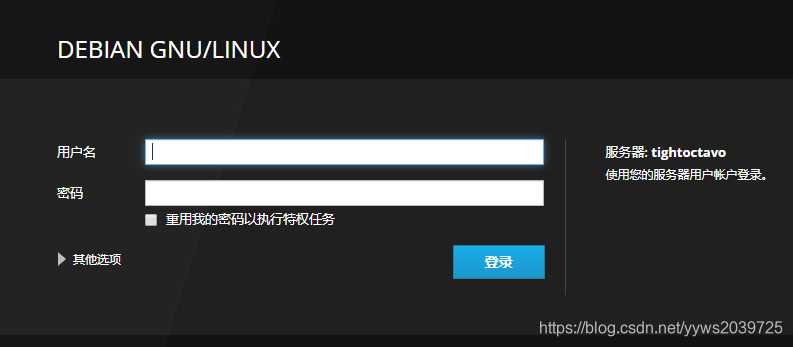
遇到的其他问题:
[root@tightoctavo:~]# dps.sh
========| System |========
Date: Sun 09 Jun 2019 11:01:03 AM CST
Uptime: 11:01:03 up 7:33, 2 users, load average: 0.03, 0.02, 0.00
NAME STATUS PORTS
adbhoney DOWN
ciscoasa DOWN
conpot_guardian_ast DOWN
conpot_iec104 DOWN
conpot_ipmi DOWN
conpot_kamstrup_382 DOWN
cowrie DOWN
cyberchef DOWN
dionaea DOWN
elasticpot DOWN
elasticsearch DOWN
ewsposter DOWN
head DOWN
heralding DOWN
honeytrap DOWN
kibana DOWN
logstash DOWN
mailoney DOWN
medpot DOWN
nginx DOWN
p0f DOWN
rdpy DOWN
snare DOWN
spiderfoot DOWN
suricata DOWN
tanner DOWN
tanner_api DOWN
tanner_phpox DOWN
tanner_redis DOWN
tanner_web DOWN
[root@tightoctavo:~]# sudo su -
[root@tightoctavo:~]# cd /opt/tpot/
[root@tightoctavo:/opt/tpot]# ./update.sh -y
### Checking for Release ID
### Checking for version tag ...
###### 19.03.0 is eligible for the update procedure. [ OK ]
### Checking for T-Pot configuration file ...
###### /opt/tpot/etc/tpot.yml [ OK ]
### Now checking availability of ...
###### https://index.docker.io [ OK ]
###### https://github.com [ OK ]
###### https://pypi.python.org [ OK ]
###### https://debian.org [ OK ]
### Need to stop T-Pot ...
###### Now stopping T-Pot. Failed to stop tpot.service: Unit tpot.service not loaded.
[ NOT OK ]
###### Could not stop T-Pot. [ NOT OK ]
Exiting.
[root@tightoctavo:/opt/tpot]#
下载缺失容器
cd /opt/tpot/etc/compose
for i in `cat ./standard.yml | grep image | cut -d '"' -f2 | uniq`
do
docker pull $i
done启动容器
cd /opt/tpot/etc/compose
docker-compose -f ./standard.yml
#如果安装别的模式yml用相应版本的
#如果部分没有成功下载,可以手动下载
[root@tightoctavo:~]# lsb_release -a
No LSB modules are available.
Distributor ID: Debian
Description: Debian GNU/Linux 10 (buster)
Release: 10
Codename: buster
系统还是变成10了,锁不住内核
删除检测版本验证
cd tpot/iso/installer/
sed -i "s/if \[ \"\$myLSB\" \!=.*/if \[ 1 \!= 1\]\;/" install.sh
服务器管理界面:https://[IP]:64294
这个登录账号密码,如果用iso安装会提示你设置,账号是tsec,
如果用指令安装,没见要设置这个账号的密码,
我用了root或者配置的账号都登录不上,
然后手动添加一个用户才登录上去:
# sudo su
# adduser thetpot
Adding user `thetpot' ...
Adding new group `thetpot' (1001) ...
Adding new user `thetpot' (1001) with group `thetpot' ...
Creating home directory `/home/thetpot' ...
Copying files from `/etc/skel' ...
New password:
Retype new password:
passwd: password updated successfully
Changing the user information for thetpot
Enter the new value, or press ENTER for the default
Full Name []:
Room Number []:
Work Phone []:
Home Phone []:
Other []:
Is the information correct? [Y/n]
# usermod -aG sudo fuckthetpot
# su - thetpot
thetpot@hostname:~$
参考:
T-Pot18.11的安装与使用 https://www.freebuf.com/news/193347.html
T-Pot 16.10 - Multi-Honeypot Platform Redefined
GitHub项目:https://github.com/dtag-dev-sec/tpotce
GitHub项目镜像包:https://github.com/dtag-dev-sec/tpotce/releases








 本文详细记录了T-Pot19.03版本在Debian9.7环境下的部署过程,包括解决安装中遇到的各种问题,如ISO镜像创建、内核版本锁定、SSH端口更改等,并分享了服务器管理界面登录技巧。
本文详细记录了T-Pot19.03版本在Debian9.7环境下的部署过程,包括解决安装中遇到的各种问题,如ISO镜像创建、内核版本锁定、SSH端口更改等,并分享了服务器管理界面登录技巧。
















 1805
1805

 被折叠的 条评论
为什么被折叠?
被折叠的 条评论
为什么被折叠?








