|
本文示例代码
项目需要,要在首页登录界面添加一个图形验证码,赶时髦吧,网上一搜,特别多,找了几个,都不太满意。主要问题是大部分代码生成的图片宽度不唯一,页面布局不容易控制,其次是颜色单一,有些又过于抽象,不仔细看很容易弄错。针对特定的客户,我只需要“图片”长宽固定,颜色多样的数字图形验证码,借鉴网上的现有代码,自己操刀完成,以下是效果图: 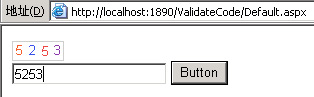
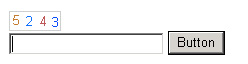
原理不复杂,就是把网页当画布,运用各色画笔,在特定区域内画出数字,然后以特定格式(本例为PNG格式)发回客户端,在IE中显示为"图片",用于验证的字符串存于Session中。 主要代码如下:  //
生成随机数字字符串
//
生成随机数字字符串
 public
string
GetRandomNumberString(
int
int_NumberLength)
public
string
GetRandomNumberString(
int
int_NumberLength) {
{ string str_Number = string.Empty; string str_Number = string.Empty; Random theRandomNumber = new Random(); Random theRandomNumber = new Random();  for (int int_index = 0; int_index < int_NumberLength; int_index++) for (int int_index = 0; int_index < int_NumberLength; int_index++) str_Number += theRandomNumber.Next(10).ToString(); str_Number += theRandomNumber.Next(10).ToString();  return str_Number; return str_Number; } }
生成随机颜色  public
Color GetRandomColor()
public
Color GetRandomColor() {
{ Random RandomNum_First = new Random((int)DateTime.Now.Ticks); Random RandomNum_First = new Random((int)DateTime.Now.Ticks); // 对于C#的随机数,没什么好说的 // 对于C#的随机数,没什么好说的 System.Threading.Thread.Sleep(RandomNum_First.Next(50)); System.Threading.Thread.Sleep(RandomNum_First.Next(50)); Random RandomNum_Sencond = new Random((int)DateTime.Now.Ticks); Random RandomNum_Sencond = new Random((int)DateTime.Now.Ticks);   // 为了在白色背景上显示,尽量生成深色 // 为了在白色背景上显示,尽量生成深色 int int_Red = RandomNum_First.Next(256); int int_Red = RandomNum_First.Next(256); int int_Green = RandomNum_Sencond.Next(256); int int_Green = RandomNum_Sencond.Next(256); int int_Blue = (int_Red + int_Green > 400) ? 0 : 400 - int_Red - int_Green; int int_Blue = (int_Red + int_Green > 400) ? 0 : 400 - int_Red - int_Green; int_Blue = (int_Blue > 255) ? 255 : int_Blue; int_Blue = (int_Blue > 255) ? 255 : int_Blue;  return Color.FromArgb(int_Red, int_Green, int_Blue); return Color.FromArgb(int_Red, int_Green, int_Blue); } }
根据验证字符串生成最终图象  public
void
CreateImage(
string
str_ValidateCode)
public
void
CreateImage(
string
str_ValidateCode) {
{ int int_ImageWidth = str_ValidateCode.Length * 13; int int_ImageWidth = str_ValidateCode.Length * 13; Random newRandom = new Random(); Random newRandom = new Random(); // 图高20px // 图高20px Bitmap theBitmap = new Bitmap(int_ImageWidth, 20); Bitmap theBitmap = new Bitmap(int_ImageWidth, 20); Graphics theGraphics = Graphics.FromImage(theBitmap); Graphics theGraphics = Graphics.FromImage(theBitmap); // 白色背景 // 白色背景 theGraphics.Clear(Color.White); theGraphics.Clear(Color.White); // 灰色边框 // 灰色边框 theGraphics.DrawRectangle(new Pen(Color.LightGray, 1), 0, 0, int_ImageWidth - 1, 19); theGraphics.DrawRectangle(new Pen(Color.LightGray, 1), 0, 0, int_ImageWidth - 1, 19);  // 10pt的字体 // 10pt的字体 Font theFont = new Font("Arial", 10); Font theFont = new Font("Arial", 10);  for (int int_index = 0; int_index < str_ValidateCode.Length; int_index++) for (int int_index = 0; int_index < str_ValidateCode.Length; int_index++) { {  string str_char = str_ValidateCode.Substring(int_index, 1); string str_char = str_ValidateCode.Substring(int_index, 1); Brush newBrush = new SolidBrush(GetRandomColor()); Brush newBrush = new SolidBrush(GetRandomColor()); Point thePos = new Point(int_index * 13 + 1 + newRandom.Next(3), 1 + newRandom.Next(3)); Point thePos = new Point(int_index * 13 + 1 + newRandom.Next(3), 1 + newRandom.Next(3)); theGraphics.DrawString(str_char, theFont, newBrush, thePos); theGraphics.DrawString(str_char, theFont, newBrush, thePos); } }  // 将生成的图片发回客户端 // 将生成的图片发回客户端 MemoryStream ms = new MemoryStream(); MemoryStream ms = new MemoryStream(); theBitmap.Save(ms, ImageFormat.Png); theBitmap.Save(ms, ImageFormat.Png);  Response.ClearContent(); //需要输出图象信息 要修改HTTP头 Response.ClearContent(); //需要输出图象信息 要修改HTTP头  Response.ContentType = "image/Png"; Response.ContentType = "image/Png"; Response.BinaryWrite(ms.ToArray()); Response.BinaryWrite(ms.ToArray()); theGraphics.Dispose(); theGraphics.Dispose(); theBitmap.Dispose(); theBitmap.Dispose(); Response.End(); Response.End(); } }
最后在Page_Load中调用以上代码  private
void
Page_Load(
object
sender, System.EventArgs e)
private
void
Page_Load(
object
sender, System.EventArgs e) {
{  if(!IsPostBack) if(!IsPostBack) { { // 4位数字的验证码 // 4位数字的验证码 string str_ValidateCode = GetRandomNumberString(4); string str_ValidateCode = GetRandomNumberString(4); // 用于验证的Session // 用于验证的Session Session["ValidateCode"] = str_ValidateCode; Session["ValidateCode"] = str_ValidateCode; CreateImage(str_ValidateCode); CreateImage(str_ValidateCode); } } } }
使用的时候在页面中加入一个Image,将图片路径改为ValidateCode.aspx的相对路径即可  <
img src
=
"
ValidateCode.aspx
"
/>
<
img src
=
"
ValidateCode.aspx
"
/>
 if
(TextBox1.Text
==
Session[
"
ValidateCode
"
].ToString())
if
(TextBox1.Text
==
Session[
"
ValidateCode
"
].ToString()) {
{ TextBox1.Text = "正确!"; TextBox1.Text = "正确!"; } }
 else
else
 TextBox1.Text
=
"
错误!
"
; TextBox1.Text
=
"
错误!
"
;
优点:1. 简单明了,适于简单运用 2. 界面友好,图片长宽格式固定 缺点:1. 如果有多个页面都需要此验证码,则会导致Session被其它页面重写的情况,可以考虑指定具体Session值为效验值 2. 暂时只支持数字,不过更改GetRandomNumberString()中的代码可以实现指定字符集的随机字符串 3. 页面刷新后验证码随之改变 |
自己写的一个图形验证码页面(Asp.Net2.0通过)
最新推荐文章于 2025-12-30 16:11:19 发布
 本文介绍了一种自动生成固定尺寸、多彩数字图形验证码的方法,并提供了完整的C#代码实现。该方法利用随机数生成四位数字验证码,通过不同的颜色和位置变化增强图片的防破解能力。
本文介绍了一种自动生成固定尺寸、多彩数字图形验证码的方法,并提供了完整的C#代码实现。该方法利用随机数生成四位数字验证码,通过不同的颜色和位置变化增强图片的防破解能力。























 106
106

 被折叠的 条评论
为什么被折叠?
被折叠的 条评论
为什么被折叠?








