说明:Winform让窗体内的控件随着窗体的大小而改变,而且能让指定的控件始终处于居中位置。封装成类,直接拷贝过去即可。
一、类源码如下:
using System;
using System.Collections.Generic;
using System.Linq;
using System.Text;
using System.Windows.Forms;
using System.Drawing;
namespace ControlsAutoSize
{
class ControlChange
{
#region 控件大小随窗体大小等比例缩放
public float x;//定义当前窗体的宽度
public float y;//定义当前窗体的高度
public void setTag(Control cons)
{
foreach (Control con in cons.Controls)
{
con.Tag = con.Width + ";" + con.Height + ";" + con.Left + ";" + con.Top + ";" + con.Font.Size;
if (con.Controls.Count > 0)
{
setTag(con);
}
}
}
public void setControls(float newx, float newy, Control cons)
{
//遍历窗体中的控件,重新设置控件的值
foreach (Control con in cons.Controls)
{
//获取控件的Tag属性值,并分割后存储字符串数组
if (con.Tag != null)
{
string[] mytag = con.Tag.ToString().Split(new char[] { ';' });
//根据窗体缩放的比例确定控件的值
con.Width = Convert.ToInt32(System.Convert.ToSingle(mytag[0]) * newx);//宽度
con.Height = Convert.ToInt32(System.Convert.ToSingle(mytag[1]) * newy);//高度
con.Left = Convert.ToInt32(System.Convert.ToSingle(mytag[2]) * newx);//左边距
con.Top = Convert.ToInt32(System.Convert.ToSingle(mytag[3]) * newy);//顶边距
Single currentSize = System.Convert.ToSingle(mytag[4]) * newy;//字体大小
con.Font = new Font(con.Font.Name, currentSize, con.Font.Style, con.Font.Unit);
if (con.Controls.Count > 0)
{
setControls(newx, newy, con);
}
}
}
}
/// <summary>
/// 控件在父控件中居中
/// </summary>
/// <param name="ctr">要设置的控件</param>
/// <param name="isLR">左右居中</param>
/// <param name="isUD">上下居中</param>
/// <returns></returns>
public bool CenterCtr(Control ctr, bool isLR, bool isUD)
{
Control pCtr = ctr.Parent;
int x = isLR ? ((pCtr.Width - ctr.Width) / 2) : ctr.Location.X;
int y = isUD ? ((pCtr.Height - ctr.Height) / 2) : ctr.Location.Y;
ctr.Location = new System.Drawing.Point(x, y);
return true;
}
#endregion
}
}
二、调用如下
using System;
using System.Collections.Generic;
using System.ComponentModel;
using System.Data;
using System.Drawing;
using System.Linq;
using System.Text;
using System.Threading.Tasks;
using System.Windows.Forms;
namespace ControlsAutoSize
{
public partial class Form1 : Form
{
public Form1()
{
InitializeComponent();
}
ControlChange cc = new ControlChange();
private void Form1_Load(object sender, EventArgs e)
{
//窗体自适应
cc.x = this.Width;
cc.y = this.Height;
cc.setTag(this);
//让控件在父控件中居中
cc.CenterCtr(panel2, true, true);
}
private void Form1_Resize(object sender, EventArgs e)
{
//控件随着窗体改变大小
float newx = this.Width / cc.x;
float newy = this.Height / cc.y;
cc.setControls(newx, newy, this);
//让控件在父控件中居中
cc.CenterCtr(panel2, true, true);
}
}
}
三、效果如下
设计时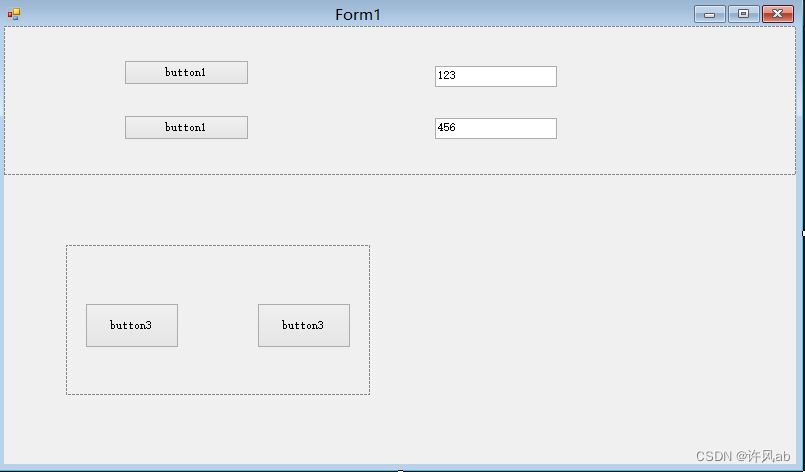
执行时
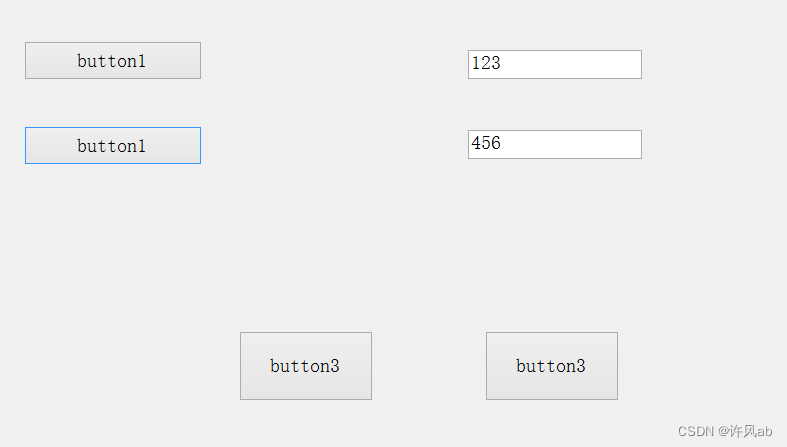
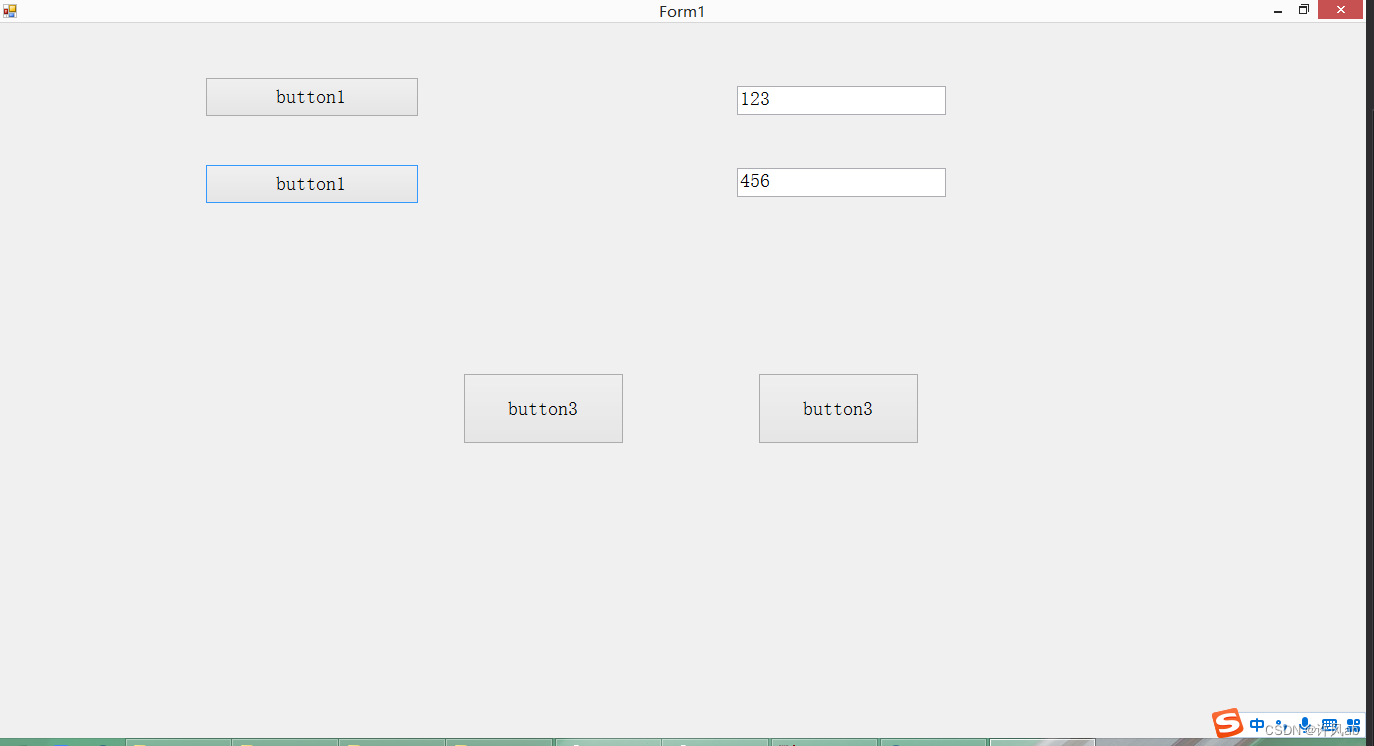





 本文介绍如何使用C# Winform实现控件大小随窗体缩放,并提供控件居中功能。通过ControlChange类,可以轻松调整控件尺寸和位置,确保在设计和运行时保持一致的用户体验。
本文介绍如何使用C# Winform实现控件大小随窗体缩放,并提供控件居中功能。通过ControlChange类,可以轻松调整控件尺寸和位置,确保在设计和运行时保持一致的用户体验。
















 2万+
2万+

 被折叠的 条评论
为什么被折叠?
被折叠的 条评论
为什么被折叠?








