swing使用颜色画笔来装填你的容器背景
最重要的颜色工具类Color类
1.简单的颜色使用
使用setBackground 可以很容易的改变面板的颜色
最简单的使用方式, 莫过于使用Color的静态属性, 比如Color.RED,Color.ORANGE 等等
2.使用rgb颜色
Color类同样支持使用Rgb颜色, 使用方式如:
new Color(255,200,200);
3.使用16进制颜色
使用16进制颜色,只需要调用decode方法创建即可
Color hoverColor = Color.decode(“#E91E63”);
4. 使用darken/brighter 等方法来加工颜色
比如你想等到一个深红色的话,只需要使用
Color darkRed=Color.RED.darken();
5. 使用RGBA来虚化一些颜色
只需要使用4位的构造函数,最后一位来指定 alpha 值即可
new Color(0,0,0,0)
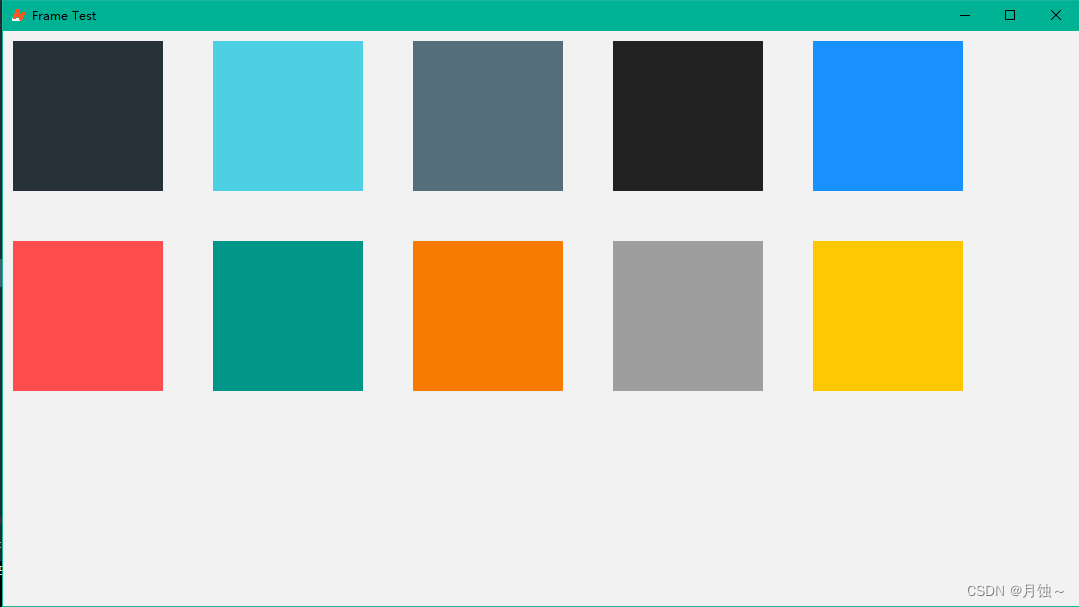
使用GradientPaint创建渐变色
但是有时候,你可能不能满足纯色来装填你的容器, 不管你是在开发你的swing小工具或者游戏. 可能第一时间想到的使用图片来填充背景 .
1.GradientPaint 使用方式
GradientPaint 可以让你创建渐变色, 使用方式同样简单 ,指定初始坐标至终点坐标 之间,使用颜色1 填充至颜色2. 示例如下:
GradientPaint gradientPaint = new GradientPaint(x1, y1, Color.RED,
x2, y2, Color.BLUE);
你可以用它来创建, 渐变面板 ,边框 等等其他你想扩展的元素

2.GradientPaint 示例代码
依赖于swingx 因为它对jxpanel 扩展了setBackgroundPainter ,支持让你使用Painte 来绘制颜色
package cn.note.swing.example.demo.level6;
import cn.hutool.core.util.StrUtil;
import cn.note.swing.core.util.FrameUtil;
import cn.note.swing.core.view.AbstractMigView;
import cn.note.swing.core.view.theme.ThemeFlatLaf;
import net.miginfocom.swing.MigLayout;
import org.jdesktop.swingx.JXPanel;
import org.jdesktop.swingx.painter.*;
import javax.swing.*;
import javax.swing.border.Border;
import javax.swing.border.TitledBorder;
import java.awt.*;
import java.awt.geom.Area;
import java.awt.geom.RoundRectangle2D;
/**
* 渐变面板 及渐变边框
*/
public class GradientPanelTest extends AbstractMigView {
@Override
protected MigLayout defineMigLayout() {
return new MigLayout("gap 50,insets 10");
}
@Override
protected void render() {
// 渐变面板
JPanel leftGP = createGradientPanel(0.f, 0.f, 1.f, 0.f);
JPanel rightGP = createGradientPanel(1.f, 0.f, 0.f, 0.f);
JPanel topGP = createGradientPanel(0.f, 0.f, 0.f, 1.f);
JPanel bottomGP = createGradientPanel(0.f, 1.f, 0.f, 0.f);
JPanel diagonalGP = createGradientPanel(0.f, 0.f, 1.f, 1.f);
view.add(leftGP);
view.add(rightGP);
view.add(topGP);
view.add(bottomGP);
view.add(diagonalGP, "wrap");
// 渐变边框
view.add(createGradientBorder(SwingConstants.LEFT));
view.add(createGradientBorder(SwingConstants.RIGHT));
view.add(createGradientBorder(SwingConstants.TOP));
view.add(createGradientBorder(SwingConstants.BOTTOM));
view.add(createGradientBorder(SwingConstants.CENTER), "wrap");
}
private int toInt(float v) {
return new Float(v).intValue();
}
private JXPanel createPanel() {
JXPanel panel = new JXPanel();
panel.setPreferredSize(new Dimension(150, 150));
return panel;
}
private JPanel createTitlePanel(String title, JXPanel jxPanel) {
JPanel panel = new JPanel();
panel.setBorder(new TitledBorder(title));
panel.add(jxPanel);
return panel;
}
/**
* 创建渐变面板
*/
private JPanel createGradientPanel(float x1, float y1, float x2, float y2) {
String title = StrUtil.format("({},{})-({},{})", toInt(x1), toInt(y1), toInt(x2), toInt(y2));
JXPanel gradientPanel = createPanel();
gradientPanel.setPreferredSize(new Dimension(150, 150));
GradientPaint gradientPaint = new GradientPaint(x1, y1, Color.RED,
x2, y2, Color.BLUE);
gradientPanel.setBackgroundPainter(new MattePainter(gradientPaint, true));
return createTitlePanel(title, gradientPanel);
}
/**
* 创建渐变border
*/
private JPanel createGradientBorder(int type) {
JPanel panel = createPanel();
GradientBorder border = new GradientBorder(2, type);
panel.setBorder(border);
return panel;
}
/**
* 渐变border
*/
class GradientBorder implements Border {
private Insets margin;
private GradientPaint gradientPaint;
private int type;
private int x1;
private int y1;
private int x2;
private int y2;
public GradientBorder() {
this(2, SwingConstants.CENTER);
}
public GradientBorder(int size, int type) {
super();
this.margin = new Insets(size, size, size, size);
this.type = type;
}
public void paintBorder(Component c, Graphics g, int x, int y, int width, int height) {
Graphics2D g2d = (Graphics2D) g;
x1 = x;
y1 = y;
x2 = x;
y2 = y;
switch (type) {
case SwingConstants.LEFT:
x2 = x2 + width;
break;
case SwingConstants.RIGHT:
x1 = x1 + width;
break;
case SwingConstants.TOP:
y2 = y2 + height;
break;
case SwingConstants.BOTTOM:
y1 = y1 + height;
break;
default:
x2 = x2 + width;
y2 = y2 + width;
break;
}
// GradientPaint gradientPaint= new GradientPaint(x, y, Color.RED, x + width, y + height, Color.BLUE)
GradientPaint gradientPaint = new GradientPaint(x1, y1, Color.RED, x2, y2, Color.BLUE);
g2d.setPaint(gradientPaint);
Area border = new Area(new Rectangle(x, y, width, height));
border.subtract(new Area(new Rectangle(x + margin.left, y + margin.top,
width - margin.left - margin.right, height - margin.top - margin.bottom)));
g2d.fill(border);
// 辅助说明
g2d.setPaint(Color.BLACK);
String position = StrUtil.format("({},{})-({},{})", x1, y1, x2, y2);
g2d.drawString(position, 30, 30);
}
public Insets getBorderInsets(Component c) {
return margin;
}
public boolean isBorderOpaque() {
return true;
}
}
public static void main(String[] args) {
ThemeFlatLaf.install();
FrameUtil.launchTime(GradientPanelTest.class);
}
}
swingx 的painter 可以更丰富的扩展你的容器背景
1. painter包介绍
swingx的painter包(org.jdesktop.swingx.painter) 封装了很多painter, 这些画笔可以让你更简单创建更丰富的容器背景, 而你没必要自定义UI 或者继承JPanel 覆写paintComponent 方法

2. 部分画笔示例
你可以使用一些你关注的画笔来轻松做一些事情, 比如ImagePainter 可以让你轻松用图片 填充背景, 或者CompoundPainter 可以组合叠加画笔的使用
/**
* 形状画笔
*/
private JPanel createShapePanel() {
JXPanel panel = createPanel();
RoundRectangle2D.Float rect = new RoundRectangle2D.Float(0.f, 0.f, 100.f, 100.f, 100.f, 100.f);
ShapePainter p = new ShapePainter(rect);
panel.setBackgroundPainter(p);
return createTitlePanel("ShapePainter", panel);
}
/**
* 矩形画笔
*/
private JPanel createRectanglePanel() {
JXPanel panel = createPanel();
RectanglePainter rp = new RectanglePainter(20, 20, 20,
20, 20, 20);
rp.setFillPaint(Color.RED);
rp.setBorderPaint(Color.BLACK);
rp.setStyle(RectanglePainter.Style.BOTH);
rp.setBorderWidth(5);
rp.setAntialiasing(true);
panel.setBackgroundPainter(rp);
return createTitlePanel("RectanglePainter", panel);
}
/**
* 组合画笔
*/
private JPanel createCompoundPainterPanel() {
JXPanel panel = createPanel();
MattePainter black = new MattePainter(Color.BLACK);
PinstripePainter pp = new PinstripePainter(Color.WHITE, 45, 1, 10);
CompoundPainter<Object> cp = new CompoundPainter<Object>(black, pp);
panel.setBackgroundPainter(cp);
return createTitlePanel("CompoundPainter", panel);
}
/**
* 交叉画笔
*/
private JPanel createCheckerboardPanel() {
JXPanel panel = createPanel();
CheckerboardPainter p = new CheckerboardPainter();
p.setDarkPaint(Color.BLACK);
p.setLightPaint(Color.WHITE);
p.setSquareSize(25);
panel.setBackgroundPainter(p);
return createTitlePanel("CheckerboardPainter", panel);
}
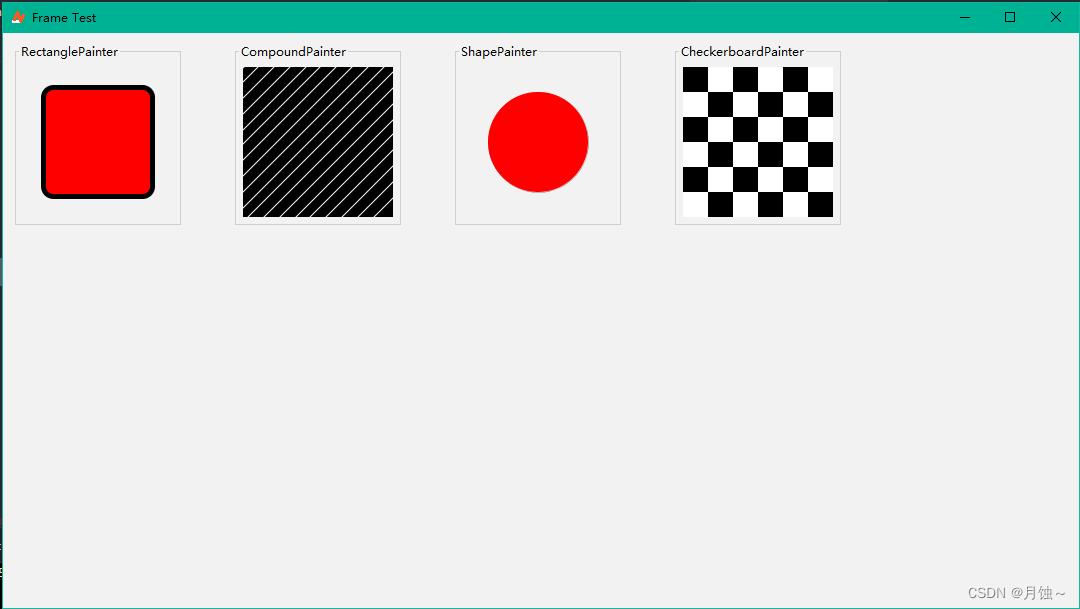
END
swingx 可以方便你在swing 工具或游戏开发上 走一些捷径, 如果你对于修改swing 一些UI 力不从心时, 可以尝试使用一下





 本文详细介绍了如何在Swing应用中使用Color类创建各种颜色效果,包括RGB、十六进制和加工颜色,以及如何通过GradientPaint实现渐变色,并展示了如何结合SwingX painter包扩展容器背景。
本文详细介绍了如何在Swing应用中使用Color类创建各种颜色效果,包括RGB、十六进制和加工颜色,以及如何通过GradientPaint实现渐变色,并展示了如何结合SwingX painter包扩展容器背景。
















 401
401

 被折叠的 条评论
为什么被折叠?
被折叠的 条评论
为什么被折叠?








