Google对于Android提供的Map扩展库是个好东西,可以轻易开发基于Google Map地图的应用,要注意到的是com.google.android.maps库不是标准的Android sdk内容,如果之前安装sdk时没有安装时,那就需要通过"android sdk and avd manager"来安装Google Map API,如下图:

安装完毕就可以进行基于Android map api与Android location api开发应用。

然后在命令提示符下进入该目录,执行命令: keytool -list -keystore debug.keystore,当提示你输入密码时,输入默认的密码android,这样就可以取得MD5值。
最后打开申请Key的网站: 申请链接 。

记录下API Key,在下一步中就应用到。
开发前的准备工作还差两步就可以完成了,第一个是要建立一个基于Google API的AVD,第二个就是建立一个基于Google API的工程,这两步都是很基本的,就不详说了。
下面我们将通过maps包来实现一个地图浏览的程序。
Step1: 修改AndroidManifest.xml文件,在里面定义如下信息:<uses-library android:name="com.google.android.maps"/>,注意该定义的位置(开始自己不仔细,把uses拼写成use而已,找了很久才发现是这里出了错),然后添加应用程序访问网络的权限:<uses-permission android:name="android.permission.INTERNET" />。
Step2: 在main.xml中创建MapView,代码如下:
Step3: 实现MapActivity,因为继承自MapActivity,所以要实现isRouteDisplayed方法,MapView提供3种模式的地图,如下:
Step4: MapController的使用,如果要设置地图显示的地点以及放大的倍数等,需要使用到MapController来控制地图,可以通过如下代码来获得MapController对象:mMapController=mMapView.getController();
要定位地点,先构建一个GeoPoint对象,然后使用animateTo方法指定位置,如下面代码
Step5: 最后付上具体实现的代码清单:
运行截图:
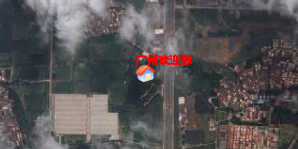

安装完毕就可以进行基于Android map api与Android location api开发应用。
一、开发前的准备工作
首先需要申请Android Map API Key,因为我们现在只要是进行测试熟悉Google map api的应用,所以可以使用Debug版的证明书即可,通过下图方法找到debug.keystore文件的位置。
然后在命令提示符下进入该目录,执行命令: keytool -list -keystore debug.keystore,当提示你输入密码时,输入默认的密码android,这样就可以取得MD5值。
最后打开申请Key的网站: 申请链接 。

记录下API Key,在下一步中就应用到。
开发前的准备工作还差两步就可以完成了,第一个是要建立一个基于Google API的AVD,第二个就是建立一个基于Google API的工程,这两步都是很基本的,就不详说了。
二、Google Map API的应用
之前下载的扩展包com.google.android.maps中包含了一系列用于在Google Map上显示、控制和层叠信息的功能类,以下是该包中几个最重要的类:- MapActivity:任何想要显示MapView的activity都需要派生自MapActivty,并且在其派生类的onCreate()中,追寻一个MapView实例。
- MapView:用于显示地图的View组件。
- MapController:用于控制地图的移动、缩放等。
- Overlay:可显示于地图之上的可绘制的对象。
- GeoPoint:包含纬度位置的对象。
下面我们将通过maps包来实现一个地图浏览的程序。
Step1: 修改AndroidManifest.xml文件,在里面定义如下信息:<uses-library android:name="com.google.android.maps"/>,注意该定义的位置(开始自己不仔细,把uses拼写成use而已,找了很久才发现是这里出了错),然后添加应用程序访问网络的权限:<uses-permission android:name="android.permission.INTERNET" />。
Step2: 在main.xml中创建MapView,代码如下:
1
<
com.google.android.maps.MapView
2 android:id ="@+id/MapView01"
3 android:layout_width ="fill_parent"
4 android:layout_height ="fill_parent"
5 android:apiKey ="03KPIn4oYNLRqlYAsIie3Ad2Gmr1P5uAVBSJ35Q" />
2 android:id ="@+id/MapView01"
3 android:layout_width ="fill_parent"
4 android:layout_height ="fill_parent"
5 android:apiKey ="03KPIn4oYNLRqlYAsIie3Ad2Gmr1P5uAVBSJ35Q" />
Step3: 实现MapActivity,因为继承自MapActivity,所以要实现isRouteDisplayed方法,MapView提供3种模式的地图,如下:
- mMapView.setTraffic(true); //设置为交通模式。
- mMapView.setSatellite(true); //设置为卫星模式。
- mMapView.setStreetView(true); //设置为街道模式。
- mMapView.setBuiltInZoomComtrols(true); //设置地图是否技术缩放。
Step4: MapController的使用,如果要设置地图显示的地点以及放大的倍数等,需要使用到MapController来控制地图,可以通过如下代码来获得MapController对象:mMapController=mMapView.getController();
要定位地点,先构建一个GeoPoint对象,然后使用animateTo方法指定位置,如下面代码
1
//
设置起点为广州
2 mGeoPoint = new GeoPoint(( int ) ( 23 * 1000000 ), ( int ) ( 113 * 1000000 ));
3 // 定位到广州
4 mMapController.animateTo(mGeoPoint);
2 mGeoPoint = new GeoPoint(( int ) ( 23 * 1000000 ), ( int ) ( 113 * 1000000 ));
3 // 定位到广州
4 mMapController.animateTo(mGeoPoint);
Step5: 最后付上具体实现的代码清单:
package
info.ellic.googlemapsample;
import com.google.android.maps.MapActivity;
import com.google.android.maps.MapView;
import android.os.Bundle;
import java.util.List;
import android.graphics.Bitmap;
import android.graphics.BitmapFactory;
import android.graphics.Canvas;
import android.graphics.Paint;
import android.graphics.Point;
import com.google.android.maps.GeoPoint;
import com.google.android.maps.MapController;
import com.google.android.maps.Overlay;
public class GoogleMapSample extends MapActivity
{
private MapView mMapView;
private MapController mMapController;
private GeoPoint mGeoPoint;
/** Called when the activity is first created. */
@Override
public void onCreate(Bundle savedInstanceState)
{
super .onCreate(savedInstanceState);
setContentView(R.layout.main);
mMapView = (MapView) findViewById(R.id.MapView01);
// 设置为交通模式
// mMapView.setTraffic(true);
// 设置为卫星模式
mMapView.setSatellite( true );
// 设置为街景模式
// mMapView.setStreetView(false);
// 取得MapController对象(控制MapView)
mMapController = mMapView.getController();
mMapView.setEnabled( true );
mMapView.setClickable( true );
// 设置地图支持缩放
mMapView.setBuiltInZoomControls( true );
// 设置起点为广州
mGeoPoint = new GeoPoint(( int ) ( 23 * 1000000 ), ( int ) ( 113 * 1000000 ));
// 定位到广州
mMapController.animateTo(mGeoPoint);
// 设置倍数(1-21)
mMapController.setZoom( 12 );
// 添加Overlay,用于显示标注信息
MyLocationOverlay myLocationOverlay = new MyLocationOverlay();
List < Overlay > list = mMapView.getOverlays();
list.add(myLocationOverlay);
}
protected boolean isRouteDisplayed()
{
return false ;
}
class MyLocationOverlay extends Overlay
{
@Override
public boolean draw(Canvas canvas, MapView mapView, boolean shadow, long when)
{
super .draw(canvas, mapView, shadow);
Paint paint = new Paint();
Point myScreenCoords = new Point();
// 将经纬度转换成实际屏幕坐标
mapView.getProjection().toPixels(mGeoPoint, myScreenCoords);
paint.setStrokeWidth( 1 );
paint.setARGB( 255 , 255 , 0 , 0 );
paint.setStyle(Paint.Style.STROKE);
Bitmap bmp = BitmapFactory.decodeResource(getResources(), R.drawable.home);
canvas.drawBitmap(bmp, myScreenCoords.x, myScreenCoords.y, paint);
canvas.drawText( " 广州欢迎你 " , myScreenCoords.x, myScreenCoords.y, paint);
return true ;
}
}
}
import com.google.android.maps.MapActivity;
import com.google.android.maps.MapView;
import android.os.Bundle;
import java.util.List;
import android.graphics.Bitmap;
import android.graphics.BitmapFactory;
import android.graphics.Canvas;
import android.graphics.Paint;
import android.graphics.Point;
import com.google.android.maps.GeoPoint;
import com.google.android.maps.MapController;
import com.google.android.maps.Overlay;
public class GoogleMapSample extends MapActivity
{
private MapView mMapView;
private MapController mMapController;
private GeoPoint mGeoPoint;
/** Called when the activity is first created. */
@Override
public void onCreate(Bundle savedInstanceState)
{
super .onCreate(savedInstanceState);
setContentView(R.layout.main);
mMapView = (MapView) findViewById(R.id.MapView01);
// 设置为交通模式
// mMapView.setTraffic(true);
// 设置为卫星模式
mMapView.setSatellite( true );
// 设置为街景模式
// mMapView.setStreetView(false);
// 取得MapController对象(控制MapView)
mMapController = mMapView.getController();
mMapView.setEnabled( true );
mMapView.setClickable( true );
// 设置地图支持缩放
mMapView.setBuiltInZoomControls( true );
// 设置起点为广州
mGeoPoint = new GeoPoint(( int ) ( 23 * 1000000 ), ( int ) ( 113 * 1000000 ));
// 定位到广州
mMapController.animateTo(mGeoPoint);
// 设置倍数(1-21)
mMapController.setZoom( 12 );
// 添加Overlay,用于显示标注信息
MyLocationOverlay myLocationOverlay = new MyLocationOverlay();
List < Overlay > list = mMapView.getOverlays();
list.add(myLocationOverlay);
}
protected boolean isRouteDisplayed()
{
return false ;
}
class MyLocationOverlay extends Overlay
{
@Override
public boolean draw(Canvas canvas, MapView mapView, boolean shadow, long when)
{
super .draw(canvas, mapView, shadow);
Paint paint = new Paint();
Point myScreenCoords = new Point();
// 将经纬度转换成实际屏幕坐标
mapView.getProjection().toPixels(mGeoPoint, myScreenCoords);
paint.setStrokeWidth( 1 );
paint.setARGB( 255 , 255 , 0 , 0 );
paint.setStyle(Paint.Style.STROKE);
Bitmap bmp = BitmapFactory.decodeResource(getResources(), R.drawable.home);
canvas.drawBitmap(bmp, myScreenCoords.x, myScreenCoords.y, paint);
canvas.drawText( " 广州欢迎你 " , myScreenCoords.x, myScreenCoords.y, paint);
return true ;
}
}
}
运行截图:
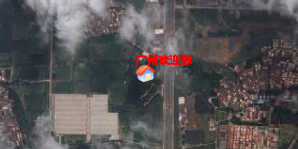








 本文详细介绍了如何在 Android 应用中集成并使用 Google Map API,包括准备工作、API 应用及关键类的使用。通过步骤指导,读者能够了解如何在应用中展示地图、控制地图显示模式、定位地点以及添加标注信息,从而快速掌握基于 Google Map 的应用开发。
本文详细介绍了如何在 Android 应用中集成并使用 Google Map API,包括准备工作、API 应用及关键类的使用。通过步骤指导,读者能够了解如何在应用中展示地图、控制地图显示模式、定位地点以及添加标注信息,从而快速掌握基于 Google Map 的应用开发。

















 416
416

 被折叠的 条评论
为什么被折叠?
被折叠的 条评论
为什么被折叠?








