SlidingMenu是一个开源的Android库,使开发人员能够轻松地像那些在谷歌,YouTube和Facebook应用程序中实现流现侧滑。
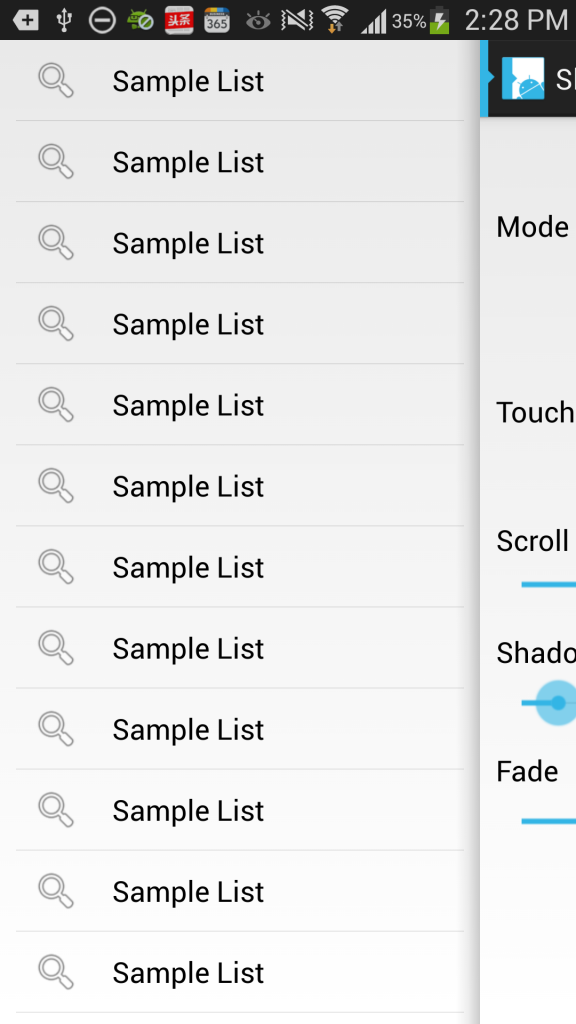
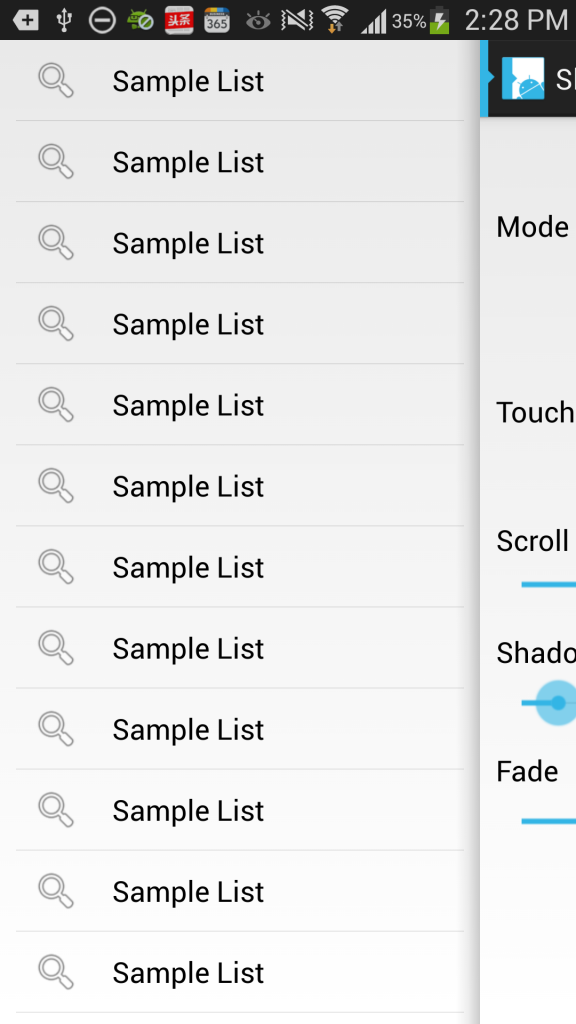
Simple Example
01 | public class SlidingExample extends Activity { |
02 |
03 | @Override |
04 | public void onCreate(Bundle savedInstanceState) { |
05 | super.onCreate(savedInstanceState); |
06 | setTitle(R.string.attach); |
07 | // set the content view |
08 | setContentView(R.layout.content); |
09 | // configure the SlidingMenu |
10 | SlidingMenu menu = new SlidingMenu(this); |
11 | menu.setMode(SlidingMenu.LEFT); |
12 | menu.setTouchModeAbove(SlidingMenu.TOUCHMODE_FULLSCREEN); |
13 | menu.setShadowWidthRes(R.dimen.shadow_width); |
14 | menu.setShadowDrawable(R.drawable.shadow); |
15 | menu.setBehindOffsetRes(R.dimen.slidingmenu_offset); |
16 | menu.setFadeDegree(0.35f); |
17 | menu.attachToActivity(this, SlidingMenu.SLIDING_CONTENT); |
18 | menu.setMenu(R.layout.menu); |
19 | } |
20 |
21 | } |
XML Usage
If you decide to use SlidingMenu as a view, you can define it in your xml layouts like this:
01 | <com.jeremyfeinstein.slidingmenu.lib.SlidingMenu |
02 | xmlns:sliding="http://schemas.android.com/apk/res-auto" |
03 | android:id="@+id/slidingmenulayout" |
04 | android:layout_width="fill_parent" |
05 | android:layout_height="fill_parent" |
06 | sliding:viewAbove="@layout/YOUR_ABOVE_VIEW" |
07 | sliding:viewBehind="@layout/YOUR_BEHIND_BEHIND" |
08 | sliding:touchModeAbove="margin|fullscreen" |
09 | sliding:behindOffset="@dimen/YOUR_OFFSET" |
10 | sliding:behindWidth="@dimen/YOUR_WIDTH" |
11 | sliding:behindScrollScale="@dimen/YOUR_SCALE" |
12 | sliding:shadowDrawable="@drawable/YOUR_SHADOW" |
13 | sliding:shadowWidth="@dimen/YOUR_SHADOW_WIDTH" |
14 | sliding:fadeEnabled="true|false" |
15 | sliding:fadeDegree="float" |
16 | sliding:selectorEnabled="true|false" |
17 | sliding:selectorDrawable="@drawable/YOUR_SELECTOR"/> |
NOTE : you cannot use both behindOffset and behindWidth. You will get an exception if you try.
viewAbove- a reference to the layout that you want to use as the above view of the SlidingMenuviewBehind- a reference to the layout that you want to use as the behind view of the SlidingMenutouchModeAbove- an enum that designates what part of the screen is touchable when the above view is showing. Margin means only the left margin. Fullscreen means the entire screen. Default is margin.behindOffset- a dimension representing the number of pixels that you want the above view to show when the behind view is showing. Default is 0.behindWidth- a dimension representing the width of the behind view. Default is the width of the screen (equivalent to behindOffset = 0).behindScrollScale- a float representing the relationship between the above view scrolling and the behind behind view scrolling. If set to 0.5f, the behind view will scroll 1px for every 2px that the above view scrolls. If set to 1.0f, the behind view will scroll 1px for every 1px that the above view scrolls. And if set to 0.0f, the behind view will never scroll; it will be static. This one is fun to play around with. Default is 0.25f.shadowDrawable- a reference to a drawable to be used as a drop shadow from the above view onto the below view. Default is no shadow for now.shadowWidth- a dimension representing the width of the shadow drawable. Default is 0.fadeEnabled- a boolean representing whether or not the behind view should fade when the SlidingMenu is closing and "un-fade" when openingfadeDegree- a float representing the "amount" of fade.1.0fwould mean fade all the way to black when the SlidingMenu is closed.0.0fwould mean do not fade at all.selectorEnabled- a boolean representing whether or not a selector should be drawn on the left side of the above view showing a selected view on the behind view.selectorDrawable- a reference to a drawable to be used as the selector NOTE : in order to have the selector drawn, you must call SlidingMenu.setSelectedView(View v) with the selected view. Note that this will most likely not work with items in a ListView because of the way that Android recycles item views.








 本文介绍了一个开源的Android库SlidingMenu,该库简化了类似谷歌、YouTube和Facebook等应用中的侧滑菜单实现过程。文章提供了简单的示例代码及XML布局使用方式,帮助开发者快速上手。
本文介绍了一个开源的Android库SlidingMenu,该库简化了类似谷歌、YouTube和Facebook等应用中的侧滑菜单实现过程。文章提供了简单的示例代码及XML布局使用方式,帮助开发者快速上手。
















 749
749

 被折叠的 条评论
为什么被折叠?
被折叠的 条评论
为什么被折叠?








