spa项目搭建
根据上一篇博客的基础上
今天我们来搭建一个spa项目
前提:搭建好NodeJS环境
node -v
npm -v
-
什么是vue-cli?
vue-cli是vue.js的脚手架,用于自动生成vue.js+webpack的项目模板,创建命令如下:
vue init webpack xxx
注1:xxx 为自己创建项目的名称
注2:必须先安装vue,vue-cli,webpack,node等一些必要的环境
-
安装vue-cli
npm install -g vue-cli、
安装成功后会出现以下文件
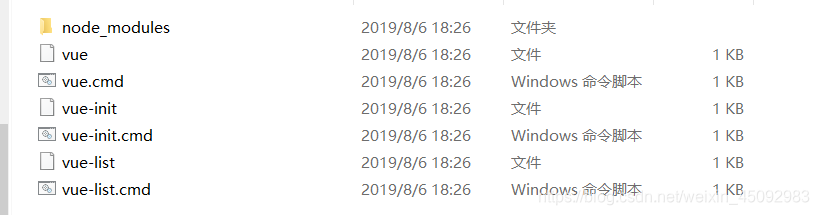
使用脚手架vue-cli(2.X版)来构建项目
步骤一:使用脚手架创建项目骨架
此步骤可理解成:使用eclipse创建一个maven的web项目
cmd #打开命令窗口
d: #切换到d盘
cd d:\temp #进入d:\temp目录
vue init webpack spa1 #此命令用于创建SPA项目,它会在当前目录生成一个以“spa1”命名的文件夹
#spa1即为项目名,项目名不能用中文或大写字母,然后终端会出现“一问一答”模式(见注2)
注1:cmd命令行窗口显示中文乱码,多是因为cmd命令行窗口字符编码不匹配导致
修改cmd窗口字符编码为UTF-8,命令行中执行:chcp 65001
切换回中文:chcp 936
这两条命令只在当前窗口生效,重启后恢复之前的编码。
注2:“一问一答”模式
1.Project name:项目名,默认是输入时的那个名称spa1,直接回车
2.Project description:项目描述,直接回车
3.Author:作者,随便填或直接回车
4.Vue build:选择题,一般选第一个
4.1Runtime + Compiler: recommended for most users//运行加编译,官方推荐,就选它了
4.2Runtime-only: about 6KB lighter min+gzip, but templates (or any Vue-specific HTML) are ONLY allowed in .vue files
- render functions are required elsewhere//仅运行时,已经有推荐了就选择第一个了
5.Install vue-router:是否需要vue-router,Y选择使用,这样生成好的项目就会有相关的路由配置文件
6.Use ESLint to lint your code:是否用ESLint来限制你的代码错误和风格。N 新手就不用了,但实际项目中一般都会使用,这样多人开发也能达到一致的语法
7.Set up unit tests:是否安装单元测试 N
8.Setup e2e tests with Nightwatch?:是否安装e2e测试 N
9.Should we run `npm install` for you after the project has been created? (recommended) (Use arrow keys)
> Yes, use NPM
Yes, use Yarn
No, I will handle that myself //选择题:选第一项“Yes, use NPM”是否使用npm install安装依赖
全部选择好回车就进行了生成项目,出现如下内容表示项目创建完成
# Project initialization finished!
# ========================
实在不会选,就回车选择“默认”或是选择“N”不安装
步骤二:运行完上面的命令后,我们需要将当前路径改变到SPA这个文件夹内,然后安装需要的模块
此步骤可理解成:maven的web项目创建成功后,修改pom文件添加依赖
cd spa1 #改变路径到spa1文件夹下
npm install #安装所有项目需要的npm模块
步骤三:启动并访问项目
此步骤可理解成:启动tomcat,并通过浏览器访问项目
cd spa1
npm run dev
注1:项目启动成功后,打开浏览器输入“http://localhost:8080”即可
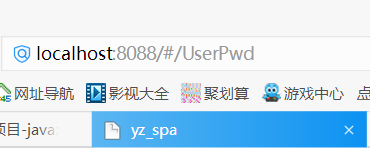
接下来我们打开HBuilderX
打开我们使用doc命令建立的spa项目
然后我们实现一个路由循环嵌套
首先我们创建一个项目叫views
然后在这个项目下面创建四个vue文件
创建vue文件时首字母必须大写,官方说的
About.vue
<template>
<div class="hello">
关于博主个人事迹
</div>
</template>
<script>
export default {
data() {
return {
};
}
}
</script>
<style scoped>
h1, h2 {
font-weight: normal;
}
ul {
list-style-type: none;
padding: 0;
}
li {
display: inline-block;
margin: 0 10px;
}
a {
color: #42b983;
}
</style>
UserInfo.vue
<template>
<div class="hello">
<router-link to="/UserDetail"> 个人详情</router-link>
<router-link to="/UserPwd">修改密码</router-link>
<router-view/>
</div>
</template>
<script>
export default {
data() {
return {
};
}
}
</script>
<style scoped>
h1, h2 {
font-weight: normal;
}
ul {
list-style-type: none;
padding: 0;
}
li {
display: inline-block;
margin: 0 10px;
}
a {
color: #42b983;
}
</style>
UserDetail.vue
<template>
<div class="hello">
用户详细个人
</div>
</template>
<script>
export default {
data() {
return {
};
}
}
</script>
<style scoped>
h1, h2 {
font-weight: normal;
}
ul {
list-style-type: none;
padding: 0;
}
li {
display: inline-block;
margin: 0 10px;
}
a {
color: #42b983;
}
</style>
UserPwd.vue
<template>
<div class="hello">
用户密码修改界面
</div>
</template>
<script>
export default {
data() {
return {
};
}
}
</script>
<style scoped>
h1, h2 {
font-weight: normal;
}
ul {
list-style-type: none;
padding: 0;
}
li {
display: inline-block;
margin: 0 10px;
}
a {
color: #42b983;
}
</style>
写完这四个vue文件
我们还需要对index.js文件进行修改
index.js
import Vue from 'vue'
import Router from 'vue-router'
import HelloWorld from '@/components/HelloWorld'
import About from '@/views/About'
import UserInfo from '@/views/UserInfo'
import UserDetail from '@/views/UserDetail'
import UserPwd from '@/views/UserPwd'
Vue.use(Router)
export default new Router({
routes: [{
path: '/',
name: 'About',
component: About
},
{
path: '/About',
name: 'About',
component: About
},
{
path: '/UserInfo',
name: 'UserInfo',
component: UserInfo,
children:[{
path: '/UserDetail',
name: 'UserDetail',
component: UserDetail,
},
{
path: '/UserPwd',
name: 'UserPwd',
component: UserPwd,
},
]
}
]
})
然后写完这些我们在使用doc命令到当前文件夹中输入npm run dev
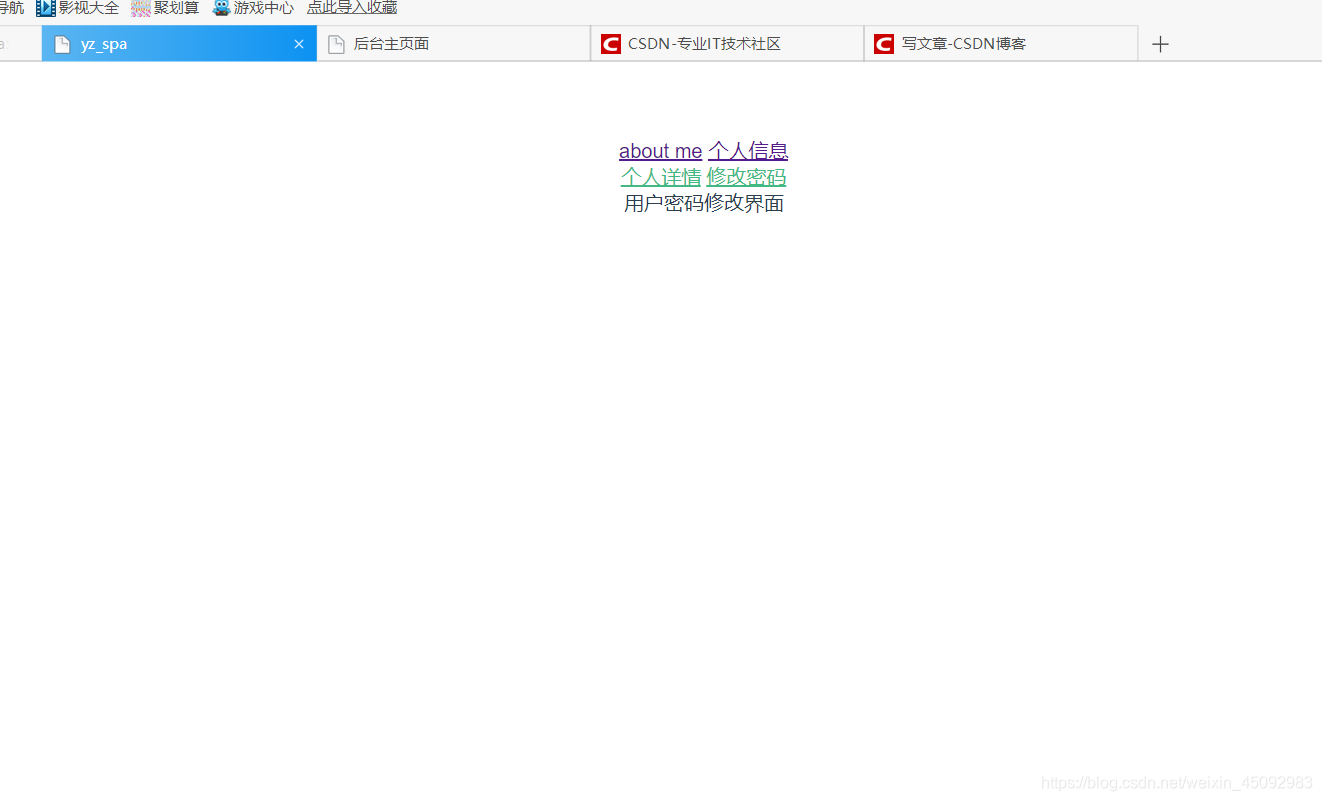




















 9687
9687

 被折叠的 条评论
为什么被折叠?
被折叠的 条评论
为什么被折叠?








