开发工具与关键技术:Visual Studio2015
作者:邹铭霞
撰写时间:2019年3月27日
var HospitalLayer;
//创建要素选择(鼠标单击)控件
var select = new SuperMap.Control.SelectFeature([HospitalLayer, vectorLayerSanitation, vectorLayerDrugstore, ],{ onSelect: onFeatureSelect, onUnselect: onUnselect, repeat: true });
//医院分布图层
HospitalLayer = new SuperMap.Layer.Vector("医院分布图层", { visibility: false });
// visibility: false:自动加载的时候是否勾选图层
//异步加载图层
function addLayer() {
map.addLayers([layer, HospitalLayer]);
//显示地图范围
map.setCenter(new SuperMap.LonLat(113.34, 23.08), 1);
}
//医院查询
function selectHospital() {
var queryParam, queryBySQLParams, queryBySQLService;
// 初始化查询参数
queryParam = new SuperMap.REST.FilterParameter({
name: "P15医疗服务_point_1_1@data#1",
attributeFilter: "NAME like '%医院%' and NAME not like '%物%' and NAME not like '%店%'"
//attributeFilter:缓冲区查询属性过滤条件,相当于 SQL 语句中的 WHERE 子 句,该字段的用法为 attributeFilter = "过滤条件"
//用户在设置该字段时,仅需要输入“条件表达式”即可,若不设置该属性则返回与缓冲区相交的所有矢量要素
}),
// 初始化sql查询参数
queryBySQLParams = new SuperMap.REST.QueryBySQLParameters({
queryParams: [queryParam]
}),
// SQL查询服务
queryBySQLService = new SuperMap.REST.QueryBySQLService(url, {
eventListeners: {
"processCompleted": processCompletedHospital,//成功触发processCompleted事件
"processFailed": processFailed//失败触发processFailed事件
}
});
queryBySQLService.processAsync(queryBySQLParams);
}
function processCompletedHospital(queryEventArgs) {
var i, j, feature,
result = queryEventArgs.result,
features = [];
if (result && result.recordsets) {
for (i = 0; i < result.recordsets.length; i++) {
if (result.recordsets[i].features) {
for (j = 0; j < result.recordsets[i].features.length; j++) {
var x = result.recordsets[i].features[j].geometry.x;
var y = result.recordsets[i].features[j].geometry.y;
var point = new SuperMap.Geometry.Point(x, y);
var pointVector = new SuperMap.Feature.Vector(point);
pointVector.style = styleHospital;
pointVector.attributes = result.recordsets[i].features[j].attributes
features.push(pointVector);
}
}
}
}
HospitalLayer.addFeatures(features);
}
//要素被选中时调用此函数
function onFeatureSelect(feature) {
if (feature.popup) {
feature.popup.show();
return;
}
map.removeAllPopup();
//地址详细信息的弹出框
var contentHTML = "<div style='font-size:.8em; opacity: 0.8; overflow-y:hidden;text-align:center'>" + "<span style='font-weight: bold; font-size: 18px; font-family: '宋体';'>详细信息</span><br>";
contentHTML += "名称:" + feature.attributes["NAME"] + "<br>";
contentHTML += "<i class='xCoordinate' style='display:none'>" + feature.geometry.x + "</i><i class='yCoordinate' style='display:none'>" + feature.geometry.y + "</i><br>"
contentHTML += "地址:" + feature.attributes["ADDRESS"] + "<br>";
contentHTML += "<button class='layer-btn layer-btn-xs''rimAnalysisClick()'>周边分析</button>";
var popup = new SuperMap.Popup.FramedCloud("chicken",
feature.geometry.getBounds().getCenterLonLat(),
null,
contentHTML,
null,
true,
null,
true);
feature.popup = popup;
map.addPopup(popup);
};
function processFailed(e) {
alert(e.error.errorMsg);
}
//清除详细信息弹窗
function onUnselect(feature) {
map.removePopup(feature.popup);
feature.popup.destroy();
feature.popup = null;
}
效果截图:
打开图层管理器,勾选图层,然后就会查询出对应的数据,显示在地图上

点击地图上图标,就会显示出该图标的详细信息
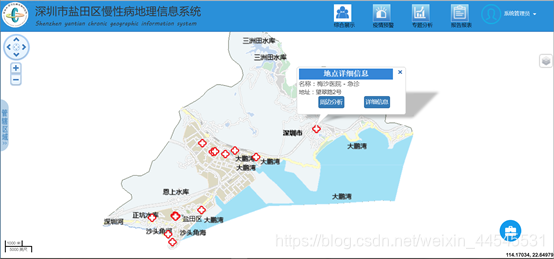





 该博客介绍了一个功能,即在图层管理器中勾选特定图层后,会查询并显示相应数据于地图上。同时,当点击地图上的图标时,能够弹出详细信息窗口,提供更丰富的信息查看体验。
该博客介绍了一个功能,即在图层管理器中勾选特定图层后,会查询并显示相应数据于地图上。同时,当点击地图上的图标时,能够弹出详细信息窗口,提供更丰富的信息查看体验。
















 6239
6239

 被折叠的 条评论
为什么被折叠?
被折叠的 条评论
为什么被折叠?








