1.weight(权重)属性详解
要实现第一个的1:2:3的效果,只需要分别把三个LinearLayout的weight改成1,2和3就可以了 用法归纳: 按比例划分水平方向:
android:orientation="horizontal"
宽高设计如下:
android:layout_width="wrap_content"
android:layout_height="fill_parent"
然后设置为android weight属性设置比例即可
代码如下:
<?xml version="1.0" encoding="utf-8"?>
<LinearLayout xmlns:android="http://schemas.android.com/apk/res/android"
android:orientation="horizontal"
android:layout_width="match_parent"
android:layout_height="match_parent">
<TextView
android:layout_weight="1"
android:layout_width="wrap_content"
android:layout_height="fill_parent"
android:text="one"
android:background="#98FB98"
/>
<TextView
android:layout_weight="2"
android:layout_width="wrap_content"
android:layout_height="fill_parent"
android:text="two"
android:background="#FFFF00"
/>
<TextView
android:layout_weight="3"
android:layout_width="wrap_content"
android:layout_height="fill_parent"
android:text="three"
android:background="#FF00FF"
/>
</LinearLayout>
效果图如下:

2.为LinearLayout设置分割线
很多界面开发中都会设置一些下划线,或者分割线,从而使得界面更加整洁美观,比如下面的酷狗 音乐的注册页面:
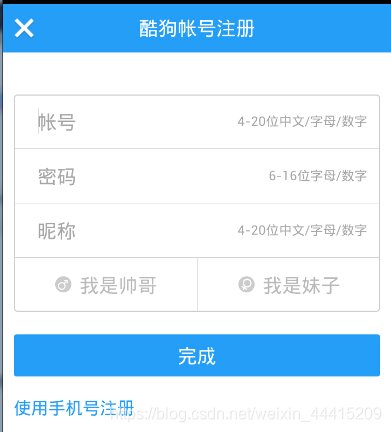
对于这种线,我们通常的做法有两种 ①直接在布局中添加一个view,这个view的作用仅仅是显示出一条线,代码也很简单:
<View
android:layout_width="match_parent"
android:layout_height="1px"
android:background="#000000" />
②第二种则是使用LinearLayout的一个divider属性,直接为LinearLayout设置分割线 这里就需要你自己准备一张线的图片了 1)android:divider设置作为分割线的图片 2)android:showDividers设置分割线的位置,none(无),beginning(开始),end(结束),middle(每两个组件间) 3)dividerPadding设置分割线的Padding








 本文详细介绍了在Android开发中如何使用LinearLayout的weight属性来实现组件按比例分配空间,以及如何为LinearLayout设置分割线,提升界面美观度。
本文详细介绍了在Android开发中如何使用LinearLayout的weight属性来实现组件按比例分配空间,以及如何为LinearLayout设置分割线,提升界面美观度。
















 5906
5906

 被折叠的 条评论
为什么被折叠?
被折叠的 条评论
为什么被折叠?








