Toast的使用
效果图:
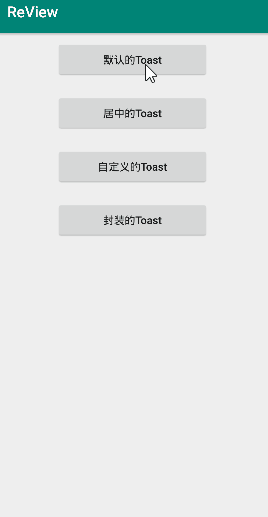
这里我用了4个按钮分别实现了Toast的4种不同的效果。
- 第一个按钮实现的是系统默认的Toast。
- 第二个按钮是改变Toast的位置为居中。
- 第三个按钮是自定义的Toast,自己画的布局来实现自定义的Toast,我这里只是为了实现这个效果,画的比较丑,就一个ImageView和一个TextView
- 第四个按钮是封装的Toast,实现点击多下按钮只显示最后一次的Toast,你点击前面3个按钮如果多点了几下,它就会停留很长的时间,而第四个按钮却不会,因为我封装好了。
下面我们来看看代码:
ToastActivity中的代码:
import android.support.v7.app.AppCompatActivity;
import android.os.Bundle;
import android.view.Gravity;
import android.view.LayoutInflater;
import android.view.View;
import android.widget.Button;
import android.widget.Toast;
public class ToastActivity extends AppCompatActivity {
private Button mBtn1, mBtn2, mBtn3, mBtn4;
@Override
protected void onCreate(Bundle savedInstanceState) {
super.onCreate(savedInstanceState);
setContentView(R.layout.activity_toast);
//初始化
mBtn1 = findViewById(R.id.bt_1);
mBtn2 = findViewById(R.id.bt_2);
mBtn3 = findViewById(R.id.bt_3);
mBtn4 = findViewById(R.id.bt_4);
onClick onClick = new onClick();
// 设置侦听事件
mBtn1.setOnClickListener(onClick);
mBtn2.setOnClickListener(onClick);
mBtn3.setOnClickListener(onClick);
mBtn4.setOnClickListener(onClick);
}
class onClick implements View.OnClickListener {
@Override
public void onClick(View v) {
switch (v.getId()) {
// 默认的Toast
case R.id.bt_1:
Toast.makeText(ToastActivity.this, "默认的Toast", Toast.LENGTH_SHORT).show();
break;
// 居中的Toast
case R.id.bt_2:
Toast centerToast = Toast.makeText(ToastActivity.this, "居中的Toast", Toast.LENGTH_SHORT);
centerToast.setGravity(Gravity.CENTER, 0, 0);
centerToast.show();
break;
// 自定义的Toast
case R.id.bt_3:
Toast customToast = new Toast(getApplicationContext());
// 设置自定义的Toast显示自己写的布局
View view = LayoutInflater.from(getApplicationContext()).inflate(R.layout.layout_toast_item, null);
customToast.setView(view);
customToast.show();
break;
case R.id.bt_4:
ToastUtil.showMsg(getApplicationContext(), "封装的Toast");
break;
}
}
}
}
ToastActivity的布局文件:
<?xml version="1.0" encoding="utf-8"?>
<LinearLayout xmlns:android="http://schemas.android.com/apk/res/android"
android:layout_width="match_parent"
android:layout_height="match_parent"
android:orientation="vertical"
android:gravity="center_horizontal"
>
<Button
android:id="@+id/bt_1"
android:layout_width="200dp"
android:layout_height="50dp"
android:layout_marginTop="10dp"
android:layout_marginBottom="10dp"
android:text="默认的Toast"
android:textAllCaps="false"
/>
<Button
android:id="@+id/bt_2"
android:layout_width="200dp"
android:layout_height="50dp"
android:layout_marginTop="10dp"
android:layout_marginBottom="10dp"
android:text="居中的Toast"
android:textAllCaps="false"
/>
<Button
android:id="@+id/bt_3"
android:layout_width="200dp"
android:layout_height="50dp"
android:layout_marginTop="10dp"
android:layout_marginBottom="10dp"
android:text="自定义的Toast"
android:textAllCaps="false"
/>
<Button
android:id="@+id/bt_4"
android:layout_width="200dp"
android:layout_height="50dp"
android:layout_marginTop="10dp"
android:layout_marginBottom="10dp"
android:text="封装的Toast"
android:textAllCaps="false"
/>
</LinearLayout>
自定义的Toast需要加载的布局,我这里的名字是layout_toast_item.xml,代码如下:
<?xml version="1.0" encoding="utf-8"?>
<LinearLayout xmlns:android="http://schemas.android.com/apk/res/android"
android:layout_width="match_parent"
android:layout_height="match_parent"
android:gravity="center"
android:orientation="vertical">
<LinearLayout
android:layout_width="200dp"
android:layout_height="200dp"
android:orientation="vertical"
android:gravity="center"
android:background="@color/colorGray"
>
<ImageView
android:layout_width="150dp"
android:layout_height="150dp"
android:src="@mipmap/apple"
/>
<TextView
android:layout_marginTop="10dp"
android:layout_width="130dp"
android:gravity="center"
android:text="自定义Toast"
android:textColor="#000000"
android:textSize="18sp"
android:layout_height="wrap_content" />
</LinearLayout>
</LinearLayout>
Toast的简单封装,ToastUtil类中的代码如下:
import android.content.Context;
import android.widget.Toast;
public class ToastUtil {
public static Toast mToast;
public static void showMsg(Context context, String msg) {
if (mToast == null) {
mToast = Toast.makeText(context, msg, Toast.LENGTH_SHORT);
} else {
mToast.setText(msg);
}
mToast.show();
}
}





 本文详细介绍了Android中Toast的使用,包括系统默认、位置调整、自定义布局及封装,通过实例展示了如何创建和展示不同类型的Toast,特别是对Toast的封装,确保了多次点击只显示最后一次的效果。
本文详细介绍了Android中Toast的使用,包括系统默认、位置调整、自定义布局及封装,通过实例展示了如何创建和展示不同类型的Toast,特别是对Toast的封装,确保了多次点击只显示最后一次的效果。
















 653
653

 被折叠的 条评论
为什么被折叠?
被折叠的 条评论
为什么被折叠?








