一.前言
1.简介:
前篇文章,博客给大家介绍了如何基于Dragonboard410c借助python的django架构搭建自己的用户登陆注册系统。今天我们来单独介绍下如何实现让用户上传自己视频到服务器上。
2.工具:

图1 Dragonboard410c

图2 显示器

图3 鼠标键盘
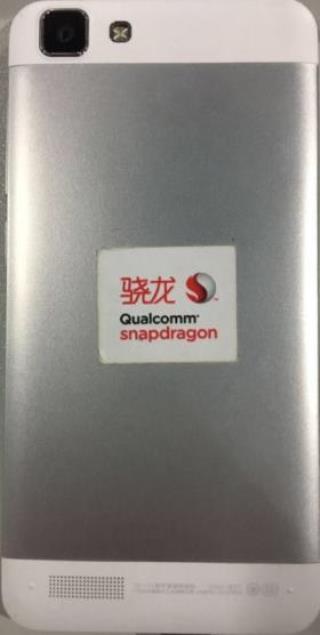
图4 智能手机一部
二.主代码
1.主html
定义input type="file" 的样式body{ font-size:14px;}
input{ verTIcal-align:middle; margin:0; padding:0}
.file-box{ posiTIon:relative;width:340px}
.txt{ height:22px; border:1px solid #cdcdcd; width:180px;}
.btn{ background-color:#FFF; border:1px solid #CDCDCD;height:24px; width:70px;}
.file{ position:absolute; top:0; right:80px; height:24px; filter:alpha(opacity:0);opacity: 0;width:260px }
2.view.py
from django.shortcuts import render
from django.shortcuts import render,render_to_response
from django.http import HttpResponse,HttpResponseRedirect
from django.template import RequestContext
from django import forms
import os
def videosave(request):
if request.method == "POST":
f = request.FILES.get('fileField')
baseDir = os.path.dirname(os.path.abspath(__name__))
jpgdir = os.path.join(baseDir,'static','jpg')
print('f.name =',f.name)
filename = os.path.join(jpgdir,f.name)
fobj = open(filename,'wb')
for chrunk in f.chunks():
fobj.write(chrunk)
fobj.close()
return render_to_response('video.html',{'fileField':f.name})
else:
return render_to_response('video.html')
三.效果实测:
打开手机访问你指定的服务地址,然后点击浏览拍摄,最后点击上传,即可在你的~/Video/static/jpg目录下找到手机上传过来的视频或者照片,以下是手机页面展示:
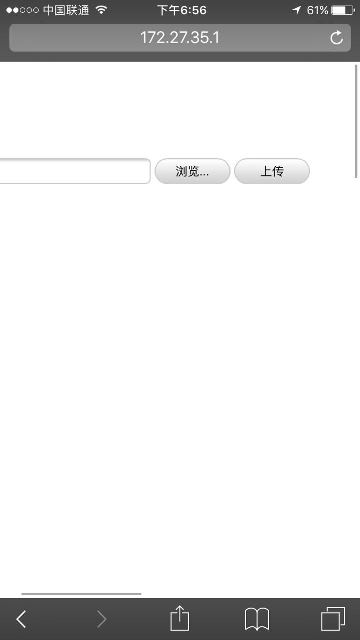
图5 主页面
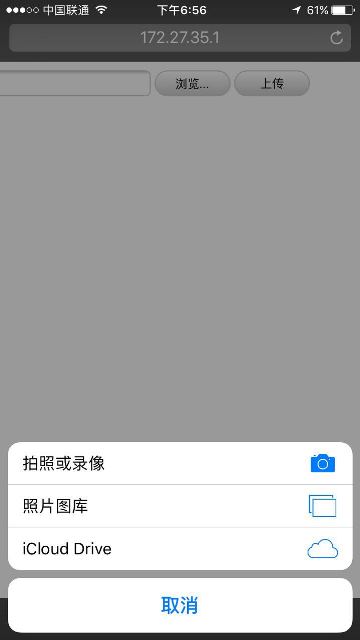
图6 点击选择录像/拍照上传
四.demo分享:
http://pan.baidu.com/s/1hrS21eO
























 被折叠的 条评论
为什么被折叠?
被折叠的 条评论
为什么被折叠?








