一、安装DNS相关软件
bind、bind-utils、bind-libs(后两个包系统已经安装好了)
例:主DNS服务器
[root@ns1 ~]# rpm -qa | grep ^bind
bind-utils-9.9.4-18.el7.x86_64
bind-license-9.9.4-18.el7.noarch
bind-libs-9.9.4-18.el7.x86_64
bind-libs-lite-9.9.4-18.el7.x86_64
[root@ns1 ~]# yum -y install bind
从DNS服务器
[root@ns2 ~]# rpm -qa | grep ^bind
bind-utils-9.8.2-0.17.rc1.el6_4.6.x86_64
bind-libs-9.8.2-0.17.rc1.el6_4.6.x86_64
[root@ns2 ~]# yum -y install bind
二、修改配置文件
/etc/named.conf
例:[root@ns1 ~]# vim /etc/named.conf
[root@ns1 ~]# cat /etc/named.conf
options {
listen-on port 53 { 192.168.148.111; };
directory "/var/named";
forwarders { 202.106.0.20; }; #查找的DNSIP地址(北京网通)
recursion yes; #允许递归查找
};
#以下“=====”内部分是搭建主服务器配置,不需要设置
================================================================================
zone "study.com" IN {
type master;
file "study.com.zone";
allow-transfer { 192.168.148.112; };
};
zone "148.168.192.in-addr.arpa" IN {
type master;
file "192.168.148.arpa";
allow-transfer { 192.168.148.112; };
};
====================================================================================
zone "." IN { #根区域
type hint; #根
file "named.ca"; #根配置文件
};
[root@ns1 ~]# named-checkconf /etc/named.conf #检查语法是否有错
#开启对应防火墙端口(tcp 53,udp 53)
[root@ns1 ~]# firewall-cmd --zone=public --add-port=53/tcp --permanent
success
[root@ns1 ~]# firewall-cmd --zone=public --add-port=53/udp --permanent
success
[root@ns1 ~]# systemctl restart firewalld #重启防火墙
[root@ns1 ~]# systemctl restart named #重启named服务
三、测试
例:例:[root@ceshi ~]# vim /etc/sysconfig/network-scripts/ifcfg-eth0 #修改网络配置文件(主要修改DNS)
[root@ceshi ~]# cat /etc/sysconfig/network-scripts/ifcfg-eth0
DEVICE=eth0
TYPE=Ethernet
UUID=735e12e2-0813-4507-aaa4-c8074be09be5
ONBOOT=yes
NM_CONTROLLED=yes
BOOTPROTO=static
HWADDR=00:0C:29:A3:5E:18
DEFROUTE=yes
PEERDNS=yes
PEERROUTES=yes
IPV4_FAILURE_FATAL=yes
IPV6INIT=no
NAME="System eth0"
IPADDR=192.168.148.10
NETMASK=255.255.255.0
GATEWAY=192.168.148.2
DNS1=192.168.148.111 #修改为主服务器IP地址
DNS2=192.168.148.112 #修改为从服务器IP地址
#重启服务
[root@ceshi ~]# /etc/init.d/network restart #重启网络服务
Shutting down interface eth0: [ OK ]
Shutting down loopback interface: [ OK ]
Bringing up loopback interface: [ OK ]
Bringing up interface eth0: Determining if ip address 192.168.148.10 is already in use for device eth0...
[ OK ]
[root@ceshi ~]# nslookup www.jd.com #测试京东网址
Server: 192.168.148.111
Address: 192.168.148.111#53
Non-authoritative answer:
www.jd.com canonical name = www.jd.com.gslb.qianxun.com.
www.jd.com.gslb.qianxun.com canonical name = www.jdcdn.com.
Name: www.jdcdn.com
Address: 124.200.55.1
安装:lynx
例:[root@ceshi ~]# yum -y install lynx #用来查看网页
可以正常访问京东
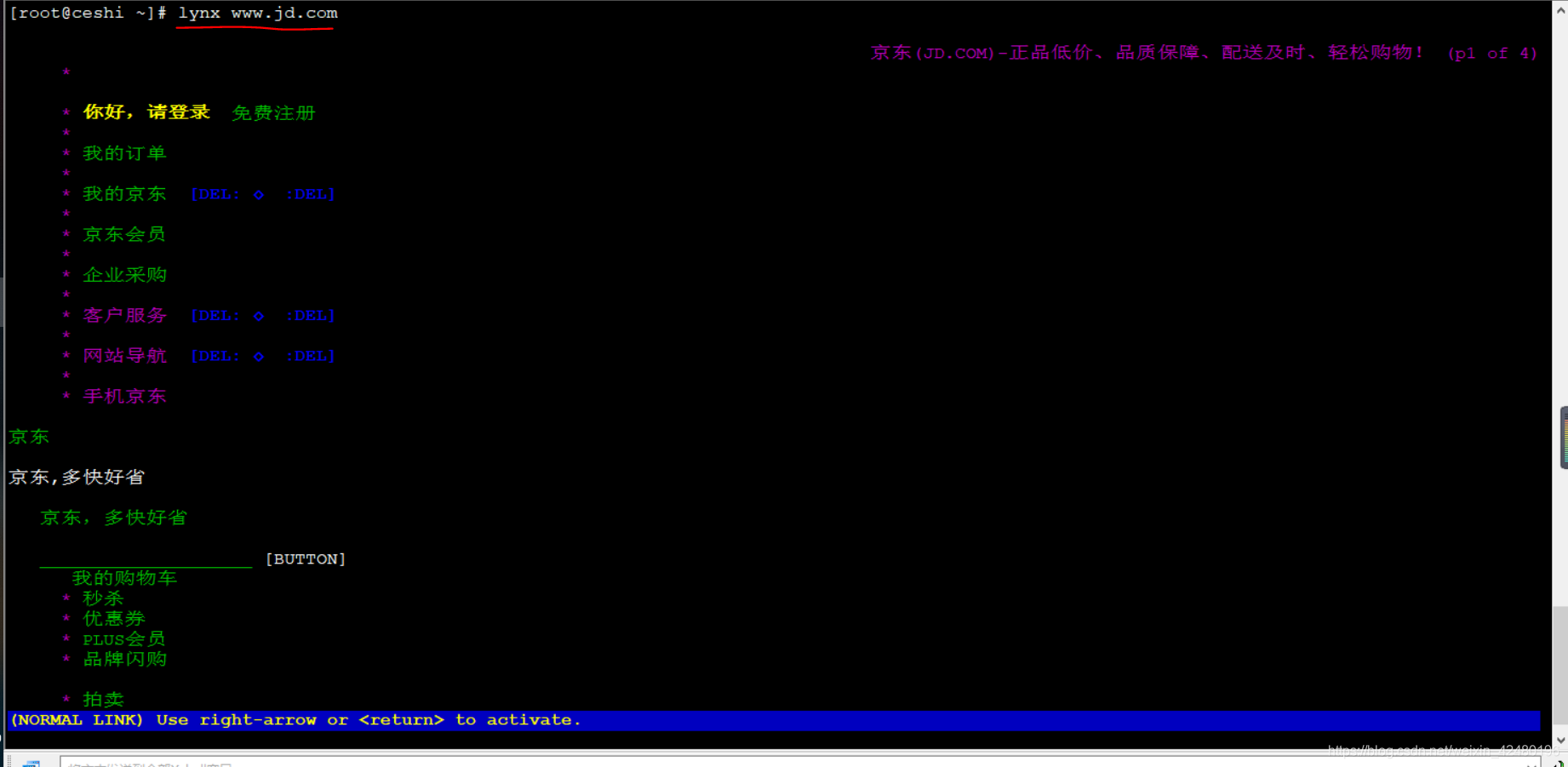





 本文介绍了如何构建DNS缓存服务器。首先,分别在主DNS服务器和从DNS服务器上安装必要的bind软件包,接着详细说明了如何修改配置文件`/etc/named.conf`。最后,通过安装lynx进行测试,确保服务器能够正常访问京东等网站。
本文介绍了如何构建DNS缓存服务器。首先,分别在主DNS服务器和从DNS服务器上安装必要的bind软件包,接着详细说明了如何修改配置文件`/etc/named.conf`。最后,通过安装lynx进行测试,确保服务器能够正常访问京东等网站。
















 1万+
1万+

 被折叠的 条评论
为什么被折叠?
被折叠的 条评论
为什么被折叠?








