Windows:
Windows7(32位-64位):https://get.daocloud.io/toolbox/ 下载DockerToolbox-18.03.0-ce.exe 安装一路next即可。
Windows10(64位):http://get.daocloud.io/
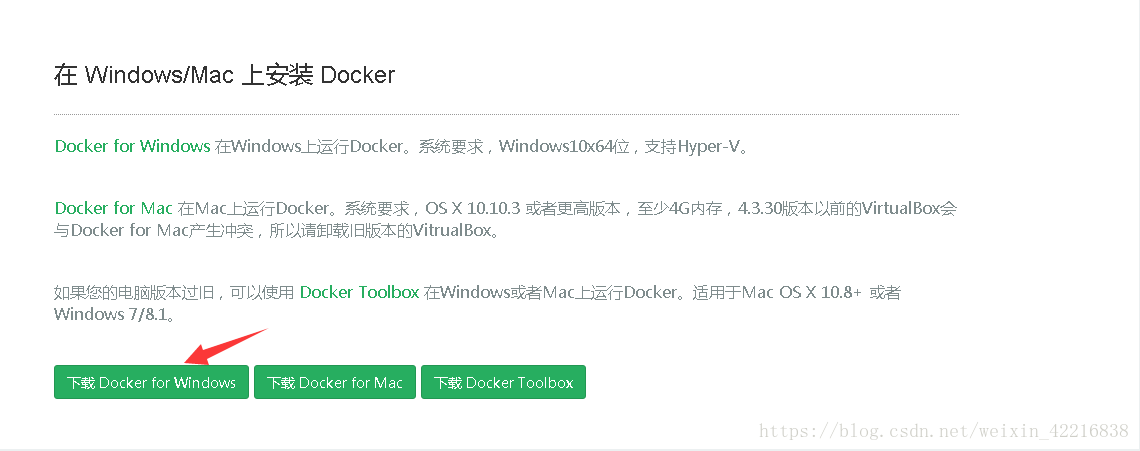
点此按钮下载安装即可。
Linux:
推荐使用DaoCloud的国内镜像,比较快
curl -sSL https://get.daocloud.io/docker | sh
您可以通过阿里云的镜像仓库下载: mirrors.aliyun.com/help/docker-engine
curl -sSL http://acs-public-mirror.oss-cn-hangzhou.aliyuncs.com/docker-engine/internet | sh -
不过本人用了以上任何命令都无法安装,以Ubuntu1804 64位为例
sudo apt install docker.io
执行完该命令便可安装 安装执行完毕后
docker
Usage: docker COMMAND
A self-sufficient runtime for containers
Options:
--config string Location of client config files
(default "/home/pyvip/.docker")
-D, --debug Enable debug mode
-H, --host list Daemon socket(s) to connect to
-l, --log-level string Set the logging level
("debug"|"info"|"warn"|"error"|"fatal") (default "info")
--tls Use TLS; implied by --tlsverify
--tlscacert string Trust certs signed only by this
CA (default
"/home/pyvip/.docker/ca.pem")
--tlscert string Path to TLS certificate file
(default
"/home/pyvip/.docker/cert.pem")
--tlskey string Path to TLS key file (default
"/home/pyvip/.docker/key.pem")
--tlsverify Use TLS and verify the remote
-v, --version Print version information and quit
Management Commands:
checkpoint Manage checkpoints
config Manage Docker configs
container Manage containers
image Manage images
network Manage networks
node Manage Swarm nodes
plugin Manage plugins
secret Manage Docker secrets
service Manage services
stack Manage Docker stacks
swarm Manage Swarm
system Manage Docker
trust Manage trust on Docker images (experimental)
volume Manage volumes
Commands:
attach Attach local standard input, output, and error streams to a running container
build Build an image from a Dockerfile
commit Create a new image from a container's changes
cp Copy files/folders between a container and the local filesystem
create Create a new container
deploy Deploy a new stack or update an existing stack
diff Inspect changes to files or directories on a container's filesystem
events Get real time events from the server
exec Run a command in a running container
export Export a container's filesystem as a tar archive
history Show the history of an image
images List images
import Import the contents from a tarball to create a filesystem image
info Display system-wide information
inspect Return low-level information on Docker objects
kill Kill one or more running containers
load Load an image from a tar archive or STDIN
login Log in to a Docker registry
logout Log out from a Docker registry
logs Fetch the logs of a container
pause Pause all processes within one or more containers
port List port mappings or a specific mapping for the container
ps List containers
pull Pull an image or a repository from a registry
push Push an image or a repository to a registry
rename Rename a container
restart Restart one or more containers
rm Remove one or more containers
rmi Remove one or more images
run Run a command in a new container
save Save one or more images to a tar archive (streamed to STDOUT by default)
search Search the Docker Hub for images
start Start one or more stopped containers
stats Display a live stream of container(s) resource usage statistics
stop Stop one or more running containers
tag Create a tag TARGET_IMAGE that refers to SOURCE_IMAGE
top Display the running processes of a container
unpause Unpause all processes within one or more containers
update Update configuration of one or more containers
version Show the Docker version information
wait Block until one or more containers stop, then print their exit codes
Run 'docker COMMAND --help' for more information on a command.
说明已经安装成功!
另外, Scrapyrt也支持 Docker.。比如,要想在9080端口上运行,且本地 Scrap项目的路径 home/quotesbot
可以使用如下命令运行:
sudo docker run -P 9080:9080 -tid -v /home/user/quotesbot: /scrapyrt/project scrapinghub/scrapyrt
这样同样可以在9080端口上监听指定的 Scrap项目。





















 2万+
2万+

 被折叠的 条评论
为什么被折叠?
被折叠的 条评论
为什么被折叠?








