
计算机
01:37来自LearningYard学苑
三月份的计算机二级考试即将到来,不知道各位童鞋准备得怎么样了呢,把握了多少。
今天小编就给讲讲计算机二级MS office中常见的考核内容——使用合并技术制作邀请函。
The computer second-level exam in March is coming soon. I don't know how well you prepare for children's shoes and how much you have grasped.
Today, the editor will talk about the common assessment content in the second-level MS office of the computer-the use of merge technology to make the invitation
操作步骤
步骤一:单击邮件选项栏中的开始始邮件合并按钮,在弹出的窗口中选择信函;
Step 1: Click the Start Mail Merge button in the mail options bar, and select the letter in the pop-up window;

步骤二:点击选择收件人,在下拉列表中选择使用现有列表;
Step 2: Click to select recipients, and select use existing list in the drop-down list;
步骤三:在弹出的窗口里选择已有的表格、打开、确定;
Step 3: In the pop-up window, select an existing form, open, and confirm;
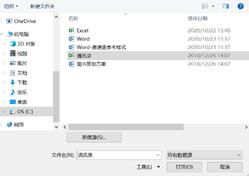

步骤四:点击编辑收件人列表,在弹出的窗口的修改确定你需要的收件人,修改完成后点击确定即可;
Step 4: Click to edit the recipient list, modify the pop-up window to confirm the recipient you need, and click OK after the modification is completed;
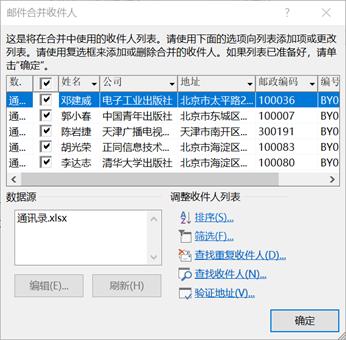
步骤五:光标定在你学要插入的位置,然后点击插入合并域,选择姓名;
Step 5: Place the cursor on the position you want to insert, then click to insert the merge field, and select the name;

步骤六:点击完成并合并,到此为止,邀请函中的姓名就插入成功了。
Step 6: Click Finish and merge. So far, the name in the invitation letter has been inserted successfully.
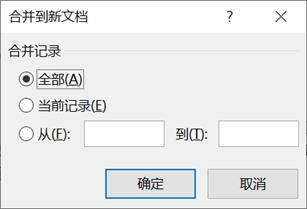
最后,小编预祝大家考试顺利!
Finally, the editor wishes everyone a smooth exam!
end
参考资料:百度;
英文翻译来源于google翻译;
本文由learningyard学苑原创,部分内容、图片来源于网络,如有侵权请联系!
举报/反馈
























 被折叠的 条评论
为什么被折叠?
被折叠的 条评论
为什么被折叠?








