1.Docker file镜像制作
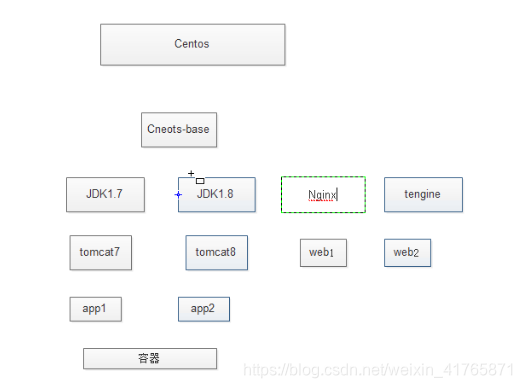
1.1Dockerfile结构
dockerfile由4部分信息组成:基础镜像信息、维护者信息、镜像操作指令和容器启动时执行指令。
# This dockerfile uses the ubuntu image
# VERSION 2 - EDITION 1
# Author: docker_user
# Command format: Instruction [arguments / command] ..
# Base image to use, this must be set as the first line
FROM ubuntu
# Maintainer: docker_user <docker_user at email.com> (@docker_user)
MAINTAINER docker_user docker_user@email.com
# Commands to update the image
RUN echo "deb http://archive.ubuntu.com/ubuntu/ raring main universe" >> /etc/apt/sources.list
RUN apt-get update && apt-get install -y nginx
RUN echo "\ndaemon off;" >> /etc/nginx/nginx.conf
# Commands when creating a new container
CMD /usr/sbin/nginx
1.2Dockerfile中的指令
FROM: 指定镜像名称,格式为FROM 或FROM :,例如FROM ubuntu 或 FROM ubuntu:12.04
MAINTAINER: 镜像作者 ,格式为 MAINTAINER
RUN:格式为 RUN 或 RUN [“executable”, “param1”, “param2”]。
前者将在 shell 终端中运行命令,即 /bin/sh -c;后者则使用 exec 执行。指定使用其它终端可以通过第二种方式实现,例如 RUN ["/bin/bash", “-c”, “echo hello”]。
每条 RUN 指令将在当前镜像基础上执行指定命令,并提交为新的镜像。当命令较长时可以使用 \ 来换行。
CMD:支持三种格式
1.CMD [“executable”,“param1”,“param2”] 使用 exec 执行,推荐方式;
2.CMD command param1 param2 在 /bin/sh 中执行,提供给需要交互的应用;
3.CMD [“param1”,“param2”] 提供给 ENTRYPOINT 的默认参数;
指定启动容器时执行的命令,每个 Dockerfile 只能有一条 CMD 命令。如果指定了多条命令,只有最后一条会被执行。如果用户启动容器时候指定了运行的命令,则会覆盖掉 CMD 指定的命令。
EXPOSE:格式为 EXPOSE <port> [<port>…]
告诉 Docker 服务端容器暴露的端口号,供互联系统使用。在启动容器时需要通过 -P,Docker 主机会自动分配一个端口转发到指定的端口。
ENV:格式为 ENV 。 指定一个环境变量,会被后续 RUN 指令使用,并在容器运行时保持。这就对应程序语言中的变量定义,可在需要的时候引用。例如:
ENV PG_MAJOR 9.3
ENV PG_VERSION 9.3.4
RUN curl -SL http://example.com/postgres-$PG_VERSION.tar.xz | tar -xJC /usr/src/postgress && …
ENV PATH /usr/local/postgres-$PG_MAJOR/bin:$PATH
ADD:格式为 ADD <src> <dest>
该命令将复制指定的 <src> 到容器中的 <dest>。 其中 <src> 可以是Dockerfile所在目录的一个相对路径;也可以是一个 URL;还可以是一个 tar 文件(自动解压为目录)。
COPY:格式为 COPY <src> <dest>。
复制本地主机的 <src>(为 Dockerfile 所在目录的相对路径)到容器中的 <dest>。当使用本地目录为源目录时,推荐使用 COPY。
COPY和ADD的不同就是:ADD多了自动解压和支持URL路径的功能。
ENTRYPOINT:
两种格式:
ENTRYPOINT ["executable", "param1", "param2"]
ENTRYPOINT command param1 param2(shell中执行)
配置容器启动后执行的命令,并且不可被 docker run 提供的参数覆盖。
每个 Dockerfile 中只能有一个 ENTRYPOINT,当指定多个时,只有最后一个起效。
CMD和ENTRYPOINT比较:两个命令都是只能使用一次,并且都是在执行docker run指令时运行,如果有多个,只执行最后一条。
1.3docker重启命令
启动 systemctl start docker
守护进程重启 sudo systemctl daemon-reload
重启docker服务 systemctl restart docker
重启docker服务 sudo service docker restart
关闭docker service docker stop
关闭docker systemctl stop docker
1.4docker架构
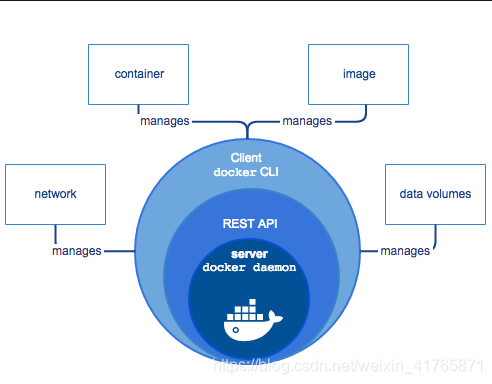
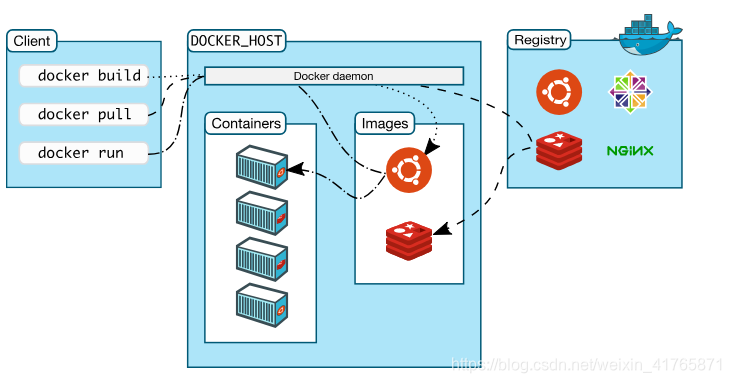
The Docker daemon
The Docker daemon (dockerd) listens for Docker API requests and manages Docker objects such as images, containers, networks, and volumes. A daemon can also communicate with other daemons to manage Docker services.
The Docker client
The Docker client (docker) is the primary way that many Docker users interact with Docker. When you use commands such as docker run, the client sends these commands to dockerd, which carries them out. The docker command uses the Docker API. The Docker client can communicate with more than one daemon.
Docker registries
A Docker registry stores Docker images. Docker Hub is a public registry that anyone can use, and Docker is configured to look for images on Docker Hub by default. You can even run your own private registry. If you use Docker Datacenter (DDC), it includes Docker Trusted Registry (DTR).
When you use the docker pull or docker run commands, the required images are pulled from your configured registry. When you use the docker push command, your image is pushed to your configured registry.
Docker objects
When you use Docker, you are creating and using images, containers, networks, volumes, plugins, and other objects. This section is a brief overview of some of those objects.
IMAGES
An image is a read-only template with instructions for creating a Docker container. Often, an image is based on another image, with some additional customization. For example, you may build an image which is based on the ubuntu image, but installs the Apache web server and your application, as well as the configuration details needed to make your application run.
You might create your own images or you might only use those created by others and published in a registry. To build your own image, you create a Dockerfile with a simple syntax for defining the steps needed to create the image and run it. Each instruction in a Dockerfile creates a layer in the image. When you change the Dockerfile and rebuild the image, only those layers which have changed are rebuilt. This is part of what makes images so lightweight, small, and fast, when compared to other virtualization technologies.
CONTAINERS
A container is a runnable instance of an image. You can create, start, stop, move, or delete a container using the Docker API or CLI. You can connect a container to one or more networks, attach storage to it, or even create a new image based on its current state.
By default, a container is relatively well isolated from other containers and its host machine. You can control how isolated a container’s network, storage, or other underlying subsystems are from other containers or from the host machine.
A container is defined by its image as well as any configuration options you provide to it when you create or start it. When a container is removed, any changes to its state that are not stored in persistent storage disappear.
$ docker run -i -t ubuntu /bin/bash
When you run this command, the following happens (assuming you are using the default registry configuration):
If you do not have the ubuntu image locally, Docker pulls it from your configured registry, as though you had run docker pull ubuntu manually.
Docker creates a new container, as though you had run a docker container create command manually.
Docker allocates a read-write filesystem to the container, as its final layer. This allows a running container to create or modify files and directories in its local filesystem.
Docker creates a network interface to connect the container to the default network, since you did not specify any networking options. This includes assigning an IP address to the container. By default, containers can connect to external networks using the host machine’s network connection.
Docker starts the container and executes /bin/bash. Because the container is running interactively and attached to your terminal (due to the -i and -t flags), you can provide input using your keyboard while the output is logged to your terminal.
When you type exit to terminate the /bin/bash command, the container stops but is not removed. You can start it again or remove it.
SERVICES
Services allow you to scale containers across multiple Docker daemons, which all work together as a swarm with multiple managers and workers. Each member of a swarm is a Docker daemon, and the daemons all communicate using the Docker API. A service allows you to define the desired state, such as the number of replicas of the service that must be available at any given time. By default, the service is load-balanced across all worker nodes. To the consumer, the Docker service appears to be a single application. Docker Engine supports swarm mode in Docker 1.12 and higher.
1.4.1Docker-get started
Orientation—>Containers—>Services—>Swarm—>Stacks—>Deploy my app
例子:
https://medium.com/@Alibaba_Cloud/how-to-install-and-configure-docker-swarm-mode-on-centos-7-c0b32f0fbc82





















 2175
2175

 被折叠的 条评论
为什么被折叠?
被折叠的 条评论
为什么被折叠?








