github地址:https://github.com/videojs/video.js
MP4视频地址:http://vjs.zencdn.net/v/oceans.mp4(引用[mp4视频资源])
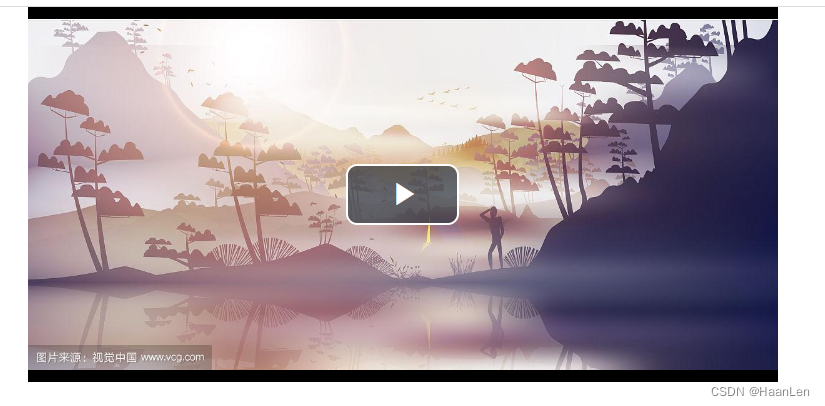
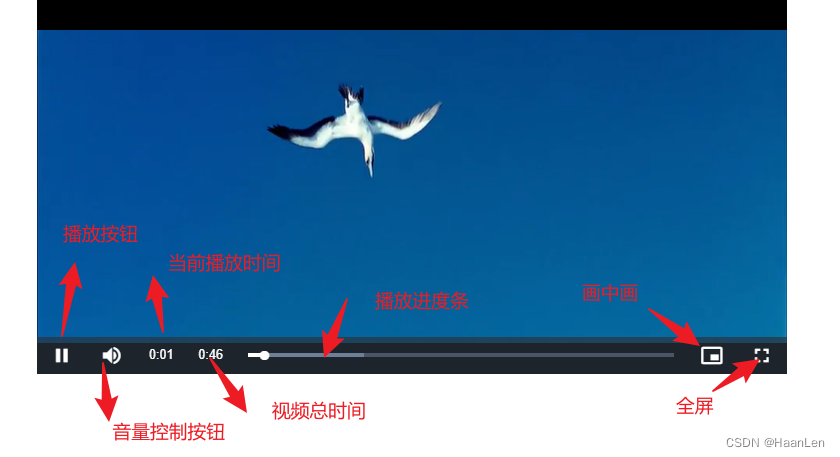
react项目中安装video.js
npm install --save-dev video.js
完整代码
import React, { useState, useRef, useEffect } from "react";
import videojs from "video.js";
import "video.js/dist/video-js.css";
import './index.less';
export default function VideoPlay(props) {
const { } = props;
const videoRef = useRef(null);
const playerRef = useRef<any>(null);
const [option, setOptopm] = useState({});
const onReadyPlay = (palyer) => {
videoRef.current = palyer
palyer.play();
}
const init = () => {
let _option = {
controls: true,
autoplay: false,//加载完成是否自动播放
loop: false,//视频播放结束后,是否循环播放
notSupportedMessage: '此视频暂无法播放,请稍后再试',
poster: 'https://t7.baidu.com/it/u=1819248061,230866778&fm=193&f=GIF',//视频封面
controlBar: {
// timeDivider: true,//是否显示时间控制条,默认为true
// remainingTimeDisplay: false,//是否显示剩余时间,默认为true
// fullscreenToggle: true // 全屏按钮
children: [//自定义
{ name: 'playToggle' }, // 播放按钮
{
name: 'volumePanel', // 音量控制
inline: false, // 不使用水平方式
},
{ name: 'currentTimeDisplay' }, // 当前已播放时间
{ name: 'durationDisplay' }, // 总时间
{ name: 'progressControl' }, // 播放进度条
{
name: 'pictureInPictureToggle'//支持画中画
},
{
name: 'FullscreenToggle'//支持全屏
}
]
}
}
setOptopm(_option);
if (!playerRef.current) {
const videoElement = videoRef.current;
if (!videoElement) return;
const player = playerRef.current = videojs(videoElement, _option, () => {
});
onReadyPlay(player)
}
}
useEffect(() => {
init();
}, [])
return (
<div className="video_play">
<video style={{
width: 600,
height: 300
}} ref={videoRef}
className="video-js vjs-big-play-centered">
<source src={`http://vjs.zencdn.net/v/oceans.mp4`} type="video/mp4" />
<source src={`https://live-s3m.mediav.com/nativevideo/2a80d171cc7ef2c764c9a83c06e0e4bc-bit_cloud768.mp4`} type="video/mp4" />
</video>
</div>
)
}
视频当前进度及视频总时长还需要设置样式,默认的display:none;会直接隐藏。
.video-js .vjs-duration, .vjs-no-flex .vjs-duration {
display: inline-block;
}
.video-js .vjs-current-time, .vjs-no-flex .vjs-current-time {
display: inline-block;
}
import VideoPlay from '@/components/VideoPlay';
<VideoPlay />
以上只针对可播放mp4资源







 该博客介绍了如何在React项目中集成video.js库,实现视频播放。通过安装video.js,设置视频源和配置项,利用useRef和useEffect实现视频组件。同时,展示了如何自定义控制条并展示视频当前进度和总时长。代码示例详细说明了整个过程。
该博客介绍了如何在React项目中集成video.js库,实现视频播放。通过安装video.js,设置视频源和配置项,利用useRef和useEffect实现视频组件。同时,展示了如何自定义控制条并展示视频当前进度和总时长。代码示例详细说明了整个过程。

















 3959
3959










