Add extra columns to Active Directory Users and Computers
display
by PberJune
21, 2009 11:47
By default Active Directory Users and Computers only allows you
to display specific columns for any given object within Active
Directory. A popular request is to be able to see
the Employee Number, but it isn't available by
default. As you can see from the screenshot
below, it can be available, but some modifications need to be
done.
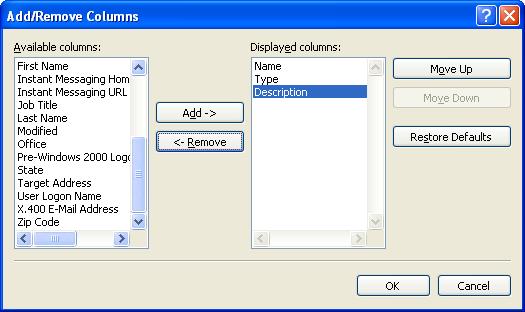
So how is this done? First
let's discuss how the AD users and computer MMC
works. When the MMC displays the objects for any
give container, it has a set of default columns it can
display. You can add/remove what is displayed,
but many attributes are missing. The columns that
are allowed to be displayed are stored in an attribute in AD called
extraColumns. Each object
type can be customized to allow virtually any
attribute available to that object to be allowed in the Add/Remove
columns pick list. When the
extraColumns attribute is blank or
Set> for any given object type, the default-Display
object's extraColumns attribute is used.
All of this is done using the ADSIEDIT
tool.
A note of caution:Be very careful using
ADSIEDIT and modifying attributes as you can seriously affect
AD.
Load ADSIEDIT
Connect to the Configuration naming context.
Navigate to CN=DisplaySpecifiers
Navigate to CN=409 (This setting changes as per your locale
setting. 409 is for
english)
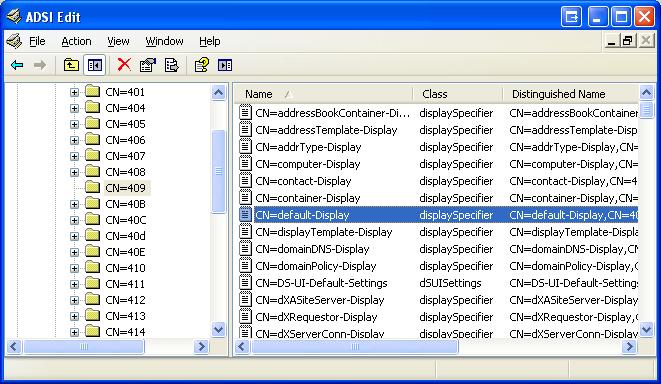
You will now see a list of objects with the class of
displaySpecifier. As mentioned earlier by default
most of the Add/Remove columns will load the extraColumns from the
CN=default-Display object unless a specific object
type contains a values in the extraColumns
attribute. For instance the display specifier for
user objects is user-Display and the extraColumns is
blank. Thus the value for extraColumns in the
default-Display class is used.
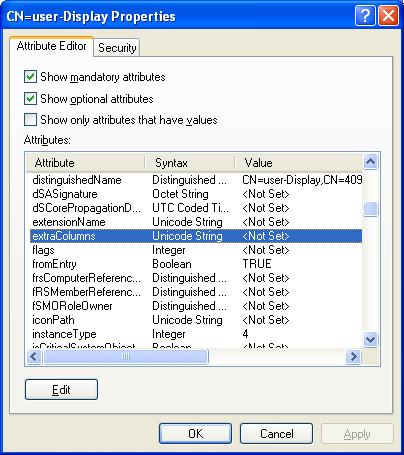
Going back to our previous example, if we wanted to add the
Employee Number to the list of Add/Remove columns we would need to
navigate to default-Display and add an entry to the extraColumns
attribute. The format for the adding to the list
is:
Attribute>,
Name>,
Visibility> ,
width>,
Default Visibility can be either:
0 (hidden) or 1
(visible). Hidden means you must add it with Add
Remove Columns.
Column Width can be -1 (Auto
Width), or the column width (i.e. 100)
So adding the following line to extraColumns would do the
trick:
employeeNumber,Employee Number,0,100,0
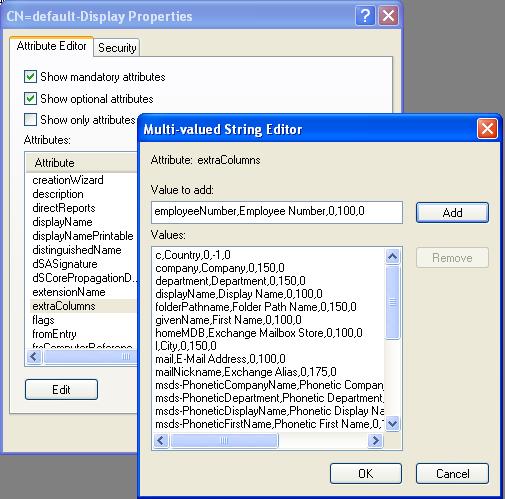
Once you save the value, just re-open the Active Directory Users
and Computers MMC and you will be able to select the Employee
Number to be displayed from the pick list.
A few things to note:
Only one extraColumns attribute is used to display the list of
Add/Remove columns, they are not cumulative. So
if you specify something in extraColumns in the user-Display
object, it will only show those columns.
Editing the default-Display extraColumns attribute as per the
above example, would allow for an Employee Number column to be
potentially displayed for all objects types that don't have a
extraColumns set for its object type (i.e. Groups, OUs, etc).
The extraColumns in the default-Display objects only
works for default containers. It won't
show added columns for an OU. You need to copy all the extraColumns entries plus your
modifications to the organizationalUnit-Display display specifier
object for it to work. If you want only users to
show the Employee Number, you would have to copy all values from
the extraColumns attribute of default-Display and then add the
employeeNumber as per the example.
Hope this helps... feel free to add other
attribute as needed. The ability
to edit these extra attribute can be added as well either by
programming property page extensions or by linking scripts to the
MMC. I may discuss those in future posts.







 本文详细介绍了如何在默认设置下为Active Directory Users and Computers添加额外列,如Employee Number,包括使用ADSIEDIT工具修改extraColumns属性的过程,以及注意事项。
本文详细介绍了如何在默认设置下为Active Directory Users and Computers添加额外列,如Employee Number,包括使用ADSIEDIT工具修改extraColumns属性的过程,以及注意事项。

















 被折叠的 条评论
为什么被折叠?
被折叠的 条评论
为什么被折叠?








