
初始目的仅是自己想用爱斯维尔(Elsevier)出版商论文的双栏模板,如题图,但下载模板后运行失败,原因是该模板不支持ctex, Miktex,而应该用Texlive。但很多人因为中文支持,初次安装的可能就是Ctex或Miketex(我就是的),所以很能出现该错误。这里记录下过程。
1.编译器和编辑器
Ctex,Miktex,Texlive都属于编译器,也就是把我们敲的tex代码翻译成机器语言然后转化成pdf文件。下载这些软件时,它们都会自带一个编辑器,也就是提供一个我们写代码的地方。所以当我们安装完软件后,打开该软件,呈现在眼前的就是一个代码编辑器,写完代码,点击运行后,软件的编译器就开始工作将代码转为pdf文件。
Texstudio属于编辑器。
2.elsarticle-template
先说下第一个模板。
爱斯维尔模板网址 。该页面上elsarticle-template目标下载处,

点击 elsarticle-ecrc.zip 即可下载目标。点击 elsdoc.pdf 为教程。
运行模板里的例子 elsarticle-template.tex 为单栏,
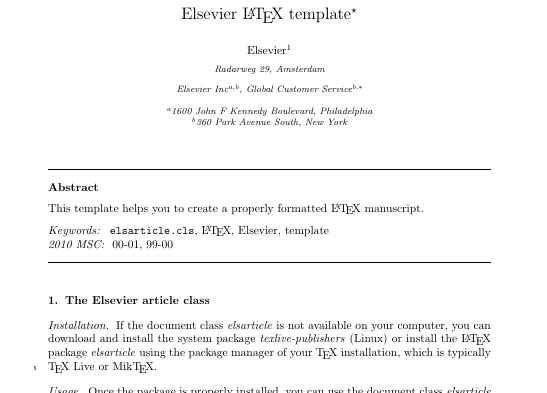
将例子中的命令该为,
documentclass为双栏模板
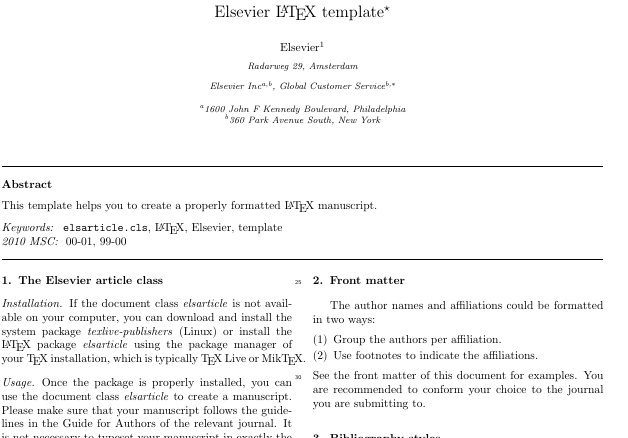
这个模板文件使用Miktex没有报错。但可以看到双栏模板的标题作者摘要格式,并不是我们想要的。其它细节可看教程文件。
3.els-cas-templates
仍在上面的网址中,

点击 els-cas-template.zip 下载即可。其中的 cas-dc-template.tex 文件为双栏模板,cas-sc-template.tex 为单栏模板。找到个教程 els-CAS教程 ,教程中没有完整示例,但细节可以在里面查看。
如果已经下载了 texlive 可以打开 texlive 的编辑器 Texworks editor 点击打开,然后运行该模板即可,双栏为,
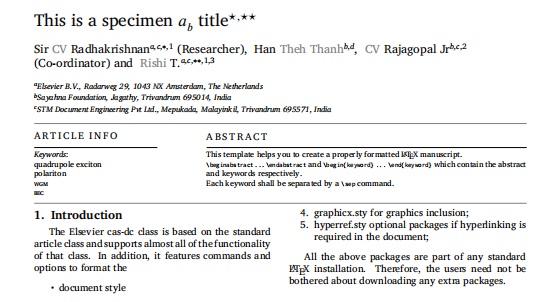
单栏为,
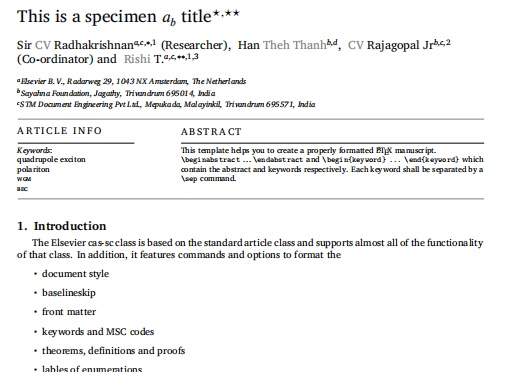
实际例子的pdf的前两页有非正文东西,删掉如下两句即可,
begin{graphicalabstract}
includegraphics{figs/grabs.pdf}
end{graphicalabstract}
begin{highlights}
item Research highlights item 1
item Research highlights item 2
item Research highlights item 3
end{highlights}然而texlive的编辑器不美观,敲起来挺难受的。很多人用的可能是 texstudio,但是先安装了ctex或miktex,此时才装了texlive,这就导致了用texstudio打开例子时,默认使用ctex或miktex的编译器(应该也可以改环境变量来解决),解决办法是使用 texlive 的命令行工具打开文件,如下图,
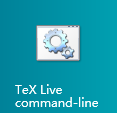
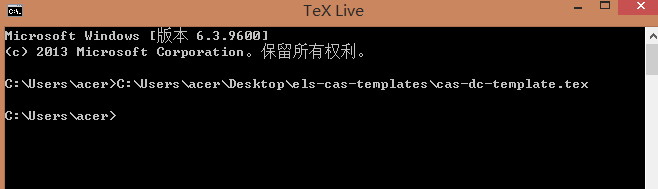
会自动使用texstudio,打开该文件,且使用的编译器也是texlive。
texlive的编辑器和命令行都可以运行 "texlive2019tl-tray-menu.exe" 后打开。win10系统也可以在"开始"的下一个桌面里找。
4.els-cas-templates双栏插入表格和图片的问题
1.引用问题
使用双栏的一个问题是有时表格和图片很长,A4的一半无法容纳,办法在教程里有,使用span table,
begin{table*}[width=.9textwidth,cols=4,pos=h]
caption{This is a test caption.}
begin{tabular*}{tblwidth}{@{} LLLLLL@{} }
toprule
Col 1 & Col 2 & Col 3 & Col4 & Col5 & Col6 & Col7
midrule
12345 & 12345 & 123 & 12345 & 123 & 12345 & 123
12345 & 12345 & 123 & 12345 & 123 & 12345 & 123
12345 & 12345 & 123 & 12345 & 123 & 12345 & 123
12345 & 12345 & 123 & 12345 & 123 & 12345 & 123
12345 & 12345 & 123 & 12345 & 123 & 12345 & 123
bottomrule
end{tabular*}
end{table*}然而问题是,使用上面的命令表格的引用 label 正常放置,却无法正常引用(引用处为??),解决办法是将 lable 放在下方,
begin{table*}[width=.9textwidth,cols=4,pos=h]
caption{This is a test caption.}
begin{tabular*}{tblwidth}{@{} LLLLLL@{} }
toprule
Col 1 & Col 2 & Col 3 & Col4 & Col5 & Col6 & Col7
midrule
12345 & 12345 & 123 & 12345 & 123 & 12345 & 123
12345 & 12345 & 123 & 12345 & 123 & 12345 & 123
12345 & 12345 & 123 & 12345 & 123 & 12345 & 123
12345 & 12345 & 123 & 12345 & 123 & 12345 & 123
12345 & 12345 & 123 & 12345 & 123 & 12345 & 123
bottomrule
end{tabular*}
label{table2}
end{table*}图片也是一样,
begin{figure*}
centering
includegraphics[width=textwidth,height=2in]{Fig2.pdf}
caption{Schematic of formation of the evanescent polariton on
linear chain of PMS. The actual dispersion is determined by
the ratio of two coupling parameters such as exciton-WGM coupling
and WGM-WGM coupling between the microspheres.}
label{FIG:2}
end{figure*}其它细节可看教程网址中的内容。
2.标题问题,caption
图片标题有时添加了注解导致很长,如果使用了 begin{figure*}[htbp] 命令,标题会对齐不正常。办法是不要用 [htbp] 命令。






















 240
240

 被折叠的 条评论
为什么被折叠?
被折叠的 条评论
为什么被折叠?








