-
安装jdk
-
下载右边的安装包以获取最新版本 stable 的 Flutter SDK
-
将压缩包解压,然后把其中的 flutter 目录整个放在你预想的 Flutter SDK 安装目录中(比如 C:\src\flutter;请勿将该目录放在一些需要额外操作权限的目录,比如 C:\Program Files\)。
-
找到 flutter 目录中的 flutter_console.bat 文件,双击执行该批处理脚本。输入
flutter doctor
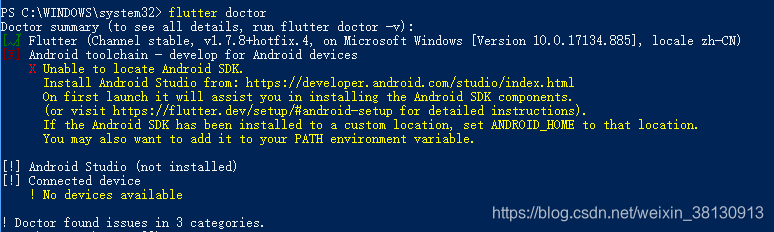
-
更新 path 环境变量
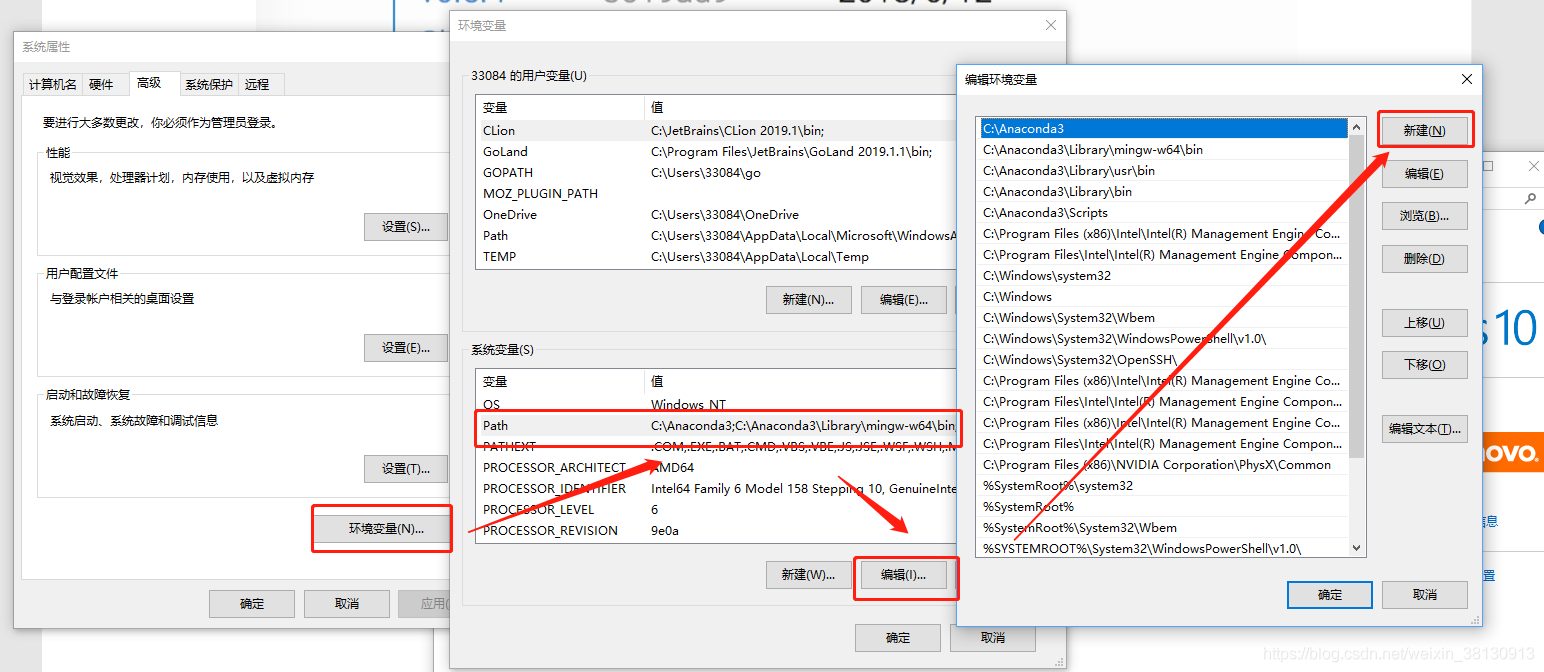
把 flutter\bin 目录的完整路径以 ; 作为分隔加到已有的path变量的值后面
你需要关闭和重新启动已经打开的各个控制台窗口,这样下次启动控制台时才能访问到刚才修改的变量 -
在将 Path 变量更新后,打开一个新的控制台窗口 输入
flutter doctor查看缺少的相关依赖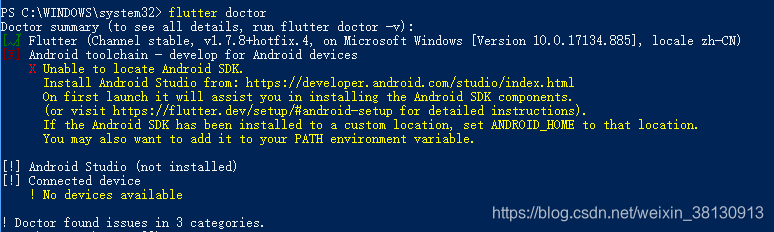
- 缺少android sdk
- 没有安装android studio (当然也可以用vscode)
- 没有连接安卓设备
解决方案是 安装 Android Studio (Flutter 依赖 Android Studio 的全量安装来为其提供 Android 平台的支持 包括Android SDK)
-
更换国内镜像 打开中文官网
清华大学 TUNA 协会 FLUTTER_STORAGE_BASE_URL: https://mirrors.tuna.tsinghua.edu.cn/flutter PUB_HOSTED_URL: https://mirrors.tuna.tsinghua.edu.cn/dart-pub新增到windows系统环境变量 如图
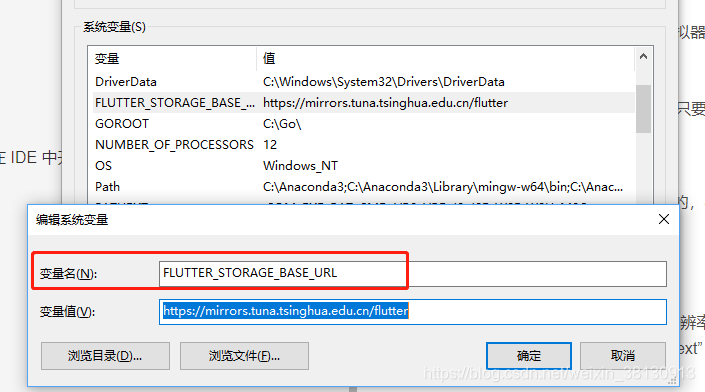
-
Android Studio太笨重 如果想用vscode怎么办
首先需要装 dart 和 flutter插件
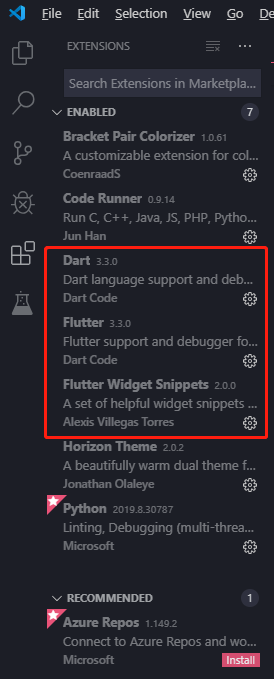
创建Flutter项目
接下来进行Flutter项目的新建,我们可以通过命令面板或者快捷键Ctrl+Shif+P打开命令面板,找到Flutter:New Project:
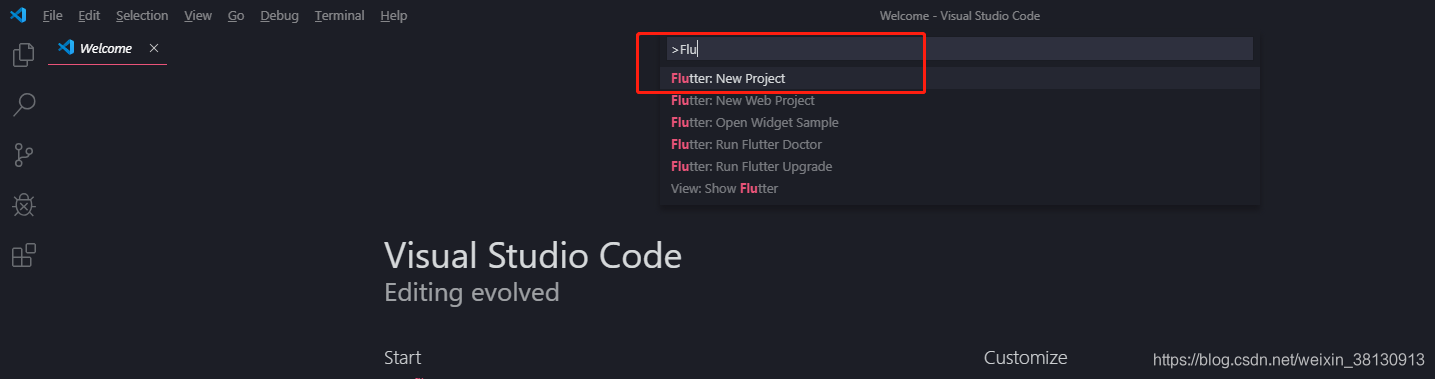
回车 填入项目名称
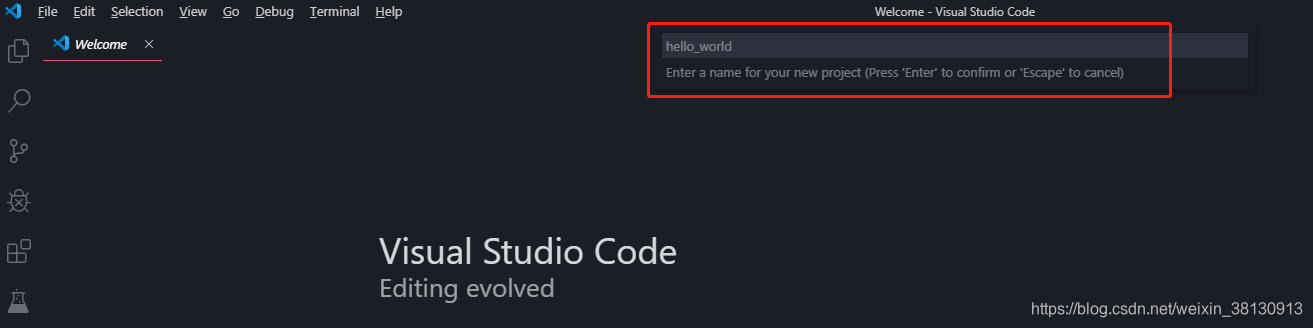
第一个demo想摸模板
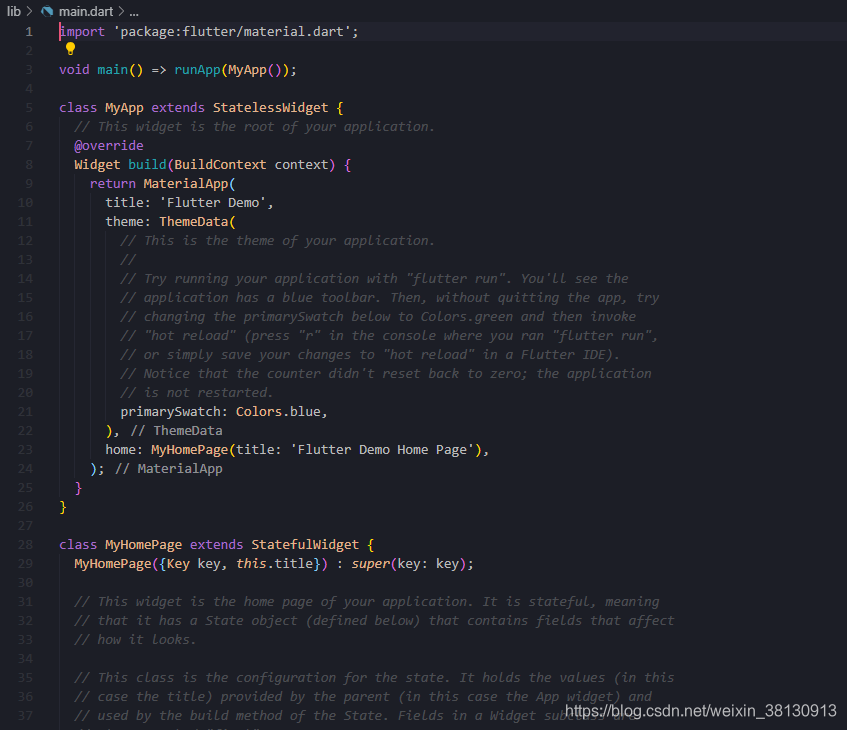
其中,Android相关的修改和配置在android目录下,结构和Android应用项目结构一样;IOS相关修改和配置在ios目录下,结构和IOS应用项目结构一样。最重要的flutter代码文件是在lib目录下,类文件以.dart结尾,语法结构为Dart语法结构。大致如下:
import 'package:flutter/material.dart';
void main() => runApp(MyApp());
class MyApp extends StatelessWidget {
// This widget is the root of your application.
@override
Widget build(BuildContext context) {
return MaterialApp(
title: 'Flutter Demo',
theme: ThemeData(
// This is the theme of your application.
//
// Try running your application with "flutter run". You'll see the
// application has a blue toolbar. Then, without quitting the app, try
// changing the primarySwatch below to Colors.green and then invoke
// "hot reload" (press "r" in the console where you ran "flutter run",
// or simply save your changes to "hot reload" in a Flutter IDE).
// Notice that the counter didn't reset back to zero; the application
// is not restarted.
primarySwatch: Colors.blue,
),
home: MyHomePage(title: 'Flutter Demo Home Page'),
);
}
}
class MyHomePage extends StatefulWidget {
MyHomePage({Key key, this.title}) : super(key: key);
// This widget is the home page of your application. It is stateful, meaning
// that it has a State object (defined below) that contains fields that affect
// how it looks.
// This class is the configuration for the state. It holds the values (in this
// case the title) provided by the parent (in this case the App widget) and
// used by the build method of the State. Fields in a Widget subclass are
// always marked "final".
final String title;
@override
_MyHomePageState createState() => _MyHomePageState();
}
class _MyHomePageState extends State<MyHomePage> {
int _counter = 0;
void _incrementCounter() {
setState(() {
// This call to setState tells the Flutter framework that something has
// changed in this State, which causes it to rerun the build method below
// so that the display can reflect the updated values. If we changed
// _counter without calling setState(), then the build method would not be
// called again, and so nothing would appear to happen.
_counter++;
});
}
@override
Widget build(BuildContext context) {
// This method is rerun every time setState is called, for instance as done
// by the _incrementCounter method above.
//
// The Flutter framework has been optimized to make rerunning build methods
// fast, so that you can just rebuild anything that needs updating rather
// than having to individually change instances of widgets.
return Scaffold(
appBar: AppBar(
// Here we take the value from the MyHomePage object that was created by
// the App.build method, and use it to set our appbar title.
title: Text(widget.title),
),
body: Center(
// Center is a layout widget. It takes a single child and positions it
// in the middle of the parent.
child: Column(
// Column is also layout widget. It takes a list of children and
// arranges them vertically. By default, it sizes itself to fit its
// children horizontally, and tries to be as tall as its parent.
//
// Invoke "debug painting" (press "p" in the console, choose the
// "Toggle Debug Paint" action from the Flutter Inspector in Android
// Studio, or the "Toggle Debug Paint" command in Visual Studio Code)
// to see the wireframe for each widget.
//
// Column has various properties to control how it sizes itself and
// how it positions its children. Here we use mainAxisAlignment to
// center the children vertically; the main axis here is the vertical
// axis because Columns are vertical (the cross axis would be
// horizontal).
mainAxisAlignment: MainAxisAlignment.center,
children: <Widget>[
Text(
'You have pushed the button this many times:',
),
Text(
'$_counter',
style: Theme.of(context).textTheme.display1,
),
],
),
),
floatingActionButton: FloatingActionButton(
onPressed: _incrementCounter,
tooltip: 'Increment',
child: Icon(Icons.add),
), // This trailing comma makes auto-formatting nicer for build methods.
);
}
}
- vscode使用夜神模拟器作为仿真模拟器
首先下载安装夜神模拟器
安装完毕后 进入夜神模拟器目录 cmd回车 如图
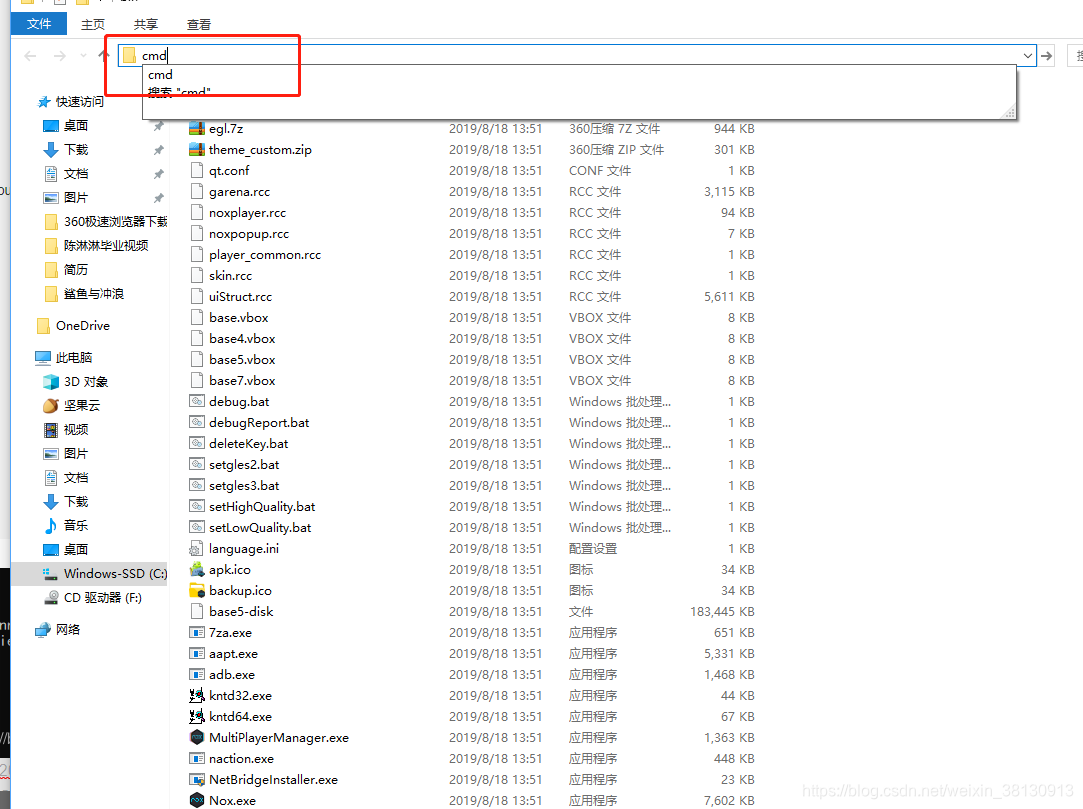
输入
nox_adb.exe connect 127.0.0.1:62001
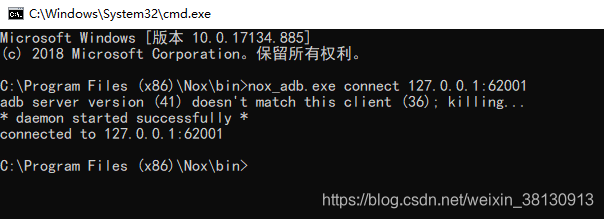
模拟器效果
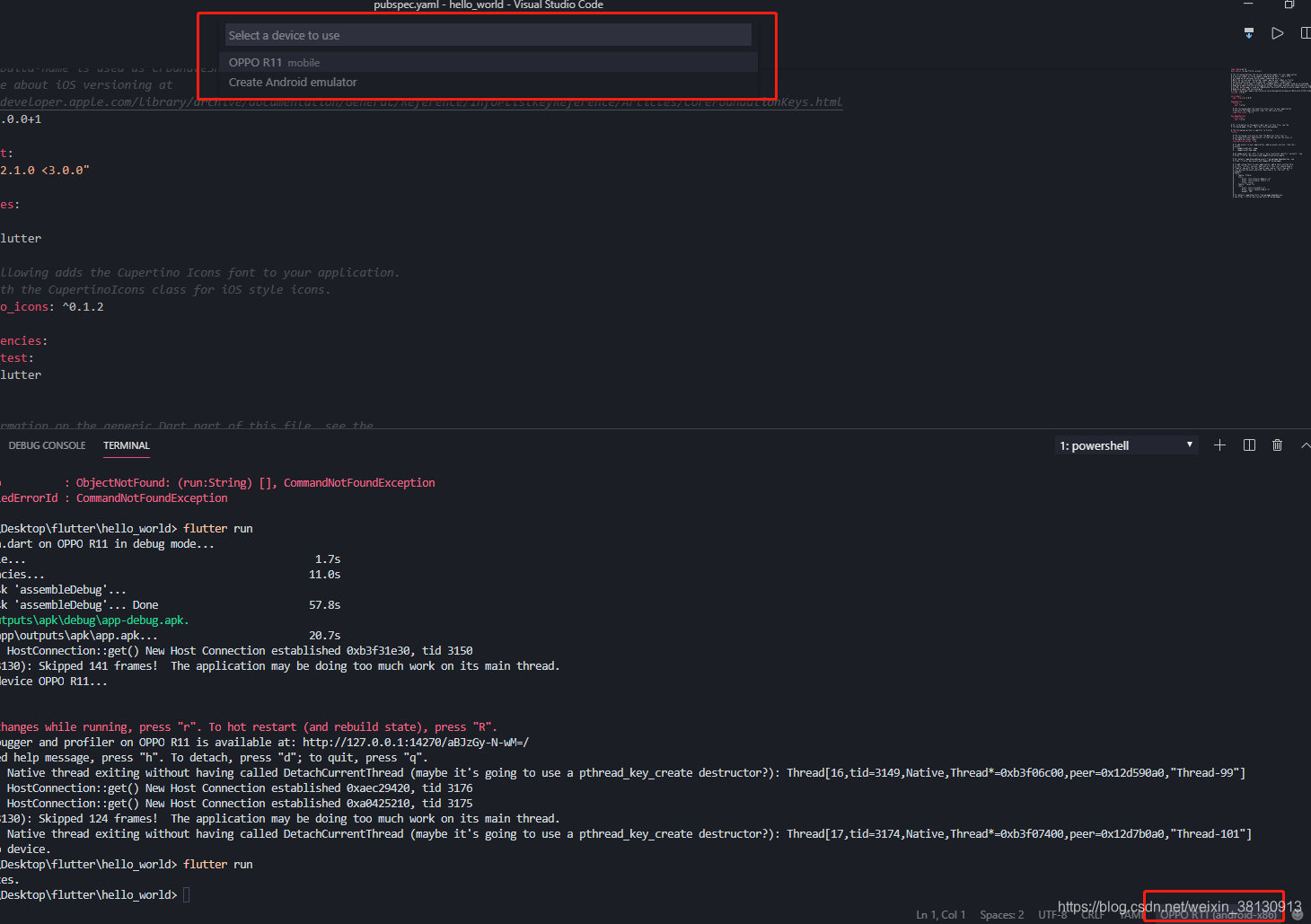
确定当前vscode终端处于项目中运行
flutter run
效果如图
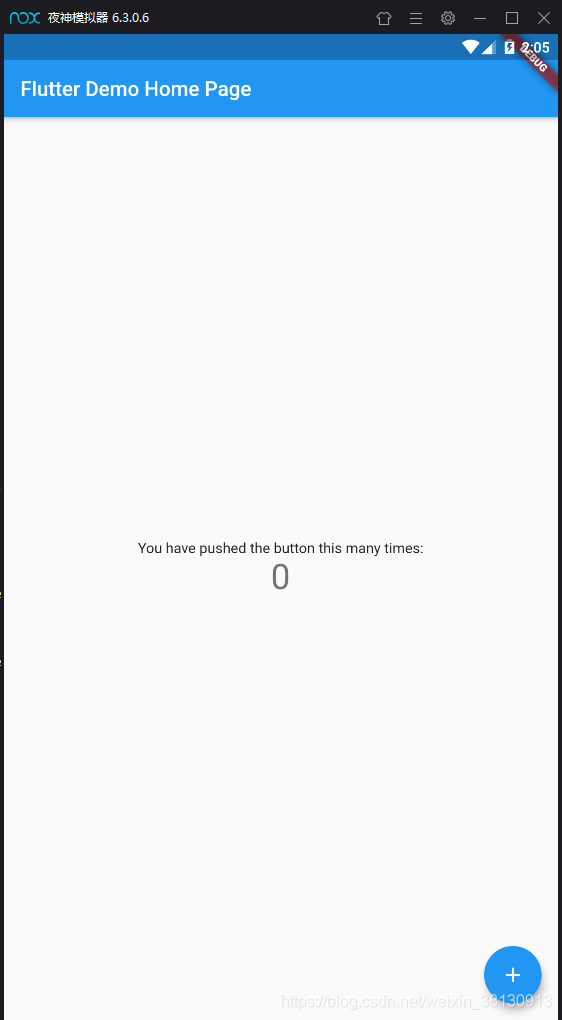
vscode提示 按r热更新

修改app主题颜色为红色
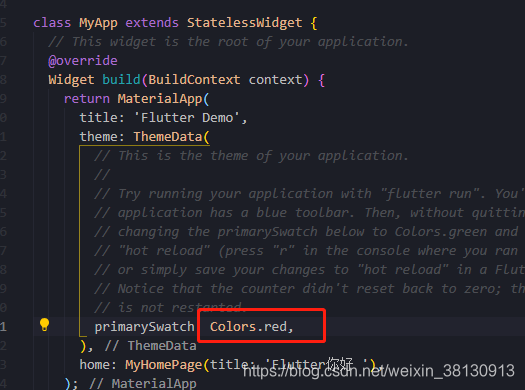
按r 热更新

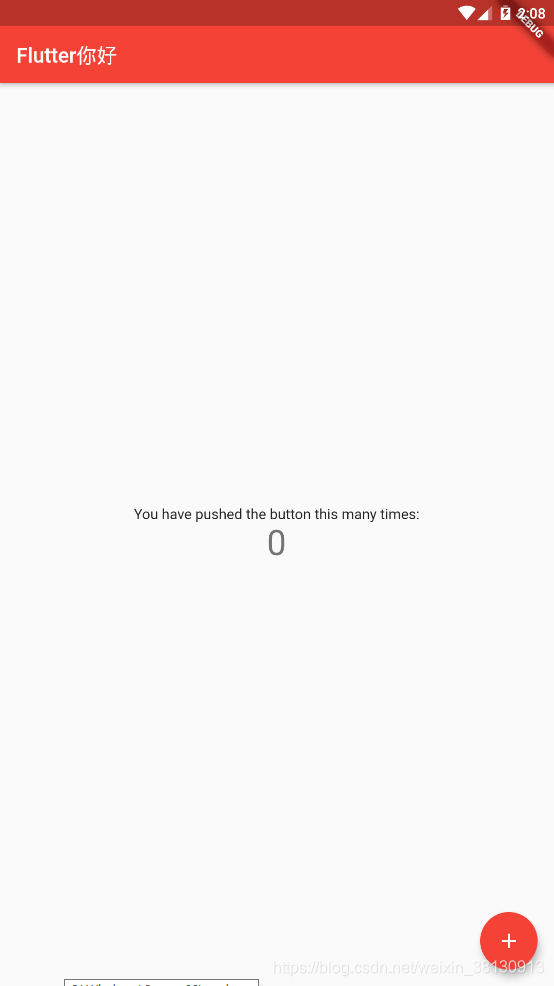
























 6701
6701

 被折叠的 条评论
为什么被折叠?
被折叠的 条评论
为什么被折叠?








